If you’re seeing the ‘429 Too Many Requests’ error on your WordPress site, you’re not alone. We sometimes come across this error ourselves, and it can be quite frustrating when you can’t access your website.
The 429 error appears when your website receives too many requests in a short time period. Modern websites face more traffic and automated requests than ever before. While this error helps protect your site from overload, it can also unintentionally block legitimate users.
Let’s walk through the solutions to fix WordPress ‘429 Too Many Requests’ error, along with some prevention tips to keep this error from coming back.
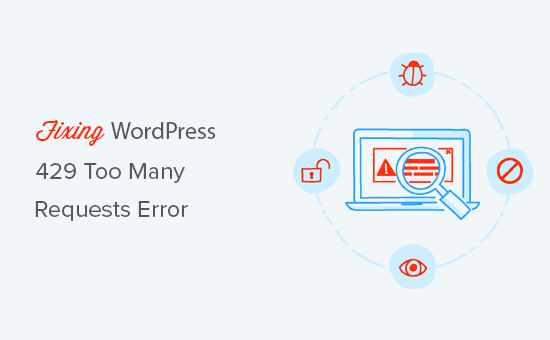
What Causes the WordPress 429 Too Many Requests Error?
The ‘429 Too Many Requests’ error in WordPress usually happens when a user, bot, or script tries to make a lot of requests to your website in a short period. This is like a protective measure to stop potential attacks on your site, known as DDOS attacks.
Imagine your website as a busy doorway. To keep things running smoothly, there’s a limit on how many people can enter at once.
If too many try to get in at the same time, the door says “hold on” to some of them, and that’s when you see the ‘429 Too Many Requests’ error.
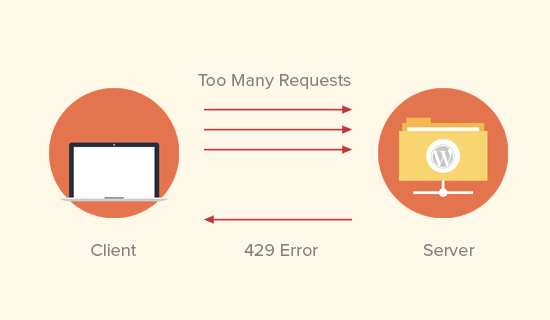
One scenario where you might encounter this error is when there are too many requests from your WordPress website.
If a plugin or a piece of code is trying to load too much information too quickly, your website’s security might say, “Wait, that’s too fast!”
This can affect how your site shows up in search engines and may even prevent you from logging in to your WordPress admin dashboard.
Sometimes, your site might be asking another website for information using something called an API (like a messenger between websites).
If your site asks too often or too quickly, the other website might say, “Hold on, you’re asking for too much too soon,” and it responds with a ‘429’ error.
That being said, let’s look at how to easily troubleshoot and fix the ‘429 Too Many Requests’ error in WordPress.
Fixing the 429 Too Many Requests Error in WordPress
Since the ‘429 Too Many Requests’ error can be caused by different factors, We will show you multiple ways to troubleshoot and fix it.
You can use the quick links below to jump to the method you wish to use:
- Find and Deactivate a Misbehaving Plugin
- Switch to a Default WordPress Theme
- Change Your WordPress Login URL
- Check for Mixed Content Issues
- Check Your Plugins' API Request Limits
- Review Your Error Logs With Debug Mode
- Restore Your Website Backup
- Install a WordPress Caching Plugin
- Use WordPress CDN
- Implement Progressive Loading
- Reach Out for WordPress Support
Pro Tip: Don’t have time to maintain your website, but want to keep it secure? Our WordPress Maintenance Services can help you manage your websites with ease and keep them error-free.
1. Find and Deactivate a Misbehaving Plugin
The most common culprit of the 429 error is a bad plugin on your website. Plugins can sometimes make multiple requests to your website, which the server may reject with a 429 error code.
The first thing you need to do is deactivate all WordPress plugins on your website.
You can do this by visiting the Plugins » Installed Plugins page in your WordPress admin area and selecting all the plugins. After that, select ‘Deactivate’ from the ‘Bulk actions’ dropdown menu and click ‘Apply’.
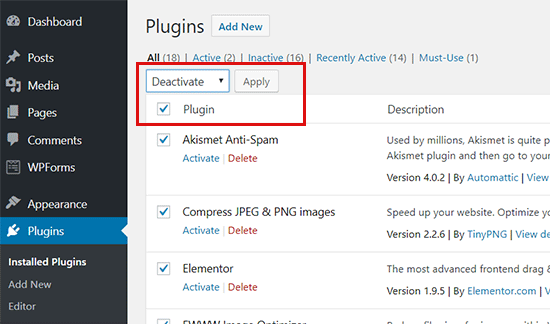
If you are unable to access the WordPress admin area, then see our guide on how to deactivate all WordPress plugins via FTP.
Now, visit your website again to see if you can reproduce the ‘429 Too Many Requests’ error. If you can’t, then this means a plugin was causing this issue.
You can now activate your plugins one by one and check your website after activating each one. This way, you can find the plugin causing the error.
Once you find the plugin causing the error, you can replace it with an alternative WordPress plugin or try contacting the plugin author to let them know about the error.
You can see our guide on how to ask for WordPress support and get it for more details.
2. Switch to a Default WordPress Theme
Many WordPress themes include functionality that normally comes with plugins. These themes may also cause the ‘429 Too Many Requests’ error on your website.
The easiest way to find out if this is the case is by switching to a default WordPress theme like Twenty Twenty-One.
You can do this by heading to Appearance » Themes and clicking on ‘Activate’ beneath one of the default themes.

For more details, please see our guide on how to properly change a WordPress theme. This post will also show you what to do if you can’t access the WordPress admin dashboard.
If changing to a default theme resolves the 429 error, then you can find another WordPress theme. You can also report the problem to the theme developer, and they may be able to fix it.
3. Change Your WordPress Login URL
If you are worried that you are seeing the ‘409 Too Many Requests’ error because of a DDoS attack, then you may want to change your WordPress login URL.
This way, hackers won’t be able to find your login page by adding wp-admin or wp-login to the end of your website’s URL.
You can easily change the WordPress login URL by using the WPS Hide Login plugin. If you need help, then please see our guide on how to install a WordPress plugin.
Once activated, you need to go to Settings » WPS Hide Login.

Simply enter a new login page URL into the ‘Login url’ box. You can also add a ‘Redirection URL’.
Make sure to click on ‘Save Changes’ to store your settings.
For more information, please see our guide on how to add a custom login URL in WordPress.
4. Check for Mixed Content Issues
At times, the ‘429 Too May Requests’ error is related to another error called mixed content. This is when your website is served using HTTPS, but parts of it, like the images, content, and other elements, are still loaded in HTTP.
If you use a WordPress security plugin, then it may detect your site’s mixed content issues as potential security threats. Then, it could implement rate limiting to prevent potential attacks or abuse.
If a user triggers this limit by repeatedly loading pages with mixed content, it could result in a 429 code error. To fix this problem, you can read our article on how to fix mixed content errors in WordPress.
5. Check Your Plugins’ API Request Limits
Sometimes, the 429 error can be triggered by plugins or features on your website that rely on external services.
These services communicate with your website using something called an API, which acts like a messenger between websites. Just like with your website, some APIs have limits on how many requests they can receive within a specific timeframe.
If a plugin on your site is constantly pinging an API and exceeding those limits, it could lead to the 429 error.
To check for this, take a look at the documentation for any plugins or services you use that connect to external sources. Their documentation might mention API request limits and how to stay within them.
6. Review Your Error Logs With Debug Mode
If you’re comfortable with a little extra troubleshooting, enabling WordPress debug mode can provide valuable insights into the source of the 429 error.
Debug mode allows WordPress to record detailed information about what’s happening behind the scenes on your website, including any errors that might be causing the 429 issue.
To enable debug mode, you can read our step-by-step guide on how to find and access WordPress error logs.

7. Restore Your Website Backup
If you are still not sure what’s causing the ‘429 Too Many Requests’ error and you have a backup in place, then we recommend restoring a backup before the error occurs.
By doing this, you can retrace your steps and figure out what exactly happened that led to the error. What’s more, you can get your website back up and running quickly, which is important if you run an online store or business.
You can read our guide on how to restore a WordPress site backup properly for guidance. If you haven’t done any backups yet but want to do so in the future, then check out our article on how to back up WordPress.
8. Install a WordPress Caching Plugin
Perhaps you’ve solved the ‘429 Too Many Requests’ error, but are wondering how to prevent it from happening again. We recommend installing a WordPress caching plugin.
Caching plugins store copies of frequently accessed files and information, so that when someone visits your site, those elements can be loaded much faster from the cache instead of having to be recreated every single time.
By reducing the number of requests your server needs to process, caching plugins can potentially help prevent the 429 error, especially if it’s caused by excessive requests for the same data.
That being said, it’s important to note that plugins can sometimes introduce conflicts, so be sure to test your website thoroughly after installing one.
9. Use WordPress CDN
Another way to prevent the ‘429 Too Many Requests’ error is by using a content delivery network (CDN). We highly recommend using Cloudflare as your CDN service.
At WPBeginner, we switched to Cloudflare because of its excellent security features.
Cloudflare helps prevent 429 errors by:
- Distributing your traffic across multiple servers
- Providing smart rate-limiting controls
- Offering advanced DDoS protection
- Automatically blocking malicious requests
You can learn how to set up Cloudflare on your WordPress site in our step-by-step guide.
10. Implement Progressive Loading
The next prevention tip is to reduce the number of simultaneous requests your site makes. Progressive loading helps by loading content only when needed.
Here’s how to implement it:
- Enable lazy loading for images
- Add lazy loading for videos
- Use ‘Load More’ buttons instead of automatic infinite scroll
- Implement pagination for long content
These prevention methods not only help avoid 429 errors but also improve your overall site performance and user experience.
11. Reach Out for WordPress Support
A lot of times, you will see a ‘429 Too Many Requests’ error in third-party services that need access to your website. These could be search engines, crawlers, and other web apps.
If you are seeing the error in Google Search Console or any third-party service, then most likely, then they are sending too many requests to your website.
In that case, you need to ask your WordPress hosting provider not to block those requests.
Speaking about hosting, you may also want to check if your website is using more resources than provided by your service.
If so, then you will need to upgrade your hosting plan to get more CPU power, bandwidth, and storage space. Or, migrate your WordPress site to a different provider to support its growth.
Alternatively, consider hiring WordPress maintenance experts from services like WPBeginner Pro Services. Our team can look into your website, figure out the problem, and solve the error for you, so you don’t have to waste any time troubleshooting technical issues.

Our WordPress maintenance services also include regular WordPress updates, malware checks and removal, backups, and even emergency support when you need it most. This means you can focus on growing your business while we handle the technical details.
Book a free appointment call so that we can understand your needs and show you how our team of WordPress experts can help keep your website running smoothly and error-free.
Learn More Ways to Solve Common WordPress Errors
Want to protect your website from other common WordPress errors? Here are other guides to help you learn about other WordPress issues:
- How to Fix the 500 Internal Server Error in WordPress
- How to Fix WordPress Posts Returning 404 Error (Step by Step)
- How to Fix the 403 Forbidden Error in WordPress
- What is 414 Request URI Too Long Error and How to Fix It
- How to Fix the 504 Gateway Timeout Error in WordPress
- How to Fix the 413 Request Entity Too Large Error in WordPress
- How to Fix cURL Error 28: Connection Timed Out After Milliseconds
- How to Fix the 401 Error in WordPress
- How to Fix the WordPress Admin Ajax 400 (Bad Request) Error
We hope this article helped you fix the WordPress ‘429 Too Many Requests’ error on your website. You may also want to see our list of the most common block editor errors and how to fix them, and our top picks for the best WordPress SEO plugins and tools.
If you liked this article, then please subscribe to our YouTube Channel for WordPress video tutorials. You can also find us on Twitter and Facebook.





Jiří Vaněk
I saw this error on my site once when the provider had problems with attacks on WordPress sites. It helped me a lot to switch the domain’s DNS to CloudFlare, which filters such attacks brilliantly. So if anyone has had a problem with this error due to DDOS, CloudFlare can be a great solution.
Alan Brady
Hi, I am persistently getting this 429 error on not only my live site, but also on a brand new site in a sub-domain. Is it possible that the sub-domain “inherits” the 429 error, or do I need to speak to my host provider?
WPBeginner Support
You would want to speak with your hosting provider and they would be able to help you fix the error as it sounds like it would be from your hosting and not a plugin or theme.
Admin
Snehal
Hello
We are facing this 429 error code on our website. If you open it directly from the address bar then it is opening but if you type keywords into google search then result pages are not opening, its giving this 429 error code.
This issue only persists in google search engine not yahoo or bing search. What could be the reason and how to resolve this in google search
Could you please help us in solving this issue.
WPBeginner Support
You would want to follow the steps in this article and possibly have Google recrawl your site.
Admin
Alamu
Pls help my photo to clear this
WPBeginner Support
I’m unsure what you mean, if you’re having this error then you would want to follow the steps in the article.
Admin