WordPressサイトで「ストリームを開けませんでした」というエラーが出ていませんか?慌てないでください。私たちは、新しいプラグインやテーマをテストしているときに、このエラーに遭遇することがあります。
このエラーメッセージは専門的で威圧的に見えるかもしれませんが、実はWordPressが何が間違っているのかを正確に伝えようとしているのです。このエラーの意味と解決方法を、技術的な知識がない方にもわかりやすく説明します。
このガイドでは、WordPressの「ストリームを開けませんでした」エラーを修正する方法を紹介します。
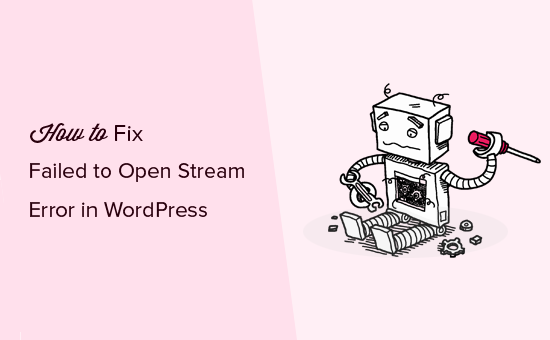
WordPressの「ストリームを開けませんでした」エラーの原因は?
failed to open stream」エラーは、WordPress.orgがサイトのコードに記載されているファイルやリソースをロードできない場合に発生します。
このような場合、WordPressはサイトの読み込みを継続し、エラーが発生した場所に警告メッセージを表示するだけのこともあります。また、WordPressが致命的なエラーを表示し、それ以降何も読み込まなくなることもあります。
メッセージの言い回しは、コードのどこでエラーが発生したか、また失敗の理由によって異なる。また、修正すべき点を知る手がかりにもなる。
通常、ストリームを開くのに失敗したメッセージは次のようになる:
Warning: require(/home/website/wp-includes/load.php): ストリームのオープンに失敗しました:そのようなファイルまたはディレクトリがありません /home/website/wp-settings.php on line 19
致命的エラー: require():Failed opening required '/home/website/wp-includes/load.php' (include_path='.:/usr/share/php/:/usr/share/php5/') in /home/website/wp-settings.php on line 19
別の例を挙げよう:
最終エラー: 2023-04-04 14:52:13: (2) HTTPエラー:接続できません:'fopen(compress.zlib://https://www.googleapis.com/analytics/v3/management/accounts/~all/webproperties/~all/profiles?start-index=1): ストリームを開けませんでした: 操作に失敗しました'
それでは、エラーメッセージに基づき、WordPressサイトの「failed to open stream」エラーのトラブルシューティングと修正方法を見ていきましょう。これらのクイックリンクを使って、特定のセクションに飛ぶことができます:
そのようなファイルやディレクトリはありません」エラーメッセージの修正方法
エラーメッセージに「no such file or directory(そのようなファイルやディレクトリはありません)」が含まれている場合は、コードを調べて、その特定の行で言及されているファイルを特定する必要がある。
メディアファイルであれば、メディアライブラリに再アップロードしてみてください。
プラグインやテーマのファイルであれば、プラグインやテーマのファイルが削除されているか、正しくインストールされていないことを意味します。
エラーを修正するには、問題のテーマまたはプラグインを無効化して再インストールする必要があります。プラグインの場合は、WordPressプラグインの無効化方法と WordPressプラグインのインストール方法をご覧ください。
WordPressにログインできない場合、wp-adminにアクセスできないときにWordPressプラグインを無効化する方法についてのガイドもお読みください。
テーマの場合は、WordPressテーマの削除方法と WordPressテーマのインストール方法をご覧ください。
しかし、WordPressは、ルートフォルダ内の.htaccessファイルが見つからないために、ファイルを見つけることができない場合もあります。
この場合、WordPressダッシュボードの設定 ” パーマリンクのページに行き、「変更を保存」ボタンをクリックして.htaccessファイルを再生成する必要があります。
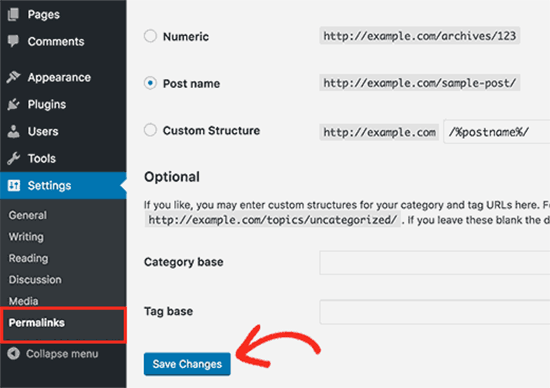
権限が拒否されました」エラーを修正する方法
エラーメッセージの後に「permission denied」が続く場合は、WordPressがコード内で参照されているファイルやディレクトリにアクセスする権限を持っていないことを意味します。
これを解決するには、WordPressのファイルとフォルダーの権限を確認し、必要に応じて修正する必要があります。また、一時フォルダーがなくなっていないか、それがこのエラーを引き起こしていないかどうかを確認することもできます。
操作に失敗しました」エラーメッセージの修正方法
最後に、一部のWordPressプラグインは、Googleアナリティクス、Facebook API、Googleマップなどのサードパーティ・ソースからスクリプトを読み込みます。
これらのサードパーティAPIの中には、認証が必要なものや、開発者がアクセスできる方法が変更されているものがあります。認証に失敗したり、アクセス方法が間違っていたりすると、WordPress は必須ファイルを開けなくなります。
これを解決するには、プラグイン作者に連絡してサポートを受けてください。エラーを修正する手助けをしてくれるはずです。
WordPressの「ストリームを開けませんでしたエラー」を修正する他の方法
それでも「ストリームを開くのに失敗しました」と表示される場合は、さらにいくつかの方法を試してみてください。
利用可能なメモリを超えるファイルを読み込むと、’failed to open stream’ エラーが発生することがあります。wp-config.phpファイルでPHPのメモリ制限を増やしてみて、問題が解決するかどうか試してみてください。
プラグインやテーマがWordPressのコアファイルと衝突して、このエラーを引き起こすことがあります。トラブルシューティングを行うには、すべてのプラグインを一時的に無効化し、Twenty Twenty-Fourのような初期設定テーマに切り替えてください。
エラーが消えたら、プラグインを1つずつ有効にして原因を突き止めよう。
さらに、WordPressのデバッグモードや エラーログ記録を使って、エラーに関する詳細な情報を収集し、エラーが発生したコードの場所を特定してみてください。
まれに、WordPressのコアファイル自体が破損していることがエラーの原因となっている場合があります。これまでの解決策をすべて試してもエラーが消えない場合は、WordPressソフトウェアの再インストールをご検討ください。
WordPressトラブルシューティングガイドもご覧ください。このステップバイステップのガイドは、問題を特定し、簡単に解決策を見つけるのに役立ちます。
プロの助けが必要ですか?WPBeginnerプロサービスのWordPressメンテナンスの専門家に依頼することをご検討ください。私たちのチームは、あなたのサイトで何が起こっているのかを調べ、問題の根本的な原因を見つけ、その問題に最も適した解決策を導き出します。

当社のWordPressメンテナンスサービスは、WordPressの更新やマルウェアの駆除から定期的なバックアップまで、すべてをカバーしています。また、緊急のWordPressサポートが必要な場合にもご利用いただけます。
お気軽にご予約ください。お客様にとって最善の解決策を一緒に考えましょう。
これらのガイドでサイトを軌道に乗せる
ストリームを開くのに失敗しました」エラーは、WordPressの旅で直面する可能性のあるハードルの1つに過ぎません。ここでは、WordPressの他の一般的なエラーに対処するための役立つガイドをいくつかご紹介します:
- WordPressの死の白い画面を修正する方法(ステップバイステップ)
- WordPressの500内部サーバーエラーを修正する方法
- WordPressのデータベース接続確立エラーを修正する方法
- WordPressの投稿が404エラーを返すのを修正する方法(ステップバイステップ)
- WordPressのHTTP画像アップロードエラーを修正する方法
- WordPressの「予期しない出力によりCookieがブロックされました」エラーを修正する方法
この投稿が WordPress の ‘failed to open stream’ エラーの修正に役立てば幸いです。WordPressの最も一般的なエラーのリストと、WordPressの重大なエラーを修正する方法についてのガイドもブックマークしておくとよいでしょう。
If you liked this article, then please subscribe to our YouTube Channel for WordPress video tutorials. You can also find us on Twitter and Facebook.





milad
thank you it was so helpful
WPBeginner Support
Glad to hear our guide was helpful!
Admin
mukesh
when i open error file in file manager then show error:-
PHP Warning: Unknown: failed to open stream: Permission denied in Unknown on line 0
PHP Fatal error: Unknown: Failed opening required ‘/home/printwow/public_html/site/index.php’
(include_path=’.:/opt/alt/php54/usr/share/pear:/opt/alt/php54/usr/share/php’) in Unknown on line 0
please help
WPBeginner Support
For a permissions error, you would want to take a look at our article here: https://www.wpbeginner.com/beginners-guide/how-to-fix-file-and-folder-permissions-error-in-wordpress/
Admin
Ong
Please Help Me
[15-Jun-2019 07:05:54 UTC] PHP Fatal error: require(): Failed opening required ‘/public_html/CMS/wp-includes/post-thumbnail-template.php’ (include_path=’.:/opt/alt/php70/usr/share/pear’) in /public_html/CMS/wp-settings.php on line 175
WPBeginner Support
For that error, you would want to first try updating your WordPress using FTP: https://www.wpbeginner.com/beginners-guide/ultimate-guide-to-upgrade-wordpress-for-beginners-infograph/
Admin
Tamsyn
All this is well and good – but what if you can’t even get into your dashboard/admin space?
WPBeginner Support
You could try the steps in our article here: https://www.wpbeginner.com/beginners-guide/beginners-guide-to-troubleshooting-wordpress-errors-step-by-step/
Admin
Christina
Please help! I can’t even log into my site to try the suggestions in this article!
WPBeginner Support
If you’re unable to log in you could try the recommendations in our article here: https://www.wpbeginner.com/beginners-guide/beginners-guide-to-troubleshooting-wordpress-errors-step-by-step/
Admin
Estefania B
Please help:
Fatal error: require(): Failed opening required ‘/home/content/01/14040901/html/wp-blog-header.php’ (include_path=’.:/usr/local/php5_6/lib/php’) in /home/content/01/14040901/html/index.php on line 30
how do i fix it? and what could be the probable cause of it?
WPBeginner Support
For fixing that issue, you would want to go through the troubleshooting steps in our article:
https://www.wpbeginner.com/beginners-guide/beginners-guide-to-troubleshooting-wordpress-errors-step-by-step/
to find the culprit
Admin
Sikander Azam
Please help me :
Fatal error: require(): Failed opening required ‘/wp-includes/post.php’ (include_path=’.:/opt/cpanel/ea-php56/root/usr/share/pear’) in /public_html/wp-settings.php on line 178
WPBeginner Support
If the method in this article was not able to assist you, we would recommend going through our troubleshooting steps here: https://www.wpbeginner.com/beginners-guide/beginners-guide-to-troubleshooting-wordpress-errors-step-by-step/
Admin
Harsh
*Please Help*
Fatal error: require_once(): Failed opening required ‘/public_html/wp-content/plugins/amp/includes/widgets/class-amp-widget-media-video.php’ (include_path=’.:/opt/php56/lib/php’)
What do i do? I am not able to access my dashboard as well my site
WPBeginner Support
It looks like your AMP plugin is having trouble, you should be able to deactivate it using: https://www.wpbeginner.com/plugins/how-to-deactivate-all-plugins-when-not-able-to-access-wp-admin/
to be able to log back into the site.
Admin
Qumber Rizvi
Three of my WP sites are hosted on the same hosting. All of them are giving the same error:
Warning: require(/home/selfsbsr/public_html/pulse/wp-includes/post.php): failed to open stream: Permission denied in /home/selfsbsr/public_html/pulse/wp-settings.php on line 166
Warning: require(/home/selfsbsr/public_html/pulse/wp-includes/post.php): failed to open stream: Permission denied in /home/selfsbsr/public_html/pulse/wp-settings.php on line 166
Fatal error: require(): Failed opening required ‘/home/selfsbsr/public_html/pulse/wp-includes/post.php’ (include_path=’.:/opt/alt/php56/usr/share/pear:/opt/alt/php56/usr/share/php’) in /home/selfsbsr/public_html/pulse/wp-settings.php on line 166
Note that these three sites are single sites and NOT part of Multisite Network. They do NOT share databases or directories.
All they have in common is the host.
I’ve tried to resolve this by resetting permissions of all the files and directories, disabling plugins by renaming folders of each of em, disabling theme by renaming its folder. I’ve checked the htaccess file. Nothing is out of the ordinary. And yet, I can’t do anything bring it back up.
What should be the probable cause?
WPBeginner Support
Hi Qumber,
Please contact your hosting provider. It seems like a hosting issue.
Admin