Google Analytics 4 (GA4) is the latest version of Google’s famous analytics platform. It is a powerful tool that helps you understand your audience. For example, we use it extensively on our website and other brands to track different metrics.
However, Google Analytics 4 is different from the previous Universal Analytics version. It has many changes, like a new reporting system and metrics. The way GA4 collects and processes data is also different from the previous version.
In this article, we will cover everything about GA4 in WordPress and help you get started.
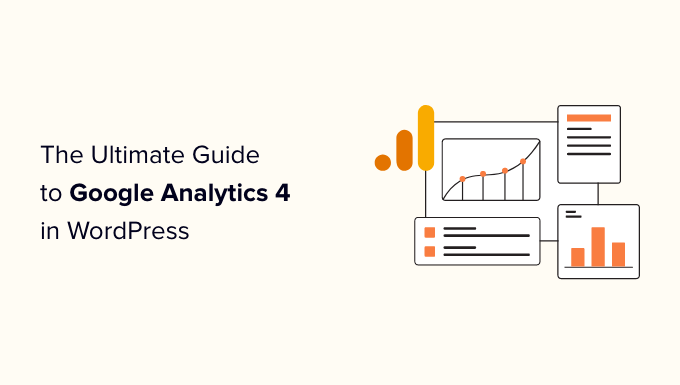
What is Google Analytics 4?
Google Analytics 4, also called GA4, is the new version of Google’s stats dashboard, and it lets you track your website and apps in the same account. It is designed to protect users’ privacy and provide more accurate reports than previous versions.
With Google Analytics 4, you’ll first notice its new interface. It also categorizes some of the old reports differently and adds all-new reports and metrics.
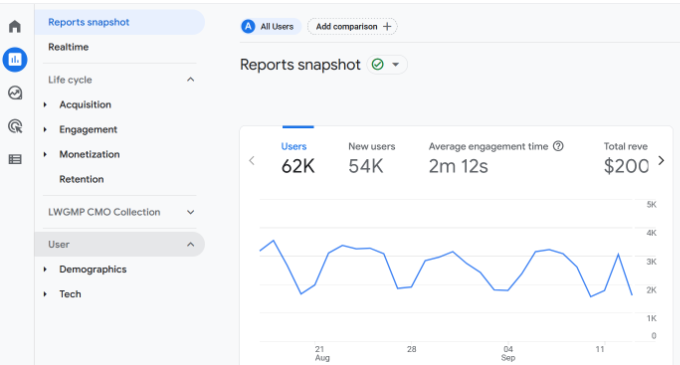
Behind the scenes, GA4 collects and processes website data in a new way. It records data as event-based instead of using page hits.
For example, when your visitors click a link, view a page, play a video, or download a file, all these website interactions will count as events.
This way, your website performance is measured more accurately, as the event-based model can better track user behavior.
It also makes it easier to enable enhanced measurement features like tracking outbound clicks and scroll depth. You can enable these options with a click of a button instead of performing a complicated setup process.
That said, let’s see why you should use Google Analytics 4 instead of the previous Universal Analytics.
What Has Changed in Google Analytics 4?
The new Google Analytics 4 brings a lot of changes to the analytics platform. While the most noticeable difference is how it works using events, here are a few more changes you’ll see in GA4:
1. A Completely New Reporting Interface
As we mentioned earlier, the first difference you’ll see is the new Google Analytics 4 interface. Many reports from Universal Analytics have been removed, renamed, or hidden in GA4.
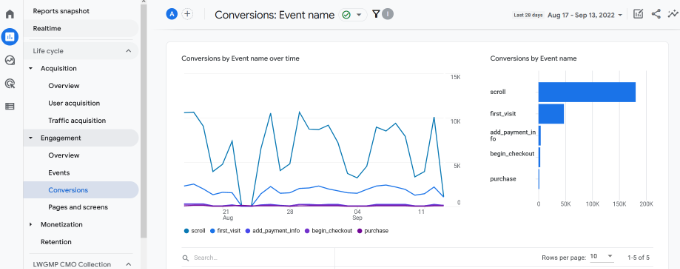
For example, you will see reports like Engagement, Monetization, and Retention in Google Analytics 4.
2. New Metrics in Google Analytics 4
In Google Analytics 4, you’ll find new metrics. Some metrics names in Universal Analytics have also changed in GA4.
For instance, the new engagement report helps measure your visitors’ interaction with your site, and it offers metrics for average engagement time. In Universal Analytics, this was called average session duration.

Another noticeable change is that there is no bounce rate metric in GA4.
Instead of seeing a percentage of how many people left your site without interacting, you’ll see metrics like Engaged sessions per user to see how people used your site and interacted with your content.
3. There are No Goals in GA4
If you had set up different goals in Universal Analytics, then you won’t find them in GA4. However, you get various GA4 events to help you track user interactions on your website.
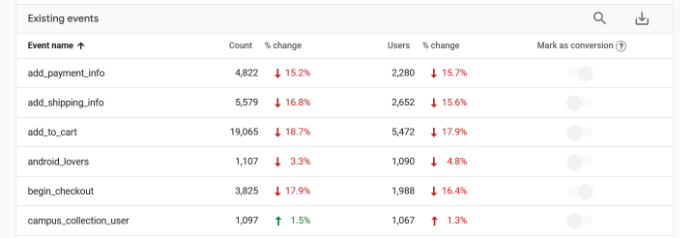
For example, the number of users who began the checkout process in your online store is an interaction event. You can also see events for anyone who reached different points in the checkout process.
That way, you can see which specific steps in the process people give up.
4. Absence of Form Conversion Tracking
Tracking your WordPress forms is important in understanding how people use your website. Forms help gather leads, get user feedback, resolve queries, and more.
However, you won’t know which form performs best without tracking them in Google Analytics. With MonsterInsights, you can easily track forms out of the box and see a report inside your WordPress dashboard.

For even more control over the forms on your site, we recommend installing WPForms, the best form builder plugin for WordPress. It integrates with MonsterInsights, too, so you can get even more useful information out of Google Analytics.
5. Perform Advanced Analysis to Uncover Insights
One of the most powerful changes GA4 brings is the ability to perform advanced analysis and create multiple data visualizations.
You can head to the Explore tab and create custom reports. There are prebuilt templates you can use, or you can use a blank template.
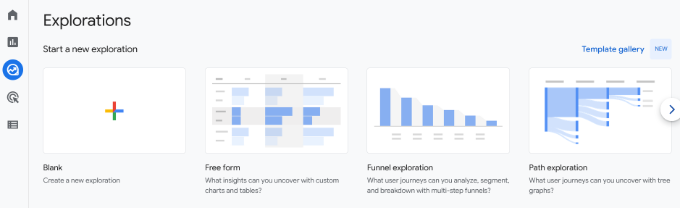
For example, you can perform a funnel analysis and see the steps customers take before purchasing. Similarly, the path exploration template helps you see which events users trigger as they visit your website.
However, this feature is for advanced or power users who are experienced with Google Analytics 4 and know their way around. It can be tricky for beginners because of the steep learning curve.
As an alternate, you can use MonsterInsights to add a stats dashboard inside your WordPress site and see data that matters for your business.
How to Use Google Analytics 4 Reports
Now that you know what Google Analytics 4 is, how it works, and what’s the difference between GA4 and Universal Analytics, let’s see how to use different reports.
Realtime Report
The first report you can view is the real-time report in Google Analytics 4. It helps you monitor your website activity as it happens.
You can use the report to see if your analytics tracking code is working, track the performance of a campaign like a flash sale in real-time, see traffic from social media campaigns as it happens, and more.

If you’re using MonsterInsights, then you can quickly see the real-time reports inside your WordPress dashboard. You just need to go to Insights » Reports in your admin panel and then just click on the ‘Realtime’ tab.
The plugin brings important data from Google Analytics and displays them in easy-to-understand reports. This way, you can quickly see data that matters for your business and check how your site performs.

For more details, please see our guide on how to show real-time online users in WordPress.
Acquisition Report
The acquisition report is part of GA4’s ‘Life cycle’ reports, and you’ll see where your visitors are coming from. It shows the channels that are driving traffic to your website.
For example, you can see whether people use search engines like Google and Bing, directly typing in your website URL in the browser, clicking on paid search ads, and more.
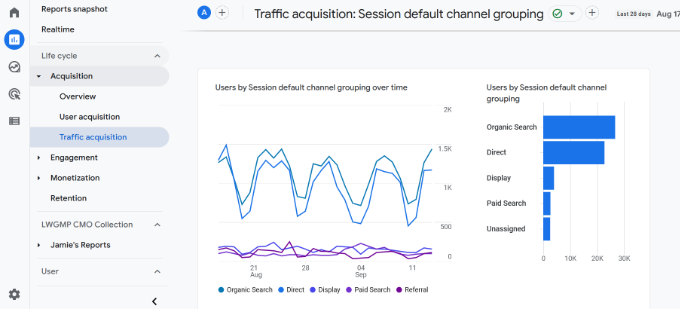
Using this report, you can figure out which channels to invest your resources in and get the maximum result. It also helps optimize your WordPress SEO and increase organic traffic to your website.
Engagement Report
The engagement report is a new report you’ll see in Google Analytics 4. It helps you track how many people are engaged with your website.
Under this report, you’ll find more sub-reports to track different events and conversions, as well as see your most important pages and app screens.
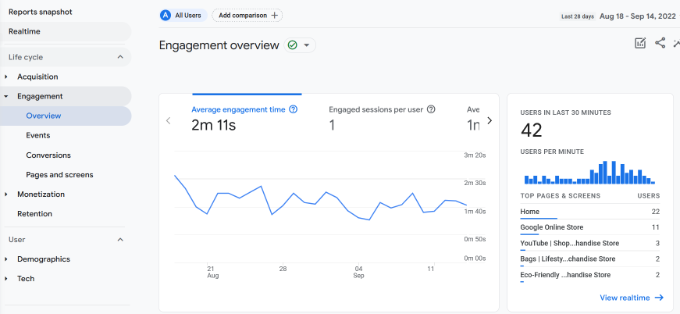
These reports are important in understanding how people use your website. For example, you can see which page is getting the most views. Using the data, you can create similar content to get more website traffic.
Monetization Report
If you run an eCommerce store, then you can view its performance in the Monetization report.
For instance, this report shows the total revenue, purchases, average purchase revenue per user, and other metrics.
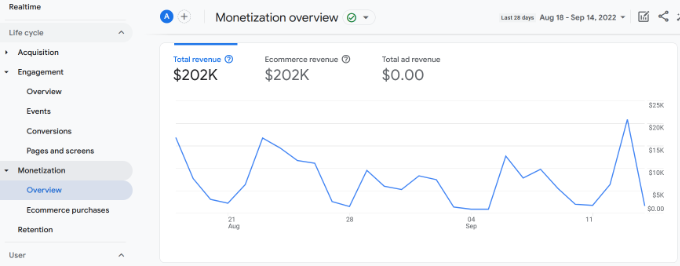
You can also see the eCommerce purchases report to find out which products get the most sales in your store.
With MonsterInsights, you can easily see your top products inside your WordPress admin panel. Its eCommerce report shows an overview of your store’s performance along with the best-selling products.
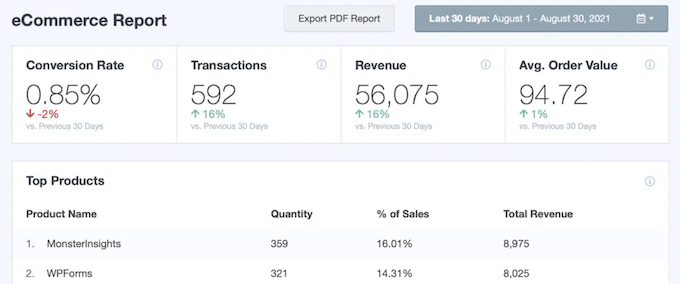
Using this information, you can display your popular products throughout the website, upsell other products, and offer bundles and discounts to boost sales.
For more details, please see our guide on how to set up eCommerce tracking in WordPress.
Retention Report
A retention report helps track how many new users visit your site compared to returning users.
You can use this data to bring back users to your site by getting them to sign up for your newsletter or follow you on social media. On the other hand, you can offer exclusive discounts or free resources like ebooks for returning visitors to get more conversions.
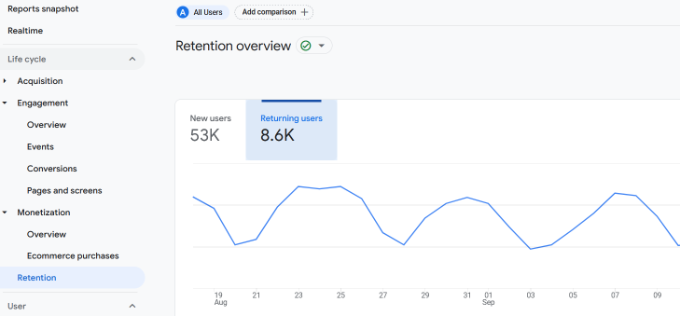
In the retention report, you can also see graphs for user engagement and user retention over time, lifetime value, and more.
Demographics Report
Under the User section of GA4, you will find your demographics data, where you can see which country your visitors are coming from.
This helps create geolocation marketing campaigns and personalized messages for users from different locations. For example, you can offer exclusive discounts for people coming from Singapore or come up with blog topics for users from India.
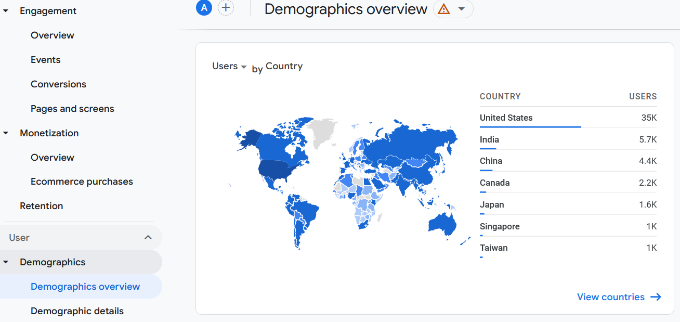
It even breaks down the language your users speak so you can translate your website into the most popular languages.
With MonsterInsights, you can also view this data inside your WordPress dashboard. Plus, it also shows a device breakdown, top referrals, top countries, and new vs. returning visitors reports.

Tech Report
The last report you’ll see in Google Analytics 4 is the Tech report. It shows the device your visitors use to view your website, such as whether they are on a desktop, mobile, or tablet.
Besides that, you can also see the operating system, browser, screen resolution, and app version people are using when visiting your site.
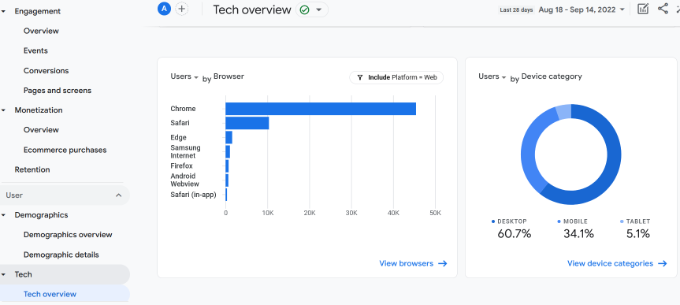
This report is especially useful when optimizing your site for multiple devices. You can provide a better user experience and ensure that people can easily read your content on any device.
Bonus: Skip the GA4 Confusion, Get Answers Instantly with MonsterInsights
We’ve explored the ins and outs of Google Analytics 4, but let’s be honest, navigating its interface and finding the specific data you need can feel overwhelming. That’s where the MonsterInsights plugin can really help.
MonsterInsights takes the confusion out of GA4 by placing a user-friendly analytics dashboard right inside your WordPress site. But here’s the really cool part: it also has a feature called Conversations AI.
So, let’s say you want to know how much revenue you made from a certain product, but you don’t want to spend time clicking through different reports. With MonsterInsights, you just type that question directly into the Conversations AI.
The AI understands what you’re asking and gives you the answer right away.
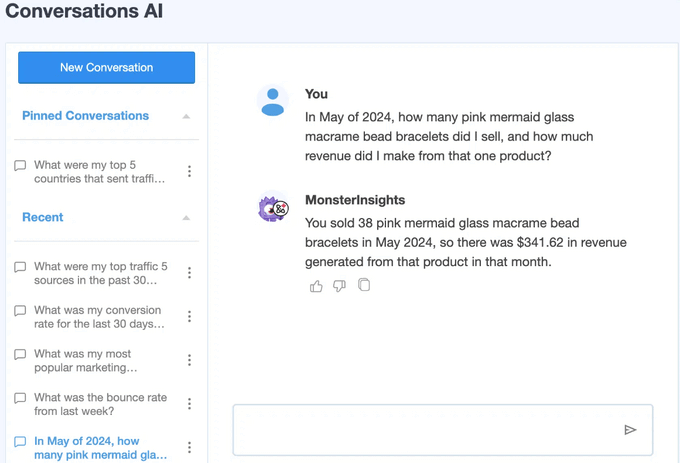
It’s like having your own analytics expert at your fingertips. You get quick answers, save time, and can then focus on using that information to improve your website.
Alternative: Use OnePageGA to Simplify GA4 Reports
If you’re looking for a MonsterInsights alternative to make GA4 easier to understand, we also recommend OnePageGA. It instantly transforms your Google Analytics 4 data into a simplified dashboard with easy-to-read reports.
There’s no plugin to install or code to edit, so you can start viewing your insights in just minutes. It comes with 25+ pre-built reports for top sources, channels, landing pages, UTMs, locations, and more. You can also easily create your own custom reports.
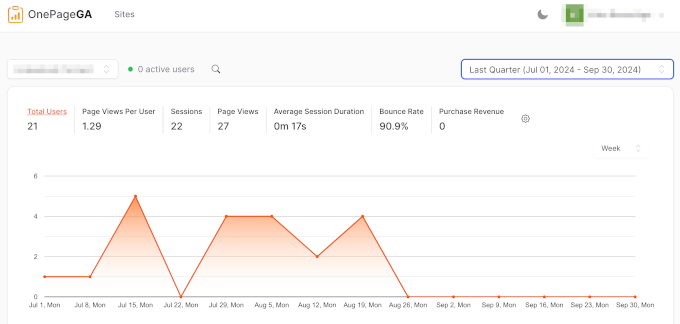
With all of your key metrics on one streamlined page, you’ll be able to get a clear view of your website’s performance without the need to navigate complicated GA4 reports.
To learn more, check out our complete OnePageGA review.
We hope this article helped you learn about Google Analytics 4 in WordPress. You can also see our guide on how to increase your website traffic, and the must-have WordPress plugins to grow your website.
If you liked this article, then please subscribe to our YouTube Channel for WordPress video tutorials. You can also find us on Twitter and Facebook.





Samuel
Thanks for this ultimate guide, just want to say that unlike the previous version, GA4 tracks user interactions as events, which provides more nuanced insights into user behavior. This is particularly useful for e-commerce sites where understanding user interactions, such as product views and cart additions, can lead to more effective marketing strategies.
Javier Caceres
I didn´t know how good Google analytics 4 was until reading your report.
WPBeginner Support
Glad we could share how powerful a tool it is
Admin
Alemu Jemberu
Very good but i forget my word press pass word.
WPBeginner Support
For a lost WordPress password we would recommend following our guide below:
https://www.wpbeginner.com/beginners-guide/forgot-your-password-how-to-recover-a-lost-password-in-wordpress/
Admin
Mrteesurez
Thanks for this information.
I have already switched to Google analytics 4 but don’t know most of the news terms and features there in.
Tracking form sometimes has it’s own benefit but Google has shut it down, also bounce rate and goal.
I think Monstersinsight will help achieve this ??
WPBeginner Support
MonsterInsights can help track that information and they also have guides for how to set it up with Google Analytics 4
Admin
Dina Sultan
I just started my site recently
I found the post very informative and helpful, first I went to how to install google analytics because it is my first time to know about
Thank you
WPBeginner Support
You’re welcome, glad our guide was helpful
Admin
Jiří Vaněk
Thanks for the overview of Google Analytics. That tool is still a big mystery to me, and every time I search for something there, I get completely lost. Thanks for the guide.
WPBeginner Support
Glad we could help make it more approachable
Admin
Moinuddin Waheed
The new Google analytics 4 interface is really advanced and intuitive.
It gives more confidence and feels like now we have more control on tracking user’s behaviour on our website.
Retention behaviour and demographic insights is specially useful as it will help us plan our content according to user’s interaction with the content.
Overall having Google analytics 4 inside our wordpress dashboard is something that will increas our efficiency in terms of using GA4.
muhammad haneef
very good explained
WPBeginner Support
Glad you felt our article was helpful!
Admin
Acharya Shailesh
Thanks your valuable information
WPBeginner Support
Glad our guide was helpful!
Admin