Setting up a new blog or moving your WordPress site can be exciting, but sometimes you might hit a frustrating roadblock: your WordPress export file is too big to import into your new website.
We’ve seen this problem many times when setting up blog sites for our readers. It usually happens when your site has grown big, with lots of posts and pages. Your hosting company only lets you upload files up to a certain size, and sometimes your export file is just too large.
But don’t worry! We’ve found an easy, free fix that doesn’t need any coding skills. In this article, we’ll show you how to split large XML files in WordPress so that you can import all your content without any trouble.
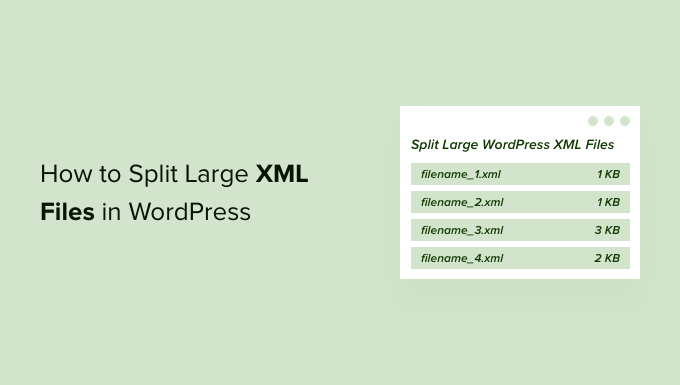
When to Split Large XML Files in WordPress
When moving your blog from WordPress.com to WordPress.org or moving content from a self-hosted WordPress website to a new host or server, you will need to export your WordPress content.
WordPress allows you to export your entire WordPress website as a single XML file that contains all of your posts, pages, comments, custom fields, categories, and tags. This is known as a WXR file and stands for WordPress Extended RSS.
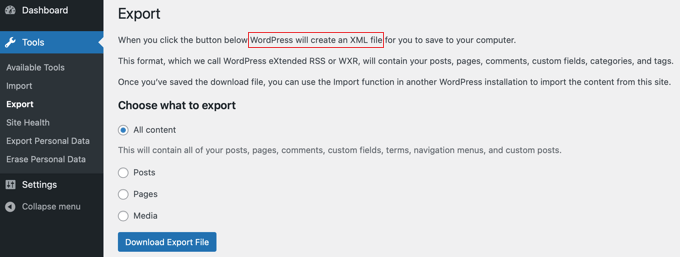
However, sometimes, you may find that this file size is larger than the upload limit allowed by your WordPress hosting provider.
If the XML file size is too large, then you will see an error message, and you will not be able to import your website data into the new WordPress installation using the default WordPress importer. This limit can vary depending on your hosting provider and plan.

One way to solve this problem is to increase the maximum file upload size in WordPress. However, sometimes, the file is still too large even after the increase.
Technically, you can also ask your web hosting company to temporarily increase the file size limit, but a lot of shared hosting companies will not allow it.
So, the only other option you have is to split the XML file into smaller files manually, which is hard work.
Luckily, we’ve found an easy online tool that can help you automatically split large WordPress XML files. Plus, this XML splitter is completely free to use.
With that being said, let’s take a look at how to split large XML files in WordPress, step by step.
Bonus Free Offer
Need help? Our free WordPress blog setup service can help you migrate from WordPress.com to WordPress.org without any risk. During this guided transfer, one of our expert team members will do the entire migration from WordPress.com for you (100% free).
How to Split Large XML Files in WordPress
Once you have exported your WordPress site to a single XML file, you need to open the Free WordPress WXR File Splitter Tool website.
This platform is the best WordPress XML splitter tool, as it is designed to easily divide a large WordPress export file into small chunks.
Once there, you can upload your XML file to the free tool by dragging it onto the area labeled ‘Click or drag a file to this area to upload’. Alternatively, you can click the ‘WXR File’ button and then select the XML file.
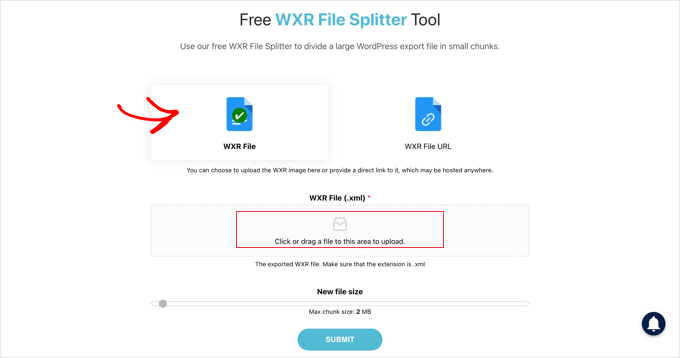
After that, you need to move the ‘New file size’ slider to your website’s maximum upload size or smaller. The goal is to create multiple files that are small enough to be uploaded to your host without surpassing the limits.
When you are ready, you need to press the ‘Submit’ button. Your large file will be split into smaller files of the correct size.
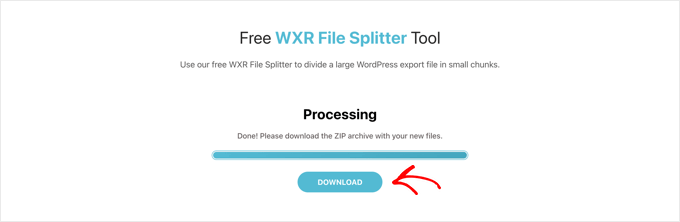
Finally, you will need to press the ‘Download’ button to download the files to the default download location on your computer. The files will be contained in a single file, which will need to be unzipped so that you can import them into your new WordPress website.
Make sure to import the files in the correct order to ensure that all your content is imported correctly.
Once you have imported your XML files, you may want to:
- Read this WordPress migration checklist to ensure all necessary steps have been taken.
- Export all of your previous WordPress URLs in plain text.
- Import external images from your previous website to WordPress.
- Check for broken links and implement redirects if needed.
- Enable WordPress debug mode to fix site errors.
- Import your previous website’s widget settings into your new site.
- Remove the welcome panel in your WordPress dashboard.
We hope this tutorial helped you learn how to split large XML files in WordPress. You may also want to learn the hidden secret options panel within your WordPress admin panel and our expert picks of the best WordPress activity log and tracking plugins.
If you liked this article, then please subscribe to our YouTube Channel for WordPress video tutorials. You can also find us on Twitter and Facebook.





Kingsley Felix
Not working for windows 10 and it seems this is the only XML spiltter on the internet
Eman
And for Linux users? Is there an online tool for that?
Aaditya Sharma
WordPress WXR File Splitter not working in windows 10, can you suggest me any other software or can we split .sql database any other method or software??
Amit Virani
In wordpress version 1.10.11 it allows me to upload maximum file size 32 mb but when I upload a 20 mb xml file it shows error 500 Internal Server Error
WPBeginner Support
This could be due to mmaximum execution time or PHP memory limit. You may also want to checkout our guide on how to fix internal server error in WordPress.
Admin
Caloolgeele
Thank you very much. You save my life.
Edos Ubebe
Hello,
I want to say thank you so much for this awesome post, you just saved my life. Thank you.
ahmed
i have 121 mb xml file K downloaded from blogspot to my computer , and i can not split that file with the tool in the article , it give me erroro massege , and right now i have no idea what i have to do …. i can not upload the file to wp as it is over the allowed size ( 62 mb ) …is there any way to get xml file uploaded or splitted
thanks
Brendan
The Mac one does not recognise .XML
Ahmed Yosry
Thanks
Bill
I discovered (fortuitous accident), that with large XML files, you can just run the importer multiple times. This uploads content in batches.
Miguel
yes, but it will duplicate your content and menus
Akhil Gupta
Thanks for this valuable information