Seeing an old version of a WordPress site is not only fun but can provide you with design inspiration. It gives you access to content and media that are no longer available online.
We’ve changed the website design multiple times on WPBeginner and other brands in the past. Whenever we want to compare the designs or find an old piece of content, we have to look at the old version.
To look back at a previous version, you will need to use a third-party tool. Luckily, we’ve tested and used many different tools. Based on our experience, the best tools include Wayback Machine and Oldweb.today.
In this article, we will show you how to simply see older versions of any WordPress website.
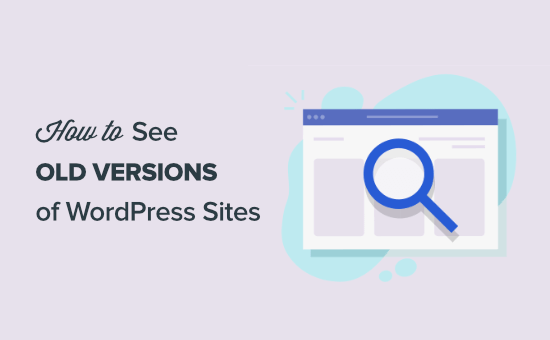
Why See Old Versions of WordPress Sites?
The internet moves at hyper speed. Beyond strolling through memory lane, there are many good reasons to view an older version of a WordPress website.
Most website elements will change over time. Sites go through redesigns, content gets deleted, and sometimes entire sites will go offline.
Being able to look up an older version of a website can be very useful in a lot of situations, such as:
- You need to retrieve older content from a website.
- You want to recreate a resource that’s no longer online.
- You need screenshots before and after a website redesign.
- You’re looking for design inspiration from old websites.
With that said, let’s take a look at how to see older versions of any website.
How to See Old Versions of Any Website (3 Tools)
There are a few different online tools that create archives of websites. These tools take snapshots at different points in time and archive those website pages.
They work similarly to your own WordPress backups, except these are accessible to the entire internet.
Usually, these tools do archives by popularity and traffic. Some sites will have thousands of copies stored over time, while others might be impossible to find.
That being said, here are the 3 different tools you can use to find old versions of any website on the internet.
1. Wayback Machine
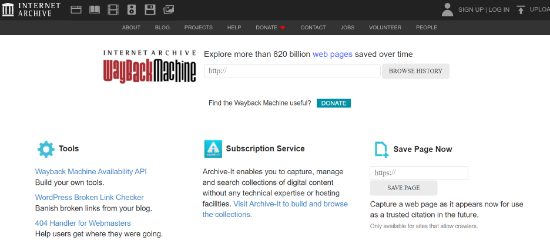
Wayback Machine, or The Internet Archive, is a digital library of the internet. It has over 860 billion archived web pages.
Wayback Machine is a web archive that lets you find screenshots of old websites at different points in time.
To use this tool, just navigate to the Wayback Machine website, enter the website URL you want to check, and click the ‘Browse History’ button.
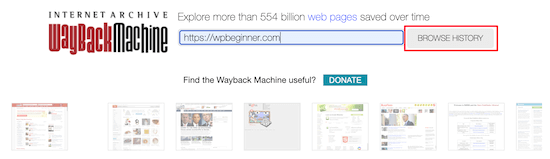
Then, it will show you a graph of the different dates when website copies were made.
You can click the top bar to sort by different years.
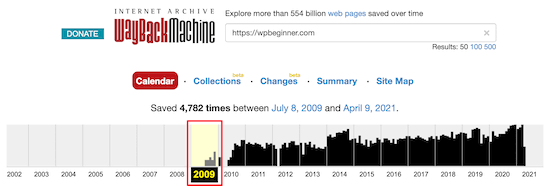
Below that, you will see a month-by-month calendar breakdown.
Next, click on a particular day, and there will be a popup to select the time.
You need to click the time you want, and it will load a cached copy of the website. You can right-click to view the site in a new tab.
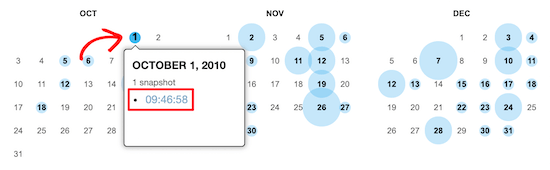
Once the page loads, you can interact with it normally.
You can navigate from page to page, view images, click links, and more.
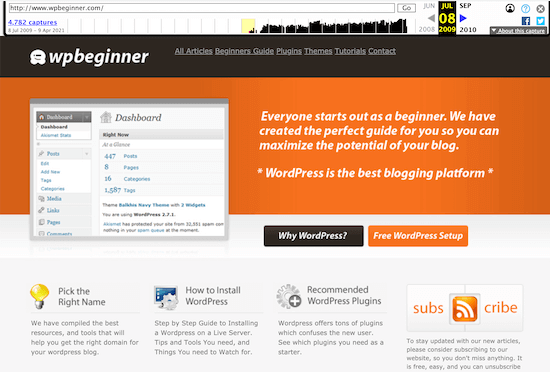
Keep in mind that not every link will work, and you won’t be able to navigate to every page since it may not be cached.
This is generally an issue when sites are very large and have thousands of pages of content and blog posts.
2. Oldweb.today
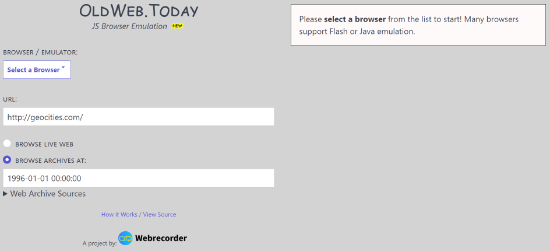
Oldweb.today is a unique tool that lets you browse old versions of websites using old web browsers that were around during that time.
This gives you a similar experience to what it was like using certain websites back in the day.
This tool pulls copies of websites from third-party archives like the Internet Archive and national digital libraries from around the world.
Keep in mind that this tool will take some time to load older websites. It emulates old-school browsers like Internet Explorer and Netscape Navigator, but it must first find and load those websites.
To use this tool, just navigate to the Oldweb.today website. Then, select a ‘Browser’ from the dropdown list and enter the URL of the website.
Make sure the ‘Browse Archives At’ radio box is checked and enter the date.
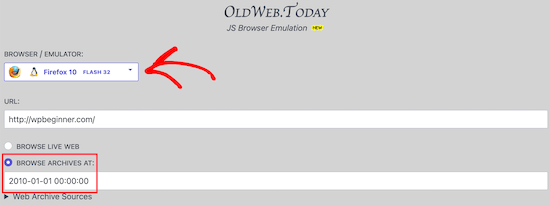
Once you click Enter, the tool will automatically start generating results.
Then, after it has loaded, you will be able to view and navigate the WordPress blog as if it were frozen in time.
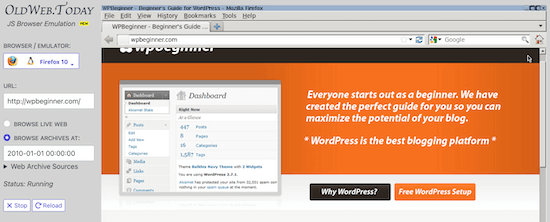
You can navigate around, click links, and even copy the text.
3. Library of Congress Web Archive
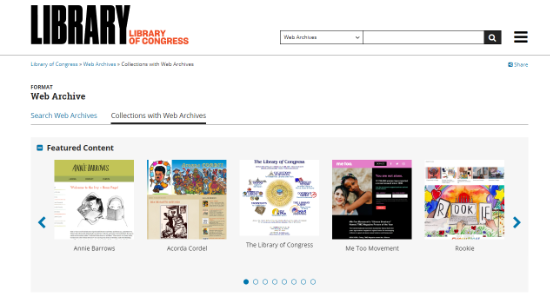
The Library of Congress has a massive digital collection of newspapers, books, audio recordings, and websites.
They also have a website archive search tool that operates similarly to the Wayback Machine mentioned above. However, the results will be a bit different than the other two tools.
If you can’t find an old version of a website before, then you can give this tool a try.
To use this tool, navigate to the Library of Congress Web Archives. After that, simply enter the URL for the website and click the search icon.
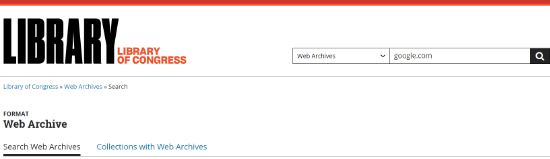
You can choose the type of search you’d like to perform. By default, the tool will use Web Archives as the option. However, you can click the dropdown menu and change it to audio recordings, newspapers, maps, and more.
Next, the tool will show different web archives for your website. Go ahead and click on a result.
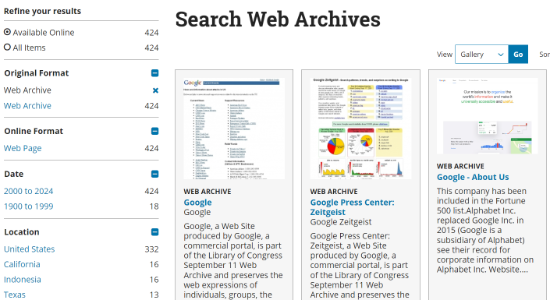
On the next screen, you will see screen captures of your website.
Simply click the ‘View Captures’ button.
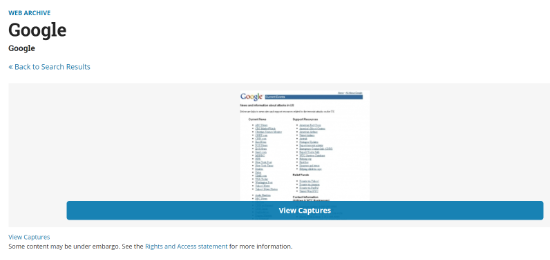
The results page is similar to the Wayback Machine.
First, you will need to select the year from the top menu.
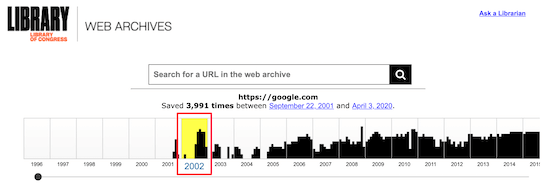
Next, select the date and click the time for the available snapshot.
This tool typically only gives you a single time to choose from.
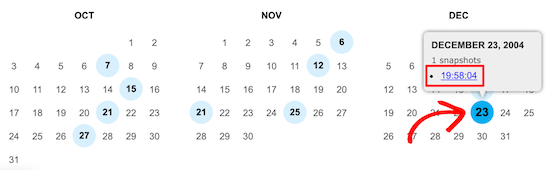
When you click the date, it will bring up the archived website.
You can also right-click to open the page in a new tab.
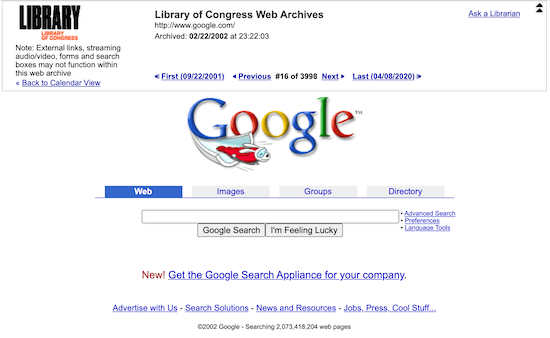
Hopefully, one of these three tools above has helped you find the old website you were looking for.
If you want to recreate an older page on any site, the best tool for the job is SeedProd. It’s the best drag and drop page builder for WordPress that lets you easily create any kind of website without editing any code.
To learn more, please see our guide on how to create a landing page in WordPress.
We hope this article helped you learn how to see old versions of any WordPress site. You may also want to see our guide on how to preview your site on mobile or how to fix content decay in WordPress.
If you liked this article, then please subscribe to our YouTube Channel for WordPress video tutorials. You can also find us on Twitter and Facebook.





Olaf
The Wayback Machine is not just a “time machine” but also an incredibly useful tool. Once, I was searching for data that was no longer available on a website, specifically, translation dictionaries. To my surprise, when I turned to the Wayback Machine out of necessity, I found those dictionaries in one of the historical snapshots, and I was even able to download them since they were still hosted on the server, just not visible. It saved me a lot of work. So, this site is excellent for studying historical data on websites.
Dennis Muthomi
THanks for the detailed walkthrough of using the Wayback Machine.
As a site owner, I’ve found this tool invaluable for researching design trends and recovering lost content.
One COOL tip I’d like to share is that when using Wayback Machine, you can add “/robots.txt” to the end of a URL to see how a site’s robots.txt file has changed over time. This can provide insights into SEO strategies and content management practices.
Jiří Vaněk
That’s an interesting tip, Dennis, that I didn’t know, and I’m glad you shared it. I looked at my file to see how the website has evolved. I’ve had the domain since 2006 and have had many different websites on various platforms. It’s fascinating to observe the development and trends, including those related to search engines.
Dennis Muthomi
That’s awesome, Jiří! Love how you’re using robots.txt tracking in practice. It’s so cool to meet someone who’s been in the web space since 2006! (I was 6 years old in ’06)
Really appreciate you sharing this – it’s always fun connecting with others who get excited about the history of web development like I do.
Jiří Vaněk
In 2008, I started a blog that gained quite a significant following. Then I left it, and after 14 years, I started again. It’s quite interesting to track the difference between my older self and the present one through the Wayback Machine. A great retrospective on my own work and thought processes.