Looking to create a virtual classroom but feeling overwhelmed by the technical details? Or maybe you’re wondering how to turn your teaching expertise into an online course that actually makes money.
Through working with many different online teachers and course creators, we’ve learned that creating virtual classrooms doesn’t have to be complicated.
We’ve also seen what works, what doesn’t, and most importantly, how to do it without being a tech whiz. Plus, you don’t need to have a huge budget.
To put it simply, the secret isn’t fancy technology or a lot of money to spend – it’s having the right approach to get started! 🌟
In this article, we’ll share the steps to help you run a virtual classroom online with WordPress.
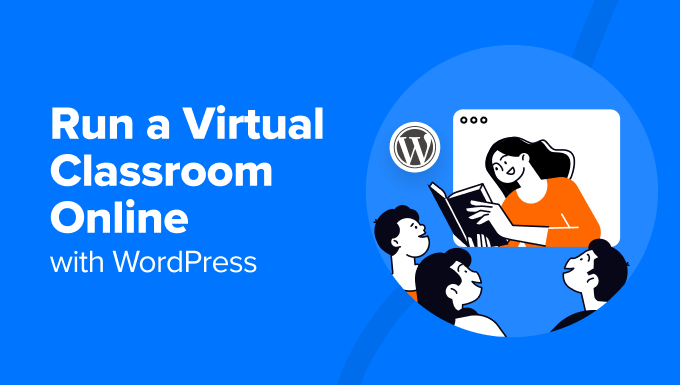
Why Create a Virtual Classroom for My Business?
Almost anything can be taught online. Just type your class’s topic into YouTube’s search bar, and you’ll likely find hundreds or thousands of popular videos of people teaching that skill.
One great advantage of virtual classes is that you don’t have to teach them live. You can record and edit videos in advance, so it doesn’t matter if it takes you several attempts to explain or show something.
Plus, taking your class online could be the best thing you’ve ever done for your teaching or coaching business. It allows you to reach people worldwide without the limitations of a physical classroom or in-person setting.
📝 Here’s our advice: No matter what your industry is, an online classroom gives you the flexibility to teach and grow your audience on your terms.
For example, if you run a yoga studio, then you can offer live or on-demand workout sessions to clients anywhere.
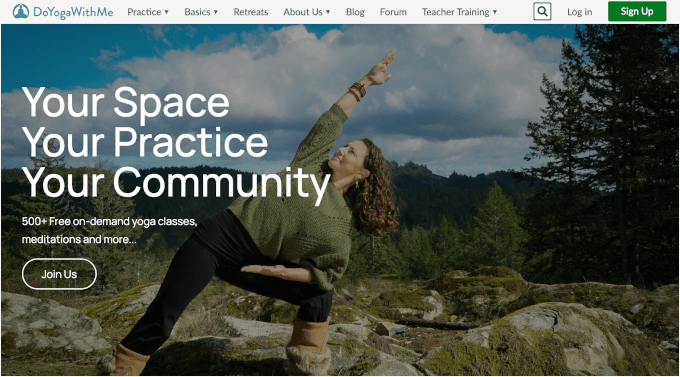
Then, teachers can create interactive courses with quizzes and assignments, while business coaches can host webinars and group coaching sessions.
This isn’t just for large classes, either. You might offer a one-to-one service, like math tutoring or career counseling. You can create an online classroom without a lot of tech skills or expensive tools.
What You’ll Need to Run Your Class Online (Virtual Classroom)
So, where do you even begin to set up a virtual class? There are a few key things you need to get in place.
To run a class online, you’ll need these 3 things:
- A WordPress website or online platform for your class. This is a place where students can find and access the class content.
- A way for students to sign up for your class, like a fillable form.
- A way to frequently communicate with your students, like email.
You’ll also likely want a way for students to talk and interact with each other, such as an online group or forum. Besides that, you can offer members-only recorded content, such as video or audio seminars, so that students can work through it at their own pace.
Your virtual classroom can also include live video content with features like interactive polls, screen sharing, and audience questions.
Plus, a learning management system (LMS) or membership site plugin is really useful for allowing you to manage recurring payments, create members-only content, and set up content for your classes.
Don’t worry if that sounds like a lot. We’ll help you decide on the right tools and platforms for your virtual classroom.
Here’s a quick outline that you can click to jump straight to a particular section in this article:
- Developing Your Curriculum and Planning Your Class
- Creating an Online Platform for Your Virtual Class
- Installing an LMS or Membership Site Plugin
- Getting Students to Sign Up for Your Class
- Uploading Pre-Recorded Content for Online Classrooms
- Setting Up Collaboration and Group Interaction Tools
- Hosting Live Virtual Classrooms
- Bonus Step: Offering External Communication Platforms
Ready to make this happen? Let’s get started!
Step 1: Developing Your Curriculum and Planning Your Class
Structuring your course the right way is key to keeping students engaged.
For example, if you’re offering a long-term course, say, a 12-week coaching program, students will need an easy way to access past lessons. However, simply sending everything via email can get messy fast.
A well-organized learning platform makes it easier for students to track their progress, revisit materials, and stay engaged over time. Here are a few tips to get started:
📚 Outline your course structure – Break your content into clear modules or lessons so students can follow along easily.
🧑🏫 Choose the right media – Decide if your course will include videos, PDFs, or live sessions.
🌐 Make content accessible – Ensure students can revisit lessons anytime without hassle. Consider adding progress tracking and downloadable materials.
🧩 Plan for engagement – Interactive elements like quizzes, discussion boards, or live Q&As can help keep students motivated.
While you might need to invest in tools to make this happen, it’s often worth it. Especially if you’re running multiple classes or want to scale your course in the future.
Step 2: Creating an Online Platform for Your Virtual Class
Facebook groups and YouTube might seem like easy options for online classes, but you risk losing access to your content. Course platforms like Teachable are also reliable, but they’ll take 5-10% of your earnings on top of monthly fees.
🚨 So, instead of third-party platforms, we recommend that you create an online school website.
There are lots of ways you can do this, but the #1 website builder in the world is WordPress. Over 43% of the websites on the internet are powered by this platform, and it’s popular for a good reason.
When it comes to building an online platform for your virtual class, WordPress stands out for its flexibility.
WordPress has what are called plugins. They’re like apps for your website – extra tools that add new features and functionality with just a few clicks.
Now, with education-focused plugins, you can structure courses, track progress, and even issue certificates. Plus, features like drip-fed content and discussion forums help keep students engaged.
There are also plenty of education themes that make it easy to create an online school, while built-in payment integrations let you sell courses however you like.
All in all, WordPress gives you full control over branding, pricing, and the overall learning experience!
Now, do note that when we mention WordPress, we’re referring to WordPress.org, also known as self-hosted WordPress. This version gives you full control over your website, allowing you to customize and monetize it without restrictions.
It’s different from WordPress.com, which is a hosted service with limitations on plugins, themes, and monetization.
For a deeper comparison, check out our guide on WordPress.com vs. WordPress.org.
The best part about the WordPress software is that it’s completely free. However, you’ll need a domain name and web hosting to build a website. These are required to make any type of website.
Bluehost, one of WordPress’s recommended hosting providers, is offering our readers a great deal. You can get a free domain name and web hosting for just $1.99/month for your first year.

💭 Note: If you are looking for a Bluehost alternative, then you can check out SiteGround or Hostinger. They are other popular WordPress hosting companies that offer a great discount for small business owners.
Now, the first thing you should do is sign up for a Bluehost account.
On the pricing page, simply click ‘Choose Plan’ and complete the registration.
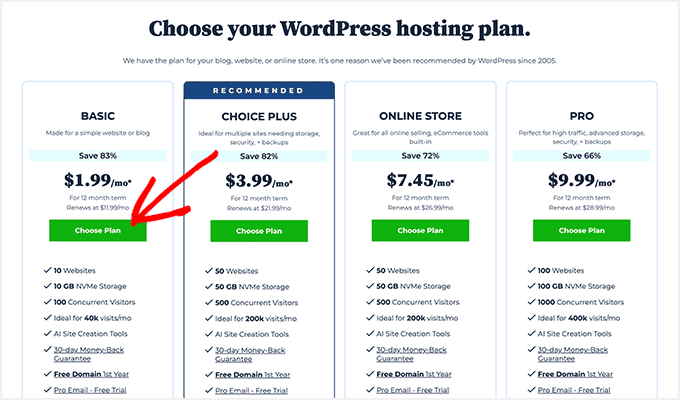
Once you have signed up, you will need to install WordPress.
Bluehost does it automatically for you, and other hosting companies make it super easy with just a few clicks.
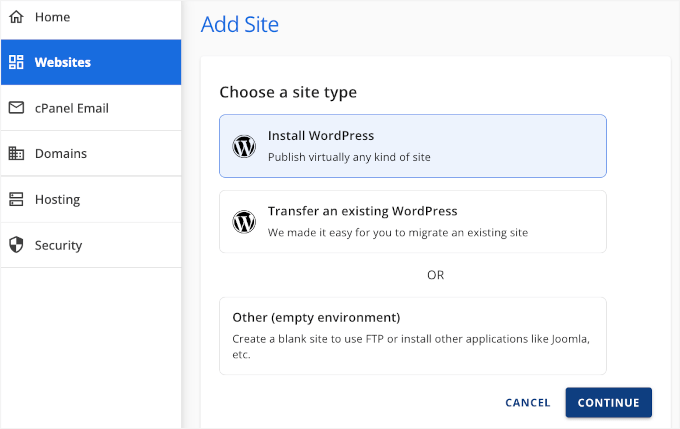
Upon installation, you’ll need a few WordPress plugins to set up your online classroom.
Plugins work like apps, adding essential features such as contact forms, membership restrictions, and course management tools.
We’ll go over the must-have plugins for online courses in the next steps.
Step 3: Installing an LMS or Membership Site Plugin
With a WordPress learning management system (LMS) plugin, you can easily create quizzes and track student performance. This helps keep learners engaged while allowing you to assess their progress.
MemberPress is a great tool to use if you want a whole learning environment plus locked content on your site.
It’s the best membership site plugin, and you can easily set it up and take advantage of its powerful access controls. You can restrict access to posts and pages, specific categories, tags, files, and more!
📝 Quick note: We use MemberPress for our free video membership site – it’s what keeps everything running smoothly! If you want more information about the platform, feel free to read our MemberPress review.
First, you’ll need to install and activate the MemberPress plugin. If you need help, you can see our guide on how to install a WordPress plugin.

Upon activation, you’ll need to navigate to MemberPress » Add-on.
From here, you can locate ‘Courses’ and click on the button to install and activate it.
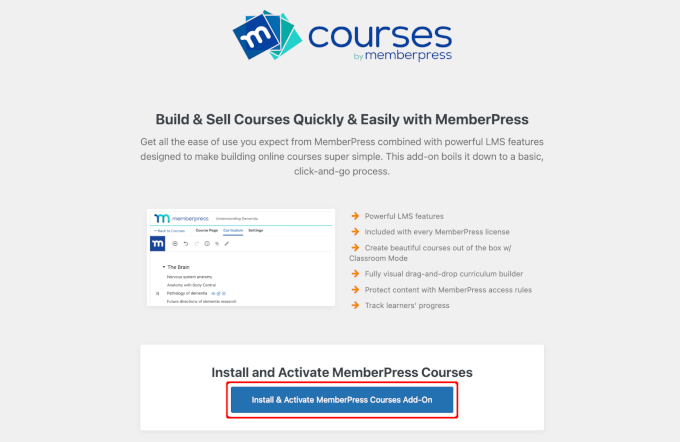
Once installed, you’ll see the ‘MP Courses’ in your WordPress admin area. It’s where you can create your courses and find all the Courses add-on features.
Let’s head over to MP Courses » Courses to create your first online course.
On the next screen, simply click the ‘Add New Course’ button.
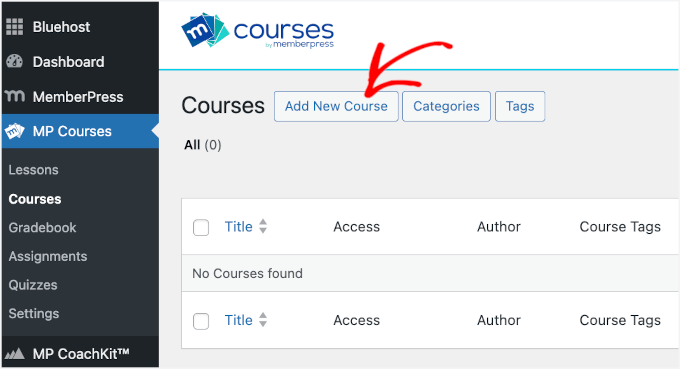
This will open the MemberPress course builder, which is integrated into the WordPress content editor.
If you’re new to WordPress, no worries – the editor might be a bit unfamiliar at first.
To make things clearer, WordPress uses the block editor, so you can easily customize your course layout using the same drag-and-drop tools you’d use to create posts and pages.
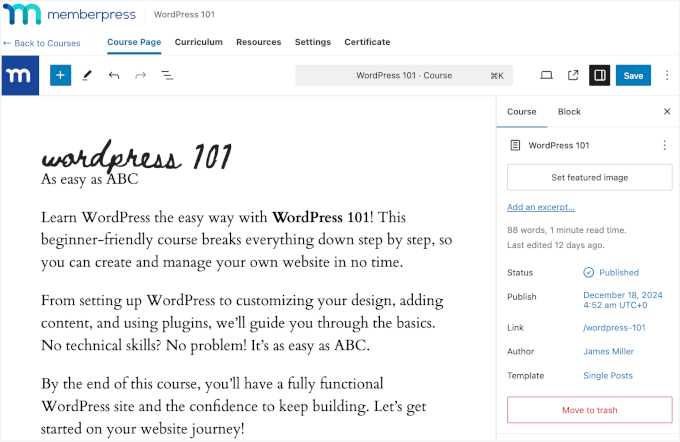
You can also add categories, tags, a featured image, and a short course summary in the settings.
To build your course outline, simply navigate to the ‘Curriculum’ tab and click ‘Add Section’. You can start adding content right away
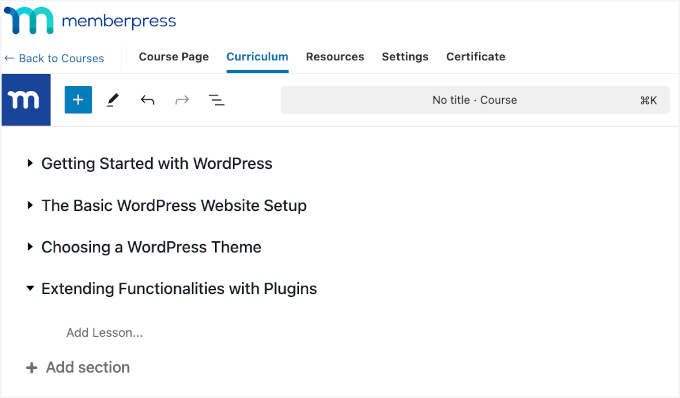
Think of a section as a course module – you can add multiple sections or modules to organize your course.
For more details, see our ultimate guide on how to create and sell online courses.
🔍 Looking for alternatives to create an online school?
One of our top recommendations is Thrive Apprentice. You can pair it with Thrive Quizzes to add tests, block progression based on results, and reward students with personalized certificates.
Learn more in our Thrive Apprentice review. Or, you can also check out our full showcase of the best WordPress LMS plugins.
Step 4: Getting Students to Sign Up for Your Class
The next step is to think about how your students can register for your class.
Even if you’re not charging for the class, you’ll want to know how many people are planning to attend. You may also want to get some information from them beforehand.
With MemberPress, you can easily sell online courses using subscription plans. You can create multiple membership plans so potential learners can choose a plan to pay for your courses.
To add a membership, you can go to MemberPress » Memberships and click ‘Add New.’

💡 Insider Tip: MemberPress also lets you offer all courses under one membership, create free courses, or assign different courses to different plans depending on your sales structure.
On the next screen, you’ll provide a title and description.
Then, you can set pricing under ‘Membership Terms’ and choose access duration (lifetime, recurring, or fixed).
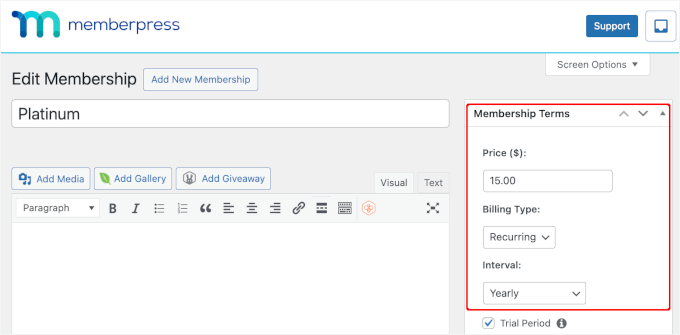
Next, you’ll configure advanced options such as a sign-up button and welcome email.
You can find the configuration settings under ‘Membership Options.’
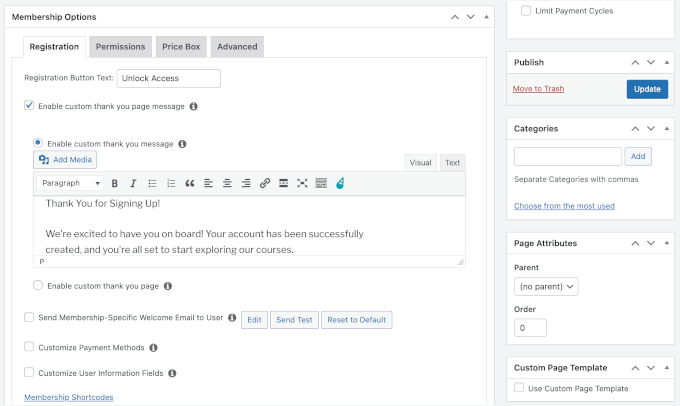
The next step is to create access control rules for each course in your online school.
To do this, you can go to MemberPress » Rules.
Then, simply select the content to protect from the dropdown menu, define conditions for access (such as membership plan), and save the rule.
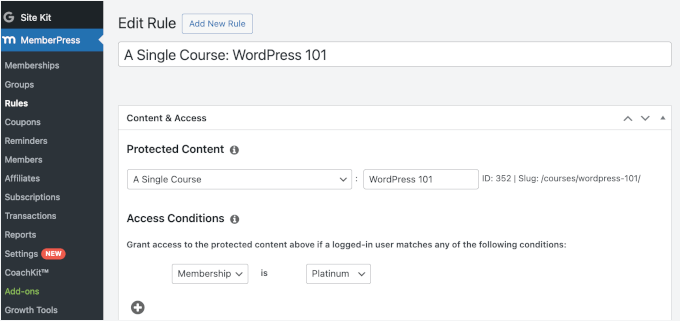
To send users to the course registration page, MemberPress automatically generates a link for each membership plan.
You can copy and add this link anywhere you want, including your site’s landing pages, webinars, social media, and more.
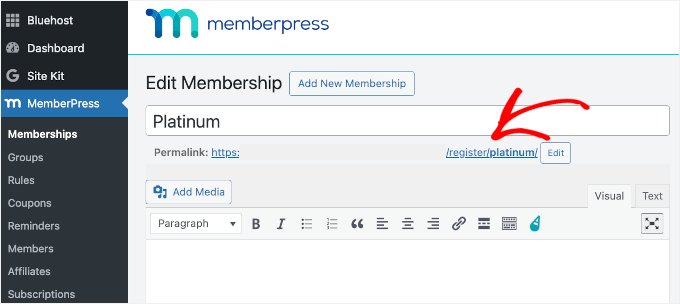
For a more detailed guide, please see our ultimate guide on creating a membership site.
If you prefer to use another tool, then you can use the WPForms plugin. It’s the best WordPress contact form plugin and lets you create registration forms simply and easily.
📝 Quick note: We use WPForms for our contact forms and annual surveys, and we’ve seen firsthand how great it is. If you’re curious about our experience with it, check out our WPForms review!

Now, the lite version of WPForms is totally free, but you may want to pay for the Pro version of WPForms so you can integrate payments and email marketing services with your form.
Let’s install and activate either version of the WPForms plugin. If you need help, you can see our guide on how to install a WordPress plugin.
Upon activation, you’ll need to head over to WPForms » Add New.
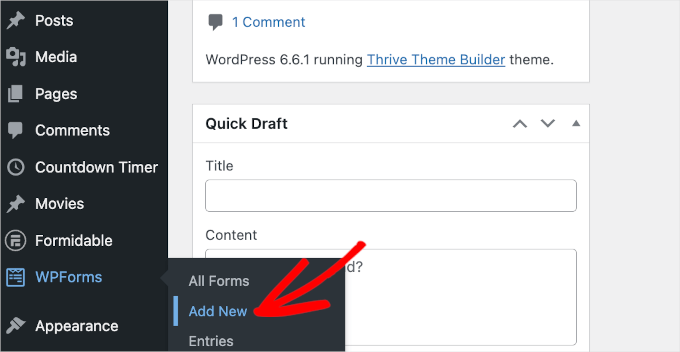
On the next screen, WPForms will prompt you to name your form and choose a template.
⚡ Need a form quickly? WPForms’ AI has got you covered. Just type in what kind of form you need. For example, just type ‘takeout order‘ or ‘job application,’ and the AI will create a customized form for you.
The AI understands your needs and creates relevant form fields automatically, which can save you tons of time on setup.

If you want to use a ready-made template, WPForms makes it easy, too!
Since there are more than 2,000 form templates, you might want to use the ‘Search’ feature to narrow down your choices.
Once you’ve found your perfect form template, just hover over the box and click ‘Use Template’ to start building.
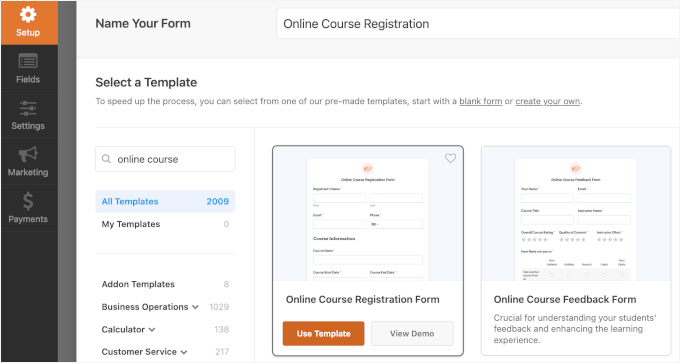
After that, you can modify the online course registration form template as much as you want using the drag-and-drop builder.
You can add, move around, and remove fields easily right within the builder.
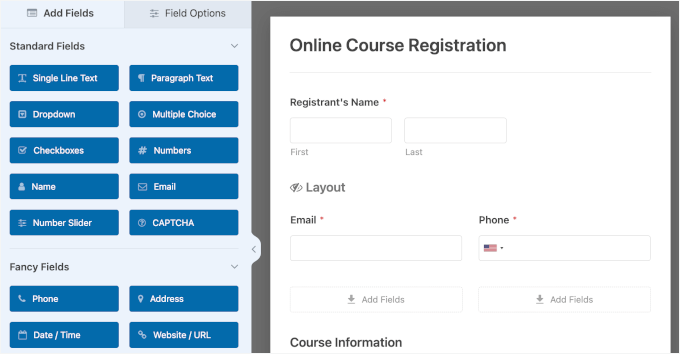
For more details, you can refer to our guide on how to create an event registration form.
Here’s how a very simple registration form for a free class could look:
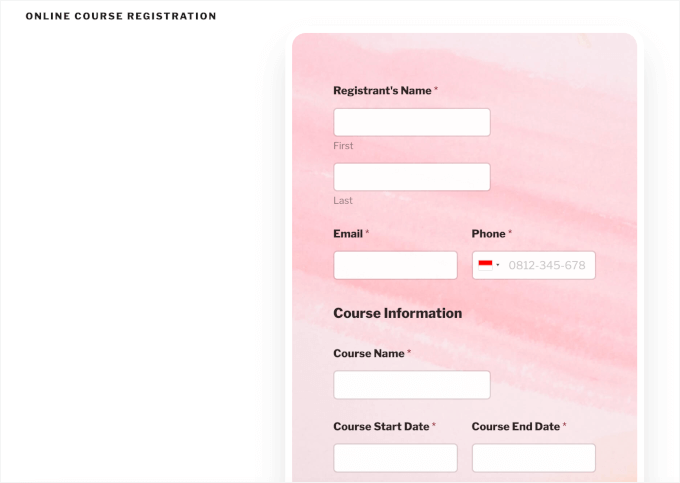
Step 5: Uploading Pre-Recorded Content for Online Classrooms
One way to run an online class is to record content ahead of time and add it to your site. This is a good option if you’re feeling nervous or unsure about the technology involved.
Plus, pre-recorded content is a great option for a class that you want to run over and over again. You can create it once and sell it an unlimited number of times. Students can easily take the course at their own pace.
For example, OptinMonster University offers customers access to courses that can help them better use the software and boost conversions. There are pre-recorded videos that users can view at their own convenience.
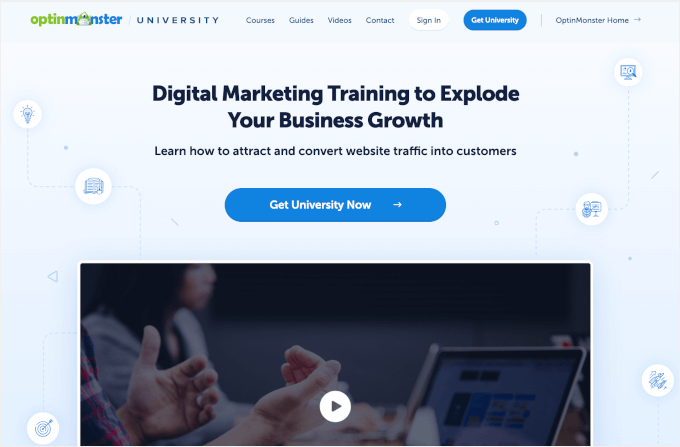
To get started, you’ll need a webcam if you’re recording a video of yourself. You’ll also need a microphone. You can find our microphone recommendations in our article about how to start a podcast.
If you’re on a really tight budget, you could use your computer’s built-in microphone and webcam. However, higher-quality equipment will definitely help you produce a more professional class recording.
You may also want to record your screen, perhaps to show PowerPoint slides. You can do this using specialist screen recorder software, or you could run a Zoom call and record it. We’ll cover more on Zoom in the following sections.
🚨 Insider Tip: Don’t Host Videos on Your Website
When you put your content on your site, it’s very important not to host your videos yourself. If hundreds of students want to watch it at once, then this might slow down or even crash your website.
Plus, video files are incredibly large, and they will fill up your hosting service’s available storage in no time. For details, you can read our article on why you should never upload a video to WordPress.
We recommend uploading your videos to free video hosting sites like YouTube or Vimeo. That way, you can simply embed your videos on your site so students can watch without using up your site’s resources.
With MemberPress Courses, simply go to the ‘Resources’ tab to add your video links. Under the ‘Links’ section, you’ll find an ‘Add Link’ button.
Go ahead and click on it.
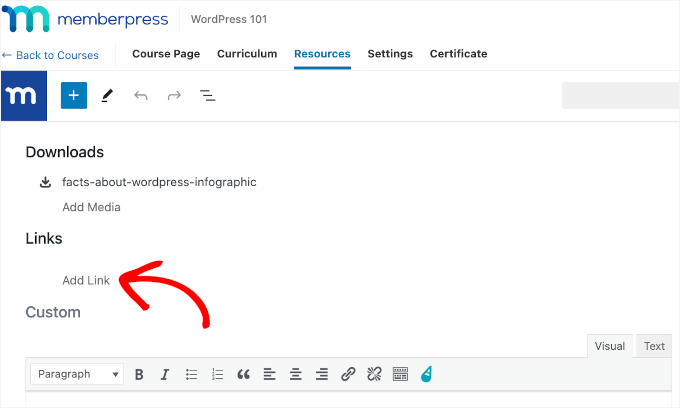
In the popup that appears, you can embed the URL to your video and add the anchor text.
Just click the ‘Add Link’ button to finish the process.
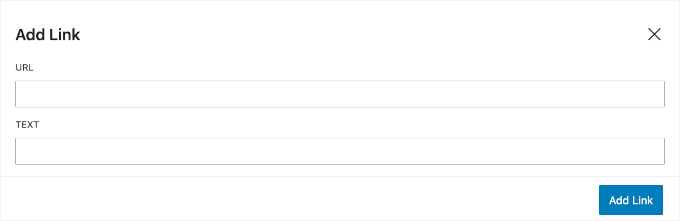
You’ll then be redirected to the ‘Resources’ tab, where you’ll see the link you added.
If needed, you can repeat the process to add more links.
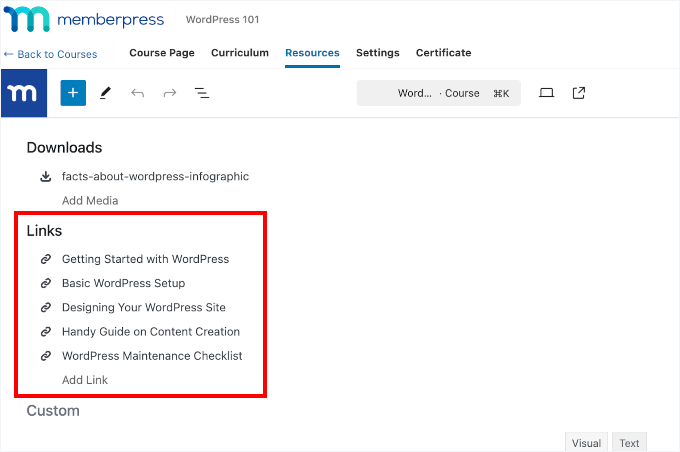
Alternatively, you can create a subdomain and use that as a home for your videos.
For example, on WPBeginner, we have a video subdomain where you can watch our free WordPress video tutorials.
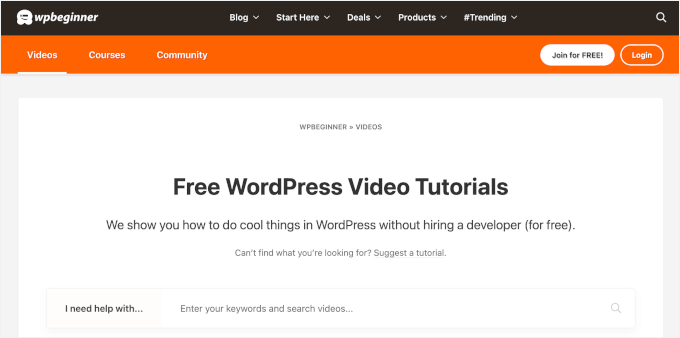
In addition, you can password-protect your content or restrict it to members only. This also lets you charge different amounts for different levels of access.
For information, you can read our expert tips for protecting content in WordPress.
Step 6: Setting Up Collaboration and Group Interaction Tools
Do you want your students to be able to interact with one another? If so, you’ll need to provide a straightforward and accessible way for them to do so.
🚨 Important: If you’re running a class aimed at children, it’s definitely not a good idea to allow them to contact one another. This could create serious legal issues. You could, however, provide a space where your students’ parents can interact.
There are lots of possible options here. If most or all of your students are on Facebook, then a private Facebook group could be a good option. Another option is to create a private Slack channel for your students.
An even better option is to create a forum within your online school, and we recommend using the BuddyBoss plugin for this. It’s a powerful plugin that allows you to set up forums, direct messaging, and other social media features.
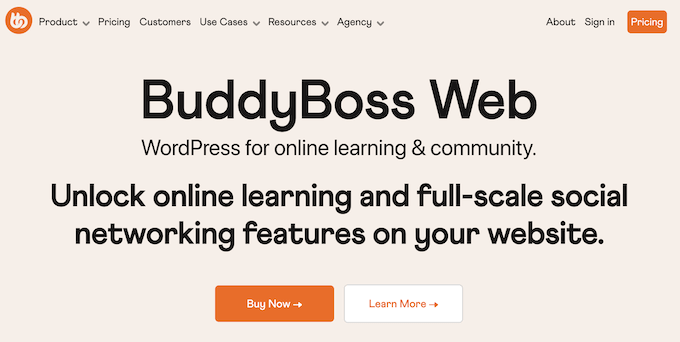
First, you need to install and activate the BuddyBoss plugin.
To do this, you’ll need both the BuddyBoss Platform and BuddyBoss Platform Pro zip files from your account. Then, upload them to your WordPress site.
If you need help, you can check out our guide on how to install a WordPress plugin.
After activating the tools, you’ll need to enter your license key and email.
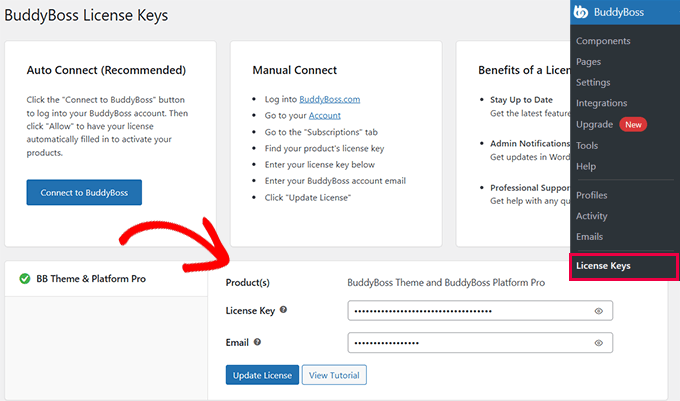
The next step is to set up your forum structure.
For example, you might want to create different categories and topics to keep conversations organized. You can think of it as creating rooms for different types of discussions.
To do this, let’s head over to BuddyBoss » Components from your WordPress admin area. Then, simply click the Forums Discussions checkbox to activate it.
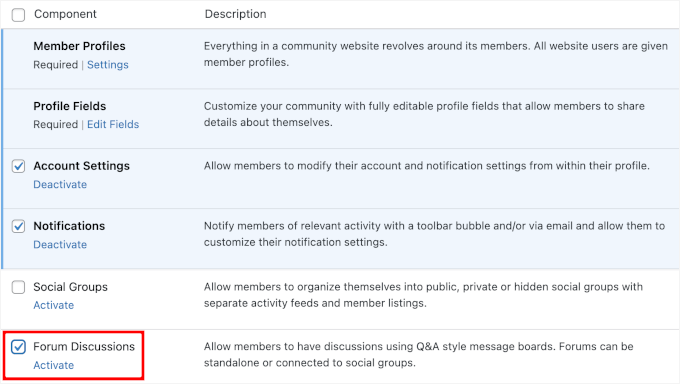
You should now see the ‘Forum’ submenu under ‘BuddyBoss.’ This means that you’re ready to create your first BuddyBoss forum.
Go ahead and click the ‘New Forum’ button on the ‘Forum’ page.

For step-by-step instructions, you can check out our guide on how to add a forum in WordPress.
Step 7: Hosting Live Virtual Classrooms
Finally, it’s time to prepare to run your virtual classrooms.
We strongly recommend using Zoom, as it has plenty of powerful features for online teaching. Here are some of the best features to take advantage of:
- Screen sharing – Show PowerPoint slides or demonstrate lessons in real time.
- Student interaction – See your students, allow live discussions, or mute them as needed.
- Text chat – Let students interact while you teach.
- Polls – Gather student input on key topics.
- Recording – Save sessions so students can watch later.
To use Zoom for running virtual classrooms, you’ll need to sign up for an account.
The free plan offers essential features with a 40-minute meeting limit. Meanwhile, the paid plan removes this restriction and adds features like webinars and larger meeting capacities.
On the pricing page, simply click on the ‘Sign Up’ or ‘Buy Now’ button, depending on your choice of plan. Then, you can follow through the prompts to complete the process.
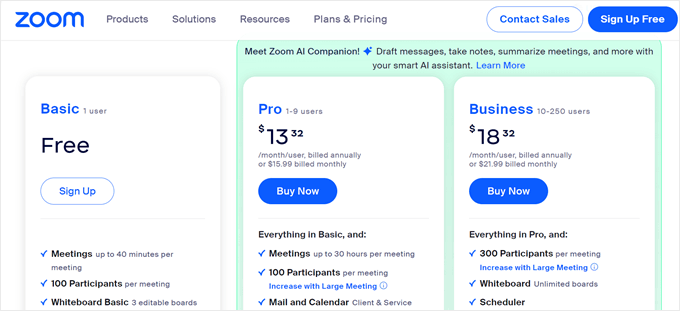
Upon finishing registration, you’ll need to connect your WordPress site to your Zoom account.
Generally, you’ll start by creating an app in the Zoom App Marketplace. Then, you’ll finalize the integration by choosing the auth type and setting up scopes for meetings.
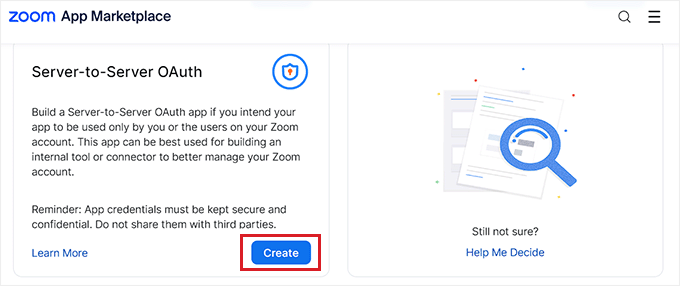
Once connected, you’ll want to schedule meetings in advance and send out an invite to your students.
To create a meeting for your WordPress site, click ‘Schedule’ from your Zoom dashboard.
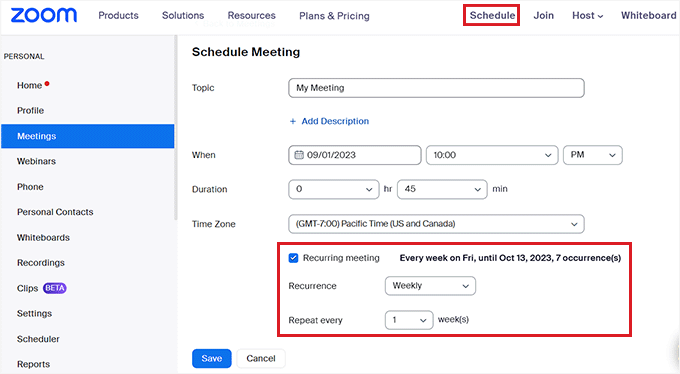
After that, you can fill in the meeting details, check ‘Recurring meeting’ if needed, and click ‘Save’ to store your settings.
Each Zoom meeting generates a unique link that you can share with students.
Once they have the link, they will be able to join the live course from their computer or the Zoom app on their phone.
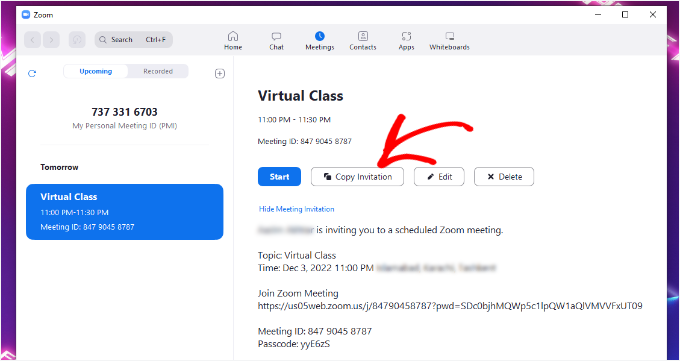
Automatically Register Students for Zoom Webinars and Meetings
Managing invites manually can be time-consuming. Automating the process can save time and streamline scheduling.
You can integrate your WPForms registration form with Zoom using Uncanny Automator. It is the best WordPress automation plugin that helps you set up automated workflows.
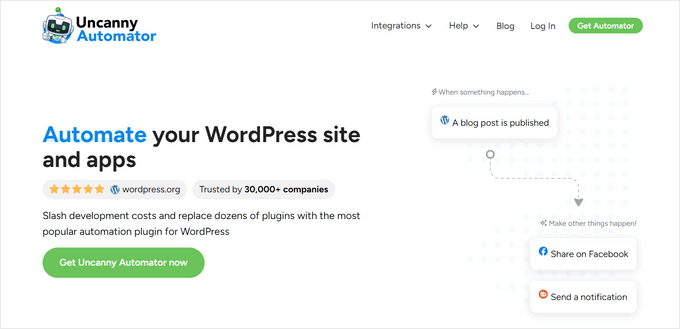
You can think of Uncanny Automator as Zapier for WordPress websites. It lets different tools, apps, and plugins talk to each other. For more details, see our extensive Uncanny Automator review.
The plugin lets you automatically sign people up for the webinar when they register for your class using WPForms.
For more details, please see our guide on how to easily integrate Zoom meetings and webinars in WordPress.
Bonus Step: Offering External Communication Platforms
Whatever type of online class you’re running, you’ll need a way to communicate with your students.
Even if you’re just running a one-off class, you’ll still want to be able to remind students about upcoming sessions. You’ll also want a way to follow up, from sharing class materials to updates about future courses. Staying connected helps build your online school community.
There are lots of possible ways you could communicate with your students. For instance, you can send them messages on Facebook, SMS, or WhatsApp. However, we strongly recommend using email.
📝 In our experience, asking them for their mobile number or Facebook details puts many students off from registering. On the other hand, most people have email, and they’re comfortable with sharing their email addresses when signing up for things online.
Now, when you use email for business purposes, there are anti-spam laws you have to follow.
So, it’s important to use a reputable email marketing service to communicate with your students. That way, you can be confident that your messages will go to their inbox and not the spam folder.
We recommend using Constant Contact or Brevo (formerly Sendinblue) for your email service. These tools have advanced marketing automation features that you will likely find helpful, and they’re also easy to use for beginners.
If you’re using WPForms to take class sign-ups, even with the free version, then you can easily integrate your form with Constant Contact. This means that students will be automatically added to your chosen email list when they sign up.
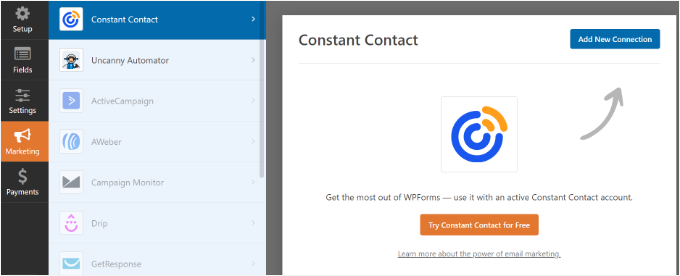
To learn more about the tool, you can check out our full Constant Contact review.
For more details, please see our guide on how to create an email newsletter the right way.
We hope this article helped you learn how to run a virtual classroom with WordPress. Next up, you may want to see our guide on how to create an eLearning website. We also have a step-by-step tutorial for offering WordPress group learning.
If you liked this article, then please subscribe to our YouTube Channel for WordPress video tutorials. You can also find us on Twitter and Facebook.





Jiří Vaněk
I have a blog with technical articles, and since I’d like to monetize it, I’ve come up with two approaches: selling ebooks and offering online courses. Initially, I considered using third-party services, but I’d rather avoid paying unnecessary fees. Your comprehensive solution from this article caught my attention because I already have much of the software mentioned. I will likely use this guide to create my online courses. It’s quite detailed, and I believe it’s exactly what I need right now.
Dayo Olobayo
I’ve been looking for a way to host virtual classes without breaking the bank and I came across this lifesaving tutorial. The integration with Zoom is excellent and the customization options are endless. I love how you can tailor the experience to fit your specific needs. I’ve already started setting up my first virtual class which I’m confident will be a huge success. Thanks for the detailed guide!
THANKGOD JONATHAN
the post is very interesting.
However, I will also recommend Buddypress as it is very easy and can help you create any kind of forum you like.
At the same time for making sure that your emails are delivered successfully to your students you can use the WP mail SMTP. It has a free version and is really helpful.
Sofi
Hey ,
Nice article
But i still have doubts , i want to build online platform where teachers can conduct live session with Students how can I achieve this???
WPBeginner Support
For our current recommendations, you would want to take a look at the Offering Live Content section of this article
Admin
Albert S. Franzen
This is the best guide I have seen so far on the internet.
It was easy to understand with comprehensive explanation.
WPBeginner Support
Glad you found our guide helpful
Admin
San
Thank you for the article.
But still I have doubt how to create the actual classroom from offline school to an online one? I mean a high school class of Grade/Std.8 will have around 40 students. How can an LMS allow only these 40students to signup under Grade/Std.8? I mean not under every course and just to cover subjects of a class.
WPBeginner Support
You would use an LMS plugin and rather than creating a signup page you would create users for your students for what you’re wanting.
Admin
Muyiwa
Thanks guys.
I’m into website design and this your article really helped.
Cheers
WPBeginner Support
Glad you liked our article
Admin
Monique Uwamahoro
Thanks guys, is very helping
WPBeginner Support
Glad you found our guide helpful
Admin
Beulah Wellington
Thank you so much for this article. I am a teacher who will be retiring soon. This is exactly what I plan to do when I retire from my 9 to 5. I will refer to this article from time to time and I will implement most of your suggestions. Thank you.
WPBeginner Support
You’re welcome, hope you continue to find our guide helpful
Admin
Muti
Wonderful Team !
WPBeginner Support
Thank you, glad you like our guide
Admin
Harish Nemade
Wpbeginner has hosted its site on Siteground, Then why You are recommending Bluehost most of the times? Shouldn’t you recommend Siteground?
Explain.
WPBeginner Support
Both are good hosting providers but for our comparison on what host is best for an individual’s needs you would want to take a look at our page here: https://www.wpbeginner.com/wordpress-hosting/
Admin
Steve
I love this topic on virtual class
WPBeginner Support
Glad you like our guide
Admin
Kashmala
Thank you for your valuable advice.
WPBeginner Support
You’re welcome, glad you found our guide helpful
Admin