Most WordPress beginners see a welcome panel when they log into their dashboard. It’s designed to provide shortcuts and helpful tips, but after a while, it may start to feel unnecessary.
We prefer a cleaner dashboard with fewer distractions — and it turns out, many of our users feel the same way. If you already know your way around, the welcome panel just takes up space, pushing down the widgets you actually use.
One of the things we love most about WordPress is how easy it is to customize. That includes removing the welcome panel, which takes just a few clicks and makes your dashboard feel more streamlined.
In this guide, we’ll show you simple ways to remove the welcome panel—whether you want to hide it temporarily or get rid of it for good.
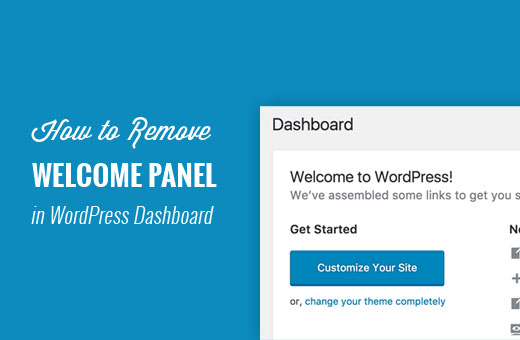
Why Remove the Welcome Panel in WordPress?
When you first start using WordPress, the welcome panel can be helpful. It gives you quick shortcuts to different sections, making it easier to find your way around.
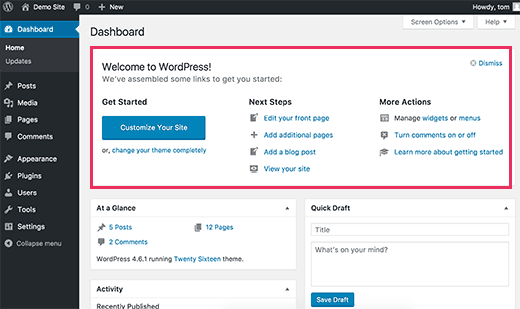
But after a while, it starts feeling like training wheels on a bike you’ve already mastered. Once you know where everything is, that panel becomes more of a distraction than a help.
As expert WordPress users, we prefer a cleaner dashboard. We have also seen other experienced WordPress users customizing the admin dashboard with their preferred shortcuts and widgets.
Clearing the ‘Welcome panel’ gives you a cleaner, more organized dashboard. Everything you need is right where you expect it—no extra clutter.
The best part? Removing it takes just a few clicks. Let’s walk through how to do it.
Removing The Welcome Panel from The WordPress Dashboard
There are multiple ways to hide and even completely remove the welcome panel.
The easiest way to remove it is by simply clicking on the ‘Dismiss’ button at the top right corner of the panel.
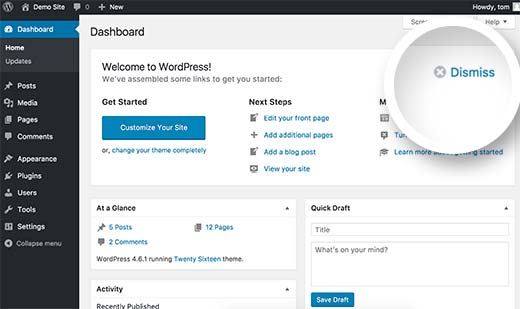
You can also remove the welcome panel by clicking on the Screen Options button at the top right corner of the screen.
This will bring a fly-down menu. You need to uncheck the checkbox next to the ‘Welcome’ option.
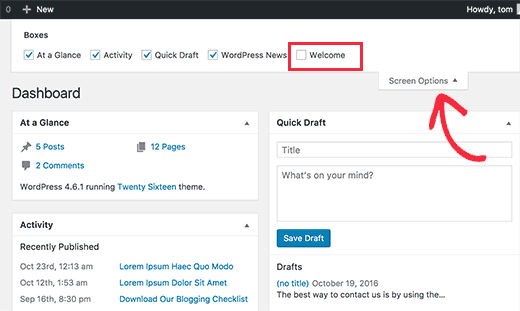
Both methods mentioned above will hide the welcome panel. You can access it again by clicking on the Screen Options button and checking the box next to the Welcome option.
However, it’s also possible to completely remove the welcome panel, even from the Screen Options.
This method requires you to add code to your WordPress site. If you haven’t done this before, then take a look at our guide on pasting snippets from the web into WordPress.
This code simply removes the action that adds the welcome panel to the admin dashboard.
remove_action('welcome_panel', 'wp_welcome_panel');
You will need to add this code to your theme’s functions.php file or a code snippets plugin.
⚠️ Caution: Adding code snippets to theme files can have unexpected results and could break your website. Make sure you have a WordPress backup in place.
We recommend using WPCode, the safest way to add custom code to your WordPress website. It comes with a built-in safe switch, which disables a code snippet if it doesn’t work instead of taking your site down.
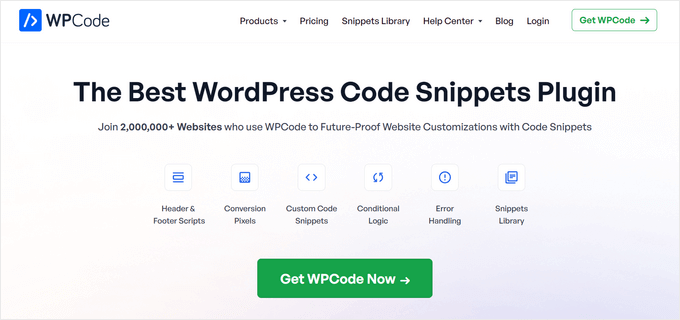
WPCode also includes a full code library right inside the plugin. In the library, you can find verified, ready-to-use PHP code snippets for popular feature requests like removing the welcome panel, removing the WordPress version number, disabling comments, and more.
For more details, take a look at our complete WPCode review.
The first thing you need to do is install and activate the free WPCode plugin. If you need help, see our tutorial on how to install a WordPress plugin.
Once the plugin is activated, go to Code Snippets » Library from your WordPress admin dashboard.
Then, search for the ‘Remove Dashboard Welcome Panel’ snippet and click the ‘Use snippet’ button.
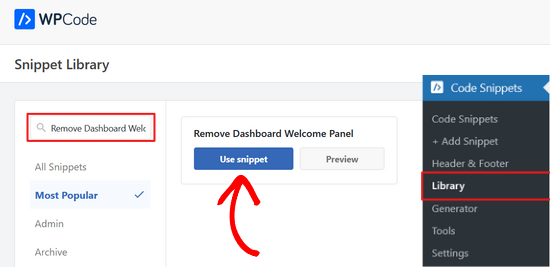
WPCode will then automatically add the snippet.
It will also select the proper insertion method.
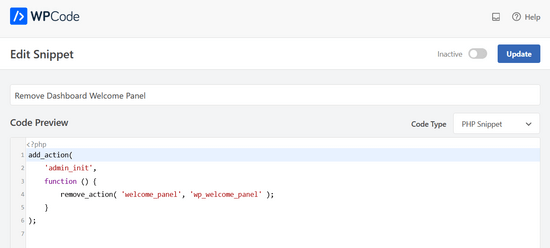
All you need to do is toggle the switch from ‘Inactive’ to ‘Active.’
Then, press the ‘Update’ button.

You can now visit the dashboard screen and click on the Screen Options menu.
You will notice that the welcome panel option will no longer be available for all users.
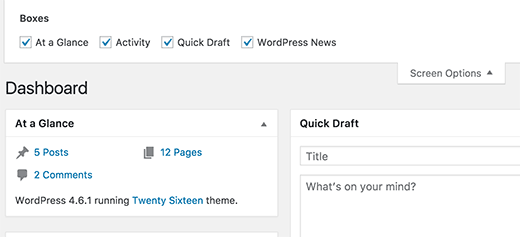
Bonus: Decluttering the Admin Dashboard
We love a cleaner WordPress admin dashboard with useful admin widgets. Many of our favorite WordPress plugins come with their own admin dashboard widgets that we find more helpful in our day-to-day WordPress tasks.
For instance, we love the ‘Overview’ widget in All in One SEO which shows a quick summary of our content’s SEO score with links to further improvement.
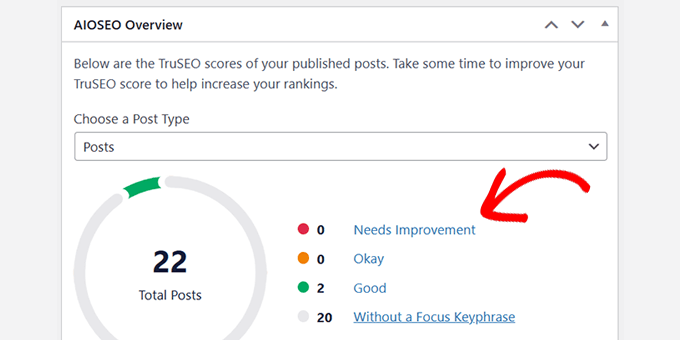
Another admin dashboard that we find extremely helpful is MonsterInsights. We use it to quickly overview our website traffic and performance.
We like that it is highly customizable and that we can select which data to view in the widget.
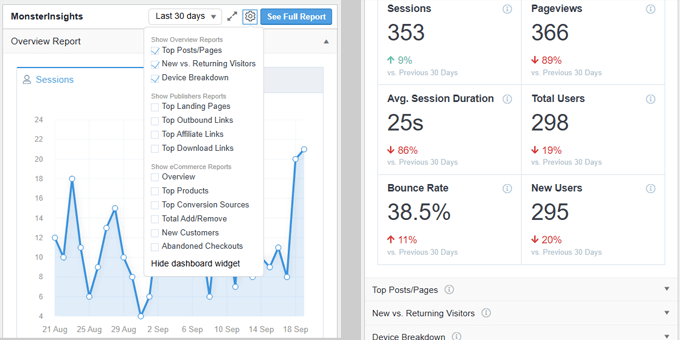
Depending on which WordPress plugins you are using you may see their own widgets added to the admin dashboard.
If you like them and find them useful, you can keep using them. Otherwise, you can remove then using the Screen Options panel at the top.
Following are some additional WordPress resources you can check out to further streamline your WordPress admin area experience.
- Tips to Protect Your WordPress Admin Area (Updated)
- How to White Label Your WordPress Admin Dashboard
- Best WordPress Admin Dashboard Plugins (Compared)
- How to Hide Unnecessary Menu Items From WordPress Admin
That’s all. We hope this article helped you remove the welcome panel in the WordPress dashboard. You may also want to see our tips to further improve the WordPress admin area and our picks of the best WordPress login page plugins.
If you liked this article, then please subscribe to our YouTube Channel for WordPress video tutorials. You can also find us on Twitter and Facebook.





Nirmal
Hi, how can I get rid of the auto-generated meta description “Welcome to WordPress? This is your first post. Edit or delete it, then start writing! ” from my web site? Further, I have deleted the “Hello World” & “Sample Page” from my page lists permanently but still, they are appearing when I browse to see my site. Please help.
WPBeginner Support
You would want to start by clearing all caching on your site as that sounds like you are still seeing the information for the auto-generated first post
Admin
Heron
Thanks so much. Third option worked :))
WPBeginner Support
You’re welcome, glad our recommendation worked
Admin
Lauren
Hi! I just tried adding the code to the functions.php file in my child theme on a Divi site to remove the Welcome panel. I loaded it on a playground site I use for testing. After saving the functions.php file change, I have refreshed (hard refresh) and logged out and back in. No luck. Any thoughts on why it wouldn’t work? I have other functions.php customizations that are working just fine. Has the code by chance changed since this post came out? Thank you for your help!
WPBeginner Support
You may have a plugin or theme that is conflicting with the code to remove the welcome panel for a possible reason.
Admin
Tariq
Thank you for the tip, but how can we update it or customize the user outputs not removing or hiding it? can you help in this please?
Thank you,
Tariq
Maria Blanco
I want to delete panels 2 and 3 from my static HOME page, but keep the menu item selections that appear at the top of that page (Affinity theme)—Or at least make them match the pages that are linked at the top of the page.
How can I do this?? I’ve been searching and stumbling around forever.
Many thanks!
Dennis Henson
How do you delete a an installed theme from wordpress?
WPBeginner Support
Hi Dennis,
Simply login to WordPress admin area and go to Appearance » Themes page. If the theme you want to delete is currently active, then you will first need to switch to another theme. After that you can click on the theme you want to delete and then click on the Delete link.
Admin
Dennis Henson
How do you delete wordpress from a domain?
Ryan Pradhan
Hi, I completed creating my website, but I accidentally clicked the dismiss button, I am new to this & I want it back. I tried clicking Screen Options menu but | don’t see the welcome option. How can I get this fixed. Thanks.
Ryan
WPBeginner Support
Hi Ryan,
The Screen Options button is on the top right corner of your screen just below the WordPress admin bar.
Admin
Michal Detko
Hi how can I totaly disable the “Latest from WPBeginner” from dashboard.
It comes with one of your promo action, but I dont want it there.
Harsh
Which plugin do you use for creating coupons?