If you’re logging into your website regularly, then you have likely become quite familiar with the WordPress login screen. You have probably noticed that little shake effect, right?
Whenever you enter the wrong username or password, the login box does a little shake to grab your attention as the error message appears. While it aims to be helpful, some users find this animation pretty distracting or even downright frustrating.
At WPBeginner, we’re all about fixing WordPress challenges, big or small. In this guide, we’ll show you how to remove that login shake effect in WordPress, so logging in is a smoother experience.
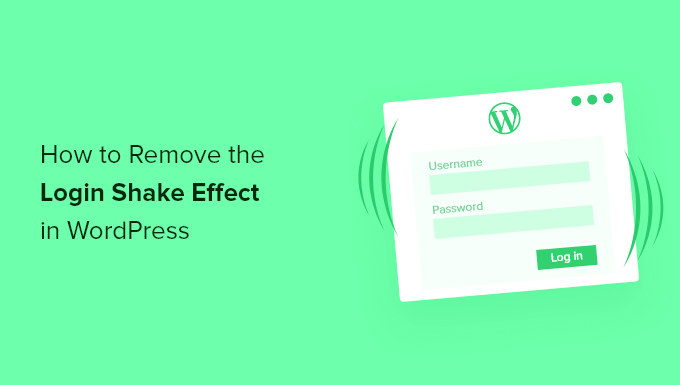
What Is the WordPress Login Shake Effect?
If you make a mistake when trying to log in to your WordPress website, then the login box will shake, and an error message will be displayed, letting you know that the username or password you entered is incorrect.
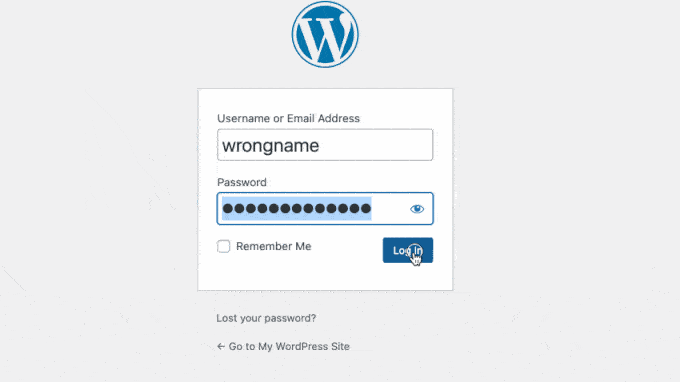
This is designed to alert the user so they notice that the login was unsuccessful. However, some users may find it annoying or unprofessional or want to reduce unnecessary animation scripts on their websites.
Removing the login shake effect is a decision based on personal preference. In our opinion, it helps get users’ attention and lets them know that there is a login error. On our sites, we do not remove the login shake effect.
With that being said, let’s look at how to remove the login shake effect in WordPress
How to Remove the Login Shake Effect in WordPress
The login shake feature is added with a JavaScript file that WordPress includes with every login page. All we need to do to disable the effect is remove the JavaScript.
The safest and easiest way to do that is with the WPCode plugin since it already includes a script to remove the login shake effect in its snippet library.
First, you need to install the WPCode free plugin. If you need help, then you can see our step-by-step guide on how to install a WordPress plugin.
Upon activation, you can navigate to the Code Snippets » + Add Snippet page. Once there, you can use the plugin’s search feature to find the ‘Remove Login Shake Animation’ snippet.
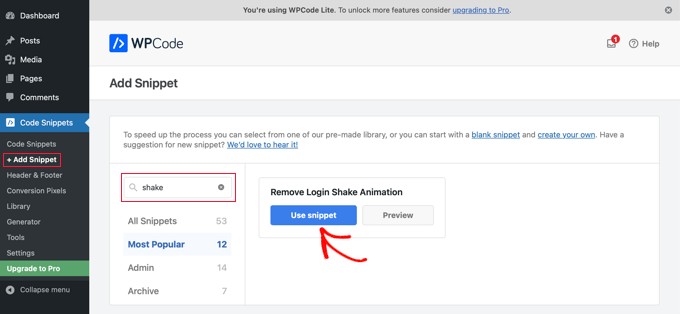
Next, when you hover your mouse over the snippet, you will see a ‘Use snippet’ button. Clicking that button will open a new window where the snippet is already set up for you.
All you need to do is toggle the ‘Active’ button on and then click the ‘Update’ button.
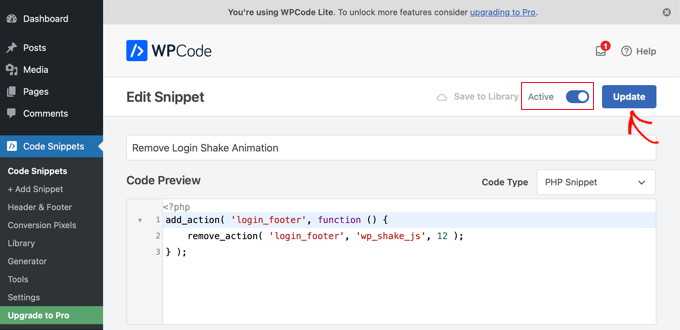
Alternatively, advanced users can copy and paste the code snippet manually. Simply add this code to your theme’s functions.php file:
function wpb_remove_loginshake() {
remove_action('login_footer', 'wp_shake_js', 12);
}
add_action('login_footer', 'wpb_remove_loginshake');
Once you have saved the file or activated the snippet, the login shake effect will be disabled.
Expert Guides on WordPress Login
We hope this article helped you remove the login shake effect in WordPress. You may also want to see some other articles related to the WordPress login page:
- How to Create a Custom WordPress Login Page (Ultimate Guide)
- How to Allow User Registration on Your WordPress Site
- How to Create a WordPress Login Popup Modal (Step by Step)
- How to Add One-Click Login With Google in WordPress
- How to Add CAPTCHA in WordPress Login and Registration Form
- How to Add Passwordless Login in WordPress with Magic Links
- How to Create Temporary Login for WordPress (No Passwords)
- Best WordPress Login Page Plugins (Secure & Customizable)
If you liked this article, then please subscribe to our YouTube Channel for WordPress video tutorials. You can also find us on Twitter and Facebook.





wpstooni
When i login with InfiniteWP,i haven’t the Problem. But Thanks for these Tip!