Getting your new WordPress content noticed by search engines can take time. Search engines like Google need to discover, crawl, and index your content before it appears in search results. This process can be slow, meaning your new posts or pages might not get much traffic initially.
At WPBeginner, we value fast ranking so that our content becomes visible to our readers more quickly, leading to higher traffic and increased engagement. Over the years, we have found ways to significantly reduce the time it takes for our new WordPress content to rank in search engines.
This guide will give practical tips on how you can rank your new WordPress content faster.
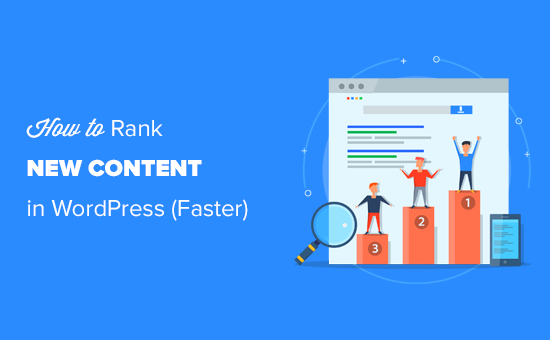
Why Is It Important to Rank New Content?
As a WordPress website owner, you’ll miss out on a ton of traffic if you don’t work on ranking your content from day one.
When you do, your content can gain higher search rankings and get more traffic from the start. Later on, your rankings will continue to improve as your site gets more credibility in search engines.
However, many websites struggle to get more organic traffic to their content right away.
Luckily, there are some easy-to-implement WordPress SEO best practices that can help. Simply follow the steps below to rank your new content and start getting more traffic right away.
That being said, let’s take a look at how to easily rank your new WordPress content faster. Here are the topics we’ll cover in this tutorial:
Video Tutorial
If you’d prefer written instructions, just keep reading.
1. Install All in One SEO for WordPress
The first thing you need to do is install and activate All in One SEO for WordPress. For more details, see our step-by-step guide on how to install a WordPress plugin.

All in One SEO (AIOSEO) is the best WordPress SEO plugin on the market. It allows you to easily optimize WordPress SEO without any special skills.
Note: There is a free version of All in One SEO available as well. However, we recommend using the premium version to unlock its full potential.
Upon activation, the plugin will launch a setup wizard which will walk you through the process to get started. Simply follow the on-screen instructions and you’ll be all set in a few clicks.

Setting up AIOSEO will automatically take care of many important search engine optimization tasks. For instance, if an older blog post is missing an SEO title or description, then the plugin can automatically generate those for you.
However, there’s a lot more that you can do with the plugin that will further boost search rankings for your new content.
For step-by-step instructions and more tips, see our complete guide on how to set up All in One SEO.
2. Add Your Website to Google Search Console
Google Search Console is a free tool provided by Google to help website owners monitor their website performance in search results.
It allows you to track search rankings and get notified when Google is unable to crawl or index any page on your website. You’ll also be able to notify Google of any new content you publish automatically by using a sitemap.
First, you need to visit the Google Search Console website and click the ‘Start Now’ button.
Next, you need to provide your website URL and click on the ‘Continue’ button.
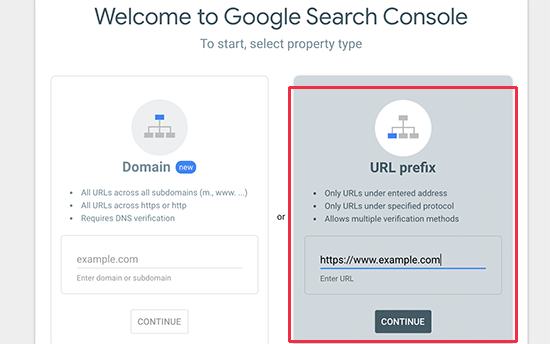
Now, you’ll be asked to verify ownership of your website. There are several ways to do that, but we will show the HTML tag method because it is the easiest one.
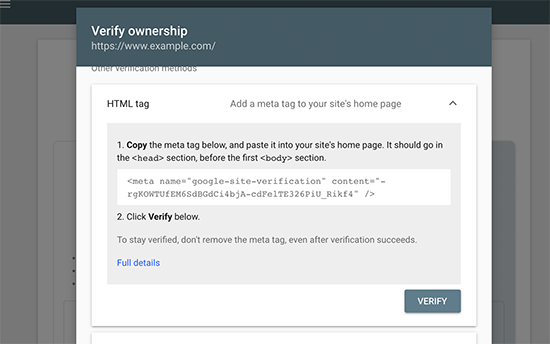
Click on the HTML tag to expand it and then copy the code inside it.
All in One SEO for WordPress comes with a built-in tool to easily add this code to your website. Simply switch to the admin area of your WordPress website and go to the All in One SEO » General Settings page.
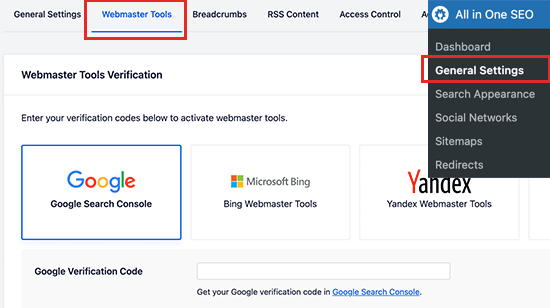
From here, you need to switch to the Webmaster Tools page and click on the Google Search Console box to add your search console verification code.
Don’t forget to click the ‘Save Changes’ button to store your settings.
You can now switch back to the Google Search Console tab and click the ‘Verify’ button.
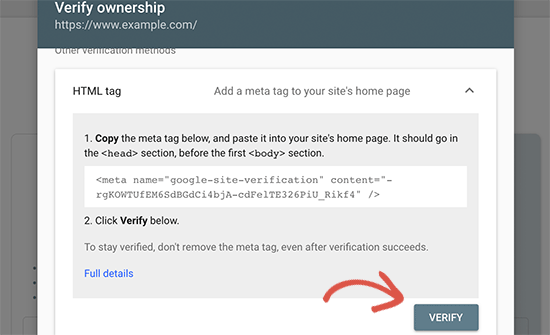
That’s all! You’ve successfully added your website to Google Search Console.
Bonus: See our guide with tips for using Google Search Console to grow your traffic.
3. Add XML Sitemaps to Google Search Console
An XML sitemap is a file that lists all your website content in an XML format, so search engines like Google can easily discover and index your content.
WordPress comes with its own basic XML sitemaps, which you can find by adding wp-sitemaps.xml at the end of your website address (for example, https://example.com/wp-sitemap.xml).
However, if you are using AIOSEO, then it generates its own XML sitemaps that are more powerful. It includes XML sitemaps, video sitemaps, news sitemaps, and RSS sitemaps as well.
AIOSEO sitemaps are also completely customizable, so you can decide exactly which content to include. You can even use your sitemap to help hide specific pages from Google.
You can view and manage your sitemaps by visiting All in One » Sitemaps.
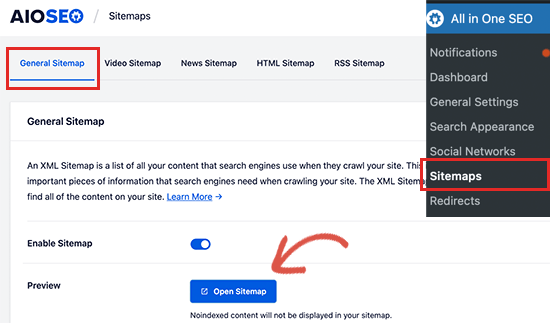
To view your sitemap, simply click on the ‘Open Sitemap’ button, or you can just add sitemap.xml at the end of your website domain (for example, https://example.com/sitemap.xml).
Next, log in to your Google Search Console account dashboard and then click on the Sitemaps menu from the left column. After that, you need to add ‘sitemap.xml’ in the ‘Add a New Sitemap’ field.
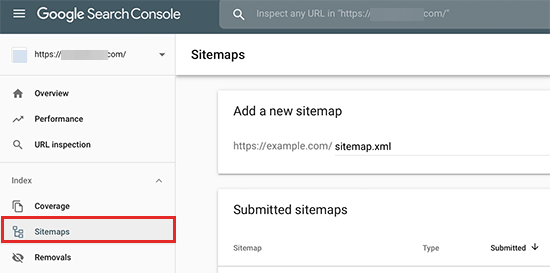
Click on the ‘Submit’ button to continue.
Add RSS Sitemap to Google Search Console
All in One SEO also comes with an RSS Sitemap feature which contains your most recent blog posts.
Search engines recommend adding an RSS sitemap to your site, too. It is a smaller file and search engines can access it more frequently to look for new content.
First, you need to visit All in One SEO » Sitemaps page and switch to the RSS Sitemap tab.
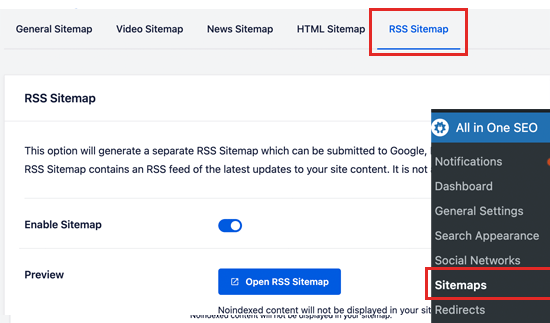
From here you need to make sure that the RSS sitemap option is enabled. You can click on the ‘Open Sitemap’ button to view it.
By default, the RSS sitemap URL has sitemap.rss added to your domain name (e.g. https://example.com/sitemap.rss).
Now you can switch back to Google Search Console dashboard and click on the Sitemaps menu. From here, add ‘sitemap.rss’ in the Add a New Sitemap option, and then click the ‘Submit’ button.
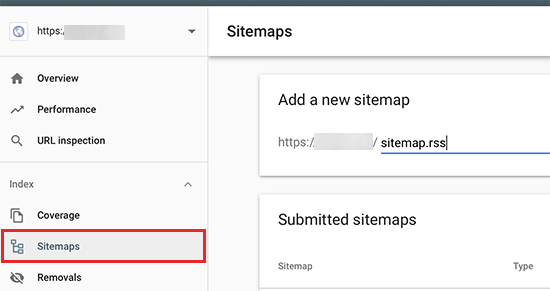
That’s all. Google will now start using your sitemaps to find new content on your website more quickly.
4. Optimize Your New Content for Ranking
The first three tips mentioned above ensure that search engines can quickly find your content. Now let’s talk about how to prepare your new content for ranking faster in higher positions.
All in One SEO allows you to easily add a meta title and description to any post or page under the AIOSEO settings box below your content.
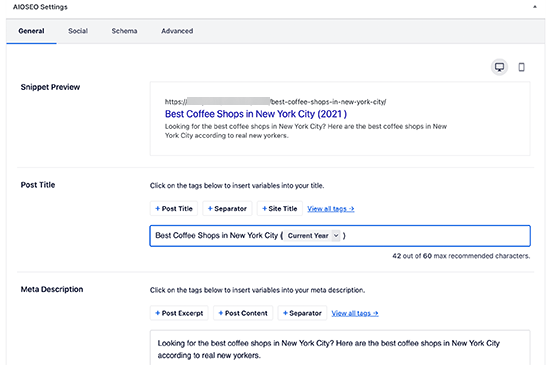
Below that, you can add the focus keyphrase that you want to rank for. This allows All in One SEO to analyze your content for those focus keywords, and give you suggestions to improve your optimization.
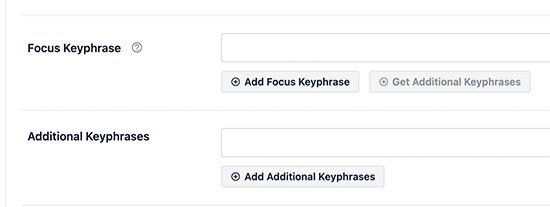
You can view your overall SEO score at the top right corner of the screen. Clicking on it will also show you actionable tips that you can apply to improve your content.
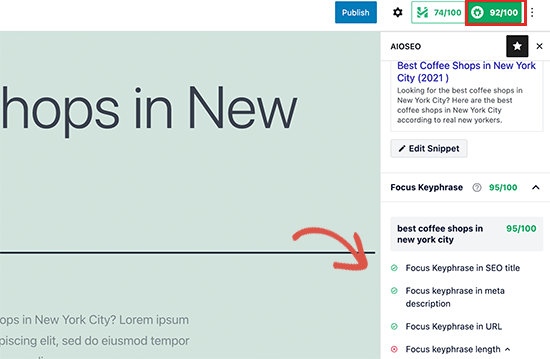
For more details, see our checklist on improving your blog posts for SEO.
5. Add Internal Links
An internal link is a link to another page on your own website. Internal linking to your own content has a huge impact on SEO.
To improve your SEO, it’s smart to make it a habit to add links to your most important content in any new content that you write. This can help to boost rankings for your older content.
However, it’s also important to add internal links that point to your new content when you publish it.
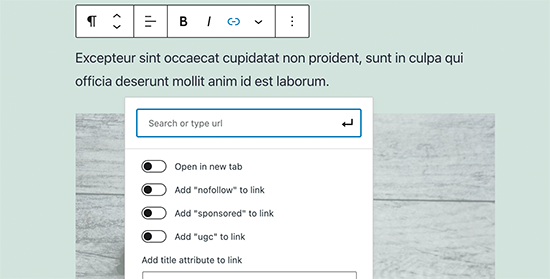
You can do this by editing your older articles to add links to your newer content whenever you publish. Many successful bloggers dedicate time to adding internal links to new articles on a weekly or monthly basis.
To make internal linking even easier, you can use All in One SEO. The Link Assistant feature will automatically suggest new internal linking opportunities that you can add to your content in 1-click.

Related: See our list of the best internal linking plugins for WordPress.
6. Share Your Content
Another quick way to promote your new blog posts is by sharing them with your followers on social media platforms like Facebook, Twitter, Pinterest, and more.
To get the most engagement on social media, you want to make sure that your content looks good on every platform.
That’s where All in One SEO comes in. AIOSEO makes it possible to control how your content looks when it’s shared on social media websites like Facebook and Twitter.
You can add Open Graph meta data to include proper thumbnail images for each article on your website.
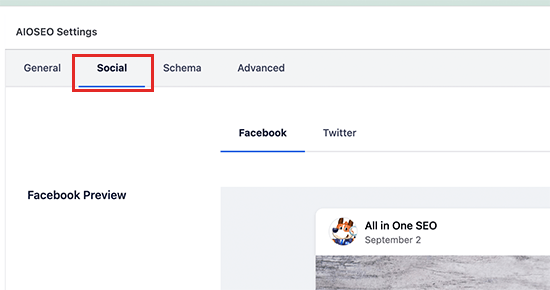
For more details, see our complete social media cheat sheet for WordPress with step-by-step instructions on promoting your content on social media.
Bonus: Track Website Traffic
Finally, you need a way to make sure your new content is getting indexed and ranked properly.
The easiest way to track this is by using MonsterInsights. It is the best Google Analytics plugin for WordPress and allows you to easily monitor your website traffic and rankings.
Note: There’s also a free version of MonsterInsights with limited features that you can use to get started.
First, you need to install and activate the MonsterInsights plugin. For more details, see our guide on how to install Google Analytics in WordPress.
Once you have set up MonsterInsights, you can view your website performance directly from your WordPress dashboard.

You can add site notes and annotations directly to your MonsterInsights reports when you publish a new blog post or page. This makes it easy to track how your new content impacts your website traffic.
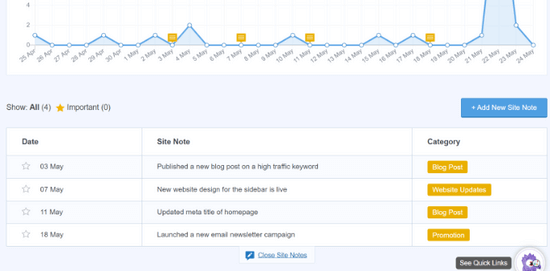
MonsterInsights also shows you your search engine rankings so you can monitor the performance of your content and make sure it’s indexed properly.
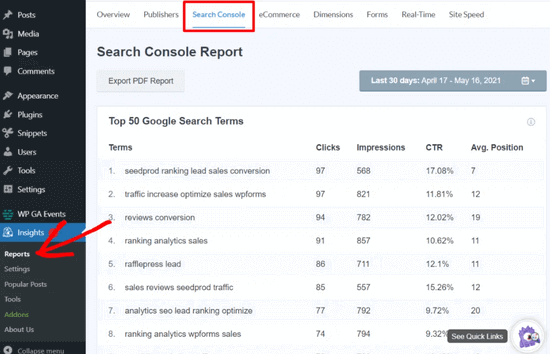
We hope this article helped you learn how to rank your new WordPress content faster. You may also want to see our guide on how to automate WordPress SEO to climb the rankings and our expert picks of the best SEO rank tracker tools.
If you liked this article, then please subscribe to our YouTube Channel for WordPress video tutorials. You can also find us on Twitter and Facebook.





Olaf
Google Search Console is essentially the first thing any site administrator should set up for their domain. Connecting it isn’t complicated (via DNS or FTP), but the power of this tool in the context of SEO is incredible. I’ve seen firsthand how much search performance improved on an already established site when it didn’t have Google Search Console and then after we connected it. The change within just a few weeks is significant. Plus, it’s one of the few SEO tools that’s completely free and still so effective.
Dennis Muthomi
What about adding Schema mark up data to that new content? Does it also help?
WPBeginner Support
Part of 4 would include the schema markup being added to the post and it can help
Admin
Jiří Vaněk
Yes, schema markup is incredibly helpful. I only started using it when I upgraded to the PRO version of AIO SEO, and by that time, I already had about 700 articles on my website. So, I had a good sense of how quickly my articles were getting indexed. When I switched from the free version of AIO SEO to the PRO version and began adding schema markup, the speed of indexation improved quite dramatically. Based on my experience, schema markup is fantastic for better indexing and for helping search engines better understand your content. I always use it now.
Jiří Vaněk
I’ve always done everything exactly according to the instructions, but lately I’ve started using the AIO SEO plugin instead of Yoast SEO. The results are not yet completely measurable, but what I can see very well is that thanks to markup schemes, Google has started to sort the content of articles much better and I have already reached the extended results many times and that really makes a big difference for me. I can therefore recommend markup schemes as a great element for better SEO results.
Jack Logan
Be honest and tell me do these plugins really help in ranking?
Should we focus on their scores??
Isaac
This All in One SEO plugin works like magic. I saw a sharp increase in my website traffic immediately I switched to it