Through our experience in website optimization, we have seen that even minor improvements in page loading speed can be the difference between users staying on your WordPress website and bouncing off it. This is where Google AMP can be handy.
Google AMP, which stands for Accelerated Mobile Pages, is designed to improve the mobile browsing experience by increasing page load speeds. Mobile users now make up a large portion of online traffic, so optimizing your website for mobile performance can improve traffic.
In this article, we will show you how to set up Google AMP in WordPress to optimize your site for faster mobile performance, enhancing your site’s overall efficiency and user satisfaction.
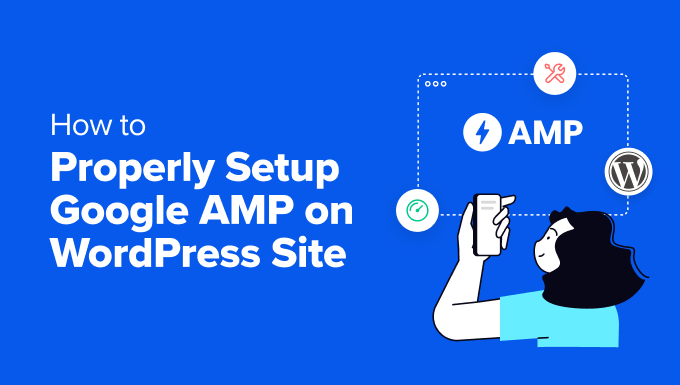
What Is Google AMP?
Google AMP (Accelerated Mobile Pages) is an open-source initiative announced in October 2015. It aims to make web content load faster for mobile users.
Reading web pages on mobile devices can be slow because content-rich pages might take several seconds to load despite all efforts taken by site owners to speed up their websites.
Google AMP uses minimal HTML and limited Javascript and stores content on Google AMP Cache. Google can then serve this cached version to users instantly when they click on your link.
This is similar to Facebook Instant Articles. But while Instant Articles are limited to Facebook’s mobile apps, Google AMP is platform-agnostic and can be used by any browser.
However, Google AMP usage is declining, and early adopters like Twitter, LinkedIn, and Reddit are no longer using it. Also, websites using AMP are no longer prioritized on search results pages.
The WPBeginner website has never used Google AMP, and we recommend that most websites optimize pages for Core Web Vitals instead.
However, the official AMP plugin is still available, and you may want to learn how to set up Accelerated Mobile Pages in WordPress step-by-step.
Setting Up Accelerated Mobile Pages or AMP in WordPress
The first thing you need to do is install and activate the AMP plugin. For more details, see our step-by-step guide on how to install a WordPress plugin.
Upon activation, you open the plugin’s onboarding wizard by clicking the link at the top of the Plugins page.
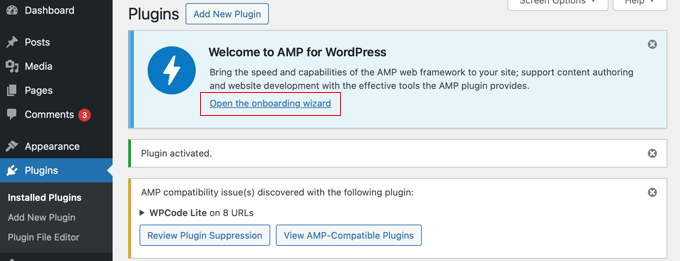
Note: The AMP plugin has compatibility issues with some popular WordPress plugins, such as WPCode, the leading code snippet plugin. You will be notified of any incompatible active plugins at the top of the page.
The first page gives you an overview of what the plugin does. Once you read this, you can click the ‘Next’ button to continue.
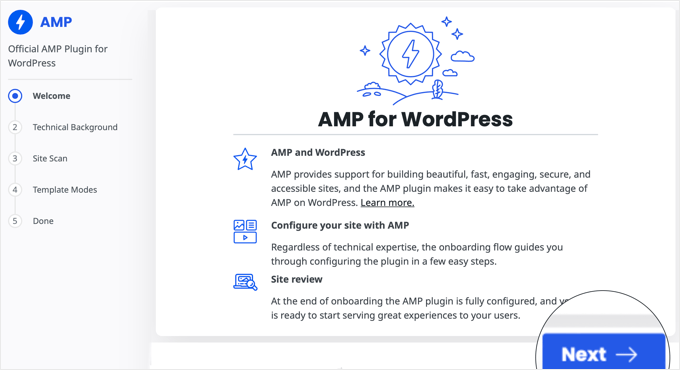
The second page of the wizard lets you choose your technical background.
Advanced users who understand PHP, JavaScript, HTML, and CSS code can click the first option. However, we recommend most users choose the second ‘non-technical’ option because it makes setting up Google AMP much simpler.
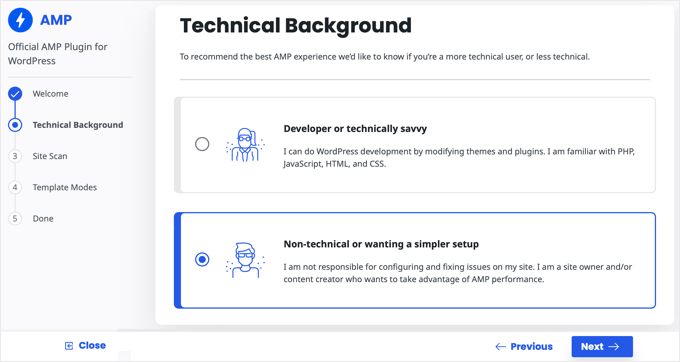
Once you have chosen a technical background, click the ‘Next’ button to continue.
The plugin will now scan your site for compatibility issues with your active theme and plugins. Once the scan is complete, you will be notified of any issues.
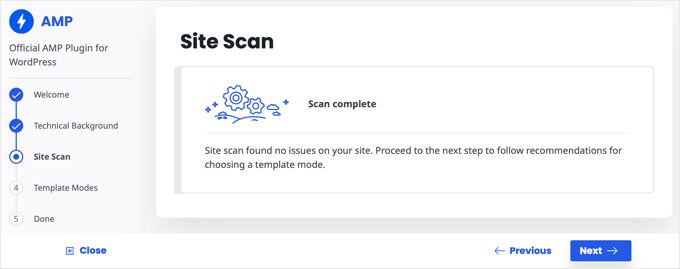
In the next step of the onboarding wizard, you need to choose a templates mode. If there were no issues found during the site scan, then you should choose the Standard option.
Otherwise, you should read the text in the Transitional and Reader sections and choose the recommended option.
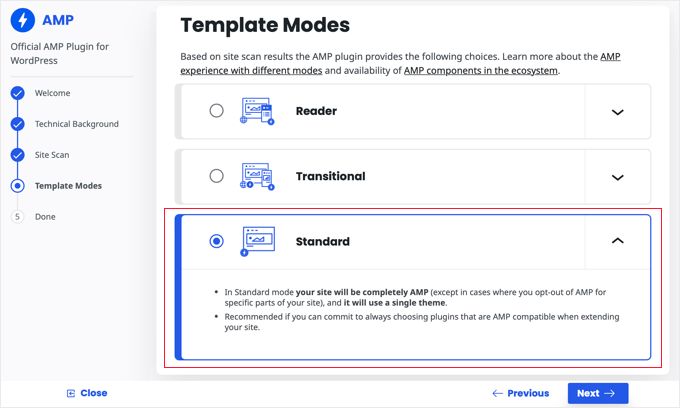
Congratulations, when you click the ‘Next’ button the wizard will be complete and you will see several mobile AMP previews of your website.
Make sure you click the ‘Finish’ button to store your settings.
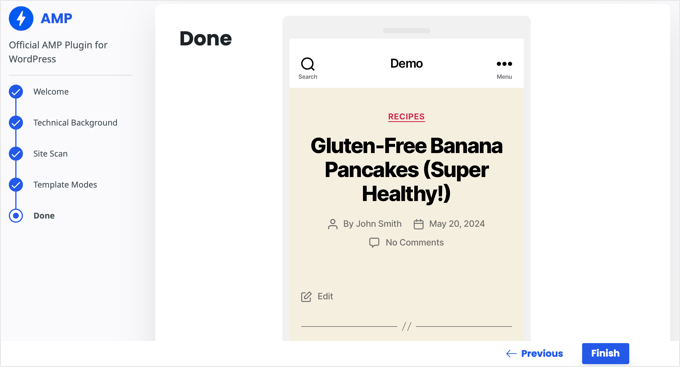
You can now visit any post on your website and add /amp/ to the end of the URL like this to see a stripped-down AMP version of the post.
http://example.com/my-blog-post/amp/
This will be automatically displayed on mobile devices.
Getting Accurate Analytics on AMP Pages
One of the major issues with AMP is that it can skew your Google Analytics data. Visitors to your AMP pages aren’t tracked accurately and can even be double-counted.
For the most accurate analytics, we recommend using MonsterInsights. It’s the best Google Analytics plugin for WordPress.
The MonsterInsights AMP addon will automatically fix your tracking so that you get the real stats on your visitors.
You can learn how to set up MonsterInsights in our beginner’s guide on how to install Google Analytics in WordPress.
Expert Guides on WordPress Performance
Google AMP is one way to improve website performance on mobile. You may like to see some articles on our preferred methods for speeding up your WordPress website.
- The Ultimate Guide to Boost WordPress Speed & Performance
- How to Speed Up Your eCommerce Website (Proven Tips)
- Why Do You Need a CDN for Your WordPress Blog? [Infographic]
- How to Optimize Core Web Vitals for WordPress (Ultimate Guide)
- What Is Google’s INP Score and How to Improve It in WordPress
- How to Optimize Images for Web Performance Without Losing Quality
- How to Use GTmetrix Plugin to Improve WordPress Site Performance
- How We Boost Page Load Speed on WPBeginner
- How to Properly Run a Website Speed Test (Best Tools)
We hope this article helped you learn how to set up Accelerated Mobile Pages (AMP) in WordPress. You may also want to see our guide on how to improve your WordPress site health or our expert picks on the fastest WordPress hosting.
If you liked this article, then please subscribe to our YouTube Channel for WordPress video tutorials. You can also find us on Twitter and Facebook.





tfk, the5krunner
the AMP pluigin disables JS scripts.
therefore things like
1. Wordpress outbound click stats are disabled
and
2. Google adwords conversion tracking is disabled.
so think carefully before using it
WPBeginner Support
Thanks for sharing these concerns!
Admin
ToTemat
I tested AMP on the website for over 6 months. My conclusions are like this. The website worked faster on a mobile basis, but it had no effect on its position. Additionally, plug-in conflicts appeared from time to time. Also, fewer people on AMP pages accessed subsequent pages of the website. That’s why I believe responsive pages are better and more relevant than using AMP. I turned off AMP completely by myself some time ago.
WPBeginner Support
Thank you for sharing your experience with AMP!
Admin
Ali Abdoli
Do I have to index the /amp version of each page in google search console?
WPBeginner Support
You do not need to specifically index the pages
Admin