Keeping your WordPress website safe is an ongoing process like taking care of your health. While WordPress is designed with safety in mind, problems can still pop up. These problems might be caused by outdated plugins, weak passwords, or even settings on your web hosting.
At WPBeginner, we think of WordPress security audits as website check-ups. They help you find and fix weaknesses before someone can take advantage of them. They keep your site healthy and protect the information it contains.
This article will show you how to check your WordPress website for security issues without causing any problems or interruptions.
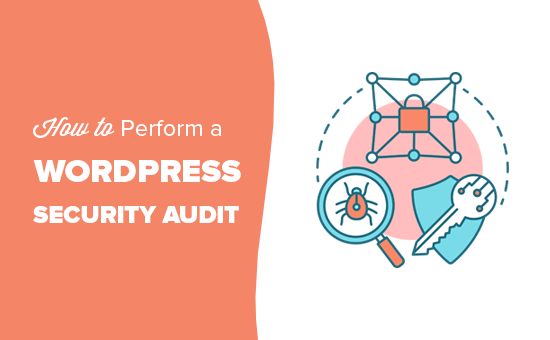
What Is a WordPress Security Audit?
Performing a security audit on your WordPress website means checking your site for signs of a security breach. You can perform a WordPress check to look for suspicious activity, malicious code, or an unusual drop in performance.
We will show you how to perform a basic security audit by following simple steps that you can perform manually. We will also show you how to use WordPress security audit tools and services to perform the security checks automatically.
If you find something suspicious, then you can isolate, remove, and fix it.
When to Perform a WordPress Security Audit
You should perform a WordPress security audit at least once a quarter. This allows you to stay on top of everything and close security loopholes even before they cause any trouble.
However, you should perform a security audit immediately if you notice anything suspicious, such as:
- Your website is suddenly slow and sluggish.
- You witness a drop in website traffic.
- There are suspicious new accounts, forgotten password requests, or login attempts on your website.
- You see suspicious links appear on your website.
That being said, let’s take a look at how to easily perform a WordPress security audit.
Performing a Basic Manual WordPress Security Audit
Here is a checklist of some steps you can take to perform a basic manual WordPress security audit on your website.
1. Update WordPress Core, Plugins, and Themes
WordPress updates are really important for the security and stability of your website. They patch security vulnerabilities, bring new features, and improve performance.
Make sure your WordPress core software, all plugins, and themes are up to date. You can easily do that by visiting the Dashboard » Updates page inside the WordPress admin area.

WordPress will look up if any updates are available and then list them for you to install. If you need more help, then see our guides on how to properly update WordPress and how to properly update WordPress plugins.
2. Check User Accounts and Passwords
Next, you need to review WordPress user accounts by visiting the Users » All Users page. Look for suspicious user accounts that shouldn’t be there.
If you run an online store, a membership site, or sell online courses, then you may have user accounts for your customers to sign in.
However, if you run a blog or a business website, then you should only see user accounts for yourself or any other user that you have manually added.
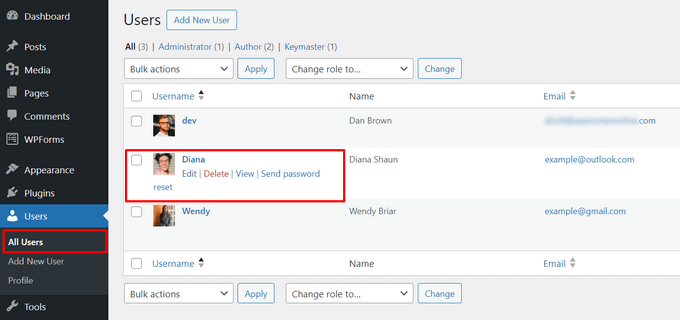
If you see suspicious user accounts, then you need to delete them.
Now, if your website doesn’t require users to create an account, then you need to visit the Settings » General page and make sure that the box next to the ‘Anyone can register’ option is unchecked.

As an extra precaution, you need to change your WordPress admin password. We highly recommend adding two-factor authentication to strengthen password security on your site.
3. Run a WordPress Security Scan
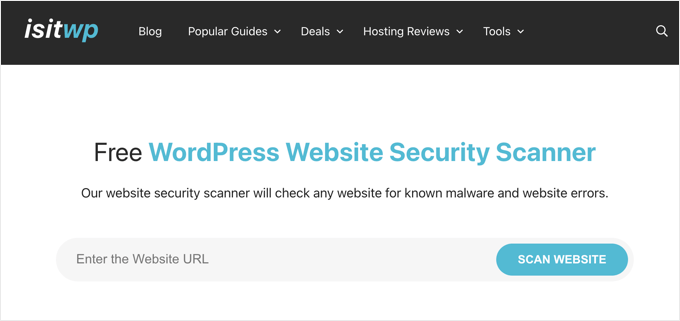
The next step is to check your website for security vulnerabilities. Luckily, there are several online security scanners that you can use to check for malware.
We recommend using the IsItWP Security Scanner, which checks your website for malware and other security vulnerabilities.
These tools are good, but they can only scan the public-facing pages of your website. We will show you how to perform deeper audits later in this article.
4. Check Your Website Analytics
Website analytics help you keep track of your website traffic. They are also a pretty good indicator of your website’s health.
If your website has been blacklisted by search engines, then you will see a sudden drop in your website traffic. If your website is slow or unresponsive, then your overall page views will drop.
We recommend using MonsterInsights to track your website traffic. It not only shows your overall pageviews, but you can also use it to track registered users, your WooCommerce customers, form conversions, and more.
5. Set Up and Check WordPress Backups
If you haven’t already done so, then you need to immediately set up a WordPress backup plugin. This ensures that you always have a backup of your site in case anything goes wrong.
Many beginners forget about their WordPress backup plugin after setting it up. Sometimes, backup plugins may stop working without any notice. It is a good idea to make sure that your backup plugin is still working and saving backups.
Performing an Automatic WordPress Security Audit
The above checklist allows you to go through the most important aspects of a security audit. However, it is not a very thorough process, which means your website may still be vulnerable.
For instance, it is difficult to keep a manual record of all user activity, file differences, suspicious codes, and more. This is where you need a plugin to automate security auditing and keeping a record of everything.
You can automate this process with the help of a few WordPress security plugins.
1. Automatically Performing a Security Audit With WP Activity Log
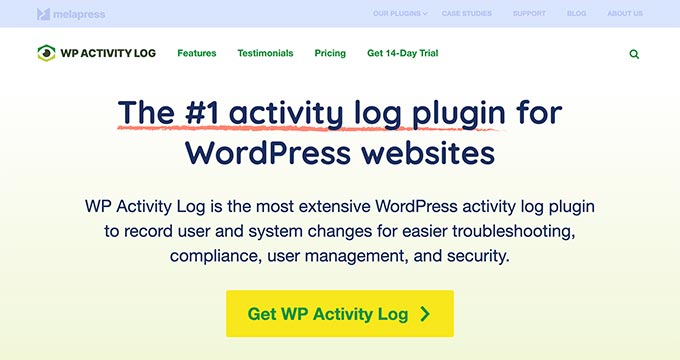
WP Activity Log is the best WordPress activity monitoring plugin on the market.
It allows you to keep track of all user activity on your website. You can view all user logins, IP addresses, and what they did on your website.
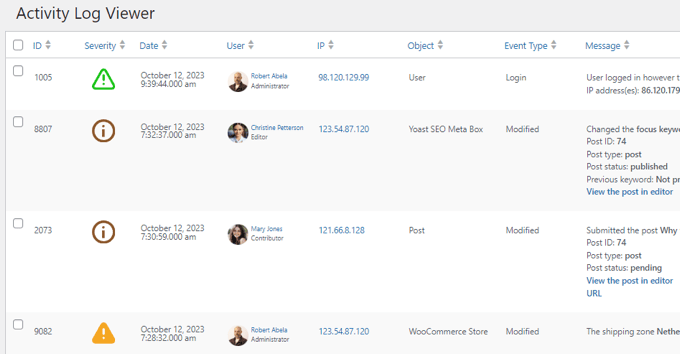
You can track WooCommerce users, editors, authors, and other members who have an account on your website.
You can also turn on any events that you want to track and switch off the events that you don’t want to monitor.
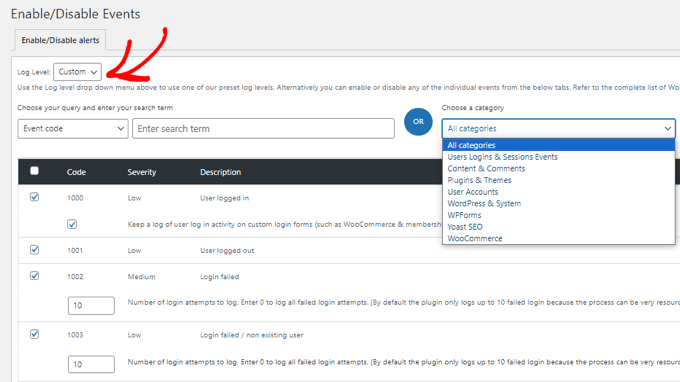
The plugin also shows you a live view of all the users logged in to your website. If you see a suspicious account, then you can end their session right away and lock them out.
You can learn more in our guide on how to monitor user activity in WordPress using WP Activity Log.
2. Automatically Performing a Security Audit With Sucuri
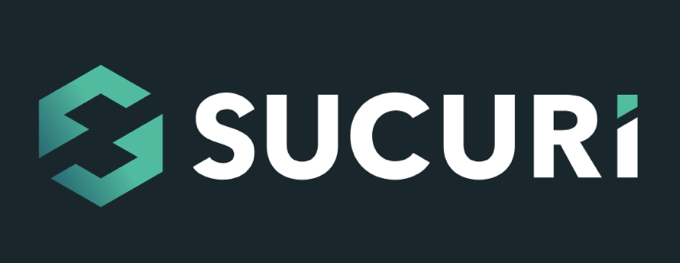
Sucuri is the best WordPress firewall plugin on the market, and it is also the best all-in-one WordPress security solution that you can get for your website.
It provides real-time protection against DDoS attacks by blocking suspicious activity even before it reaches your website. This removes load from your server and improves your website speed/performance.
It comes with a built-in security plugin that checks your WordPress files for suspicious code. You also get a detailed look at the user activity across your website.
Most importantly, Sucuri offers malware removal for free with all their paid plans. This means that even if your website is already affected, their security experts will clean it for you.
Bonus: Hiring a WordPress Maintenance Service
Managing website security yourself can be time-consuming and complicated, especially for non-techy users. So, you may consider hiring a WordPress maintenance service that provides 24/7 security monitoring to save time and lighten your workload.
WPBeginner Pro Services offers reliable WordPress Maintenance Services at affordable pricing. It includes security monitoring, routine backups, updates, uptime monitoring, and much more.

Simply choose a monthly maintenance package and you can relax knowing that your website security is being taken care of by experts.
Expert Guides on WordPress Security
We hope this article helped you learn how to perform a WordPress security audit on your website. You may also want to see some other guides related to WordPress security:
- How to Force Strong Passwords on Users in WordPress
- How to Protect Your WordPress Site From Brute Force Attacks
- Top Reasons Why WordPress Sites Get Hacked (& How to Prevent It)
- Signs Your WordPress Site Is Hacked (Expert Tips)
- How to Scan Your WordPress Site for Potentially Malicious Code
- How to Find a Backdoor in a Hacked WordPress Site and Fix It
- How to Make a WordPress Disaster Recovery Plan
If you liked this article, then please subscribe to our YouTube Channel for WordPress video tutorials. You can also find us on Twitter and Facebook.





Dennis Muthomi
You recommends Sucuri as an all-in-one WordPress security solution. I’m wondering if Sucuri could replace needing separate plugins like WP Activity Log?
I want to avoid cluttering my site with too many plugins if one could do the job.
WPBeginner Support
It would depend on the function of the plugin you are looking to replace but Sucuri does have an activity log option.
Admin
Dennis Muthomi
Great point that whether Sucuri meets my needs depends on the functionality I’m looking for. THANKS for replying!
Eva
1st step to fight daily brute force attacks attempts is to change the default login url.
WPBeginner Support
Instead of changing the login url we would normally recommend using a plugin like limit login attempts as changing the login URL has a higher chance of causing problems for beginners.
Admin
Eva
Well, I do both! And many more. Security is my number one priority. I see what you mean, but most words are as easy to memorize as /wp-admin or /wp-login especially for beginners in my opinion.
WPBeginner Support
It is less about remembering the login URL and more about if there are any errors when trying to change the URL, most beginners don’t have the tools to fix the login address.
Eva
I see, good point! In many cases, just renaming the plugin directory by FTP is enough to disable it and access again through /wp-login. But I get it, it is not beginner-friendly!
DW
Yeah, doing the login URI really doesn’t do much. It’s a technique known as “security by obscurity” – basically security by “hiding”.
If someone is determined to get into your website, using these “Security by obscurity” techniques would at best slow them down by a few minutes. It’s not really a substitute for properly securing your website.
You’re far better off securing your website properly. Techniques like plugins to prevent brute force attacks, enforcing strong passwords, enforcing multi-factor authentication for at the very least admin accounts, and if you have the luxury of having a Static IP address creating an .htaccess file that only allows access to the admin page from your IP address are all far better solutions.