We’ve been working with content management systems for years, so we’ve seen firsthand how the right platform can be a game-changer for any online business. While Joomla served many website owners well in the past, WordPress has taken the lead as the most user-friendly, flexible platform.
Making the move from Joomla to WordPress might feel daunting – we get it. You’re probably worried about losing content, breaking your site, or disrupting your business. But here’s the really good news: with the right plan, switching from Joomla to WordPress is actually a lot simpler than you might think.
In this guide, we’ll share a tried-and-tested method for migrating from Joomla to WordPress. We’ve taken all our years of experience helping others and simplified the process, so you can get your website up and running on WordPress in no time.

Why Switch From Joomla to WordPress?
So, you might have heard about different ways to build a website, and two popular names that often come up are Joomla and WordPress. Both are open-source, meaning they’re free to use and built by a community of developers. They even speak the same underlying computer language (PHP) and use similar types of website homes (hosting).
However, Joomla is more complicated to use, and there are fewer extensions and designs available.
On the other hand, WordPress is the most popular website builder in the world for a reason! It’s known for being much easier to learn and use, and it boasts a massive library of extensions and design options to make your website truly your own.
We’ve even put together a detailed Joomla vs. WordPress comparison if you want to see all the differences side-by-side.
💡 For a deeper dive into why we consistently recommend WordPress, please see our complete WordPress review or our expert comparison of WordPress.com vs WordPress.org.
When we say WordPress, we are talking about the self-hosted WordPress.org platform and not WordPress.com. Yes, they are two very different platforms.
WordPress.com is a hosted website builder. With WordPress.com, you don’t need to find your own hosting plan and install the software yourself. Instead, you can choose a free plan or buy one of the available paid plans, and Automattic will host your website for you.
However, WordPress.com does have its limitations. In particular, you can’t install any of the awesome WordPress plugins (they’re like add-ons for your website) and you may struggle to make money from your content.
With that said, we recommend WordPress.org for all kinds of websites – from online stores, to nonprofit websites, online portfolios, and everything inbetween.
We have a complete WordPress.com vs. WordPress.org comparison that breaks down all the key differences, but the bottom line is: you’ll almost always want to go with WordPress.org.
Now that being said, let’s take a look at what you will need to move a Joomla website to WordPress:
Step 0: Getting Started
The requirements for both Joomla and self-hosted WordPress are quite similar. You’ll need a domain name and a WordPress hosting account to start with WordPress.
Chances are that you already have a domain name and website hosting account for your Joomla website. You can use them for your WordPress website as well.
If you want to move to a different hosting provider, then we recommend using Bluehost.

Bluehost is one of the top hosting companies in the world and an officially recommended WordPress hosting provider.
Plus, WPBeginner readers can get up to 61% off web hosting with Bluehost, which includes a free domain name and SSL certificate. Basically, you can get started for only $1.99 per month.
Note: At WPBeginner, we believe in full transparency. If you sign up with Bluehost using our referral link, then we will earn a small commission at no extra cost to you (in fact, you will save money and get a free domain + SSL certificate).
We would get this commission for recommending just about any WordPress hosting service, but we only recommend products that we use personally and believe will add value to our readers.
Step 1: Install and Set Up WordPress
WordPress is famous for its 5-minute install. Many good WordPress hosting companies will automatically install WordPress for you. Or, you can find 1-click WordPress installers inside your hosting account dashboard.
If you’ve signed up for a Bluehost account, WordPress will automatically be installed for you. Simply click the ‘Edit Site’ button next to your website in your hosting account.

This will bring you to the WordPress admin panel.
It will look like this:

Need more instructions? Follow our complete WordPress installation tutorial for step-by-step instructions.
Step 2: Import Your Joomla Website to WordPress
Now that you have installed WordPress, you can import content from your Joomla site.
First, install and activate the FG Joomla to WordPress plugin. For more details, see our step-by-step guide on how to install a WordPress plugin.
Upon activation, go to the Tools » Import page from your WordPress dashboard. You will see a list of import tools available for your WordPress installation. Click the ‘Run Importer’ link below the Joomla (FG) importer tool.

This will launch the Joomla (FG) importer script, and you will be asked to provide your Joomla website information.
First, you need to enter your Joomla website URL and then its database settings.

You can find your database information from your Joomla website’s admin area.
Simply go to the System » Global Configuration page and click on the ‘Server’ tab.

This page will show you all the necessary database information, such as the database username, database name, and database tables prefix.
The only information it doesn’t show is the database password. If you don’t remember your Joomla database password, then you can find it inside the configuration.php file in your Joomla website’s root folder.
You can access this file by connecting to your website using an FTP client and opening it in a text editor like Notepad.
After entering your database information in the Joomla importer, click the ‘Test database connection’ button. If everything is entered correctly, then you will see a success message.

Below, you will find additional options to control what you want to import, including featured images, content images, and more. If you are unsure, then leave these options as they are.
Click on the ‘Start / Resume Importer’ button to continue.
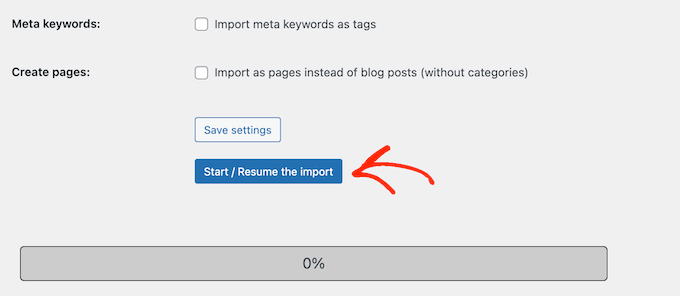
The importer will now start fetching content from your Joomla website. This may take a while, depending on how much content you have.
Once done, you will see a success message.

Now that you have imported content to your WordPress site, the next step is to check for internal links that might be pointing to your old website. The Joomla FG importer will also fix that for you.
You need to scroll down to the bottom and click on the ‘Modify Internal Links’ button.

You can now visit your WordPress website to see the imported content in action.
Things to Do After Moving Joomla to WordPress
After moving your website from Joomla to WordPress, you will need to perform a few tweaks to finish the WordPress migration process and set up your new platform.
Step 3: Setting Up Redirects and Permalinks
Your old Joomla website may have a URL structure different from that of your WordPress site. This means that people finding your articles in search engines will now see a 404 error page.
To fix this, you need to set up permalinks and properly redirect users and search engines to the new URLs.
First, you need to visit the Settings » Permalinks page in WordPress. Under the ‘Common Settings’ section, click on the ‘Post Name’ option.

Then, click on the ‘Save Changes’ button.
Next, to set up redirects, you will need to install and activate the Redirection plugin on your WordPress site. For more details, see our step-by-step guide on how to install a WordPress plugin.
Upon activation, you need to visit the Tools » Redirection page.
In the ‘Source URL’ field, you will enter your old Joomla URL, and in the ‘Target URL’ field, enter your new URL, as shown in the screenshot below.
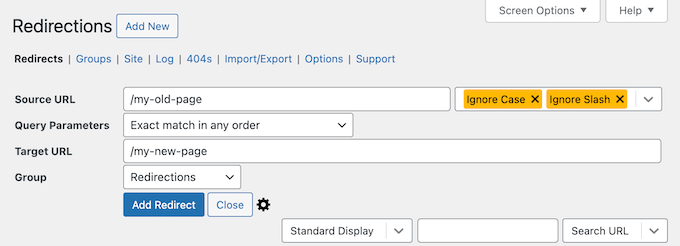
Make sure to select the ‘301 – Moved Permanently’ option, and then click on the ‘Add Redirect’ button to save your changes.
WordPress will now redirect the old Joomla website URL to your new WordPress permalink structure.
Repeat the process to add redirects for any other pages or posts. Remember to visit the old URLs to make sure that they are redirecting properly to the new URLs on your WordPress website.
For more details, see our guide on how to set up redirects in WordPress.
As an alternative, you can also use All in One SEO (AIOSEO) to redirect pages and posts from Joomla to WordPress. AIOSEO comes with a powerful Redirection Manager that lets you set up full site redirects.

AIOSEO also offers 404 error tracking to easily catch any broken links that may occur when moving your site from Joomla to WordPress.
Other powerful features include unlimited keywords, schema markup, custom breadcrumbs, local SEO modules, WooCommerce SEO, and more.
🌟 Here at WPBeginner, we rely on AIOSEO to make sure all our articles are perfectly optimized and easy for search engines to find. It helps us manage everything smoothly, and our website consistently gets great traffic!
See our detailed AIOSEO review to learn why it’s our go-to plugin and how it can help you too.
Step 4: Setting Up WordPress Theme
WordPress gives you access to an enormous collection of themes that you can use. Themes control the appearance and design of your WordPress website.
There are thousands of free and paid WordPress themes available that you can install on your new WordPress site. However, not all themes are suitable for all kinds of websites, and this abundance of choices can make beginners feel a bit confused.
We have made this easier by doing research and hand-picking the best WordPress themes. Here are some of our theme showcases that you can visit to find the perfect theme for your website:
- Best free WordPress blog themes
- Best WordPress business themes
- Best minimalist WordPress themes for writers
- Best magazine-style WordPress themes
- Best WordPress themes for photographers
Need help installing your new theme? See our beginner’s guide on how to install a WordPress theme.
Alternatively, you can use a page builder plugin like SeedProd.
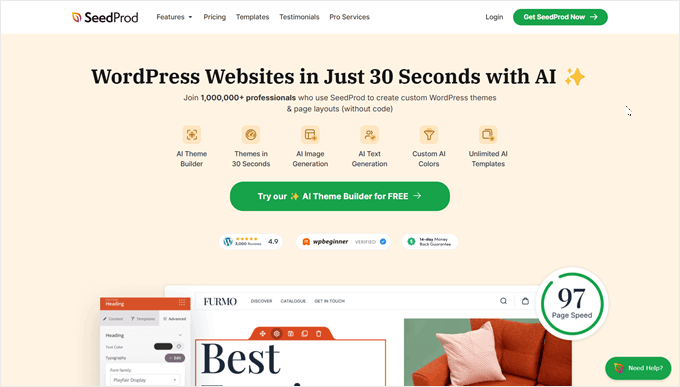
SeedProd is a popular drag-and-drop WordPress page builder that we’ve used to design many of our partner websites. For more information, check out our detailed SeedProd review.
SeedProd helps you design beautiful landing pages, home pages, and even entire websites. It also comes with a TON of built-in templates, and even has an AI builder that can create an entire custom theme for you in less than 60 seconds.
Step 5: Install Essential WordPress Plugins
Plugins are the best part of using WordPress. WordPress plugins allow you to add new features and functionality to your website.
You can use WordPress plugins for backups, improving security, setting up caching, starting an eCommerce store, working on your search engine optimization, and more. If you can think of a feature, chances are that there is already a WordPress plugin for it.
There are thousands of free and paid WordPress plugins and add-ons that you can use. Since it’s easy to get overwhelmed with choices, we have created an ultimate guide on how to pick the best plugins for your website.
To help you out even more, here are a few of the top plugins we recommend installing on your new WordPress website:
- WPForms – If you need any kind of form on your website, WPForms is hands down the best WordPress form builder out there. It’s incredibly user-friendly, even for beginners, and makes it a breeze to create all sorts of forms. We use it to power all our forms across WPBeginner, plus many of our partner websites (check our our WPForms review for more information).
- MonsterInsights – Ever wondered who’s visiting your website, where they’re coming from, and what they’re actually doing once they arrive? MonsterInsights is the best analytics plugin for WordPress that answers all these important questions and more. It seamlessly connects your website to Google Analytics and then presents all that valuable data in an easy-to-understand format right within your WordPress dashboard. This is another tool we use at WPBeginner, so see our MonsterInsights review for more info.
- OptinMonster – Ready to turn those website visitors into loyal email subscribers and paying customers? OptinMonster is a powerful conversion optimization toolkit designed to do just that. It allows you to create eye-catching and effective popups, slide-in forms, floating bars, and other lead generation campaigns. As always, we’ve put this plugin to the test and written a complete OptinMonster review, so you can decide whether it’s right for you.
For more plugin recommendations, here’s our list of the essential WordPress plugins you should install on all your WordPress websites.
Step 6: Learning WordPress
If you are not a WordPress expert, then don’t worry. WordPress is fairly easy to use. However, occasionally, you may come across new things to learn. This is where WPBeginner can help.
WPBeginner is the largest WordPress resource site for beginners. We have lots of helpful content that is created specifically for beginners, business owners, and bloggers.
The following are a few of the helpful resources you will find on WPBeginner (all of them are completely free):
- WPBeginner Blog – The central place for all our WordPress tutorials and guides.
- WPBeginner Dictionary – Our WordPress glossary is the best place to familiarize yourself with the WordPress lingo.
- WPBeginner Videos – New WordPress users can start with these videos to master WordPress.
- WPBeginner on YouTube – Need more video instructions? Subscribe to our YouTube channel, which has more than 300,000 subscribers and 56 Million+ views.
- WPBeginner Blueprint – Check out the plugins, tools, and services we use on WPBeginner.
- WPBeginner Deals – Exclusive discounts on WordPress products and services for WPBeginner users.
Many of our users use Google to find answers on WPBeginner by simply adding ‘wpbeginner’ at the end of their search terms.
We hope this article helped you move your site from Joomla to WordPress. You may also want to see our guide on how to create a free business email address and our picks of the most useful tools to manage and grow your WordPress site.
If you liked this article, then please subscribe to our YouTube Channel for WordPress video tutorials. You can also find us on Twitter and Facebook.





Olaf
I like Joomla; after WordPress, it’s another great and robust system that can handle practically anything. Sometimes, though, WordPress is a better fit for a specific purpose, and the decision is made to switch systems. I’ve done it twice, always in my own way. It took a long time simply because I don’t have any set, proven system for it. I’m not sure if I’ll ever migrate Joomla again, but since I’ve done it before, it’s possible. At least now, I’ll have a guide to follow, so I don’t have to do it “my way” and take so long next time.
Jiří Vaněk
What interested me the most and helped me significantly was just the data import. Everything else I managed well. However, I was really lost on how to get content from Joomla into WordPress because the two systems are diametrically different. The FG Joomla to WordPress plugin works brilliantly; in the end, I was pleasantly surprised at how simple it was, even though it initially seemed like an absolutely insurmountable task. Manual copying of content felt like a nightmare to me. This plugin is fantastic!
Joseph Matt
I really appreciate this content as it’s insightful. However, I noticed you did not talk about the domain which we are supposed to install the wordpress before importing Joomla website.
I’m asking this because I want to move my website from Joomla to WordPress however, I still want to maintain my domain name. It is also not possible to install to CMS on a domain though, I noticed the tutorial states that Joomla website must be live for the importation to work.
My Question: How do I move from Joomla to WordPress while still maintaining my Joomla domain name on the new Wordpress website.
Thanks as I await your response.
WPBeginner Support
For that, we would recommend checking with your hosting provider as some have a temporary URL or a staging site option that would allow you to set up the site without moving your domain name. It would depend on the specific host for the method that would need to be used.
Admin
Pantelis
Great info! What I do not understand is: As we need to pick a theme after the import is complete why migrate the website and not built it from scratch in the selected WordPress theme. What do we win from the migration? Thank you
WPBeginner Support
It would depend on how much content is on your site, the export attempts to move the content while the theme styles your content.
Admin
Laura
Hi,
this article is definitely what I was looking for given that I was asked to update an old Joomla website and I decided to convert it into a Wordpress website.
I have a question: the Joomla website is very old (Joomla version running is 1.5.25). Would this technique work even with such an old version of Joomla?
Thank you very much for your useful articles!
WPBeginner Support
We have not tested with older versions at this time but it should work.
Admin
Shahidul Islam
Thanks for share this helpful article.
If I migrate my Joomla site to WordPress then my all products will transfer from Joomla to WordPress or only the content & media will transfer on WordPress
WPBeginner Support
It would depend on how the products were added. If you reach out to the plugin’s support they can let you know if those products are transferred
Admin
Igor
hi, can i deactivate and delete plugin after finishing?
WPBeginner Support
You should be able to remove the importer once you have completed your transfer.
Admin
Mustafa Kamal
is there any way to migrate the template too?
WPBeginner Support
Not at the moment
Admin
Yash
I have a question, can i migrate my joomla site to wp locally?
WPBeginner Support
You can certainly move your content from Joomla to a local WordPress site if you wanted.
Admin
Klyde
Can we use this conversion process if the website has more than one version of Joomla on it? It looks like ours (I am new) has mostly 2.5.0 but some components, modules, etc. are lower or higher.
WPBeginner Support
Unless we hear otherwise, it should still work. You can always test using a local installation on your computer: https://www.wpbeginner.com/how-to-install-wordpress/#installlocal
Admin
Caroline
Our current website was built in Joomla years ago and we want to revamp it in WordPress.
We want to keep the current domain name but we don’t want to keep the old Joomla content; instead we prefer to start fresh since most of the content is outdated, anyway. That said, I’d like to keep the old website “live” until the new website is ready to publish.
Do I still need to technically “move” the site from Joomla to WordPress or can I just change the platform from Joomla to WordPress without importing the content?
WPBeginner Support
If you don’t want to keep the content then you could create your WordPress site from scratch without worrying about your content. You would just point the domain name to your host once you are ready for the new site to be live.
Admin
uysy
Hi WPB Team,
I want to migrate my joomla site to WP. But I don’t have option to backup my Joomla site before i start migration to WP.
Does WP plugin change anything on Joomla site during migration? Or this is only straight copy > to WP site?
WPBeginner Support
It should only be copying your content from Joomla
Admin
Javier Eraso
Your guide is very useful for those who decided to migrate from one CMS to another. However, it is not accurate to say that Joomla is not as powerful or flexible as Wordpress. I’ve been working with both for many years now and I can say that you are wrong. The fact is that Wordpress is simply more popular and perhaps slightly easier to setup for very novice user with very basic functionality. It is like the Windows vs. Linux discussion.
WPBeginner Support
Thanks for sharing your opinion on the difference between the two
Admin
Brad
Joomla was the platform we originally built upon, yet the difficulty with imbedding a customizable favicon became a real issue as the website looked incomplete, amateurish, with the seemingly unchangeable default favicon (a Joomla logo). Other Wordpress websites of ours easily customize favicon images, thus we have elected to go all Wordpress at this time.
Your post is a tremendous resource. Thank you!
WPBeginner Support
Thank you, glad our content was helpful
Admin
Vinny Hebert
How can you tell people that Joomla is not powerful or flexible? At Joomla’s core, it is more powerful and flexible than Wordpress and more secure.
WPBeginner Support
We do not say that it is not flexible or powerful, it is our opinion that WordPress is MORE powerful, flexible, and user-friendly
Admin
Ronny Fretel
How about a multilingual joomla site?? will Wordpress support this?
WPBeginner Support
Hey Ronny,
WordPress can be multilingual using third-party plugins. We are not sure if those plugins would be able to recognize and sort multilingual content from another platform.
We would suggest that you import your Joomla site to a WordPress installed on local server first.
Admin
Giulio
Hello! Thank you for the great article.
I have a Joomla website that I want to migrate to WP. I have no subdomains available and I want to install WP on a subdirectory of the website, then install the plugin, import all the Joomla data into Wordpress and finally change WP installation from the subdirectory to the principal root.
Do you think it’s a good way to do it?
WPBeginner Support
Hi Giulio,
It will work. You can also import your Joomla website to a local install set everything up and then move it to live server.
Admin
Gjergji Kokushta
Thank you for the article, but I do have a question: MySite has Joomla installed. As I understood, I need to have another domain+hosting where Wordpress is intalled, so I can migrate from MySite.com to MyNewSite?
Is there a way to do it within the same hosting account?
WPBeginner Support
Hi Gjergji Kokushta,
Please contact your hosting provider. Many Joomla hosting providers also support WordPress. In fact, your account may already be fully ready to install WordPress. However, if it is not, then you will need to move but you still wouldn’t need to change domain names as you can point your existing domain to your new WordPress website.
Admin
Faust
you have to test these migration settings on a staging server if there is issues involved.