Here’s the thing: while many business owners think building a website is complicated and expensive, it’s actually never been easier or more affordable.
We’ve spent years testing different website builders, hosting platforms, and design tools to find the easiest and most cost-effective ways to build business websites. After helping countless people get online, we’ve developed a proven process that works for any type of small business.
That’s why we’ve put together this step-by-step guide. No technical experience needed – just follow along, and you can have your site up and running in just a few hours.
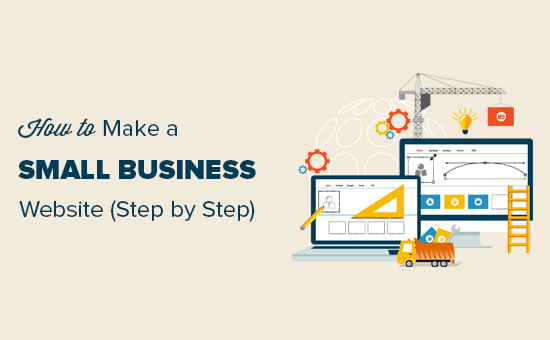
Which Is The Best Platform to Make a Small Business Website?
The biggest mistake most beginners make is choosing the wrong platform for their business website. Thankfully, you’re here – and we’re going to help you avoid that common pitfall.
There are many website builders, but WordPress stands out for businesses looking for a user-friendly, reliable, and budget-friendly solution.
First off, WordPress is open source, which means it’s completely free to download and use. By cutting out unnecessary costs right from the start, you can invest more of your hard-earned money back into growing your business – not just keeping your website running.
But don’t let the ‘free’ part fool you. WordPress is packed with all the essential tools your small business needs to thrive online.
Plus, WordPress lets you easily add extra features and functionality through things called plugins. These are like little apps for your website, and you can find a massive library of over 59,000 of them in the official WordPress.org repository alone.
This includes tons of plugins designed specifically to help small businesses, from contact forms and marketing tools to eCommerce solutions. The best part? Many of these powerful plugins are also completely free to download and use.

You’ll also find a huge selection of WordPress themes, which are like pre-designed templates that make your website look professional and polished right out of the box.
Again, many fantastic themes are available for free.
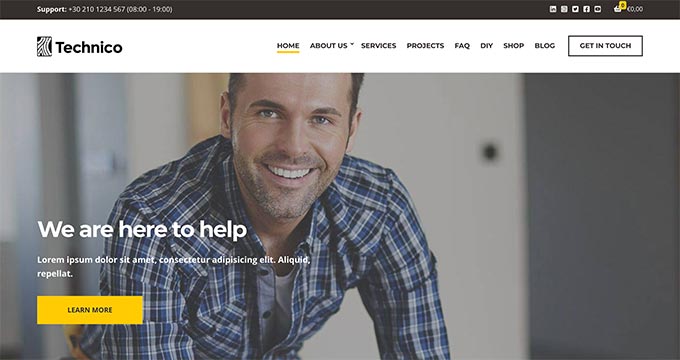
But it’s not just about saving money. Our research statistics show that WordPress is the most popular website platform worldwide, powering a massive chunk of the internet – nearly 43% of all websites.
This means that when you choose WordPress, you’re joining millions of other successful websites, including countless thriving small businesses. You’re getting a trusted and robust platform that’s perfect for your business needs.
What to Prepare Before Making a Small Business Website
To get your small business website up and running, you’ll need three key things:
- A domain name – This will be your website’s name, such as wpbeginner.com
- Website hosting plan – This will be your website’s home and where all your files will be stored
- 60 minutes of your time – That’s all it takes to follow our straightforward guide!
Ready? Let’s begin. Below are the steps we will cover in this tutorial:
💡 Pro Tip: Short on time but need a stunning website for your business? WPBeginner Pro Services makes it easy. We’ll handle everything from design to SEO, delivering a custom website that gets results. Get Our WordPress Website Design Services Today!
Step 1. Get a Domain Name and WordPress Hosting Provider
There are two types of WordPress available, so it’s important to choose the right one.
First, there’s WordPress.com, which is a hosted website builder. With WordPress.com, you don’t need to worry about finding separate web hosting or installing the software yourself. You can choose a free plan or opt for one of their paid plans, and they’ll take care of hosting your website for you.
Then there’s WordPress.org, also known as self-hosted WordPress. In this guide, we’ll be using WordPress.org. Unlike with WordPress.com, you have complete freedom to install plugins and customize your site without needing to upgrade to a more expensive plan. This gives you much more control and flexibility as your business grows.
💡 Want to dive deeper into why we consistently recommend WordPress for small businesses? Check out our comprehensive WordPress review or our expert comparison of WordPress.com vs. WordPress.org.
Next, you will need a domain name and WordPress hosting to make a website.
We recommend using Bluehost to set up your website. It is one of the biggest hosting companies in the world and an officially recommended WordPress hosting provider.
The good news is that Bluehost has agreed to offer our users a free domain name, a free SSL certificate, and a massive discount on website hosting. Basically, you can get started for as little as $1.99 per month.
Let’s go ahead and purchase a domain name and hosting.
First, you need to visit the Bluehost website in a new browser window and click on the green ‘Get Started Now’ button.

On the next page, you will be asked to select a pricing plan.
Basic and Choice Plus plans are the most popular choices among small business owners.

Click on the ‘Select’ button to choose a plan and move on to the next step.
Now, you will be asked to choose a domain name for your website.

Tips on Finding a Domain Name for Your Business Website
Domain names are crucial to the success of your website. You need to spend some time choosing the perfect domain name for your business – but don’t overthink it!
- Stick to the .com version because users find it easier to remember (see .com vs .net – which is better).
- Your domain name should be related to your business (for example, stargardening.com).
- If your preferred domain name is not available, then try adding a geographical location next to it. This increases your domain’s visibility in local search results (for example, stargardeninghouston.com).
- Keep it simple, short, and easy to pronounce.
Need more help? See our guide on how to choose the best domain name for your business website.
Step 2. Install WordPress on Your Web Hosting
After choosing your domain name, you will be asked to enter your account information, such as your name, address, and business email.
Below that, you will see some extra hosting options that you can purchase. We don’t recommend purchasing these extras right away, so go ahead and uncheck them. You can always add them later if needed.

Next, you will need to add your payment information to finish the purchase.
After completing your purchase, you’ll receive an email with details on how to log in to your web hosting control panel.
Bluehost will automatically install WordPress for you, and you will be able to log in to your WordPress site directly from the hosting dashboard.
However, if you somehow skip this step, then you can just log in to the dashboard and go to the ‘Websites’ tab. Then, click ‘Add Site.’

Now, you will follow the WordPress installation wizard.
First, select ‘Install WordPress’ and click ‘Continue.’

Next, insert your WordPress site title.
It can be anything you want, and you can change it later on if you are not happy with it. Click ‘Continue’ again.

At this stage, you will have to connect your website to your new domain name.
Alternatively, you can use a temporary subdomain if you are not planning to publish your site soon or put it under maintenance. Go ahead and click ‘Continue.’

You should now return to the ‘Websites’ tab in the Bluehost dashboard.
If the installation is successful, then you will see your new WordPress site there. Simply click ‘Edit Site’ to log in.

Once logged in, you will see the WordPress admin area.
This is where you will manage your website, change settings, and add new content.
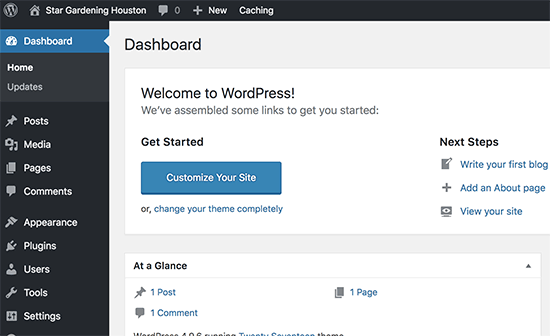
Step 3. Create Content Layout for a Small Business Website
Now that you have WordPress installed, you need to create an outline of your website content. Good small business websites are simple and follow a standard website layout.
Simply go to the Pages » Add New page to create a new page in WordPress.

Don’t worry about the content, text, and images at the moment. Just adding a simple title, some text, and a couple of images is a great start. You can always edit these pages and add more content later, if needed.
Here are some of the must-have web pages for a small business website:
- Homepage – This is the welcome page of your website. Add your business name with a call to action to your services/products or contact page. Provide a brief description of why your customers should choose you.
- About Us – Your customers want to know more about the people behind a business before they can make a decision. Create an About Us page to tell users who you are, what your business values are, and what relevant experience you have in your industry.
- Services / Products – Create a page to list details about the services or products you are offering. Add a heading for each service/product and provide a brief description. You can also add pricing or ask users to contact you for a quote.
- Contact Us – This is the page your users will need to contact you. You will need to add a contact form so that users can contact you directly. Additionally, you can add your business’s physical address or phone number. Looking for a business phone service? We use Nextiva for our online business.
Additionally, you can create more pages if needed. For example, you can create a separate blog page, individual pages for each service or product, an FAQ page, a customer support page, and more.
Step 4. Set Up Your WordPress Theme
By default, WordPress comes with a basic template that you can use. If you don’t like the default theme, then there are thousands of free and paid WordPress themes that you can choose from.
You can take a look at our selection of the best WordPress themes for business websites. If you need more help, then see our tips on choosing the perfect WordPress theme for your website.
We recommend looking for a simple web design that looks great and has all the right elements.
Normally, a business website has a navigation menu on top. The homepage usually has a welcome message with a call to action button, which is followed by other content.
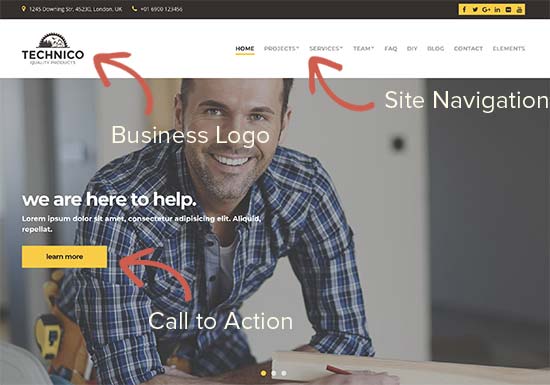
Once you have chosen a theme, you can install it. For detailed instructions, see our beginner’s guide on how to install a WordPress theme.
👋 Want to experiment with multiple themes? If you use Bluehost, you can use their staging site tool to test out new features before actually using them on your live website.
Each WordPress theme comes with different customization settings to change its appearance. Many of these options are located under the Appearance » Editor page in the WordPress admin area.
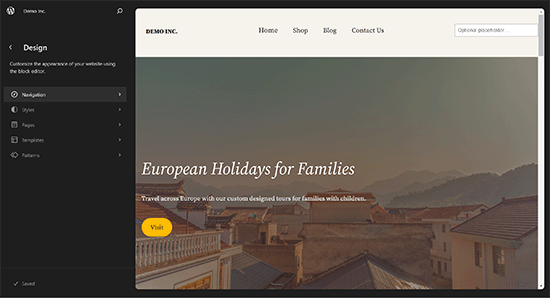
If you are using a WordPress theme that does not use the site editor, then you can customize it using the Theme Customizer.
Go to the Appearance » Customize page to launch the Theme Customizer.
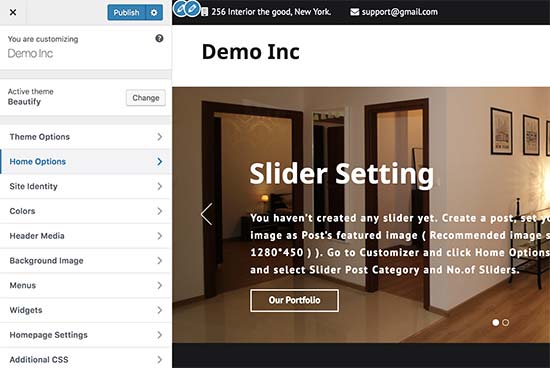
From here, you can add navigation menus, change colors, add or remove different sections, and more.
Once you are satisfied with the design, don’t forget to click the Publish button on top to save your changes.
If you cannot find the theme that fits your needs, then you can use one of the popular drag-and-drop page builders for WordPress to create a custom design for your needs.
We recommend using either SeedProd, Thrive Architect, or the Divi theme.
The advantage of SeedProd is that it lets you create custom WordPress themes and landing pages without any code (drag-and-drop interface). This means you can customize your website design to match your exact business needs within minutes.

SeedProd has tons of professionally designed templates, ready-made blocks to boost conversions, multiple color palettes and font combinations, mobile device previews, and more.
We’re big fans of SeedProd at WPBeginner. In fact, we’ve used it to build websites for many of our premium brands, including the WPForms, WP Charitable, and Duplicator websites.
Thinking about using SeedProd for your business website but want to know if it’s the right fit? Then you definitely need to check out our detailed SeedProd review.
After that, we recommend our tutorial on how to easily create a custom WordPress theme with SeedProd.
Step 5. Install WordPress Plugins to Add More Features
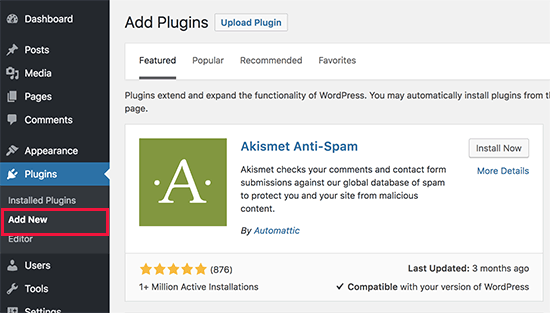
You can use WordPress plugins to add all sorts of extra features to your website.
Want to add a contact form so visitors can easily reach you? There’s a plugin for that! Need to track your website traffic with Google Analytics? Yes, there’s a plugin for that too. You can even add things like customer testimonials, social media feeds, and so much more.
The best part? There are over 59,000 FREE plugins just waiting for you in the official WordPress plugin directory. That means no matter what you want your website to do, chances are there’s a plugin that can make it happen.
You could even use an eCommerce plugin like WooCommerce to turn your website into an online store.
Now, you might be wondering, “Which plugins should I actually use?” Well, we’ve got you covered! These are the essential plugins that we install on practically every single website we build:
- WPForms Lite – Want an easy way for potential customers to get in touch? WPForms lets you add simple and effective contact forms to your WordPress site. In fact, we use WPForms to power all the forms across WPBeginner. Check out our WPForms review to learn more.
- All in One SEO (AIOSEO) – Want to get more traffic from search engines like Google? Of course you do! We use AIOSEO to optimize every single article we publish on WPBeginner and we’ve seen great results, so we’re confident it’ll help improve your WordPress SEO, too.
- MonsterInsights (Free) – Want to know who’s visiting your website and what they’re doing? MonsterInsights makes it super simple to connect Google Analytics to your WordPress site. Then, it displays easy-to-understand reports right in your WordPress dashboard, so you can see how your business website is performing. It’s easily the best Google Analytics plugin we’ve tried, so of course we use it on WPBeginner (we’ve also written an in-depth MonsterInsights review based on our experiences).
- WP Super Cache – Nobody likes a slow website! WP Super Cache speeds up your small business website by creating cached versions of your pages, making things load faster for your visitors and improving their experience.
- Duplicator – Losing your business data is a nightmare! Duplicator is a free backup plugin that can create backups of your entire WordPress site, so you can easily restore it if anything goes wrong. Even better, we’ve already put Duplicator through its paces for you. Our team has thoroughly tested it out, and we’ve put together a detailed Duplicator review sharing all our findings.
- Sucuri – Keeping your small business website secure is super important. Sucuri offers a free malware scanner to help you detect and address potential security threats.
Want even more awesome plugin recommendations for your business website? Check out our expert picks of the must-have WordPress plugins for business websites.
And if you’re unsure how to install these amazing tools, don’t worry! We’ve got a simple, step-by-step guide on how to install a WordPress plugin.
Step 6. Continue Your WordPress Journey
Now that you have a WordPress site, you may want to step up your game and learn more tips to improve your website.
WPBeginner is the largest free WordPress resource site in the world. Following are the handy WordPress resources you will find on WPBeginner, and all of them are completely free.
- WPBeginner Blog – This is where we publish our WordPress tutorials, how-tos, and step-by-step guides.
- WPBeginner Videos – These step-by-step videos will help you learn WordPress FAST.
- WPBeginner on YouTube – Need more video instructions? Subscribe to our YouTube channel with more than 1 million subscribers and 56 Million+ views.
- WPBeginner Dictionary – The best place for beginners to start and familiarize themselves with the WordPress lingo.
- WPBeginner Solution Center – Quickly find the best WordPress tools. Curated by WPBeginner WordPress experts.
- WPBeginner Deals – Exclusive discounts on WordPress products and services for WPBeginner users.
You can also use Google to find answers on WPBeginner by simply adding ‘wpbeginner’ at the end of your search term.
If you are unable to find an answer, then feel free to reach out to us using our contact form. We will try our best to answer your question or point you in the right direction.
Industry-Specific WordPress Guides for Your Small Business
Different businesses have unique needs. Here are some specialized tutorials to help you create a WordPress site that’s perfect for your industry:
- How to Easily Create a Restaurant Website with WordPress – Showcase your menu, handle reservations, and display your restaurant’s ambiance online.
- How to Make a Gym Website in WordPress (Step by Step) – Build a site featuring your facilities, class schedules, and membership options.
- How to Make a Travel Business Site in WordPress – Create a website highlighting destinations, tour packages, and booking capabilities.
- How to Make a Transportation and Logistics Website in WordPress – Develop a site emphasizing your services, tracking features, and reliability.
- How to Create an Online Marketplace using WordPress – Set up a multi-vendor platform for e-commerce entrepreneurs.
- How to Create a BuzzFeed-Like Website Using WordPress – Design a dynamic, content-rich site with viral potential for content creators.
- How to Build an Amazon Affiliate Store Using WordPress – Make money from Amazon by creating your own website that features products you promote as an affiliate.
- How To Teach Online Yoga Classes with WordPress – Establish a platform for virtual fitness classes and workshops.
- How to Easily Create a Job Board in WordPress – Build a functional job listing site for people looking for work.
We hope this article helped you learn how to make a small business website. You may also want to see our complete cost breakdown to build a WordPress website and our expert picks of the best plugins to convert your WordPress site into an app.
If you liked this article, then please subscribe to our YouTube Channel for WordPress video tutorials. You can also find us on Twitter and Facebook.





Kathy Gaudry
This is a terrific article that anyone contemplating starting a small business should read. A website is absolutely crucial to your success in this day and age, and WordPress is where you should start. I help people to find ways to make money through small businesses, and this is my #1 recommendation: after you do your business start-up, create your website reflecting your mission. Thanks for this great blog which will help so many entrepreneurs out there!
WPBeginner Support
Thank you for your kind words and for recommending our article!
Admin
Ali Rana
Thanks for providing such a great source for WordPress beginners
WPBeginner Support
Glad we can be helpful
Admin
Brenda Colbath
I have almost decided to upgrade my free wordpress.com site and the pricing is confusing to me. It seems to vary depending where you look. I, of course, want to get the most for my money. I now understand a little better the difference between the .com and .org sites. Right now I want to showcase my books, but in the future, I would like to add eCommerce. I love the WPbeginner info. Thanks for the help and look forward to flying with WordPress.
WPBeginner Support
Glad our guides could help
Admin
Jonathan Johnson
Why do you not recommend the additional hosting options
WPBeginner Support
We have fewer recommendations than other sites may have to help users be able to select the hosting that fits them best
Admin
Kenneth Darling
I dont have a question, I just wanted to thank you for providing such a Great website and resource for learning Wordpress.
Comments/Questions are always answered and that means so much for people trying to master their web design skills. I have had such a pleasant experience going through the many tutorials and guides. Especially through long boring days!
Thank you so much
WPBeginner Support
You’re welcome and thank you for your kind words
Admin
ahmed
Hi there,
Is MonsterInsights really free ?
Thank you
WPBeginner Support
Yes, the plugin is free
Admin
francis
pls I need clarification and I need answers
If you host your website by yourself and a domain name .after the installation of wordpress, is the installed word press a free, premium ,business or ecommerce package? am asking because in a free or premium package in WordPress.com you can’t install plugins or monetize yoursite
and I need plugins and also want to monetize my sites please help
WPBeginner Support
If your website is not built on the WordPress.com site then you don’t need to worry about any plans, your site would be a WordPress.org site
Admin