If you’re looking to create a gym website that attracts new members and helps manage your existing ones, you’re in the right place.
Over the years, our team has refined the process of building membership sites that convert visitors into paying customers. We’ve also tested dozens of themes, plugins, and layouts to find what works best specifically for fitness businesses.
In this guide, we’ll walk you through the exact steps to create a high-converting gym website in WordPress, from choosing the right hosting to setting up membership features.
Whether you’re starting from scratch or upgrading your existing site, we’ll help you build a gym website that brings in more members and makes managing your fitness business easier.
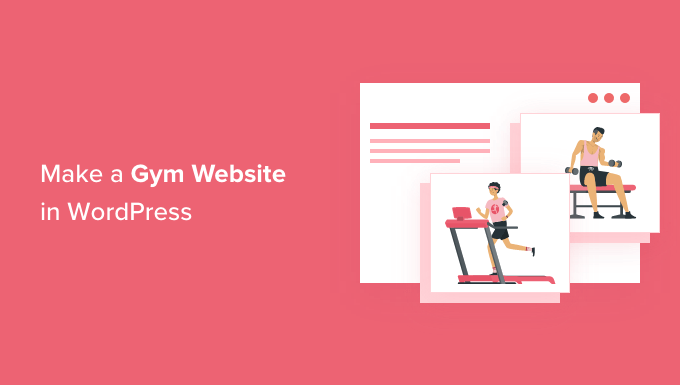
What Should You Include on a Gym Website?
Before we dive into the nitty gritty details of building your attractive gym website, it’s important to know what it should include.
Here’s a breakdown of the key pages and elements you’ll want to include:
Homepage
Think of your homepage as the front door to your gym. It’s the first thing potential members see, so you’ve got to make it count! Ask yourself: What vibe do you want visitors to get right away? How should they see your brand?
Maybe you offer top-tier services like elite trainers, personalized nutrition plans, relaxing spa treatments, and one-on-one training. In that case, your homepage should scream luxury and exclusivity.
On the flip side, a budget-friendly gym website might highlight some awesome membership deals and make it clear that getting fit doesn’t have to break the bank.
You can also throw in an image gallery that showcases your energizing fitness classes, or even your friendly, motivating team.
Services Page
Your services page should outline everything you provide. That includes:
- Membership plans and tier levels
- Personalized training programs
- Group fitness classes
- Nutritional consultations
You can also add any special services that your specific gym may offer, such as injury rehabilitation, spa facilities, or massage treatments.
If you accept monthly payments for gym memberships online, you’ll want to create a WordPress membership site and use a payment plugin that automatically charges recurring payments.
That way, users can easily log into the portal, make changes to their membership plans, or make payments as needed.
To add to that, you’ll want to install a WordPress appointment and booking plugin. This is a game-changer for letting people book in-person classes, personal training sessions, or consultations directly through your website. Include a contact form and a clear call to action button to make booking a breeze.
About Page
People want to know the story behind your gym. Your ‘About’ page is your chance to share your passion and build trust.
You may want to talk about why you started a gym in the first place and your mission statement.
Maybe you’ve gone through your own fitness journey and vow to make your community healthier. On top of that, you can talk about your experience and qualifications to really build trust with potential clients.
Testimonials Page
As a gym owner, you have to get into the minds of your customers. Sure, you’ve probably got top-notch equipment, a prime location, and competitive membership fees. That’s all great, but let’s talk about what really gets potential members excited: results!
Think about it – in the fitness world, nothing screams “we can help you achieve your goals” louder than before and after transformation photos. These aren’t just pictures; they’re powerful social proof that showcases the amazing results your gym and team can deliver.
But it’s not just about the photos. This page is also your chance to brag about what makes your gym special. Is it the world-class trainers? Maybe it’s the personalized coaching and small class sizes. Whatever it is, this is the place to talk about it.
If you have quotes or ratings from Yelp, you’ll definitely want to add rotating testimonials on this page as well. This adds another layer of credibility and builds even more trust with potential clients. Think of it as letting your happy members do the talking for you.
Blog
Just about every website needs a blog. The more content you create, the more chances you have at ranking for specific keyword phrases.
To start, you need to do your keyword research and figure out what your ideal customers are actually searching for. For a gym, that might be things like “best gym memberships in London” or “free trial gym sessions near me.”
When you create blog posts that answer these exact questions, you’re much more likely to attract the right people to your gym website.
If you want to learn more, then check out our in-depth guide on how to start a WordPress blog, or our expert picks of the best themes for fitness blogs.
Online Store
Not every gym website needs an online store. That said, most workout facilities also sell physical products, such as protein shakes, athleisure apparel, workout accessories, equipment, supplements, and more.
If you’re thinking about selling stuff online, then we recommend WooCommerce. Think of it as the go-to toolkit for turning your WordPress site into a fully functional online shop.
There’s also an entire ecosystem of WooCommerce plugins that can add all sorts of fancy features to your online store. These can boost your average order value and reduce cart abandonment rates, which means more money in your pocket!
Want to learn more? Then check out our full WooCommerce review.
With that said, let’s get down to business! Here are the steps to building your gym website in WordPress. Feel free to use our links to jump to any step of the process:
Ready? Let’s jump right in.
Step 1: Deciding on a Gym Website Platform
There are many different website platforms that you can use to create a gym website, but WordPress stands out for gym owners looking for a user-friendly, reliable, and budget-friendly solution.
First off, WordPress is open source, so it’s completely free to download and use. By cutting out unnecessary costs like that, you can put more of your money into your gym itself – not just the website.
But just because WordPress is free doesn’t mean it’s basic. It has all the tools your gym website needs.
WordPress also lets you install add-ons called plugins. These are pieces of software that add extra functionality to WordPress, and you can find over 59,000 in the WordPress.org repository alone.
This includes loads of plugins designed specifically for businesses like gyms, such as booking systems, class schedules, and contact forms. Even better, you can download and use all the WordPress.org plugins for free.
There are also countless WordPress themes designed specifically for gyms, yoga studios, and other fitness-themed websites. Once again, many of them are free.
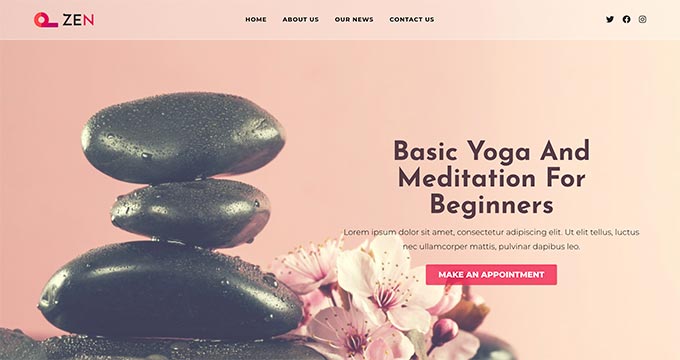
But it isn’t just about saving money. According to our research statistics, WordPress is the most popular website platform in the world and powers nearly 43% of all websites.
This means when you choose WordPress, you join millions of other successful businesses, including many well-known fitness brands. You’ll get a trusted platform that’s perfect for your gym.
That said, there are two types of WordPress software, so it’s important to pick the right one.
First up is WordPress.com, which is a hosted website builder. With WordPress.com, you don’t need to find your own hosting plan and install the software yourself. Instead, you can choose a free plan or buy one of the available paid plans, and Automattic will host your website for you.
Then there’s WordPress.org, which is also known as self-hosted WordPress. We recommend the WordPress.org software because it gives you full freedom and flexibility to build and grow your gym website.
For a deeper dive into why we consistently recommend WordPress, please see our complete WordPress review or our expert comparison of WordPress.com vs WordPress.org.
✋ Already created a site on WordPress.com? Don’t panic! We have a step-by-step guide on how to move your website from WordPress.com to WordPress.org.
Step 2: Setting Up Your Gym Website
Once you’ve chosen your website builder, you’ll need a domain name and WordPress hosting.
Think of a domain name as your gym website’s online address. This is what supporters will type into their browsers to reach your site, such as planetfitness.com or goldsgym.com.
Web hosting is where your website lives online. To help you out, we’ve hand-picked some of the best WordPress hosting that you can buy for your new site.
Although the WordPress software is free, hosting and domain names are where the costs can really start to add up.
👋 Worried about your budget? We’ve created a guide to how much it costs to build a WordPress website so you can avoid any unexpected expenses.
A domain name typically costs $14.99/year, and hosting costs start from $7.99/month. This is a lot, especially since it’s directly taking funds away from your business.
Thankfully, Bluehost has agreed to offer WPBeginner readers a huge discount on web hosting, plus a free domain and SSL certificate.
You will need an SSL certificate to collect payments, such as membership fees or deposits for your upcoming fitness classes, so this is a must-have for your gym website.
Just click the button below to get started for as little as $1.99 per month.
Simply visit the Bluehost website using our link and click on the green ‘Get Started Now’ button.

This will bring you to Bluehost’s pricing page.
If you’re unsure which one to use, new users usually choose the ‘Basic’ or ‘Choice Plus’ plans. You can always upgrade to a higher plan if needed later on.

Simply click ‘Select’ on a plan to move on to the next screen.
From here, you’ll be asked to choose a domain name for your website.

If you need help, take a look at our tips on how to choose the best domain name. Then, you can click on the ‘Next’ button to continue.
On the next screen, you’ll see some package extras to add to your hosting account. We recommend unchecking all of them to save extra costs. You can always add them later as your needs grow.

Finally, you can enter your payment details to complete the purchase.
Bluehost should now send you an email to the address you provided during the signup. This email will have login details for accessing your web hosting control panel.
When logging in to the Bluehost control panel, go ahead and navigate to the ‘Websites’ tab. You will notice that Bluehost has automatically installed WordPress for you.
Simply click on the ‘Edit Site’ button to access your new WordPress website’s admin area.

Congratulations, you have successfully set up WordPress and are now ready to customize your gym website!
Step 3. Choosing a Design for Your Gym Website
The next step is choosing a design and layout for your gym website.
We will show you two ways to customize the design of your gym website. You can pick the one that works best for you.
Method 1. Choose a WordPress Theme For Your Gym Website
WordPress themes control the design and layout of your website, and there are thousands of free and paid themes to choose from.
However, all that choice can make it a bit tricky for beginners to pick a theme for their gym website. A good starting point would be our showcase of the best WordPress themes for gym websites.
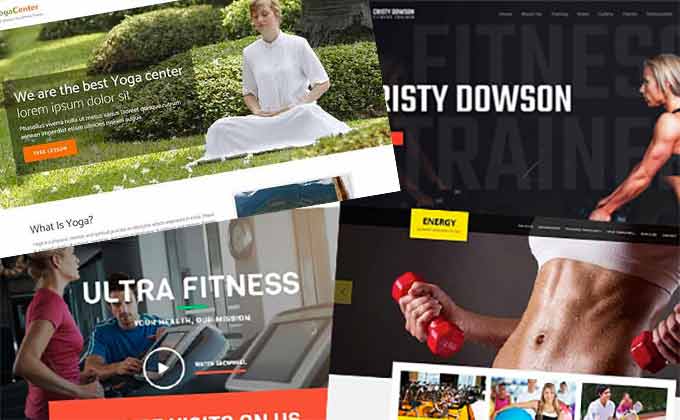
You can also look at our pick of the most popular WordPress themes. All of them can be easily used for a gym website.
Now, here are a few tips to help you pick the best design for your website:
- Go for a simple design. Simplicity makes your design more versatile and easy to adapt to your requirements.
- Test the theme demo for website speed to make sure it won’t slow down your website.
- Look at the theme demo on mobile devices to make sure it looks equally good on smaller screens. You’ll want to use a responsive theme so your gym website looks great and works correctly on all sorts of devices.
Once you’ve picked a theme, you’ll need to customize it to fit your gym’s brand.
For most themes, you can simply go to the ‘Theme Customizer’ to start setting things up. The options you have will depend on the theme you’ve chosen.
You can learn more about how to use the Theme Customizer in our article.
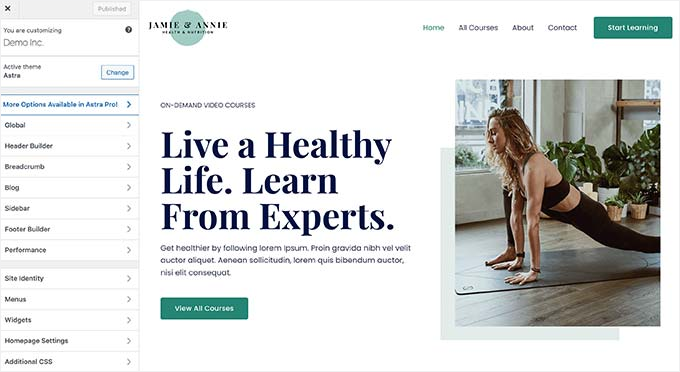
If you’re using one of the newer, block-enabled themes, then you can use the ‘Full Site Editor.’ It works a bit like the block editor you use for pages and posts, but it’s for editing your whole theme.
You can read more about the topic in our complete guide to WordPress Full Site Editing.
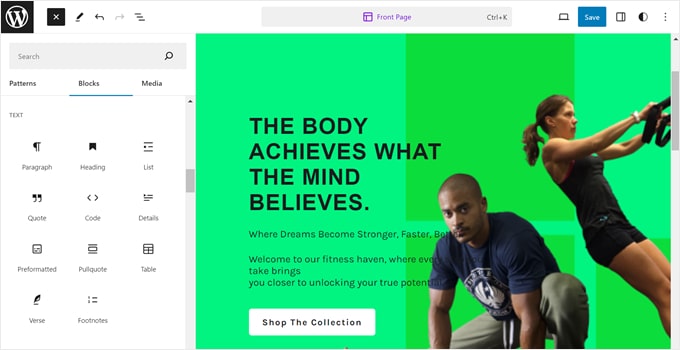
Method 2. Make Your Own Custom Theme for Your Gym Website (No Coding)
For this method, you’ll need the SeedProd plugin. It’s the best WordPress page builder and theme builder plugin for WordPress that lets you create a completely custom gym website theme really easily, without any coding.
It even comes with several fitness-themed templates that you can use as a starting point.
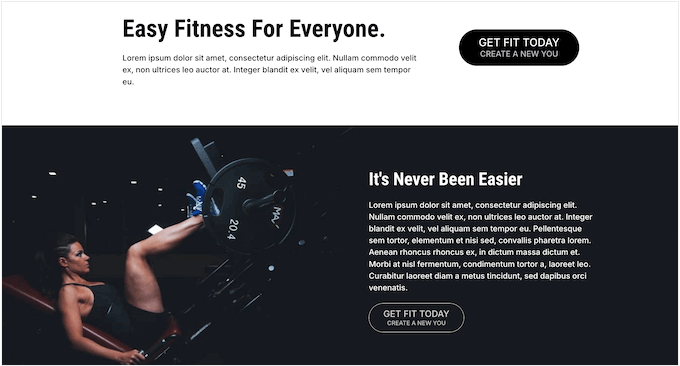
We designed many of our partner sites using SeedProd, including the WP Charitable, WPForms, and Duplicator Pro sites. Even the SeedProd website was designed using SeedProd!
☝ Note: SeedProd has a free version. But the Pro plan offers the complete theme builder features, as well as access to all website kits and templates.
Want to know more? Then, you can read our SeedProd review.
SeedProd comes with a bunch of starter theme template kits that you can use as a starting point. That said, you also have the option to start with a blank canvas and create a theme from scratch.
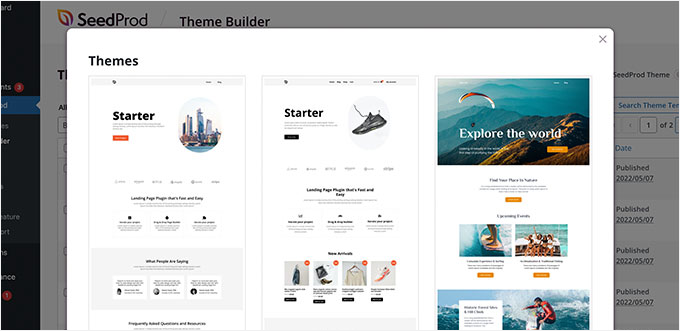
It comes with an intuitive drag-and-drop builder.
On its editor, you can drag blocks from the left column onto the page to add common web design elements to your layouts.
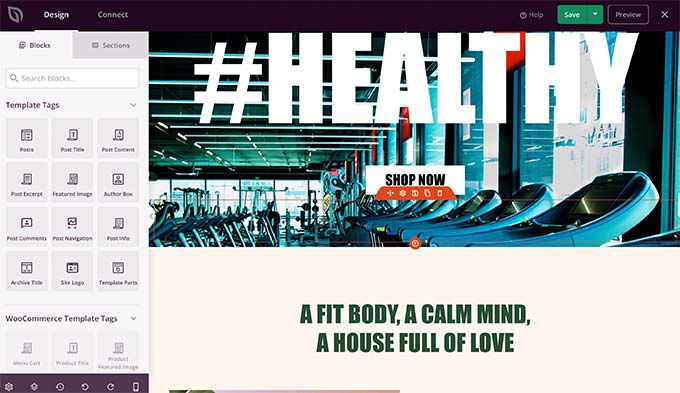
Every block is easy to customize by simply clicking on it.
You can change any element’s colors, background, height, width, and other properties on your website.
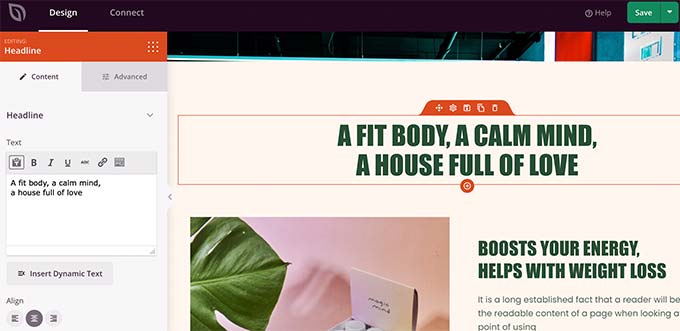
For more details, you can see our tutorial on how to create a custom WordPress theme from scratch.
💡 Expert Tip: Want to leave your website design to the experts? Our team can create an attractive and completely custom website for your gym or fitness center. Check out our WPBeginner Design Services today!
Step 4. Adding Features to Your Gym Website
The really great thing about WordPress is that you can install plugins. Think of plugins as apps for your website. You can add them to your site to make it do more and add new features.
Depending on how you want to run your gym business online, there are plenty of business plugins that can help you get more customers and even sell merchandise or memberships online.
Let’s check out some of the common features most gym websites use to run their business online.
Add a Gym Membership Form to Your Website
As a gym, you’ll probably want people to be able to sign up and register for their gym membership online.
To do that, you’ll need WPForms, one of the best and most popular WordPress form builders on the market, with over 6 million users worldwide, including us at WPBeginner.
We use WPForms to display various forms, including contact and annual user surveys. You can check out our detailed WPForms review for more information about the plugin.
WPForms allows you to easily create any kind of form using a simple drag-and-drop tool. You can create a membership registration form and accept online payments using PayPal, Stripe, or Authorize.net.
📝 Note: There’s also a free version of WPForms available that you can use to create simple online forms.
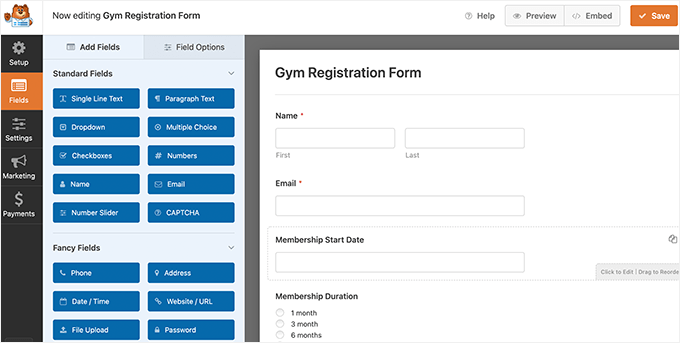
You can even turn on recurring payments.
This will automatically charge members when their membership expires.
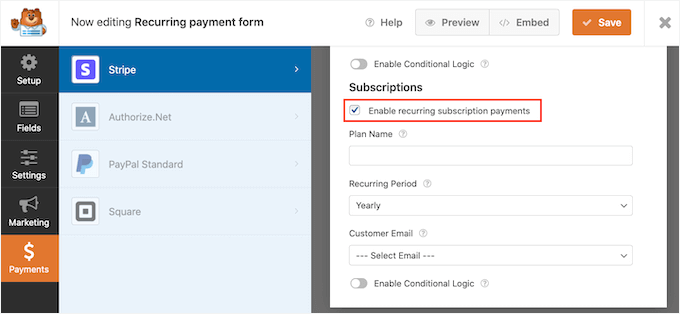
Plus, WPForms connects to popular email marketing platforms, which allows you to easily send email newsletters to your members.
Make a Gym Membership Website with MemberPress
MemberPress is the best WordPress membership plugin. It allows you to sell online memberships with recurring payments easily.
This plugin also offers more flexible membership options, such as discounts, trial memberships, different subscription levels, and more. We use MemberPress to power our free video course website, and we love it.
You can learn more about our experiences with the plugin in our complete MemberPress review.

You can add educational resources to your gym website as well.
For example, you can sell online courses for your fitness plans, allow fitness coaches to sell classes online, and offer members-only content like video lessons and workout sheets.
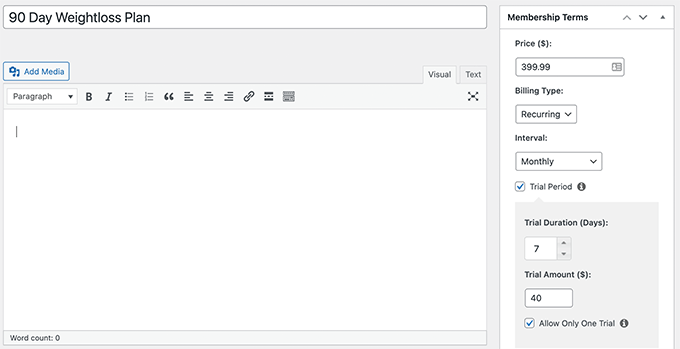
MemberPress works with all the top email marketing services, payment gateways, and other WordPress plugins you may already use.
For more details, see our tutorial on how to make a membership website with WordPress.
Install WooCommerce to Sell Gym Merchandise
Want to add an online store to your gym website? WooCommerce is the world’s biggest eCommerce platform, and it runs on top of WordPress.
With WooCommerce, you can easily sell merchandise such as gym clothing, accessories, health and fitness equipment, and more.
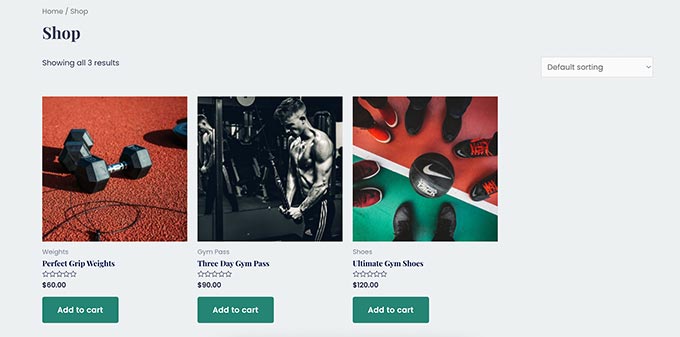
WooCommerce supports PayPal, Stripe, and dozens of other payment services. It also has features to help you with inventory management, shipping, taxes, and more.
For more detailed instructions, see our tutorial on how to start an online store for beginners.
So there you have it! You’ve set up all the essentials for your gym site, which takes us to the next step in our tutorial.
Step 5. Promoting Your Gym Website
Now that you have set up your gym website and everything is in place, the next step is to start promoting it.
Luckily, WordPress gives you access to all the best tools to easily grow your business by promoting your website.
Following are a few tools that will quickly put you on the right track to success.
- All in One SEO for WordPress – All in One SEO is the best WordPress SEO plugin on the market and helps you get more free traffic to your website from search engines. Here’s a link to the free version of AIOSEO.
- OptinMonster – Once users are on your website, you want them to become gym members, sign up, or get in touch. This is where OptinMonster comes in to help you convert website visitors into customers.
- PushEngage – It’s the best web push notification platform on the market. It allows you to show targeted push notifications to your users on mobile and desktop devices even when they are not visiting your website.
- Smash Balloon – For many gym sites, social media like Instagram, YouTube, Twitter, and Facebook quickly help you build a large following. Smash Balloon helps you build a strong social media following using your WordPress website.
- MonsterInsights – It’s the best Google Analytics plugin for WordPress and allows you to see where your users are coming from and what’s working on your site to improve your conversions and sales. Here’s a link to the free version of MonsterInsights.
Examples of Gym Websites Made With WordPress
As you’re working on your gym website, it can be really helpful to have a look at what other gyms are doing online. You can check out their websites to see what strategies they’re using to get more members and grow their business. Then, you can try similar things for your own gym.
Let’s take a look at a few gym websites to get some ideas.
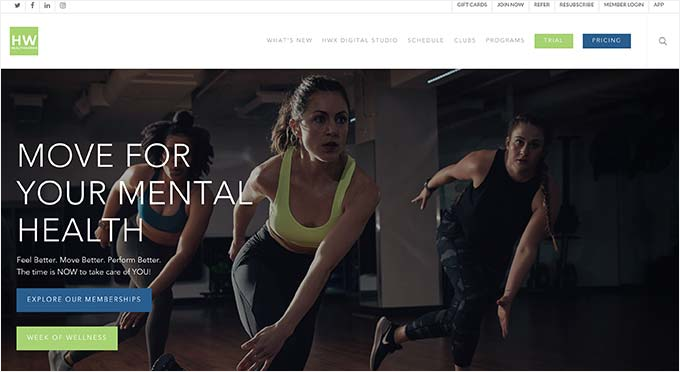
Healthworks Fitness runs 20+ fitness centers for women. Their website uses a minimalist design with clear call-to-action buttons.
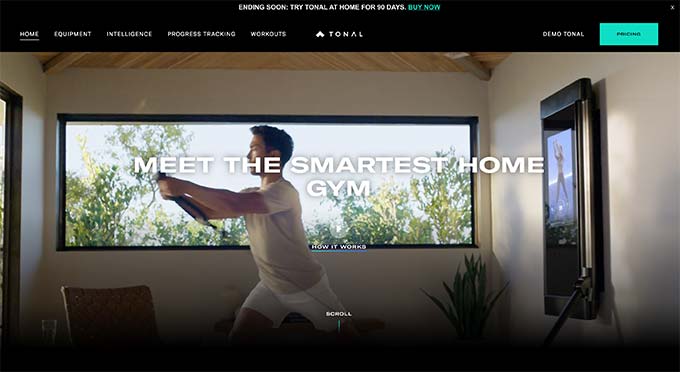
Tonal is a smart home gym company. Their website features a large video header showcasing their flagship product in action.
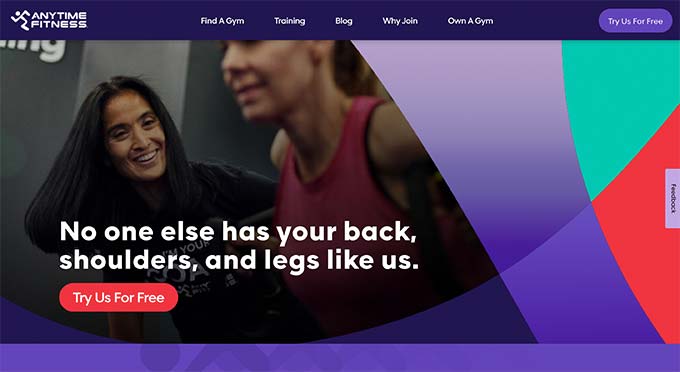
Anytime Fitness runs gyms at several locations. Their website uses a clean layout with lots of bold colors, fonts, and calls to action.
We hope this guide has helped you make a gym website in WordPress. Next, you may also want to see our guide on how to create a fitness tracker in WordPress and the best WordPress themes for CrossFit gyms.
If you liked this article, then please subscribe to our YouTube Channel for WordPress video tutorials. You can also find us on Twitter and Facebook.





Have a question or suggestion? Please leave a comment to start the discussion.