Recently one of our users reported a very odd issue with their install. When writing a post, they could not see anything they were writing. Because the text of the post editor was white. More importantly, all of the visual editor buttons were missing, and the ability to switch from Visual to HTML was not working. In this article, we will show you how to fix the white text and missing buttons issue in WordPress visual editor.
Note for Beginners: If you are looking for hidden buttons that you might see in screenshots of other sites, then you are probably looking for the Kitchen sink. You would have to click on the Kitchen sink icon to see these other options such as Underline, copy from word etc.
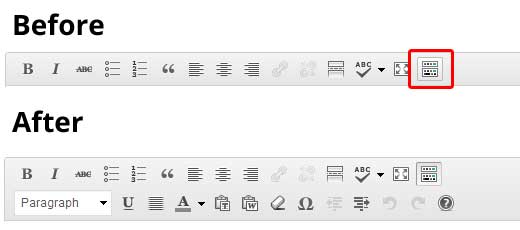
Some sites also use TinyMCE Advanced plugin to add various other buttons that are not there by default.
For the rest of you who are actually really having a problem with missing buttons or white text in visual editor, then continue on with this tutorial.
Clear the Browser Cache
Upon our search, we found users suggesting that clearing the browser cache worked for them. The first thing you should try to do is clear the browser cache or use another browser. This could very well be an issue with your computer.
If this does not fix your issue, maybe the issue is with your install?
Replacing TinyMCE Scripts
Maybe this issue happened after you updated? Well, its not likely, but maybe something went wrong in the update process. Try replacing /wp-includes/js/tinymce/ folder with a fresh copy.
Fix with wp-config
If none of the above tricks worked for you, then open your wp-config.php file and add the following line at the very top after the php opening tag.
define('CONCATENATE_SCRIPTS', false);
This trick fixed the issue for our user who reported this issue. We hope that one of the solutions listed in this article will fix your white text and missing buttons in WordPress visual editor problem. If you found another fix that worked for you, then please share it in the comments.





Raj
define(‘CONCATENATE_SCRIPTS’, false);
not working for me
When i am trying to update any post it is showing this error
This page isn’t working
example.com didn’t send any data.
ERR_EMPTY_RESPONSE
Please help me i am waiting for your response.
Vishal
Hi I Need Some Urgent Help Regarding My Wordpress Post Editing . When I published Post and after that i come again in editor. the post heading and photo not show in post editor menu but photo and heading show in published post .Please Tell Me How I Can Solve This Problem.I want To Edit Photo But I can’t Remove Because In Post Editor Photo Not Show. Photo & Heading Show Only Published Post.
Kevlin Brown
Nothing worked since I upgraded to the latest Wordpress! Visual Editor Button shows but not responding when clicked.
Disabling all plugins, Not change;
Including the define ( ‘CONCATENATE_SCrIPTS’, false ); No change
Change themes to WordPress default, nothing
I am tired.
WPBeginner Support
Hey Kevlin,
Try disabling browser extensions. You can also use inspect tool to see if there are some errors or warnings displayed in browser console.
Admin
Haran
Hi
I used the plain HTML option in GetResponse to create a simple form containing email field and signup command button. GetResponse preview form is good. Next I pasted the code in my Wordpress.org V4.8 text editor. Noticed there is are a 4-5 lines gap between the fields and the command button in the visual editor. Tried deleting the spaces in Wordpress page using the visual editor but somehow the HTML code got deleted too. Would appreciate if anyone could inform me how to delete the spaces between the email field and form command button
Elviera
Thank you – it worked for me!
define(‘CONCATENATE_SCRIPTS’, false);
jack glendening
fixed by removing a .htaccess file I’d put into wp-includes following a wpbeginner recommendation = #4 in https://www.wpbeginner.com/wp-tutorials/9-most-useful-htaccess-tricks-for-wordpress/
Tripti
Hey
I am not able to access the HTML Text Editor. I can see the button but if I press it, nothing happens. The Visual Editor is visible but is completely blank and in some pages has just some random text in it.
I tried all of the solutions listed here but nothing has helped. If anybody could help me? Please?
Frank
Worked like a charm – thank you so much!
Should I expect any side effects though?
Matt Clark
SOLVED! This solution worked for me.
Adding… define(‘CONCATENATE_SCRIPTS’, false); to your wp-config.php file just below the…. define(‘DB_HOST’ line.
You have to do so by accessing your FTP (or a file manager in your hosting account’s control panel). You can edit the file with a plain text editor or TextWrangler!
All the best,
-M@tt
Bo
Can’t thank you enough. Adding config line brought it all back.
Had NO IDEA how to fix it.
GEORGE
Solved the issue by adding the code line!!
Sushmita
I have tried everything listed up there and I am still getting tinymce error on console and editor not working.
Can anyone help??
Nitin
define(‘CONCATENATE_SCRIPTS’, false);
Saved my day
Marek
I’m facing similar issue. After the latest update (Version 58.0.3029.81 (64-bit), it appears that WordPress image edit button is missing when editing a post in chrome. I know that it’s NOT a WP issue because it works fine in Firefox. See attached screenshot. Does anyone know how to fix it?
Todd
I did #2 and #3…I don’t know which one worked, but one of them did indeed fix it!! Thanks.
Sabrina
Thanks for this post!
The last trick with the wp-config file fixed this issue for me.
Deborah
Thanks so much – I put
1 <?php
2 define(‘CONCATENATE_SCRIPTS’, false);
It worked PERFECT!
Philip Jugasingham
Thank you so much,it’s back after update the editor.
Jack Walrad
Having a weird version of this issue. If I log in to my wordpress editor (on godaddy server) from my office machine I have no problem with Visual Editor. However, logging in from home PC the Editor does not appear. Same logon details, same acct, just different machines (both using same version of Chrome). Would love to solve this.
Jack Walrad
I have a very challenging version of this problem. If I log in to my wordpress site (hosted by godaddy) from my office I have no problem with Visual Editor. However, when I log in from home, using exact same acct, same username/PW, Visual Editor exhibits the problems spoken to here: no text, no editor toolbars and no ability to switch from Visual to Text. I haven’t a clue. Any advice on this would be very appreciated.
Brenda Cooper
I have the same issue as you, Jack. Please can you tell me how you solved this?
Sami
Thank you for such a helpful and wonderful blog!
This might sound like a silly question but where is the “wp-config.php” located? I expected to find that file under “Appearances”–>”Editor” where other .php files are but I cannot find this one. Am I missing something? Thank you for your help!
WPBeginner Support
Hi Sami,
It is located in your site’s root folder. You can access it using an FTP client or file manager in your web hosting cPanel.
Admin
Steven
What kind of social sharing buttons are you guys using for your site?
Those are exactly what I am looking for!!
Thanks
WPBeginner Support
Hi Steven,
It is custom code we wrote to use on our own site.
Admin
Kaan Karadeniz
Hello there, I faced with the same problem with my two installation. I switched different themes but it didn’t work… Lastly I found AdBlock blocking something and checked it, let AdBlock ignore my sites and it worked fine.
If you use AdBlock, check it first before you implement something or making any change. I highly suggest this.
MF
I had this problem and define(‘CONCATENATE_SCRIPTS’, false); fixed it!!
What does this script?
qborg
define(‘CONCATENATE_SCRIPTS’, false); helped.
thanks guys!
Syed Muntazir Mehdi
Hello Guys ,
i am facing problem when i click on page edit option then “Use Fusion Builder “Button is not working and i am unable to edit my page
Any Solution of this problem ???
Thanks in Advance
Mark
This question does not pertain to this particular thread, you might try searching fusion builder and unable to edit page. This is a different problem. Are others still experiencing?
Michael Bach
Hi,
Thank you for the help. To all those that had no luck like myself I found that if you use cloudflare your servers firewall may block some of their IP’s deniying you access. If you go to development mode and inspect the element and get a 522 error then go to cloudflare, copy their IP ranges and whitelist them on your server. This worked for me!
Juba
Thanks !!!!!!!
Eleina
Just wanted to say thank you; I added the code you suggested to the WP-Config file and it solved my problem – after a lot of searching, thanks so much!!!
Daniel S
I replaced TinyMCE and it didn’t help. Then finally I edited wp-config.php and added
define(‘CONCATENATE_SCRIPTS’, false);
as suggested and it did the trick! It works fine just as before! Thanks a lot for the tip!
Cleiford
Absolutely awesome. This solved my problem. Thank you so much.
Vicki Kessel
I can not get any of these fixes to work, is there anyone that can help? I am sick about this.
ricardopelin
none of the others fix have worked with me I am desperated…
pls HELP ME
Ghio Coste
if does not work the above – define(‘CONCATENATE_SCRIPTS’, false); – you should look if some other malicious code in your website and if you use any cachein program disable and clear the cache.
kindest regards to all.
Chris Alphen
I tried this solution as well as many others suggested elsewhere. My problem is not the white on white but the fact that visual editor is blank even though there is plenty of content. Editor opens in text where content is visible but when I toggle to visual it’s blank. Then text is also blank when toggling back and then another toggle removes the compose window entirely.
After the upgrade to 4.6.1 I started to see minor indications of this problem but a refresh usually allowed me to continue. Upgrade to 4.7 made the problem worse so i reverted back to 4.6 but still in limbo.
I’d appreciate any suggestions
Thanks
OctoFreddy
thank !
same probleme and with update wp-config with ( ‘CONCATENATE_SCRIPTS’, false);
What are the consequences for the future updates, is this DIY?
Theron Rawls
Having this same issue but it’s only when someone using another user role other than administrator attempts to post to a post. I attempted all of the above with no luck.
Any other ideas?
Mark
Ok – this is very frustrating!
Thank you by the way! I have applied the define(‘CONCATENATE_SCRIPTS’, false); to several sites and had it work, then, I have on another two sites and it does not!! I cant edit any pages or do anything in the back-end of these sites!
What is the cause of this has anyone determined it? and the permanent fix?
Thank you!
RiZ
Tried all of the above, but the only solution that worked was refreshing the .htaccess file.
Mark
How “exactly” did you “refresh the .htaccesss” where is it? How?
Thanks!
WPBeginner Support
Hi Mark,
You can refresh .htaccess file by updating your permalink structure. Simply visit Settings » Permalinks page in WordPress admin area and then click on the save changes button without changing anything.
Admin
Joni Solis
Refreshing the Permalinks helped me — Thanks so much!
Naijaitunes
I also have ride same issue I tried all the above method but non worked
Steve
If none of the above works for you, here’s another couple of things to try:
Log into PHPMyAdmin, click on your database’s ‘wp_options’ table and look for the record called ‘can_compress_scripts’. If this has a value of “1” for the ‘option_value’, change it to ‘0’ then save the change. (If you can’t locate this record in your table, it’s possible that it doesn’t exist, in which case you’ll need to create it.) Now try logging into WordPress and see if you can create a new page or post.
If not, the other thing that sometimes does the trick – and this is mainly for those who have a relatively new install – is going into FTP and just plain wiping everything and re-uploading a fresh WordPress install. Stick your details in wp-config.php as normal but leave the database as it is. Try logging into the dashboard and creating a new page or post. Within a few seconds, the toolbar and black text should hopefully reappear. You could then try adding things one by one – your previous theme folder, your plugins, and so on.
Thanks!!
Changing this value in the table worked for me on 9 Wordpress installs. Thanks!
Dwayne
I had this issue on one of our sites and the method of changing the database value fixed it. Thank you very much
Kim
I love you man you saved my life
Ajmal Shah
Guys i have the same problem with my WP and i tried all the above solutions but really not anyone worked for me???? PLZ HELP me
Will be appreciated…!
Nicolas DEPOILLY
Hi,
I updated my wordpress to last 4.6.1, and it wasnt working also on previous versions.
Browser cache is cleared, wp-includes/js/tinymce removed and reinserted from scratch 4.6.1 wordpress, plugin tinyMce updated to last version ( as well all removed and reinserted from scratch to version 4.4.1).
I have in my config file :
file : wp-config.php
<?php
define('CONCATENATE_SCRIPTS', false );
…..
I just tried all solutions above, none of them worked, any idea?
Thanks
KP
Thank you! ~ from another one for whom it took the “define(‘CONCATENATE_SCRIPTS’, false);” addition to work.
It went white-on-white midway during some set-up editing, possibly with some plugin updates.
Dave Newman
I just tried all of these things with no success. Then I deleted my .htaccess file at the site’s root and it came back. It’s been missing for months!
Eric
Worked, thanks! define(‘CONCATENATE_SCRIPTS’, false);
mike
thank you man
Neal Ghoshal
Thank you for the post – much appreciated …
Adding
define(‘CONCATENATE_SCRIPTS’, false);
to my wp-config file finally did the trick. After 4 hours of struggling with the issue … but glad to find a solution!
have a great day
Dennis Brown
Sorry I don’t understand you instructions above… define(‘CONCATENATE_SCRIPTS’, false); How do i find the location to post this please?
Carolina Llanos
Open your config.php file in the root folder of your site and add this line after “<?php"
ADD THIS: define('CONCATENATE_SCRIPTS', false);
Save and upload again. It worked for me
Talpa Alexandru
+ 1 ” define(‘CONCATENATE_SCRIPTS’, false); ” update to 4.6
10 x