The 403 Forbidden error is one of the most frustrating issues that WordPress website owners can encounter. This error occurs when your server denies access to a specific page or your entire WordPress site, preventing you from accessing your admin area or displaying content to visitors.
We’ve experienced this error before and have found several solutions that work effectively. Over the years, we’ve helped thousands of WordPress users overcome WordPress issues, and we’ve compiled the most reliable fixes for this specific problem in this comprehensive guide.
In this article, you will learn how to fix the 403 Forbidden error in WordPress.

What Is the 403 Forbidden Error in WordPress?
The 403 Forbidden error code is shown when your server permissions don’t allow access to a specific page on your WordPress website.
This error is usually accompanied by the text:
403 Forbidden – You don’t have permission to access ‘/’ on this server.
Additionally, a 403 Forbidden error was encountered while trying to use an ErrorDocument to handle the request.
Here’s an example of what it looks like:

There are different scenarios when you might see this error. For example:
- 403 Forbidden – Access denied on the wp-admin or WordPress login page.
- 403 Forbidden – During WordPress install.
- 403 Forbidden Error – When visiting any page on your WordPress site.
You may also see ‘Access Denied’ instead of the full 403 Forbidden status. Alternatively, the message might say, ‘Access to yourdomain.com was denied. You don’t have authorization to view this page.’
For more explanation about WordPress error codes, you can see our list of the most common WordPress errors and how to fix them.
Now that you know about the different 403 error variations, let’s talk about their causes.
What Causes the 403 Forbidden Error in WordPress?
The 403 Forbidden error code appears when your server doesn’t permit access to a specific page. There are several causes that can make this happen.
One common cause for the 403 Forbidden error in WordPress is poorly configured security plugins. Many WordPress security plugins can block an IP address (or a whole range of IP addresses) if they believe them to be malicious.
Another possible cause could be a corrupt .htaccess file or incorrect file permissions on your server.
Your WordPress hosting company can sometimes make accidental changes to their server settings. This may result in a 403 Forbidden error on your site.
Having said that, let’s take a look at how to fix the 403 forbidden error in WordPress.
Note: Before you do anything, we recommend creating a complete WordPress backup of your website. You can check out our guide on how to back up your WordPress site.
If you are using an automatic WordPress backup plugin, then make sure that you have access to the latest backup before moving forward.
You can use these quick links if you want to skip to a specific method:
- Method 1: Deactivate Your Plugins Temporarily
- Method 2: Regenerate Your .htaccess File
- Method 3: Correct Your File and Directory Permissions
- Method 4: Clear Your Cache and Cookies
- Method 5: Temporarily Disable CDN (Content Delivery Network)
- Method 6: Check for Malware
- Method 7: Reach Out to WordPress Support
- Learn More Ways to Solve Common WordPress Errors
Method 1: Deactivate Your Plugins Temporarily
The first thing you need to do is see if one of your WordPress plugins is causing the 403 forbidden error. To do this, you need to temporarily disable WordPress plugins. This includes any security plugins that you may have installed on your site.

If this resolves your problem, then this means one of the plugins on your website was causing this error.
You can figure out which plugin was causing the error by activating all your plugins one at a time until you reproduce the 403 Forbidden error. Then, you will need to delete the problem plugin and look for an alternative or contact the developers for support.
If this method doesn’t work, then just continue reading.
Method 2: Regenerate Your .htaccess File
Often, the 403 forbidden error is caused by a corrupt .htaccess file in your WordPress site. The good news is that fixing this file is quite easy.
First, you need to connect to your website using an FTP client like FileZilla or the File Manager app in cPanel.
Next, find the .htaccess file in the root folder of your WordPress site. See this guide if you can’t find the .htaccess file in Your WordPress folder.
You will need to download the .htaccess file to your computer so that you have a fresh backup of it. After that, simply delete the file from your server. Don’t worry, your WordPress will still be able to work.

Now, try accessing your website. If the 403 forbidden error is resolved, then this means that your .htaccess file was corrupt.
You can generate a fresh .htaccess file by logging in to your WordPress admin area and going to the Settings » Permalinks page.

Simply click on the ‘Save Changes’ button at the bottom of the page, and WordPress will generate a new .htaccess file.
Method 3: Correct Your File and Directory Permissions
If the other solutions have not fixed the 403 forbidden error on your site, then incorrect file permissions are the most likely cause.
All files stored on your website have file permissions. These file ownership permissions control who can access the files and folders on your WordPress website.
Incorrect file permissions can cause the 403 forbidden error. They make your web server think that you do not have permission to access those files.
You can ask your WordPress hosting provider to check your website for correct file permissions. Some hosts are very supportive, so they won’t mind and will probably fix that for you.
Changing file permissions yourself can have serious consequences. If you do not feel confident doing it yourself, it’s best to ask a fellow WordPress website owner for help or hire a professional.
However, if you want to do it yourself, then here is how to check your file directory permissions.
Simply connect to your WordPress site using an FTP client. Navigate to the root folder containing all your WordPress files.

Click to select a folder, right-click it, and then select ‘File permissions’ from the menu.
Your FTP client will show you a file permissions dialog box like this:

All folders on your WordPress site should have a file permission of 744 or 755.
Meanwhile, all files on your WordPress site should have a file permission of 644 or 640.
You can set the file permission for the root folder to 744 or 755. You also need to check the box next to ‘Recurse into subdirectories’ and then check the option that says ‘apply to directories only’.
Simply click on the ‘OK’ button. Your FTP client will now start setting permissions for all subdirectories in that folder.
Once it is done, you need to repeat the process for all the files. This time, you will use file permission of 644 or 640, and don’t forget to select the ‘Recurse into subdirectories’ and ‘Apply to files only’ options.
Click on the ‘OK’ button, and your FTP client will start setting file permissions for all the selected files.
Try accessing your website now and see if the 403 forbidden error has gone.
Method 4: Clear Your Cache and Cookies
Sometimes a simple fix can be the most effective. Clearing your browser cache and cookies, as well as your WordPress cache if you’re using a caching plugin, can resolve the 403 forbidden error.
Just like how your computer stores temporary files to speed up loading times, your browser also caches website data. If this data becomes corrupted, it might cause compatibility issues and lead to the 403 error.
Similarly, a corrupted cache generated by a plugin can also lead to the server misinterpreting requests.
Some caching plugins also offer advanced settings that allow you to restrict access to specific pages or user roles. If these settings are accidentally misconfigured, they could unintentionally block access to certain parts of your website.
To clear your browser cache, you can follow the instructions in our article on how to clear cache in major browsers.
If you’re using a WordPress caching plugin, you can read our guide on how to clear WordPress cache and consult the plugin’s documentation.
Method 5: Temporarily Disable CDN (Content Delivery Network)
If you’re using a Content Delivery Network (CDN) to improve website performance, it’s possible that it might be interfering and causing the 403 forbidden error.
A CDN acts as a middleman between your website’s server and visitors, serving cached content from geographically distributed locations for faster loading times.
To see if your CDN is the culprit, you can disable your CDN temporarily. Then, test your website to see if the error disappears.
If disabling the CDN resolves the error, you’ll need to contact your CDN provider’s support team for further troubleshooting.
Method 6: Check for Malware
Malicious software can cause a variety of issues including the 403 forbidden error. It can interfere with file permissions, inject malicious code, or disrupt communication between your website and server.
To see if there’s malware on your website, we recommend scanning your website using a security plugin or a service offered by your WordPress hosting provider.
Many reputable security plugins offer malware-scanning features, and you can usually remove these malicious files in one click.
Method 7: Reach Out to WordPress Support
If none of the previous methods work, you may want to reach out for support from fellow WordPress users. Communities like WPBeginner Engage can help connect you with people who have experienced the same error and find the solution.
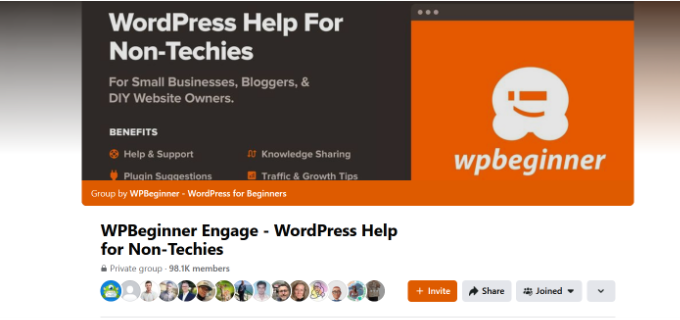
Alternatively, you can reach out to your hosting provider. At times, the root of the problem may be on their end and they can help you fix the issue. You can read our guide on how to properly ask for WordPress support for more information.
We also offer emergency WordPress support services. With our experts, you can just sit back and let our team figure out the problem for you, so you can focus on taking care of other parts of your online business.
You can also hire our WordPress maintenance experts to get ongoing support and have our team take care of your security, maintenance, and speed optimization tasks.

Feel free to book an appointment with our experts to find out how we can help you out.
Video Tutorial
If you prefer more visual instructions, then watch the video below.
Learn More Ways to Solve Common WordPress Errors
Having other problems with WordPress? Perhaps one of these guides can help you solve the issue:
- How to Find and Access WordPress Error Logs (Step by Step)
- How to Fix WordPress Posts Returning 404 Error (Step by Step)
- How to Fix ERR_NAME_NOT_RESOLVED in WordPress (Step by Step)
- How to Fix ’ERR_SSL_VERSION_OR _CIPHER_MISMATCH’ in WordPress
- How to Fix the 500 Internal Server Error in WordPress
- How to Fix the 502 Bad Gateway Error in WordPress
- How to Fix the 401 Error in WordPress
- How to Fix the 413 Request Entity Too Large Error in WordPress
- How to Fix the 504 Gateway Timeout Error in WordPress
- What is 414 Request URI Too Long Error and How to Fix It
We hope this article helped you fix the 403 forbidden error in WordPress. You may also want to see our list of the most common block editor problems and must-have WordPress plugins to grow your website.
If you liked this article, then please subscribe to our YouTube Channel for WordPress video tutorials. You can also find us on Twitter and Facebook.





mohadese esmaeeli
Hello, good day. I appreciate your efforts in creating this content. The presence of a 403 error is often due to permission issues. I have encountered it multiple times, and most of the time, fixing permissions resolves the error. I’ve successfully resolved my site’s 403 error with the help of this guide before.
Hans Dieter
Thank you very much! Helped a lot.
WPBeginner Support
You’re welcome, glad to hear our guide was helpful!
Admin
Kevin
For my site it ended up being ModSecurity. I eliminated any robots.txt and .htaccess issues. I found the issue when looking at the apache log and then whitelisted the rule. All was fine after that . Took about 4 days to figure it all out.
WPBeginner Support
Thanks for sharing this for anyone else who runs into the same issue!
Admin
Mungukende Joshua
Thanks, my .htaccess file was corrupted. God bless u
WPBeginner Support
Glad to hear our guide could help!
Admin
iri
Thanks for this information! It has been very helpful. I had this error in several pages with broken images (I think this happened after buying a larger hosting plan) and it seems the problem was a corrupted .htaccess file, but thanks to this info I solved it in one minute!
WPBeginner Support
Glad to hear our guide was helpful!
Admin
Ayouba Seybou
Hello,
i am getting the same error but in my case, i have access to my dashboard. the the problems begin when i click on some admin menu like page, update, setting.
WPBeginner Support
Our recommendations would be the same even if you still have access to your wp-admin area.
Admin
Wendy Clash
Thank you so much. I had to restore my website and I got this error. The entire folder for my wordpress site dit not have the right permissions. I changed it and it worked. Thanks so much.
WPBeginner Support
Glad to hear our guide was helpful!
Admin
Denie
You may also try to disable MODSECURITY on your webserver settings / cpanel.
WPBeginner Support
Thank you for sharing that, if it gets to the point where disabling mod security is what you want to try, we would recommend most beginners reach out to their hosting provider instead to see if their host sees an error or something on their end that could be fixed.
Admin
Peaky
Hey thanks for this Guide
Saves me from a long headache
Nb : Deactivate Litespeed Cache fix my problem
WPBeginner Support
Glad this guide could help!
Admin
meysam
thanks, delete .htaccess is worked for me.
WPBeginner Support
Glad our guide could help
Admin
Anmol Gupta
The same error can occur when index.php file can be missing in the var/html folder.
Sazid
Thanks. Deleting .htcacess file worked for me.
salah attalhi
thanks mate, this worked with me, deleting .htaccess
WPBeginner Support
Glad our guide was helpful
Admin
Jason Gomes
I am getting 403 Error on Updates page as well as Plugins Add new page any suggestions what can I Do?
WPBeginner Support
Reach out to your hosting provider for them to take a look and they should be able to help fix that issue.
Admin
Suraj
I tried all the mentioned points. My site is still showing the same message as “”Your connection is not private” and “403 Forbidden”. Please help…
WPBeginner Support
If none of our recommendations are able to assist you, we would recommend reaching out to your hosting provider to ensure there are no issues on their end.
Admin
Luke
top!! i have problem after namecheap upgrade my host!! with your article i solve!! Thanks
WPBeginner Support
Glad our guide helped
Admin
David Holywood
THere MUST be more reasons. I still have the ‘Forbidden’ problem
WPBeginner Support
There can be or sometimes the host may prevent the file permissions from being changed. If our guide did not help we would recommend reaching out to your hosting provider and they should be able to assist.
Admin
ken
Thank you, renaming htacces file fixed it
WPBeginner Support
Glad our guide could help
Admin
Aditya PF
Hi, how to solve the 403 forbidden but only happens when try to publish or update post/pages? I have no problems when accessing website or upload media
WPBeginner Support
Reach out to your hosting provider for them to take a look and they should be able to assist and fix that issue.
Admin
Amer Huzaifa
thanks so much u helped me so much with this issue
WPBeginner Support
Glad our guide was helpful
Admin
momna
The plugin thing worked for me. Thank you thank you so much <3
WPBeginner Support
You’re welcome
Admin
Poncho
Thanks, erasing htaccess resolve my issue. Because sometimes appears 403, not always.
WPBeginner Support
Glad our recommendations were able to help
Admin
Joel
Removing from the .htaccess file fixed this error for me.
WPBeginner Support
Glad you were able to solve the issue
Admin
Mohd Anwar
I have done all the thing read in this article yet the problem persist is there any other solution?
WPBeginner Support
If none of these recommendations helped, we would recommend reaching out to your hosting provider and they can normally assist
Admin
Alan Wright
Followed up all tips, thank you. The htaccess one was closest: after removing the image Hotlinks rule within, my site is finally back to normal!
WPBeginner Support
Glad our guide could be helpful
Admin
Alabi
I never knw .htaccess get corrupt. Tip number 2 fixed it quickly but I was unable to generate the .htaccess. So I downloaded, delete and re-upload the .htaccess and it worked super fine. Thank you, WPBeg
WPBeginner Support
glad our recommendations could help
Admin
Itumeleng Masinamela
Thank you so much for this. Really helped
WPBeginner Support
You’re welcome, glad our guide was helpful
Admin
Humayan Kabir
Hi,
Suddenly my website is showing a message “This site can’t be reached” .Can anybody help me ? i am unable to fix it for last 7days.
Thanks,
WPBeginner Support
Have you reached out to your hosting provider? They can normally let you know any errors they can find on your site.
Admin
Inge
Thank you so much for sharing!! Finally able to fix it myself
WPBeginner Support
You’re welcome, glad our article could help
Admin
Essau
I’m glad I read the post and tried everything mentioned here but it did not work. However, the user comments were resourceful. I tried step by step all the suggestions people have mentioned and I found that MOD SECURITY, just as others have mentioned, is the main culprit.
Since I’ running a VPS, I disabled it from my control panel and did the adjustments I wanted on my site and it worked like a charm!.
WPBeginner Support
Glad the recommendations from our other readers was able to help
Admin
jake
Bingo! MOD SECURITY same issue here.
Basit Yousuf
Thanks Dear,
MODSECURITY is a real culprit. I have fixed mine as well. Thanks for tip. Cheers!
N. iru
After I installed wordpress. My webpage is still on 403 error and when I go to /wp-admin a 404 error appears. Basically wp-admin is missing. How should I fix this?
WPBeginner Support
You may need to check with your hosting provider with the 404 error for wp-admin but some steps you could try we cover in our article here: https://www.wpbeginner.com/beginners-guide/beginners-guide-to-troubleshooting-wordpress-errors-step-by-step/
Admin
Adam
Hi,
My images don’t appear at all when I view my site on different web browsers.
What could be causing this?
cheers
WPBeginner Support
It’s difficult to say the one specific reason but for a starting point you could go through our troubleshooting guide here: https://www.wpbeginner.com/beginners-guide/beginners-guide-to-troubleshooting-wordpress-errors-step-by-step/
Admin
Nukri Tusishvili
I have tried all the things, checked stackoverflow, google, than tried these paths and none of them work. The last thing i did i reinstalled wordpress from dashboard and it worked. 403 forbidden disappeared…
Thank you anyway for this article. hope my exp will help others also
WPBeginner Support
Thanks for sharing what solved the issue for you.
Admin
Loulou
Thank you so much for your helpful tips! It was my .htaccess file.
WPBeginner Support
Glad our recommendations could help
Admin
Jovan
For me Yoast plugin was making problem. I`ll try to reinstall it and see whats happens next.
WPBeginner Support
Should the problem continue with yoast, if you reach out to the plugin’s support they may be able to update and fix the problem
Admin
@bangsaid
Thanks so much
It works for me
WPBeginner Support
You’re welcome, glad it worked for you
Admin
Abhishek Goyal
Thanks a lot, changing permissions of the folder worked for me.
WPBeginner Support
Glad our recommendations helped and thanks for sharing what worked for you
Admin
Rick
How do you fix an RSS 403 error in WordPress??
WPBeginner Support
The methods in this article should also work for fixing your RSS
Admin
David Kempton
File uploads with illegal characters (e.g. apostrophe in my recent cases) cause a 403 error. I have seen this with file submissions in Gravity and WPForms.
WPBeginner Support
Thanks for sharing this additional possibility
Admin
Jan
I have started a new website for an individual through WP. When old website is pulled up, it gives a “Forbidden- access denied on this server”. I have tried many things through WP to fix the problem, but since it was that way before, would it be something from the last webhost? I have changed the nameservers on the domain site to the new host site I’m using. The new host has it as primary domain, but says domain is locked. Would unlocking the domain name make a difference? Any help would be MUCH APPRECIATED!!
WPBeginner Support
If the domain is locked then your old hosting provider normally may not be accepting the nameserver edits. If you reach out to where the domain is currently hosted they should be able to ensure the domain is pointing correctly.
Admin
Frannie
Thank you!
Goodbye .htaccess… Hello website!
WPBeginner Support
Glad our article could help
Admin
Stephanie
“Failed to load resource: the server responded with a status of 403 (Forbidden) async-upload.php:1” is the console error log I am seeing when I try to upload an image to media in the dashboard. It says “http error” when I try upload any files. And they’re only a few kb, also the upload size has been increased already.
Any suggestions?!
WPBeginner Support
For that specific error you would want to take a look at our guide here: https://www.wpbeginner.com/wp-tutorials/how-to-fix-the-http-image-upload-error-in-wordpress/
Admin
Ramesh
I have tried all the things but still not getting a solution. What is should do?
WPBeginner Support
Reach out to your hosting provider and let them know about the issue and they should be able to assist
Admin
liam
Hiya Folks, I worked through everything and nothing seemed to fix my problem then I had a spark of genius. If you use Cpanel then check under the Security option for Hotlink protect. You may have it turned on. Just add your full site website web address to it and click submit it should work. It did for me
WPBeginner Support
Thanks for sharing what solved it for you
Admin
Luthfunnahar Hussain
why i am getting this problem –
Failed to load resource: the server responded with a status of 403 (Forbidden)
wp-content/themes/health/assets/slabText/css/slabtext.css?ver=5.0.3
WPBeginner Support
You would want to take a look at step 3 in the article for an error like that with your theme
Admin
David
Thanks, that really helped me!
Wellington Lübke
Works for me after i disabled ModSecurity on Cpanel. If you don’t have access to this option, contact your host provider and say that you want to disable this option.
Hope that works for y’all!
Gabriel
Thanks brother, I couldn’t solve the problem, your answer helped me.
twinkle
Hi, Please help.. I got this error when i tried to log in my wp-admin ..
HTTP Error 403 – Forbidden
The Web server is configured to not list the contents of this directory or you do not have enough permissions to access the resource
Error. Page cannot be displayed. Please contact your service provider for more details. (14)
Thanks in advance
asim
When i was putting my second addon doamin i select blog in directory (optional). I think it should be empty now i can’t see my website when i enter sitename .com its says error. i can access my wp admin as sitename .com/blog/wp-admin. i want to remove blog from it. My first website on this hosting is working fine with wordpress, Godaddy. I don’t know what to do please some one help me???
ItsMisterDavid
Thanks guys.
You saved me a whole lot.
I just discovered my Public Permissions were not readable and Executable.