The 403 Forbidden error is one of the most frustrating issues that WordPress website owners can encounter. This error occurs when your server denies access to a specific page or your entire WordPress site, preventing you from accessing your admin area or displaying content to visitors.
We’ve experienced this error before and have found several solutions that work effectively. Over the years, we’ve helped thousands of WordPress users overcome WordPress issues, and we’ve compiled the most reliable fixes for this specific problem in this comprehensive guide.
In this article, you will learn how to fix the 403 Forbidden error in WordPress.

What Is the 403 Forbidden Error in WordPress?
The 403 Forbidden error code is shown when your server permissions don’t allow access to a specific page on your WordPress website.
This error is usually accompanied by the text:
403 Forbidden – You don’t have permission to access ‘/’ on this server.
Additionally, a 403 Forbidden error was encountered while trying to use an ErrorDocument to handle the request.
Here’s an example of what it looks like:

There are different scenarios when you might see this error. For example:
- 403 Forbidden – Access denied on the wp-admin or WordPress login page.
- 403 Forbidden – During WordPress install.
- 403 Forbidden Error – When visiting any page on your WordPress site.
You may also see ‘Access Denied’ instead of the full 403 Forbidden status. Alternatively, the message might say, ‘Access to yourdomain.com was denied. You don’t have authorization to view this page.’
For more explanation about WordPress error codes, you can see our list of the most common WordPress errors and how to fix them.
Now that you know about the different 403 error variations, let’s talk about their causes.
What Causes the 403 Forbidden Error in WordPress?
The 403 Forbidden error code appears when your server doesn’t permit access to a specific page. There are several causes that can make this happen.
One common cause for the 403 Forbidden error in WordPress is poorly configured security plugins. Many WordPress security plugins can block an IP address (or a whole range of IP addresses) if they believe them to be malicious.
Another possible cause could be a corrupt .htaccess file or incorrect file permissions on your server.
Your WordPress hosting company can sometimes make accidental changes to their server settings. This may result in a 403 Forbidden error on your site.
Having said that, let’s take a look at how to fix the 403 forbidden error in WordPress.
Note: Before you do anything, we recommend creating a complete WordPress backup of your website. You can check out our guide on how to back up your WordPress site.
If you are using an automatic WordPress backup plugin, then make sure that you have access to the latest backup before moving forward.
You can use these quick links if you want to skip to a specific method:
- Method 1: Deactivate Your Plugins Temporarily
- Method 2: Regenerate Your .htaccess File
- Method 3: Correct Your File and Directory Permissions
- Method 4: Clear Your Cache and Cookies
- Method 5: Temporarily Disable CDN (Content Delivery Network)
- Method 6: Check for Malware
- Method 7: Reach Out to WordPress Support
- Learn More Ways to Solve Common WordPress Errors
Method 1: Deactivate Your Plugins Temporarily
The first thing you need to do is see if one of your WordPress plugins is causing the 403 forbidden error. To do this, you need to temporarily disable WordPress plugins. This includes any security plugins that you may have installed on your site.

If this resolves your problem, then this means one of the plugins on your website was causing this error.
You can figure out which plugin was causing the error by activating all your plugins one at a time until you reproduce the 403 Forbidden error. Then, you will need to delete the problem plugin and look for an alternative or contact the developers for support.
If this method doesn’t work, then just continue reading.
Method 2: Regenerate Your .htaccess File
Often, the 403 forbidden error is caused by a corrupt .htaccess file in your WordPress site. The good news is that fixing this file is quite easy.
First, you need to connect to your website using an FTP client like FileZilla or the File Manager app in cPanel.
Next, find the .htaccess file in the root folder of your WordPress site. See this guide if you can’t find the .htaccess file in Your WordPress folder.
You will need to download the .htaccess file to your computer so that you have a fresh backup of it. After that, simply delete the file from your server. Don’t worry, your WordPress will still be able to work.

Now, try accessing your website. If the 403 forbidden error is resolved, then this means that your .htaccess file was corrupt.
You can generate a fresh .htaccess file by logging in to your WordPress admin area and going to the Settings » Permalinks page.

Simply click on the ‘Save Changes’ button at the bottom of the page, and WordPress will generate a new .htaccess file.
Method 3: Correct Your File and Directory Permissions
If the other solutions have not fixed the 403 forbidden error on your site, then incorrect file permissions are the most likely cause.
All files stored on your website have file permissions. These file ownership permissions control who can access the files and folders on your WordPress website.
Incorrect file permissions can cause the 403 forbidden error. They make your web server think that you do not have permission to access those files.
You can ask your WordPress hosting provider to check your website for correct file permissions. Some hosts are very supportive, so they won’t mind and will probably fix that for you.
Changing file permissions yourself can have serious consequences. If you do not feel confident doing it yourself, it’s best to ask a fellow WordPress website owner for help or hire a professional.
However, if you want to do it yourself, then here is how to check your file directory permissions.
Simply connect to your WordPress site using an FTP client. Navigate to the root folder containing all your WordPress files.

Click to select a folder, right-click it, and then select ‘File permissions’ from the menu.
Your FTP client will show you a file permissions dialog box like this:

All folders on your WordPress site should have a file permission of 744 or 755.
Meanwhile, all files on your WordPress site should have a file permission of 644 or 640.
You can set the file permission for the root folder to 744 or 755. You also need to check the box next to ‘Recurse into subdirectories’ and then check the option that says ‘apply to directories only’.
Simply click on the ‘OK’ button. Your FTP client will now start setting permissions for all subdirectories in that folder.
Once it is done, you need to repeat the process for all the files. This time, you will use file permission of 644 or 640, and don’t forget to select the ‘Recurse into subdirectories’ and ‘Apply to files only’ options.
Click on the ‘OK’ button, and your FTP client will start setting file permissions for all the selected files.
Try accessing your website now and see if the 403 forbidden error has gone.
Method 4: Clear Your Cache and Cookies
Sometimes a simple fix can be the most effective. Clearing your browser cache and cookies, as well as your WordPress cache if you’re using a caching plugin, can resolve the 403 forbidden error.
Just like how your computer stores temporary files to speed up loading times, your browser also caches website data. If this data becomes corrupted, it might cause compatibility issues and lead to the 403 error.
Similarly, a corrupted cache generated by a plugin can also lead to the server misinterpreting requests.
Some caching plugins also offer advanced settings that allow you to restrict access to specific pages or user roles. If these settings are accidentally misconfigured, they could unintentionally block access to certain parts of your website.
To clear your browser cache, you can follow the instructions in our article on how to clear cache in major browsers.
If you’re using a WordPress caching plugin, you can read our guide on how to clear WordPress cache and consult the plugin’s documentation.
Method 5: Temporarily Disable CDN (Content Delivery Network)
If you’re using a Content Delivery Network (CDN) to improve website performance, it’s possible that it might be interfering and causing the 403 forbidden error.
A CDN acts as a middleman between your website’s server and visitors, serving cached content from geographically distributed locations for faster loading times.
To see if your CDN is the culprit, you can disable your CDN temporarily. Then, test your website to see if the error disappears.
If disabling the CDN resolves the error, you’ll need to contact your CDN provider’s support team for further troubleshooting.
Method 6: Check for Malware
Malicious software can cause a variety of issues including the 403 forbidden error. It can interfere with file permissions, inject malicious code, or disrupt communication between your website and server.
To see if there’s malware on your website, we recommend scanning your website using a security plugin or a service offered by your WordPress hosting provider.
Many reputable security plugins offer malware-scanning features, and you can usually remove these malicious files in one click.
Method 7: Reach Out to WordPress Support
If none of the previous methods work, you may want to reach out for support from fellow WordPress users. Communities like WPBeginner Engage can help connect you with people who have experienced the same error and find the solution.
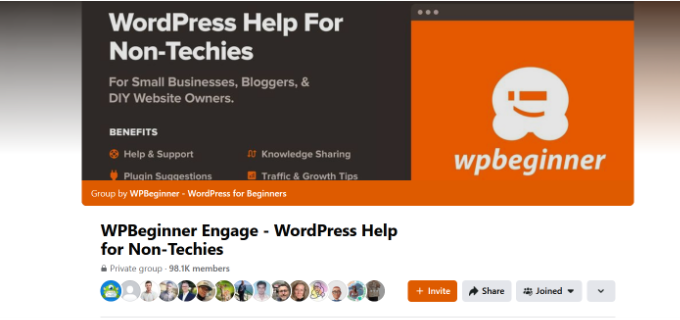
Alternatively, you can reach out to your hosting provider. At times, the root of the problem may be on their end and they can help you fix the issue. You can read our guide on how to properly ask for WordPress support for more information.
We also offer emergency WordPress support services. With our experts, you can just sit back and let our team figure out the problem for you, so you can focus on taking care of other parts of your online business.
You can also hire our WordPress maintenance experts to get ongoing support and have our team take care of your security, maintenance, and speed optimization tasks.

Feel free to book an appointment with our experts to find out how we can help you out.
Video Tutorial
If you prefer more visual instructions, then watch the video below.
Learn More Ways to Solve Common WordPress Errors
Having other problems with WordPress? Perhaps one of these guides can help you solve the issue:
- How to Find and Access WordPress Error Logs (Step by Step)
- How to Fix WordPress Posts Returning 404 Error (Step by Step)
- How to Fix ERR_NAME_NOT_RESOLVED in WordPress (Step by Step)
- How to Fix ’ERR_SSL_VERSION_OR _CIPHER_MISMATCH’ in WordPress
- How to Fix the 500 Internal Server Error in WordPress
- How to Fix the 502 Bad Gateway Error in WordPress
- How to Fix the 401 Error in WordPress
- How to Fix the 413 Request Entity Too Large Error in WordPress
- How to Fix the 504 Gateway Timeout Error in WordPress
- What is 414 Request URI Too Long Error and How to Fix It
We hope this article helped you fix the 403 forbidden error in WordPress. You may also want to see our list of the most common block editor problems and must-have WordPress plugins to grow your website.
If you liked this article, then please subscribe to our YouTube Channel for WordPress video tutorials. You can also find us on Twitter and Facebook.





Gary Parker
None of these fix my problem as it is one page and the only way i could fix it was to rename the permalink, The page in trouble is https://example.com/blog/ and the only way i could fix it was to change it to /blog2/, any ideas?
Michael
Please somebody help me. I have two websites on the same host. I just added a third addon domain recently and installed wordpress to it through the softaculous installer.
The problem is not from wordpress, and other websites on the same host is accessible.
Please help.
Andreas Johansson
I hade one page Forbiden 403 and tryied all the steps. And now i dont have permission to login wp-admin on my site?
WPBeginner Support
Hey Andreas,
Please see our WordPress troubleshooting guide. It will help you find out the issue and then you can fix it.
Admin
Marcus
It worked like magic
Juliet Julius
Thank you so much for this article. My problem was a corrupted htaccess file. My website is now working fine.
Aleli Sanchez Mendez
I still having this problem. I tried all the steps. The problem began when I installed the WooCommerce plugin in my Wordpress Site. Now in my wordpress y receive a 403 Forbidden and in my other site, without wordpress i recieived a 502 Bad Gateway error.
Please someone can help me?
Scott Munson
I discovered – after all else failed and many hours spent, that at one time (but no longer) I used Bullet Proof security. It left a stray .htaccess file in my wp-admin folder – THAT, was causing the 403 error for me. ARGH!
WPBeginner Support
Hey Scott,
Thanks for sharing, glad you found the solution
Admin
joshua jenish zibhu
how i solve this probkem…. in windows 10……
john
Thank you, it worked for me.
Oluwaseun
Thanks!
changing file permission works for me.
Yogesh
Thanks a ton. Deleting .htaccess worked for me.
JU
There has to be a fourth step. None of these steps applied. The plugins weren’t the cause. The .htaccess file wasn’t the cause. All the permissions in all files and folders are set to the correct numerical values.
Sendhil Kumar S K
Hi Friends, One Easy step will make You free from the existing problem.
1. Go to CPanel of Your Domain
2. Click to Expand public_html folder present at the extreme left of the screen.
3. Double click on wp folder present on the write side of the screen
4. Copy All files & Folders inside the wp folder
5. Move all the files & folders inside the wp folder to UP ONE LEVEL
6. Now All files & Folders are out of WP folder, hence WP folder is empty, come one level up & delete the empty WP folder
7. Now go to browser & type your domain_name.com, PERFEFETLY it will be WORKING
All the Best…if you have doubts regarding this mail me to
Also if time permits visit my site
Thank You All
Sergio Casabona
Hi, there! Thanks for this article!
I got this error, so I access with my ftp and deleted .htaccess file. I’m now able to access my dashboard. But when I go to settings and save again as you say, the error 403 comes back. What can I do?
Thank you, guys!
Josh Allen
What if I had a dedicated server, and its happening to all 43 of my sites…I just did some kind of WHM update on Bluehost, then it happened….Ive been waiting for an hour to talk to bluehost.
Ronald
Josh –
I had a similar thing happening to me here. “All of a sudden” none of my sites worked anymore.
I am hosting the sites on my own MacMini, running OS-X Server. After a night of trouble-shooting, I eventually found out that the root cause was me enabling the FTP server in OS-X Server. In there, I set folder permissions for the website root folder for “Everyone Else” to “None” (seemed a bit tricky to give everyone Read access to my sites!). Apparently one is also blocking the _www user access to the websites then…
After I changed this back to “Read Only”, my sites started working again… Pffff.
I’m now looking for a permanent solution, which is not: “Close my firewall for FTP traffic.
Hope this helps,
Ronald
Krishna Patel
This post saved my life! I can’t thank you enough for this helpful information but.. thanks a million
shah faisal
You don’t have permission to access /loading.php on this server.
Additionally, a 403 Forbidden error was encountered while trying to use an ErrorDocument to handle the request
James
The file permission option fixed it, thanks a lot.
gab
I am getting the 403 error for my page and cannot even login into WordPress because of it… I don’t know how to fix it and don’t see anyone with the same issue.
Reshan
Hi. My Wordpress is handled by the hosting company itself. So I dont have root access. How can I solve this problem?
WPBeginner Support
Hi Reshan,
Please contact your hosting company. They will be able to fix it for you.
Admin
Prince
Thank you. You helped me solved my problem.
Rafael Hernandez-Padilla
Thank you, the article resolved the issue I was having on my site.
Yves
Same problem here, and ftp same result… checked in Cpanel and noticed my maindir permissions was 0000 , changed to 0755 and was fixed
Mimi
In my case, I had my website for 4 years and all of a sudden today I got this error although I did not touch the files or change any permissions. I logged into the control panel and noticed that for some reason the index.php file was missing from the Wordpress root folder. I downloaded a new copy of Wordpress and copied the index.php file on to the root folder of my Wordpress website and the website came back!
So perhaps if anyone is getting the same error, please double check that you have an index.php or index.html file. I hope that helps.
Cian
Lifesaver – thank you! This worked for me also.
justin
Ditto…no idea why/how but the index.php disappeared while I was working on a project…I was saved a load of hassle by an automatic backup where the index still existed.
Nick
Thanks Mimi! This worked for me while the solutions in the article didn’t. In my case, the index.php file wasn’t actually missing but when I replaced the one that was there with a fresh one the site started working again so I guess it was corrupted or had some kind of other problem.
My specific error message did also mention the index.php file so that also makes sense:
Forbidden
You don’t have permission to access /index.php on this server.
Additionally, a 403 Forbidden error was encountered while trying to use an ErrorDocument to handle the request.
AMar pal
Help me my website is down.I tried all the given solutions but nothing worked…
Edgar
Nothing worked for me until I added “Options +FollowSymLinks” (without the quotes) above “RewriteEngine On”.
Doni
I did all three possible causing 403 error fixing that you informed but it still produced the error. By the way i wanted to edit footer template but when i saved / updated file it produced “403 Forbidden Access to this resource on the server is denied!”
Mimi
This is a reply to your comment on wpbegginer.com (comment quoted below)
I am not sure if you were able to resolve your problem but I would like to let you know that I got the same error today and I found that the problem was a missing index.php file from the root folder of my website.
———————————————————————–
“I did all three possible causing 403 error fixing that you informed but it still produced the error. By the way i wanted to edit footer template but when i saved / updated file it produced “403 Forbidden Access to this resource on the server is denied!””
Alexandra
Hello,
I need help, while trying install wordpress with mamp, after i did everything what i supposed to do, it showed me this error :
‘Forbidden
You don’t have permission to access /mysite on this server.
Additionally, a 403 Forbidden error was encountered while trying to use an ErrorDocument to handle the request.’
Please help me!
Vasil
Hello guys.
Forbidden
You don’t have permission to access /shop/ on this server.
I’ve tried everything and doesn’t work.
if someone can help would be great thank you.
KimD
Thanks. Great article. To fix my problem I had to do a slight variant on what was written. When I looked I found that I had two htaccess files, one in the root directory and another in the wp-admin directory. I regained access to my site by renaming the htaccess file in the wp-admin directory.
Alex
So glad you posted this, this was my exact issue! Thanks!
Kingsley Felix
Hello;
Mine happens when i want to save changes of an article by a deleted admin user
Steve
I have a user who is getting the following 403 when he tries to leave a comment:
403 Forbidden Error Page
If you arrived here due to a search or clicking on a link click your Browser’s back button to return to the previous page. Thank you.
IP Address: xxx.xx.xx.xx” (his actual IP address shows up here)
What could be wrong?
David
my problem is in .htaccess File. the passage saves my site. Thanks so much
WPBeginner Support
You are welcome
Admin
Omotayo Adeoye
Hi,
I get a ‘Forbidden’ on the wp-admin page of my website. It doesn’t say error 403 – forbidden; it just says forbidden”.
I have re-installed wordpress, checked file permissions, checked htpaccess, deactivated all plugins etc. yet it doesn’t work.
Pls what can i do!
Thanks a lot.
Ricardo
Hi! When I share my website link to facebook, the title is 403 Forbidden. Directly on my website I didn’t saw any kind of 403 forbidden message. I tried a lot of advises I found, as removing .htaccess file, desactivating all the plugins and also checked permissions. I tried to debug at facebook debugger, but the informations doesn’t change. Anyone can help me to fix this problem?
Mukesh Sharma
Hello Ricardo,
send me your website link. I can help.
Harney Cercado
Awesome! You’re a life saver!
Thanks!
Shane
This was very helpful, thank you guys very much , as we say in Jamaica “Respect”
Javier Gomez
I have many errors 403 with my images, I will take your advice thanks for the information
An apology for my bad english
Christopher Sowerby
Hi. my problem is that i can logout from the backend dashboard but i cant logout from the front end (using the bar at the top).
It seems that the nonce in the logout url is different when on the backend. Do you know why this could be? i have cleared everything out of my functions.php but it still happens.
Rameez Ramzan
Hi,
I am newbie in WordPress and Currently I am facing some problem while login WordPress Dashboard.
It’s showing 403 forbidden errors while login but on the other side my friend open similar site on their internet then its working correctly. Kindly let me know
Thanks,
Pascal
Thank you for this great post! I resolved my 403 error!!!
WPBeginner Support
Hey Pascal, glad you found it helpful Don’t forget to join us on Twitter for more WordPress tips and tutorials.
Don’t forget to join us on Twitter for more WordPress tips and tutorials.
Admin
Erik Kubica
I have similar issue, as a company on our dev server we are running much wordpress sites where to only 1 WP site i started to get 403 and only on wp-admin. 2 Days before i have lived elsewhere when it worked.
foo.bar/somewebsite/* -> 200 OK
foo.bar/somewebsite/wp-admin -> rediret to wp-login.php -> 403 err
foo.bar/somewebsite2/* -> 200 OK
foo.bar/somewebsite2/wp-admin -> rediret -> 200 OK
Ftp to foo.bar is ok, ssh to foo.bar is ok.
On “somewebsite” the WP admin is blocked only for me (all browsers, all existing incognito modes, all cache cleared incl. cookies….). For all people i have asked to try it worked without any problems.
There is nothing wrong with htaccess, wordfence was disabled from ftp (also checked the DB if there is any ban to my IP). checked the main apache2 access log over ssh where i see the 403 record.
Any idea what can be wrong?
Vinish Chaudhary
Forbidden
You don’t have permission to access / on this server.
Additionally, a 403 Forbidden error was encountered while trying to use an ErrorDocument to handle the request.
and none of above method work on this error my cpanel not showing. I read the whole article
plz, help me solve this.
thanks
WPBeginner Support
Please try these troubleshooting tips if nothing works then contact your WordPress hosting provider.
Admin
Dewlance
Uhh! Wordpress wp-admin 403 error is really time killing.
I try your all tricks but still getting a error. Going to change wp-admin folder with fresh files of wp-admin files.
Maybe it will help me or other option is apache configuration or poorly mod_security configuration.
Greg
We work with WordPress everyday and recently encountered the 403 error. It was the file permissions and htaccess file that was reconfigured due to one of the security plugins. Your post on the matter was very helpful. Thanks for taking the time to post it.
WPBeginner Support
Glad you found it helpful
Admin
zulfiqar ali
dear sir my site name is my site give me error like
Forbidden
You don’t have permission to access / on this server.
Additionally, a 403 Forbidden error was encountered while trying to use an ErrorDocument to handle the request.
and non of above method work on this error my cpane not showing any files in file explorer and also not connecting via FTP client.. i read whole article
plz help me solve this..
thanks
Lindani
I cant my thinks now because of this forbidden error help please
hardik
Hi i really impress with your suggestion thanks u so much i have solve my error
Oliver
Hi, we have also been experiencing a 403 error. It first started happening when I tried to update the wp-core to 4.5. Ever since we get a 403 about once a day. I have done everything that I can think of to rectify the issue; reverted to a back-up of the site previous to the update; deactivated all plugins; checked file permissions; contacted hosts to see if our IP addresses were blacklisted; deleted .htaccess; changed theme to default 2016 the only thing that works when getting a 403 is to turn off the router wait for the IP to change and then we can access again. So it would seem to be an IP issue but I cannot find where this is IP blockage is.
Does anybody know of any other place where an IP blacklist maybe?
Thanks.
Barbara Puchala
We just had this error. A outside web designer was creating a Wordpress site for us and kept getting the 403 error.
Turns out our hosting company, as part of its security measures, has its servers block any attempt to sign in with the user name ‘Admin’. I know, you would think he would know better. A change to the user name was all that was needed.
george
your typo
[due to a poorly configured security plugins]
due to a poorly configured security plugin
WPBeginner Support
Thanks, we have fixed it.
Admin