SSL makes your website secure, but many website owners encounter unexpected challenges when moving their WordPress sites to SSL or adding an SSL certificate to an existing site.
Over the years that we have been helping people with their WordPress sites, we have seen and fixed many SSL issues ranging from mixed content warnings to login problems.
This guide will show you how to fix the most common SSL issues in WordPress.
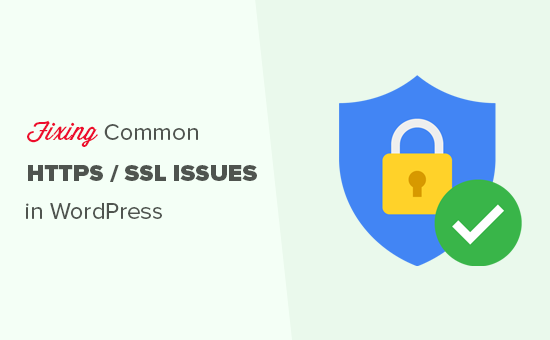
What Is SSL/HTTPS, and Why You Should Start Using It Right Away?
SSL is an abbreviation used for Secure Sockets Layers, an encryption technology that creates a secure connection between the user’s browser and your WordPress hosting server.
Once you enable SSL, your website will use HTTPS instead of HTTP. You will also see a padlock or ‘tune’ sign next to your website address in the browser to show that it is secure.

SSL/HTTPS makes it harder for hackers to eavesdrop on the connection. Each SSL/HTTPS-enabled site is issued a unique SSL certificate for identification purposes.
If a server is only pretending to be on HTTPS and its certificate doesn’t match, then most modern browsers will warn the user against connecting to the website.
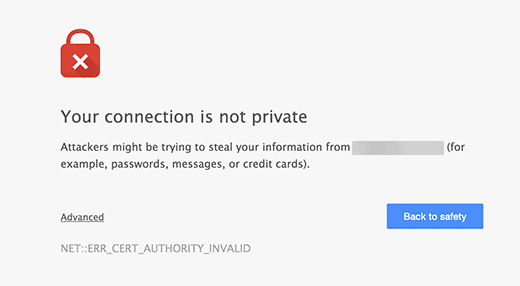
Google encourages all website owners to use SSL/HTTPS in order to improve overall web security.
That’s why Chrome marks all websites without an SSL certificate as “Not secure“.
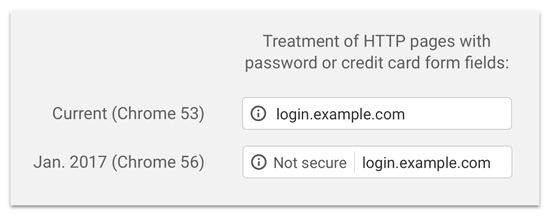
The ‘Not secure’ label in the browser’s address bar gives a bad impression to your customers about your business.
Aside from that, you also need SSL/HTTPS enabled if you want to start an online store or use payment services like PayPal, Stripe, and Authorize.net.
Considering the pros and cons, all WordPress websites need to switch to SSL/HTTPS.
If you haven’t already done that, then you can read our guide on how to properly move WordPress from HTTP to HTTPS for step-by-step instructions.
Recommended: Check out our guide on how to get a free SSL certificate or buy an SSL certificate at a discount from Domain.com.
However, you may run into some WordPress errors with your SSL certificate. So, let’s take a look at some of the common issues with SSL/HTTPS in WordPress and how to fix them:
1. Fixing the NET::ERR_CERT_INVALID Error
The NET::ERR_CERT_INVALID error message appears in Google Chrome. Other browsers display a slightly different message, but it basically warns users that their connection to your website is insecure.
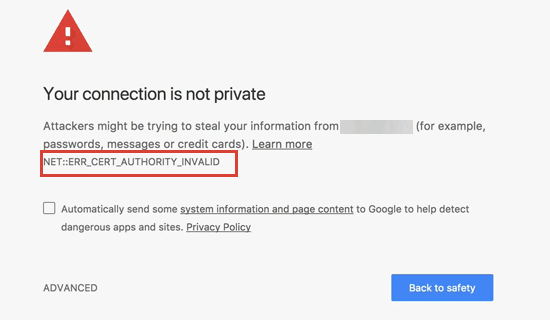
This SSL error message indicates that the user’s web browser didn’t accept the certificate presented by the website. This could happen due to a number of reasons:
- The SSL certificate is issued to a different domain name or subdomain.
- The certificate has expired.
- Your browser doesn’t recognize the certificate-issuing authority.
If you purchased an SSL certificate and asked your WordPress hosting provider to install it for you, then you can contact them to fix it for you.
If you manually installed the SSL certificate, then try reinstalling it or contact your SSL certificate provider for support.
2. Fixing Mixed Content Errors After Moving to SSL/HTTPS
Mixed content errors are caused by sources that are still loading using the insecure HTTP protocol in the URLs. These can include resources such as images, scripts, or stylesheets.
If that is the case, then you will not be able to see a secure padlock or ‘tune’ icon in your website’s address bar.

There are two ways to fix SSL/HTTPS mixed content errors in WordPress. We will show you both of them, and then you can pick one that works best for you.
1. Fixing Mixed Content Errors in WordPress Using a Plugin
This method is easier and is recommended for beginners. But it can have a negative impact on your WordPress performance because the plugin attempts to fix mixed content errors by using an output buffering technique.
However, if you are using a caching plugin, then it will only impact the first page load. Returning visitors won’t notice any difference in performance.
First, you will need to make sure you have an SSL certificate. If you are not sure if you have one, see our guide on how to get a free SSL certificate for your WordPress website.
Then, simply install and activate the Really Simple SSL plugin. For more details, please see our step-by-step guide on how to install a WordPress plugin.
Upon activation, you need to visit the Settings » SSL page from your WordPress admin dashboard to review the plugin settings. Really Simple SSL works out of the box and will automatically take care of your SSL/HTTPS settings and fix mixed content errors.
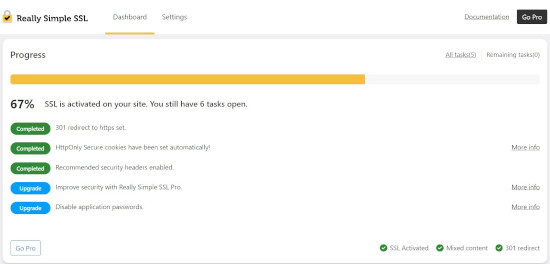
To learn more, see our detailed Really Simple SSL review.
2. Manually Fixing Mixed Content Errors in WordPress
This method is more effective and better for your website’s performance. However, it requires manual troubleshooting.
First, you need to go to Settings » General and make sure that the ‘WordPress Address’ and ‘Site Address’ options have HTTPS URLs.
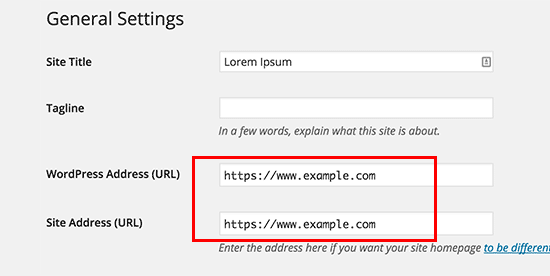
If you see URLs starting with ‘http’, then you need to go ahead and change them to ‘https’. Don’t forget to click on the ‘Save Changes’ button to store your settings.
Next, you need to find the old HTTP URLs in your WordPress database and replace them with the new HTTPS URLs.
You can easily do that by installing and activating the Search & Replace Everything plugin. For more details, see our step-by-step guide on how to install a WordPress plugin.
Upon activation, you need to visit the Tools » WP Search & Replace page. In the ‘Search’ field, you need to add your website URL with HTTP. After that, add your website URL with ‘https’ in the ‘Replace’ field.

Next, hit the ‘Preview Search & Replace’ button to see what URLs will be replaced, and press the ‘Replace All’ button to continue. The plugin will now update URLs in your WordPress database.
If you are still seeing mixed content errors, then the next step is to troubleshoot URLs in your WordPress theme and plugin files.
Using your browser’s Inspect tool, you will need to locate the resources causing the errors and take note of which website files they are loading from.
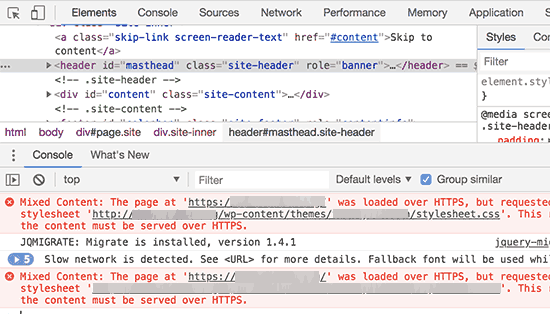
If you are experienced at editing WordPress files, then you can access those theme files using FTP or your web hosting file manager. You need to edit each file and replace ‘http’ with ‘https’.
Another alternative is to reach out to the theme developer and ask them to update their theme. They will need to use WordPress best practices to load files, which will fix the HTTP/HTTPS issue.
The same goes for the mixed content loaded by a WordPress plugin. We don’t recommend editing plugin files yourself, so you should notify the plugin developer and request an update. Meanwhile, you can disable the plugin on your site or find an alternative plugin.
3. Fixing the Too Many Redirects Errors After Moving to SSL/HTTPS
WordPress allows you to enforce SSL/HTTPS for the admin area by entering the following line into your wp-config.php file:
define('FORCE_SSL_ADMIN', true);
However, in some scenarios, this setting alone can cause the ‘Too many redirects‘ error.
To fix this, you will need to add the following code to your wp-config.php file just before the line that says, ‘That’s all, stop editing! Happy blogging.’:
define('FORCE_SSL_ADMIN', true);
// in some setups HTTP_X_FORWARDED_PROTO might contain
// a comma-separated list e.g. http,https
// so check for https existence
if (strpos($_SERVER['HTTP_X_FORWARDED_PROTO'], 'https') !== false)
$_SERVER['HTTPS']='on';
4. Fixing the WordPress HTTP to HTTPS Redirect
WordPress will not automatically redirect HTTP requests to HTTPS unless you tell it to do so. If you are using a plugin like Really Simple SSL, then it will take care of redirects. Otherwise, you will have to manually set up redirects.
To set up HTTP to HTTPS redirect, you need to add the following code to your .htaccess file:
<IfModule mod_rewrite.c>
RewriteEngine On
RewriteCond %{HTTPS} off
RewriteRule ^(.*)$ https://%{HTTP_HOST}%{REQUEST_URI} [L,R=301]
</IfModule>
We hope this article helped you fix some common issues with SSL/HTTPS in WordPress. You may also want to see our ultimate WordPress security guide and our expert picks of the best WordPress security plugins to protect your site.
If you liked this article, then please subscribe to our YouTube Channel for WordPress video tutorials. You can also find us on Twitter and Facebook.





Shannon
I enabled SSL on a website using Flywheel (this was I site I already had set up, but updated the site with a new theme). On my google chrome browser, I get the “net::ERR_CERT_AUTHORITY_INVALID” error message and it opens to my wp admin when I direct it to “proceed anyway.” However, when I open the site on any other device, it operates normally and states it is secure. I have tried many things- clearing cache and cookies, general settings in wp admin, I tried installing the Search and Replace Everything Plugin, but the plugins page never loads. I downloaded the plugin and attempted that way, which worked until I got to the “Preview Search and Replace” button, then I just got the wheel of death and nothing would load.
WPBeginner Support
For that specific error, there may be an error with the SSL certificate itself, we would recommend checking with Flywheel’s support for them to take a look at the certification to ensure that it was applied properly from their end.
Admin
Samuel
The importance of having an SSL certificate cannot be overstated as it build confidence in your Word Press site users that their information is protected . However, regarding https mix content errors, I would like to tell about a plugin which works well out of the box without doing anything other than installing and activating it. it just works. The name of the plugin is WP Force SSL. It works for me. Very useful and detailed steps, Great work. Thanks.
Vincent Nyagaka
I am inquiring if there is any need to use Really SSL plugin if I am using a free Cloudflare SSL certificate and my website was registered as HTTPS: meaning I don’t have any content in HTTP:? Kindly, let me know if it is a must to use the SSL plugin that is my biggest issue since Cloudflare also offers the same services.
WPBeginner Support
While not fully required, we would recommend taking a look at Cloudflare’s documentation for your current SSL for your requirements
Admin
kzain
You break down each problem clearly and provide actionable solutions. The explanations for mixed content errors and redirect issues were particularly helpful. Following this guide will definitely get my website running smoothly on HTTPS. Thanks for such a comprehensive resource!
Dennis Muthomi
Well I’ll be honest, I have never experienced a SSL issue before, but I’m bookmarking this page so I can refer back to it when I face an error in the future.
Thank you for this!
Jiří Vaněk
The biggest problems I’ve always had to deal with were mixed content issues on the website. The Really Simple SSL plugin is really great for this problem, especially for beginners starting with WordPress. For others, it’s better to use Phpmyadmin and fix the data directly in the database. Otherwise, what do you think is better, redirecting WordPress to https through the administration or through the .htaccess file? In my opinion, using .htaccess will be better in terms of speed.
WPBeginner Support
There is no specifically better option, it would depend on which a user is most comfortable with
Admin
Mrteesurez
Thanks for this guide.
I thought the issue of SSL certificate not set up correctly is mostly from the hosting site one is using as most hosting offer free SSL with the hosting services.
WPBeginner Support
Glad we could share some of the other possible reasons and issues
Admin
Soumyajit Bera
Hi. After changing my website from http to https I am not able to open my website. Please help me what to do now.
It is showing ERR_SSL_PROTOCOL_ERROR
WPBeginner Support
For that specific error, you would want to check with your hosting provider to ensure your SSL certificate is set up on your site properly as the most common reason and they should be able to help fix this.
Admin
Marianne
I couldn’t access my wordpress account but I can access CPANEL> Anything I can do to update my SSL on my site so i can login?
WPBeginner Support
It would depend on the specific error you are receiving but if you are unable to log into your site we would recommend reaching out to your hosting provider and they can normally assist with SSL errors.
Admin
Amit Stephen
Thanks it really helped me
WPBeginner Support
Glad our article was helpful!
Admin
Macor
Interesting.
Even I had everything OK in my dashboard (step 2) I needed to update database links with Better Search plugin.
Thank you very much.
Abey
My problem was in wordpress settings>General Thank You
WPBeginner Support
Glad our guide was able to help
Admin
MK
I have installed my free SSL on my domain provided by Hostgator. Its current status is active but my domain is not opening. it showing an error “might be temporarily down or it may have moved permanently to a new web address”
WPBeginner Support
You would want to ensure you updated your site’s URL to be on HTTPS, we have a guide to help with doing this that you can take a look at below:
https://www.wpbeginner.com/wp-tutorials/how-to-add-ssl-and-https-in-wordpress/
Admin
Vivek
I installed ssl for my website using wordpress plugin.
When I entered url of my website on my pc, it shows secure.
When I enter url from other devices, it shows not secure.
Please help me with this.
Thank You
WPBeginner Support
If your URL is properly set in your WordPress settings, then you would want to reach out to your hosting provider to ensure there isn’t a redirect causing an issue.
Admin
Rajendra Rana
When I am typing http:// in browser i am getting “your connection is note private…” issue. But when I am using https:// then there is no errer. please help
WPBeginner Support
You would want to take a look at 4 in this guide for that issue.
Admin
Antonio
I had a 3d engine that used shortcode, SSL made it blocked, fixing the ulr in settings made it work again, thanks for the article! absolutely no one had any idea why it was not showing up, not the host not the creator of the engine .. and it was such a simple fix.. thanks again!
WPBeginner Support
Glad our guide could help you find the solution
Admin
Real G
Nice article, helped me fix the issue in a giffy.
WPBeginner Support
Glad our guide was helpful
Admin
Ahmad Jawad Hassaan
it worked for me, my site already had ssl installed but, while installing wp i didnt choose https, so i went to general setttings as you have said and, changed it to https.
Thank you.
WPBeginner Support
Glad our guide was able to help
Admin
Pierre
chrome displays: “access to this site is not FULLY secure”
I was thinking back to whether there were recent changes or updates.
But all I know is that someone in our department had only just changed themes!? and that there was a recent update in Wordpress
Merci. Thanks in advance
WPBeginner Support
You may want to look at 2 in this article for the most likely culprit with your theme change.
Admin
Paul
Hi. I just got an ssl certificate for my website and after following the instructions on how to set it up in wordpress, i can’t login to my dashboard any longer. After entering my correct login details, the page will load and return to the login page again. Please I’ll need help fixing this.
WPBeginner Support
You would want to take a look at our article below for the most common solution for that:
https://www.wpbeginner.com/wp-tutorials/how-to-fix-wordpress-login-page-refreshing-and-redirecting-issue/
Admin
Jocie Holloway
I just tried enabling my SSL certificates using the Really Simple SSL plugin and now I am getting this error when I try to access my website: Error code 30
The proxy failed to connect to the web server, no web server IP is defined. Do you have suggestions on how to fix this?
WPBeginner Support
For that, we would recommend reaching out to your hosting provider for them to take a look and they can normally assist and fix this issue.
Admin
Marco
Hi,
Any idea why if I go to home page of my website is unsecured and if I press one more time is secured…Anybody knows how to fix this issue?
WPBeginner Support
You would want to reach out to your hosting provider and they can normally assist with that if it is not caching issue with your browser or site.
Admin
Maarten Corten
Hello,
I recently asked my provider to turn my ( Wordpress) website into https. Ever since, my website (including the wp-admin backoffice) has a very long loading time on mobile devices, a few minutes. Desktop is fine.
Is this a typical problem? Any suggestions? Thanks in advance!
WPBeginner Support
There are a few possibilities, for getting started we would recommend going through our speed recommendations below:
https://www.wpbeginner.com/wordpress-performance-speed/
Admin
nuril
hi dude i wanna ask…
why when i upload themes from my directory pc, my website change to http.
you know how to fix this?
WPBeginner Support
To start you would want to check with your hosting provider to ensure your SSL is set up properly.
Admin
Ajmal
My website is showing this message. How to resolve this issue? Please help!!
This site can’t provide a secure connection ×××.com uses an unsupported protocol.
ERR_SSL_VERSION_OR_CIPHER_MISMATCH
WPBeginner Support
You would want to reach out to your hosting provider to ensure there are no issues with your SSL certificate.
Admin
Shivam Narayan
Thank you so much sir. My problem of “Info/Not Secure” of SSL is solved with this Amazing Article. Thank you so much.
Keep helping us.
WPBeginner Support
You’re welcome, glad our guide could help you solve this issue
Admin
Gord Wait
Brilliant! Not often you run into a tutorial that just does exactly what it says!
Site now secured!
WPBeginner Support
Glad our guide could help you
Admin
Przemysław
Thanks a lot. I did all the steps from other sources but they didn’t have more detailed stuff to search for errors. Like looking into console to find errors. Seems obvious but well. Thanks a lot!
WPBeginner Support
Glad our article was helpful
Admin
Muhammad hamza
My issue is solve
Thank u so much
wpbeginner.com
WPBeginner Support
Glad our guide was able to help
Admin
Elisha
Amazing, thank you so much!
WPBeginner Support
You’re welcome, glad our guide could be helpful
Admin
Prashant Kashyap
Very helpful information.
Especially, the plugin “better search replace” helped me a lot.
Thank you so much.
WPBeginner Support
You’re welcome, glad you found our recommendations helpful
Admin
anurag
After i activate the plugin and load the website, the page appears not secure on the first load. However, when i refresh the page, it shows the page as secure. This issue happens every time :/
WPBeginner Support
You may want to ensure you’ve cleared all caching on your site. If you are not sure if you’ve cleared your cache, you would want to take a look at our article here: https://www.wpbeginner.com/beginners-guide/how-to-clear-your-cache-in-wordpress/
Admin
Johanna
Life saving tips, thank you so much!
WPBeginner Support
You’re welcome
Admin
Imtiyaz
When I search my Website directly on Google it shows site not secured sign but when I search it with adding https: then it shows secured sign. So is my site secured or not , I am confused
WPBeginner Support
Google may have cached the non-https version of your site, if you’ve submitted your sitemap you can have Google recrawl your site.
Admin
john
It worked for me. Deeply appreciated.
WPBeginner Support
Glad our recommendations were helpful
Admin
Luis
Hi,
Thanks for your post. I was able to fix ssl on one of my sites, however, I have another site with the woocommerce plugin and, with these steps, I couldn’t solve the problem.
I tried to deactivate all the plugins and when I deactivate the woocommerce my site works fine.
The problem is “too many redirects” and with this the page does not load.
Can anyone give me some tips on how to solve the redirects issue in the woocommerce plugin?
WPBeginner Support
For the too many redirects error, you would want to take a look at our guide here: https://www.wpbeginner.com/wp-tutorials/how-to-fix-error-too-many-redirects-issue-in-wordpress/
Admin
Andres
Hi , it worked for me , Thank you.
WPBeginner Support
Glad our article could help
Admin
Regina
Hello,
I appreciate all your guidance in this post, my truggle is taht I redirect the URLs in WP General Settings, while the status of SSL Certificate wasn’t active so now I can’t access to My Wordpress administration it appears the NET::ERR_CERT_COMMON_NAME_INVALID error, so I already call my webhosting to fix the SSL Certificate issiue and it will get fixed, but now I wonder if there is a chance that I cand revert the URL to HTTP in CPANEL, so I can word on the design of my webpages…
Please Help Me
WPBeginner Support
If you don’t want to wait for the SSL certificate to be active, you would go into your phpMyAdmin and edit your Options table to revert the site url and home url. https://www.wpbeginner.com/beginners-guide/beginners-guide-to-wordpress-database-management-with-phpmyadmin/
Admin
vinayak
Having problems opening my site on firefox and safari. I’ve installed SSL on one of my domains and the had it verified from the godaddy support team. They said that the ssl is installed fine. But my site doesn’t show the padlock on firefox and safari and sometimes it doesn’t even open.
WPBeginner Support
Your browser may have cached the pre SSL address which could be the cause of your issue.
Admin
Perry
I did all this. Set up my SSL certificate, installed and activated Really Simple, fixed the mixed content errors (or tried to) with Better Search & Replace and SSL Insecure Content Fixer. However, most of my images are still broken or not loading. They don’t even appear in my media library. The console points to the same file causing the problem—but it’s a file that flat-out does not exist. I cannot find this file anywhere, yet somehow it’s the source of all my images being broken.
WPBeginner Support
You may want to try the troubleshooting steps in our guide here: https://www.wpbeginner.com/wp-tutorials/how-to-fix-the-http-image-upload-error-in-wordpress/
Admin
Bongani Ngcobo
The Better Search Replace did the magic thanks, guys.
WPBeginner Support
Glad our recommendation could help
Admin
Tony V
Hi guys, first of all, thanks for your great job sharing your knowledge with noobs like me
I’ve just done all the SSL certificate stuff for the first time and got something that seems weird.On the browser that I’ve created the WordPress site and done everything, the website displays just fine . The connection appears to be fully secure and green. But when opening on any other browser or machine, it displays like rubbish. Also, here I get a “Your connection to this site is not fully secure”. When using the Inspect tool, I get 6 of those mixed content errors.
Can you cast some light upon my ignorance, please? Thanks a lot!
WPBeginner Support
You may want to ensure you clear all caching for your site and it can take some time for the SSL to fully update
Admin
Peter
So.. According to #2 I changed the http to https:, so since than error 404 appears when I try to visit the site with http, if I try with https, than it tells me that this is not a secure site, and it gets blocked.
I need a solution ASAP, please!!!!
WPBeginner Support
It sounds like your SSL isn’t active for your site, you would likely want to reach out to your hosting provider to ensure the certificate is active.
Admin
Aditya
This sorted me out on my site Thanks ever so much!
WPBeginner Support
Glad our guide could help
Admin
Daniel
Helpful. You guys keep up the good work.
WPBeginner Support
Glad our article could help
Admin
Alex
Are there ways to fix issues like these if you cannot access the WordPress dashboard? Very often, if there is an SSL issue, the web browser will not even let you access the login page. I would assume you should be able to manually replace links in the database without using a plugin.
WPBeginner Support
For a starting point, we recommend reaching out to your hosting provider and they can normally help with some of the issues to allow you to log in to your site.
Admin
Candace
I have a web site that I installed Real Simple SSL and Better Search and Replace plugins. I activated both, and ran the Better Search and Replace tool. My problem is when I go to login I get the message (The page isn’t redirecting properly An error occurred during a connection)
This is in the most recent version of Firefox and I cleared cookies and cache.
I also tried this in Safari and it said that “Too many redirects occurred This might occur if you open a page that is redirected to open another page which then is redirecterd to open the original page.
What should I change or search for to get the wp-admin login page to work properly?
WPBeginner Support
You could start by trying the solutions in our article here: https://www.wpbeginner.com/wp-tutorials/how-to-fix-error-too-many-redirects-issue-in-wordpress/
for fixing the redirects, if those don’t work you may want to try the troubleshooting steps in our article: https://www.wpbeginner.com/beginners-guide/beginners-guide-to-troubleshooting-wordpress-errors-step-by-step/
Admin
Williams
I changed my WordPress Address (URL) and Site Address (URL) from HTTP to HTTPS.
I don’t have any SSL certificate and did not make any other change…i already made the mistake before i saw your article.
Now i cant access my domain and my website is inaccessbile and showing ERR_SSL_PROTOCOL_ERROR
Please, what’s the solution?
WPBeginner Support
You would want to go into your database in the options table as one option to set the addresses back: https://www.wpbeginner.com/beginners-guide/beginners-guide-to-wordpress-database-management-with-phpmyadmin/
Or you can add code to to your wp-config file to change the address, the required code can be found in our article here: https://www.wpbeginner.com/wp-tutorials/how-to-fix-wordpress-login-page-refreshing-and-redirecting-issue/
Admin
judywilson
Thank you.
WPBeginner Support
Glad our article was helpful
Admin