Have you ever experienced the ‘Are you sure you want to do this?’ error on your WordPress website? We have, and what we’ve found is that this cryptic message can be caused by a variety of issues, from plugin conflicts to theme problems.
This error is particularly frustrating because WordPress doesn’t provide any specific information about how to fix it. It’s a generic error message that can pop up for several reasons, leaving many website owners scratching their heads.
In this article, we’ll walk you through several methods we’ve successfully used to troubleshoot and fix the ‘Are you sure you want to do this?’ error.
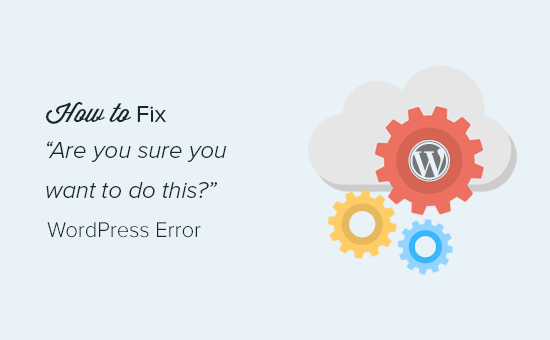
What Causes the ‘Are You Sure You Want to Do This?” Error?
The ‘Are you sure you want to do this?’ error usually appears when nonce verification fails, and the most likely candidates for causing this error are plugins and themes not using this feature properly.
Nonces are unique keys that add a security layer to protect WordPress URLs, forms, and Ajax calls from abuse. They ensure that a script is coming from your website and not an external source like a hacker trying to gain access to your WordPress website or blog.
Most commonly, this error is caused by a plugin or theme that is installed on your site.
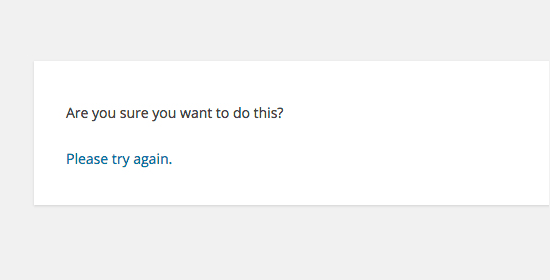
As you can see, this error is different from a WordPress error like error establishing database connection or this file type is not permitted for security reasons, which tells you exactly what the problem is.
Let’s take a look at how to troubleshoot the ‘Are you sure you want to do this?’ error in WordPress. You can use these quick links to jump to a specific method:
1. Check Your WordPress Plugins
First, you need to deactivate all your plugins and ensure that WordPress cannot locate any installed plugins on your website.
Simply connect to your site using an FTP client or the File Manager app in your WordPress hosting account.
Once connected, go to the wp-content folder and rename the plugins folder to ‘plugins.deactivated’.
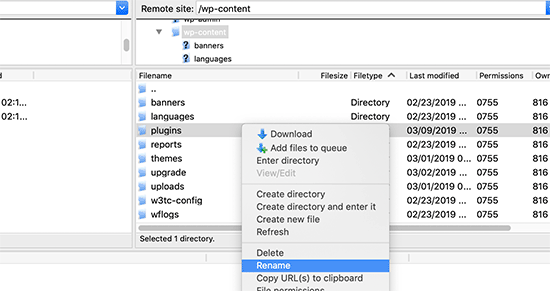
After that, you need to go back to the Plugins page in your WordPress admin area.
You will see a notification for all your plugins, which are now deactivated.
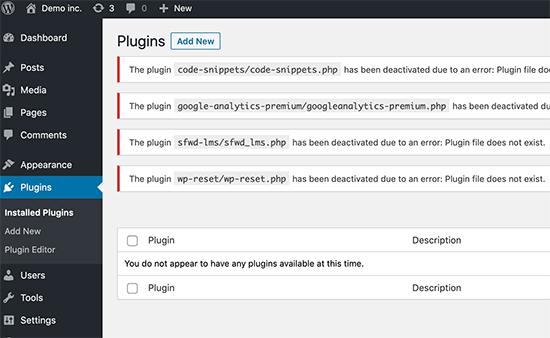
Now that all your plugins are properly uninstalled and deactivated, you can try to reproduce the error.
If the error does not appear again, then this means that one of the plugins on your website was causing the issue.
To figure out which plugin was causing the issue, go back to your site files using an FTP agent or File Manager and rename the plugins.deactivated folder back to ‘plugins’.
After that, visit the Plugins page in your WordPress admin area and activate each plugin one by one. After activating each plugin, try to reproduce the error until you find the one causing the issue.
This might sound time-consuming, but it is the easiest way for beginners to find a problem plugin.
2. Check Your WordPress Theme
If your WordPress plugins were not causing this issue, then your theme might be causing the ‘Are you sure you want to do this?’ error.
You can investigate your theme by repeating the same procedure you did for plugins. First, you need to connect to your website using an FTP client or File Manager and download your currently active theme to your computer as a backup.
Once you have backed up your theme, you can safely delete it from your web server.
Now visit the Appearance » Themes page in your WordPress admin area, and you will see a notification: ‘The active theme is broken. Reverting to the default theme.’
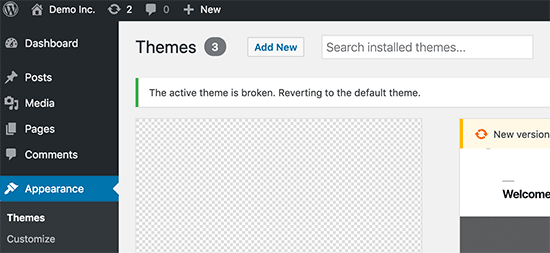
WordPress will now start using the default theme like Twenty Twenty-Three for your website.
If you are unable to reproduce the error after the default theme was activated, then this means that your theme was causing the ‘Are you sure you want to do this?’ error.
Pro Tip: Sometimes, this error may happen if your plugin or theme is outdated. That’s why it’s important to keep them updated so that they have the latest features and security fixes. You can read these guides for more information:
3. Upload Plugins and Themes in the .zip Format
If you upload themes or plugins right in the dashboard, usually WordPress will tell you if the installation is successful or not.
If you manually upload these files using FTP, you usually won’t get such a confirmation message. This can be tricky if the files aren’t exactly in the right format.
Themes and plugins should be uploaded using the .zip format and nothing else. You also don’t need to unzip the file before uploading it.
To avoid uploading files in the wrong format, make sure to only download plugins and themes from trusted developers. You can check out WPBeginner Solution Center for vetted recommendations.
4. Refresh Your WordPress Installation
If neither plugins nor themes on your site are causing the error, then there are a few extra steps you can take.
These steps will basically replace all core WordPress files with fresh copies downloaded from the source.
First, you need to make a complete WordPress backup for your site. This step is important because it will help you easily restore your website if something goes wrong.
Next, connect to your website using an FTP client or File Manager and download the wp-config.php file to your computer. This file contains your WordPress database settings, which you will need later.
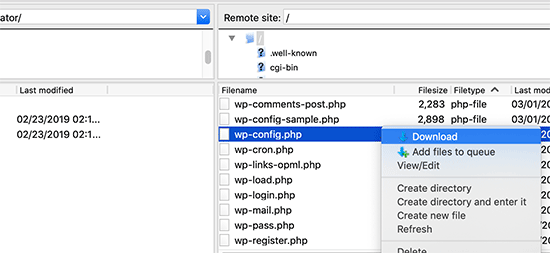
After that, you need to carefully delete all WordPress files from your server.
However, do NOT delete the wp-content folder and all its contents.
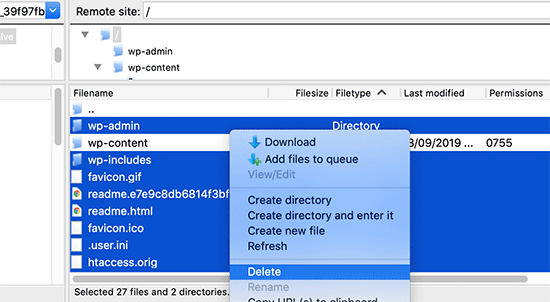
After that, you need to download a fresh copy of WordPress to your computer. You can download it from the WordPress.org website as a zip file.
Go ahead and extract the zip file to your computer and upload the files inside the ‘wordpress’ folder on your web server using FTP.
Once you have uploaded all the files, you can rename the wp-config-sample.php file to ‘wp-config.php’.
Now, you need to edit the new wp-config file and enter your WordPress database and table information. You can look at the old wp-config.php file that you downloaded earlier to find this information.
Please see our article on how to edit the wp-config.php file in WordPress for detailed instructions.
You need to add all sections except ‘Authentication Unique Keys and Salts’. Delete all the lines starting with define in this section:
/**#@+
* Authentication Unique Keys and Salts.
*
* Change these to different unique phrases!
* You can generate these using the {@link https://api.wordpress.org/secret-key/1.1/salt/ WordPress.org secret-key service}
* You can change these at any point in time to invalidate all existing cookies. This will force all users to have to log in again.
*
* @since 2.6.0
*/
define('AUTH_KEY', '`+7nTNb<AwtbLA$L-Q7amn;~|wH)ljXv2~TpbP?mLA+M`8H|n1`/Lz-GmAQL{4fB');
define('SECURE_AUTH_KEY', '/gkAjhhJe`iwO)V-p=J<cN_ +6D{YhrM|=E#C7gD}]c2w~OJ} y}eY^,HWn&-j:a');
define('LOGGED_IN_KEY', 'PtDl2V|01oIXDpq^K,IH-8|rhT +T(ZMpuLq>UD?|W)b3gMfG~g[zr8N6}m%MZ|L');
define('NONCE_KEY', ']Zj5i*hHlsUWKg2|>YF,X+xpd-_`I[nFmA6ZLw~;EW7g0.s5EaZCAJ=j]./5z^X~');
define('AUTH_SALT', 'e*l:hUsddFIxm1E7y-n#<a0|u- #+SsS@-#$vNz}EY4rY~-x|0_6=Q!TR=MMxUL?');
define('SECURE_AUTH_SALT', 'n]^c9nY>_}3,4)J]S sM6-MI3aB#Qk<Re^j#Lu_|x^*BhO.54aZQTtzJeCo5DWAg');
define('LOGGED_IN_SALT', 'Ba3kd1&J$~~`(|uJ0:v;w+DJ3xW}.B#R9J*r|.+V}*sTuK &8db-Mn+[boHW3{[/');
define('NONCE_SALT', 'nBv-U1qfkCZxS|13%hYdHz*s1^){.KSZWm1A^${`r!d5;EqrH:>1Xx`pwt6?**i}');
Now, you must save and upload your wp-config.php file back to your website.
That’s all. You have successfully refreshed your WordPress installation. You can now go ahead and try to reproduce the error on your website.
5. Clear Your WordPress Cache
Besides the methods we’ve mentioned, you may also want to try clearing your WordPress cache. If you’ve activated a caching plugin in WordPress, sometimes the cached data can cause unexpected errors.
For more information, check out our guide on how to clear your cache in WordPress.
6. Increase Your PHP Memory Limit
Another method is to increase your PHP memory limit.
Plugins and scripts running on your WordPress site require a certain amount of PHP memory to function properly. If those scripts exceed the allocated memory, it can cause the ‘Are you sure you want to do this?’ error, as well.
For more details, head over to our guide on how to increase PHP memory to fix the WordPress memory exhausted error.
What Do I Do If I Cannot Fix the Error?
We understand that fixing WordPress issues can be frustrating at times. That’s why we have prepared a handy WordPress troubleshooting guide that shows you how to investigate and fix WordPress problems like a pro.
WordPress is used by millions of people. No matter what problem you come across, it is likely that thousands of other people have faced it before you and have fixed it.
You can also find a solution by simply entering the error in the Google search. For more helpful results, add ‘site:wpbeginner.com’ before your search term to find an easy step-by-step guide to fix it.
Alternatively, you can bookmark our complete guide to common WordPress errors and how to fix them.
Finally, consider reaching out to your plugin or theme developer and/or your WordPress hosting provider. They may have an idea of what is causing this error. You can read our guide on how to ask for WordPress support for more information.
Learn Ways to Solve Other WordPress Errors
Experiencing other WordPress errors? Check out these guides:
- How to Fix the Critical Error in WordPress (Step by Step)
- How to Fix 503 Service Unavailable Error in WordPress
- How to Fix ‘The Site Is Experiencing Technical Difficulties’ in WordPress
- How to Fix Custom Fields Not Showing in WordPress (Easy Guide)
- How to Fix Image Upload Issue in WordPress
- How to Fix ERR_NAME_NOT_RESOLVED in WordPress (Step by Step)
We hope this article helped you fix the ‘Are you sure you want to do this?’ error in WordPress. You may also want to see our list of the most common block editor problems in WordPress and our guide on how to fix WordPress search not working.
If you liked this article, then please subscribe to our YouTube Channel for WordPress video tutorials. You can also find us on Twitter and Facebook.





david
In this, and the article that links here, you entirely missed the point:
One can even willfully create this error, it has nothing to do with plugins, themes,… but with wp core!
Which is so primitively programmed that it doesn’t realize that on another tab you are logged out of your site…!
Then when you click on the active tab “update plugin” or whatever, it asks this ueber wise and mega annoying = redundant question “Do you really want to do this?”
Hell yeah! When I click I always really really mean to do what i CLICKED. Doh!
Instead, wo should always write “You are logged out, pl refresh this page to continue” – or better: it refreshes the page itself!
Jay Castillo
Was about to write a comment just like yours David. Totally agree with you.
This also happens to me sometimes when editing a blogpost, and then I hibernate windows. When I come back the next day or two to the same blogpost edit screen and edot a bit and try to save, the dreaded “Are you sure you want to do that?” message appears.
Turns out Im already logged out and all I do is login and the message goes away.
Nelson
I’ve tried several times to upload the theme forest within WP but keep getting the message “Are you sure you want to do this? Please try again.”
Any suggestion is appreciated.
Nelson Cruz
I’ve tried several times to upload the theme forest within WP but keep getting the message “Are you sure you want to do this? Please try again.”
Any suggestion is appreciated.
Anita Elder
Thank you! Your steps helped me figure out why I was getting that annoying message. It was one of the plug-ins apparently.
Pradnya
Hi,
I am newly installing wordpress for a brand new site, and I am getting this error when I try to install a new theme from my machine as a zip file.
I tried to delete the lines as you suggested in the config file.
Still it has not sorted this issue.
Could you please help me out?
Angelo
Being honest, yet they (Wordpress) did not resolved this issue. I had the same issue this day, and I cannot cal it ”solved” because it is not solved. Indeed I had to connect the server via FileZila with my FTP to can add my theme (Divi) in wp-content>public_html>theme>and paste the folder with the whole theme from the zip file (do not paste the zip file into server). But the error is still in Wordpress (not at mine) but Wordpress did not solved this issue, yet.
So, if you meet this error, say hello to it, smile, don’t be upset, smile again, drink some water, go to pee, come back, connect with your server, and enjoy.
sobhan
i have same problem then i have changed my theme from twenty seventeen to twenty sixteen and it has worked properly.
Ulysses Harmony Garcia
Hi!
I recently installed WordPress on my Windows VPS using WAMP with Remote Desktop Connections, so no need for an FTP client. Unfortunately, when I tried importing my WordPress dot com file to the one on my server, it gave me this error, followed by please try again. I think I remember checking the box to upload all attachments, and I assigned a user from the dropdown menu.
In the WWW/name_of_site, I don’t have any plugins or themes folder, so I don’t know if it was caused by either one of these.
Also, do you have any articles on explaining the difference between web hosting shared hosting, cloud hosting, or VPS)? I tried to navigate to ip_address/name_of_site on another computer, but I got a 403 forbidden message. What could be going on?
I would greatly appreciate it if you could answer my questions.
Sarfras
I found that on my website when I tried to activate/deactivate a plugin in one window without refreshing the page this error would come.
I mean i have logged into the admin panel and onto the plugins page and in a new tab i login again then i need to refresh the plugin page before activating or deactivating plugin else you get the above error.
May be this might help someone
Gillian
Tried lots of things but this worked….
uploaded the Zipped folder of the ‘Wordpress only install’ then extracted the files. Then moved this unzipped folder into the Themes folder.
thats it! Worked……
Brandy Gallagher
I NEED to know how to upload this theme.. I have tried everything in CPanel and tried deactivating all of my plugins. Please help me ASAP…
WPBeginner Support
Please see our guide on how to install a WordPress theme.
Admin
Bob M
I increased the post_max_size and upload_max_filesize limit in PHP version editor in cPanel to fix this.
Marco Yandun
“I increased the post_max_size and upload_max_filesize limit in PHP version editor in cPanel to fix this.”
Also did for me
Paolo
This worked for me. I’ve only got 3 plugins and the default twenty seventeen theme and I still get this error when trying to upload the theme I bought. I logged in to my cPanel -> PHP version selector -> switch to PHP options. Increased both post _max_filesize and upload_max_filesize to 16M and it worked. It was set by default to 2M for me and the theme I was trying to install is 9MB. Thank you Bob M for sharing this fix.
Cody
This worked for me!!
James
Absolute life saver, thank you!
Christian
This didn’t work for me but is still worth knowing how to troubleshoot. What did work for me was to upload the file (unzipped) via Filezilla FTP.
ekpono
it worked. I copied the theme file into wp-content folder. thanks guys
Keith
I had the “Are you sure you want to do this”..but I was attempting to load the .zip file of “All files and Documentation” from theme forest.
I instead downloaded the .zip of “Installable Wordpress Files Only” and loaded that the stand way in Appearance -> Themes and it worked.
Maybe this will help some folk.
Greg
Clearing personal browser cookies for the specific site did the trick for me. May help someone out . . . may as well clear personal browser cache too . . .
Maria
I’m not sure if that’s possibly the reason (I’m the super newbie) but after dragging the zip file to the desktop instead of uploading directly from the download folder it worked.
Phill
Guys, it worked for me this way:
Go to your wordpress folder project —> wp-content.
Extract your theme to this folder. Don’t try to put in a .zip file.
I hope this can help you.
Twiga
Thanks, Phill. Copying the extracted folder into wp-content worked for me too.
Mahdi
Thanks.worked for me too.
Muqeed
thanks work for me
rediyus
thank you wpbeginner! it’s really helpfull
avinash
i am getting message while uploading new zip theme “Are you sure you want to do this?
Please try again.” please me so that i will able to host new theme
Ijaz Ahmad
Themes uploading time error sir plz help me
Warning: POST Content-Length of 30017322 bytes exceeds the limit of 8388608 bytes in
Unknown on line 0
Are you sure you want to do this?
Please try again.
Alex
So I found the plugin that is causing the error. How do I fix it?
WPBeginner Support
Report the error to the plugin author.
Admin
Tahir
I thing this very easy go to wordpress -> wp-content -> theme and upload your file without .zip
thanks
Dileep
I.m getting error while uploading new theme.
Like this…
” Are you sure you want to do this?
Please try again ”
Please find solution
diseño web mallorca
Thnks for the fix
Varun Jain
Just increase the size of file upload and execution time.
max_execution_time = 180
max_input_time = 600
post_max_size = 128M
upload_max_filesize = 256M
and restart all services will work fine.
Thanks
Sajid
where is the php.ini file? I am getting this error on localhost wamp server..please help
Vincent
worked like a charm!
Erico Reis
Really the best solution!
Gershon
I am writing new theme (follow a book) and I get this fuzzy error message when I try to activate it.
None of suggested is worked for me. (
Andrew Lopez
Hello Gershon –
I performed the same steps in the article and was unable to resolve my issue as well. I received the same error message as the article describes and noticed my upload size was only 2MB. I plan on increasing the upload size and this should (hoping) to resolve my issue.
How big is your upload size? See if this is your issue.
Cheers,
Adam
I was having the same problem. All other themes that I have in the themes folder were absolutely fine and activated fine. However one theme was giving me this error when I tried to activate it. On closer inspection, I found that I had spaces in the theme folder name, i.e. I had called the folder which contained the theme files “Primary School Theme”. When I removed the spaces, the error went away. Hope this helps
LP_Dave
I don’t think I understand the steps in the last solution. I’m confused by the wording: So I don’t add the section “‘Authentication Unique Keys and Salts”, which means don’t keep any of the green text. But then if I delete all of the lines that begin with define, that eliminates all of the remaining posted text. So am I just removing all of these lines from the wp-config.php file?
Edit: I was actually able to solve my problem by creating a php.ini file, similar to Anthony Gore’s suggestion, through cPanel. I still think the instructions above are confusing though.
Andrew
I got this at login so had to do the plugins and themes deactivation through FTP. Still couldn’t find the issue but then had a look at the URL and it was not just mysite.com/wp-admin it was like an old URL where I had been clearing the cache of my browser and it logged me out the site. So I was trying to login to what was probably an old temp URL that didn’t exist anymore.
mohsin
this is the problem for Ripped themes ??
Dayley
been trying for days, how & where can I find php.ini?!
Mukhtar
create a phpinfo page and find ‘Loaded Configuration File’ variable
Tashreef Shareef
Login to your server using FTP. Then find php.ini under /etc/php5/apache2.
Tondrux
etc/ is empty for me.
jbc
old problems but same solutions : Incase one of you are not able to locate php.ini, please create a new php.ini or contact your hosting provider, they will give access to php.ini, if they don’t give, then create a php.ini..
btw I faced this, and I am an actual newbie on wp…
current status resolved after creating new php.ini.
Anthony Gore
It’s often caused by php.ini settings. If this error is happening when you’re trying to upload a file, it’s probably your max post size or max file upload size. Find php.ini and change these settings:
max_execution_time = 180
max_input_time = 600
post_max_size = 128M
upload_max_filesize = 256M
Sadhik
Its working. Guys check your php.ini before start anything… Thanks Anthony Gore…
Lina
Thank you so much! Unfortunately I’ve tried everything else before I read comments but finally it’s working. Thanks again.
but finally it’s working. Thanks again.
Tobersheer
You are a genuis
robrecord
I fixed it by removing cookies for the site in question. It was because I moved the install to a new server.
Syed Balkhi
Did you try replacing the SALT keys from your wp-config.php file (last solution in the article) ?
Saqib
I’m in the same situation also, the last solution doesn’t make sense, must be something to do with the premium theme I’ve downloaded… I’ll have to get in touch with the author.
Btw doesn’t mention, it’s compatible with WP 4.0… #damn
Algot Henge
No joy. Brand new install of Wordpress. No plugins. No other themes except default. Same error. That must not be the problem, but I can’t figure it out.
Luke Woods
I just upgraded to 4.0 and now I cannot publish any posts- can I roll back to 3.9?
Please comment, Best. Luke
Ken
Tried changing the config file as you suggested. No difference. Still cannot spam/trash comment
Ken
I have an issue with a practically clean install of wordpress (latest version). All plugins deleted. Theme is “Twenty Thirteen”. I get this message when trying to delete a single comment. (I haven’t tried changing the config file to take out the definitions of the keys).
The interesting part is that the box:
“Users must be registered and logged in to comment” is checked.
The box
“Anyone can register” is not checked.
I am the only user at this point.
The comment was made by Derrick %/hdkspjbhk805 31.134.253.132
There may be some issue that does not enforce the rules.
And then the leak somehow messes up the comment stack.
Owen
I sometimes have this issue when trying to save jetpack custom css and I’m not sure why.
karen
Can’t deactivating your theme cause problems with you widgets no longer having their content as set up — and then — you are stuck redoing what might add up to significant duplicate work? I’m not advanced enough to know if I’m even asking that question correctly. But recently I worked on a site, switched themes and than ARGH! I had to go back and redo a lot of work getting the right content back into the right widget.