Stuck with a WordPress update that won’t budge? The ‘another update is currently in progress’ error can be frustrating, especially when you’re eager to keep your site up-to-date and secure.
We’ve dealt with this error countless times across our own sites and even the WPBeginner blog. In this guide, we will share with you our best practices to deal with the ‘another update is currently in progress’ error.
Whether you’re a blogger, business owner, or managing multiple WordPress sites, you’ll learn how to overcome this obstacle and get your site back on track.
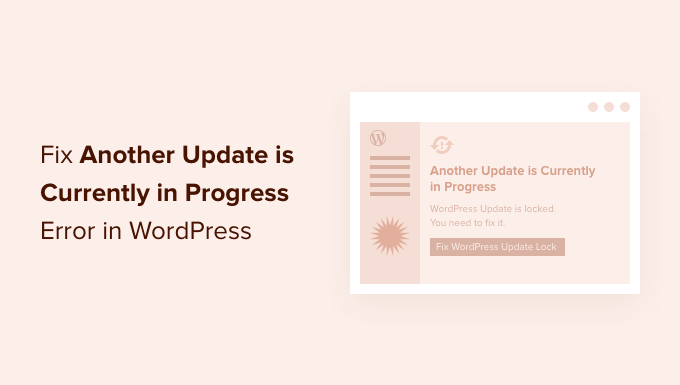
Why Does the ‘Another Update is Currently in Progress’ Error Happen?
This message usually appears when a core WordPress update is running in the background and a user tries to start another update process.
During the core update process, WordPress automatically sets an update lock on your WordPress database. This database lock prevents you from running simultaneous updates on your website, which could cause WordPress errors or destroy important data.
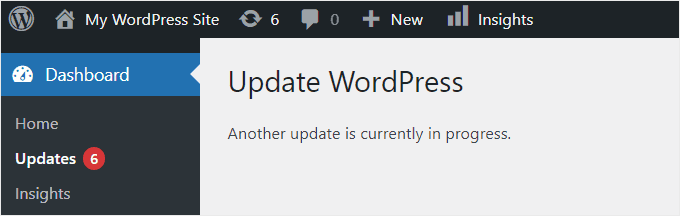
This message is set to automatically disappear in 15 minutes or when the update process has finished. However, if you are stuck on this message, then you will need to remove it manually.
With that said, let’s take a look at how you can fix the ‘another update is currently in progress’ error in WordPress.
How to Resolve the ‘Another Update in Progress’ Error in WordPress (Step by Step)
When you are experiencing the ‘another update in process’ error, you need to delete the ‘core_updater.lock’ file from your WordPress database. The easiest way to do this is by using phpMyAdmin.
Note: Before you make changes to your database or WordPress theme files, it’s a good idea to create a full website backup using a plugin like Duplicator.
To learn more, see our guide on how to back up your WordPress site.
First, you need to log in to the cPanel dashboard of your WordPress hosting account to navigate to phpMyAdmin.
We are using Bluehost, so your screen may look a bit different if you are using another hosting company. If you don’t see any phpMyAdmin option in your hosting dashboard, then you should contact your hosting company’s support for help.
From your Bluehost dashboard, you’ll need to navigate to the ‘Websites’ tab. Then, click the ‘Settings’ button on the website that’s experiencing the error.

Next, scroll down to the Quick Links section.
Then, click ‘phpMyAdmin.’

This will launch the phpMyAdmin app, where you need to select your WordPress database. Once you click your database, it will display all of the tables inside it.
Then, you need to click the ‘Browse’ button next to the WordPress options tables (wp_options).
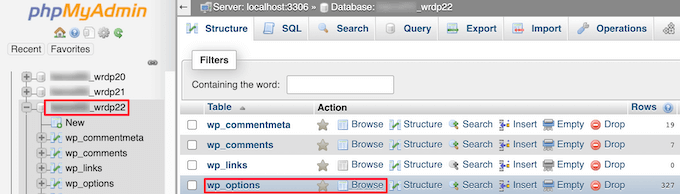
This brings up all of the rows inside the options table.
You need to find the row with the option name ‘core_updater.lock’ and click on the ‘Delete’ button next to it.

Now, phpMyAdmin will automatically delete the row from your database.
When you go back to your WordPress website, the ‘another update in progress’ error will be gone, and you can continue updating your site.
If you are still seeing other errors, then you can see our beginner’s guide on troubleshooting WordPress errors to get more help.
How to Avoid the ‘Another Update is Currently in Progress’ Error in the Future
While it’s good to know how to fix this error, it’s even better to prevent it from happening in the first place. Here are some best practices to help you avoid encountering this error in the future:
- Update one at a time – Be patient and update your WordPress core, themes, and plugins one at a time to reduce the risk of conflicts. You can read our piece on whether to update WordPress core or plugins first for more information.
- Clear browser cache – Sometimes, the error message may persist due to cached data in your browser.
- Use a staging site – Before applying updates to your live site, test them on a staging environment. This allows you to catch and resolve potential issues without affecting your live site.
- Use a plugin update manager – Consider using a plugin like Easy Updates Manager to schedule and manage your automatic updates more efficiently.
Experiencing Other WordPress Errors? Check Out These Guides
While the ‘another update is currently in progress’ error is common, it’s not the only one you might face. Here are some related guides that can help you troubleshoot other common WordPress errors:
- How to Fix WordPress Updating Failed / Publishing Failed Error
- How to Fix the WordPress White Screen of Death
- How to Fix the Error Establishing a Database Connection in WordPress
- How to Fix ‘The Link You Followed Has Expired’ Error in WordPress
- How to Fix ‘Destination Folder Already Exists’ Error in WordPress
- How to Fix ‘413 Request Entity Too Large’ Error in WordPress
- How to Fix ‘Upload: Failed to Write File to Disk’ Error in WordPress
We hope this article helped you learn how to fix the ‘another update is currently in progress’ error in WordPress. You may also want to see our article on the most common WordPress block editor problems and how to fix them and our guide on how to add a custom database error page in WordPress.
If you liked this article, then please subscribe to our YouTube Channel for WordPress video tutorials. You can also find us on Twitter and Facebook.





Jiří Vaněk
Personally, I haven’t encountered this error, but I was asked about it and didn’t know the answer. Deleting the table where WordPress stores this lock makes perfect sense, and it’s good to know this procedure. I’ve learned to update plugins slowly, one by one (because of the issue with the `.maintenance` file on FTP). Even if you’re not currently dealing with the specific error mentioned in the article, it’s beneficial to read these guides and be at least superficially familiar with the solutions because such an error can occur at any time. You do a great job in raising awareness about WordPress.
Chris
I am updating from WordPress 6.4.3 to WordPress 6.5.3 and get this error message. A “Fatal error: maximum execution time of 120 seconds exceeded” appears and I refresh the browser, only to get ‘Another Update is Currently in Progress’ message. This timely article helps me to solve this issue. Thank you!
Piotr
Useful post. Helped me solve the problem! Thank you
WPBeginner Support
You’re welcome!
Admin
Dimitar
Thank you! It helped me and fixed the problem!
WPBeginner Support
Glad our guide could help!
Admin
Matt
Refreshing the page I’m on works for me.
WPBeginner Support
Glad that solved the issue for you, if the process did not get stuck then refreshing the page can sometimes solve the issue
Admin