As your website starts to grow and your content attracts attention, you should know which pages your audience is actually interested in.
Finding out your top landing pages and blog posts can also help you understand where your traffic is coming from so you know where to focus your efforts.
Over the years, we’ve tried and tested different analytics tools on WPBeginner to uncover important pages. Based on our experience, we recommend setting up tracking using Google Analytics. It’s free to use and helps discover which content is performing the best.
In this article, we will show you how to find the most important page of your WordPress site.
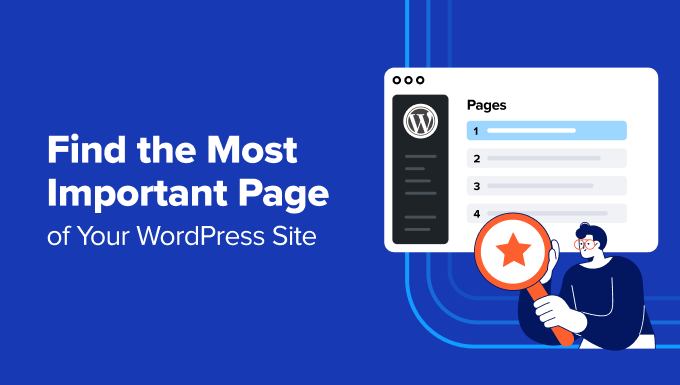
Why Find the Most Important Page of Your Site?
When you’re running a WordPress blog, you will end up with more and more content over time. However, there will be some pages that will be more important than others.
These pages tend to attract a lot of traffic and have high engagement. By optimizing your most important pages, you can attract even more traffic and convert visitors into subscribers and customers.
You can also create similar pages to attract more visitors and boost user engagement and conversions.
That being said, many content managers and business owners don’t know which pages are essential to their website’s success.
Let’s take a look at how you can find the most important page of your WordPress website.
See the Most Important Pages in Your WordPress Dashboard
The easiest way to uncover your top-performing pages is by using MonsterInsights. It’s the best Google Analytics plugin for WordPress and is trusted by over 3 million professionals to grow their businesses with confidence.
MonsterInsights makes it super easy to use Google Analytics to reveal insights about your visitors. It helps you view your top landing pages inside your WordPress dashboard without the need to edit code or create reports.
For more information, you can see our complete MonsterInsights review.

For this tutorial, we will use the MonsterInsights Pro version because it includes premium integrations and advanced features like WooCommerce tracking, custom dimensions, PDF exports, email summaries, and more.
There is also a MonsterInsights Lite version. It’s 100% free and allows you to view your most important pages inside your WordPress dashboard.
First, you’ll need to install and activate the MonsterInsights plugin on your website. If you need help, then please refer to our guide on how to install a WordPress plugin.
Upon activation, you’ll be taken to Insights from your WordPress admin panel. Next, go ahead and click the ‘Launch the Wizard’ button and follow the wizard to connect your Google Analytics account with your WordPress site.
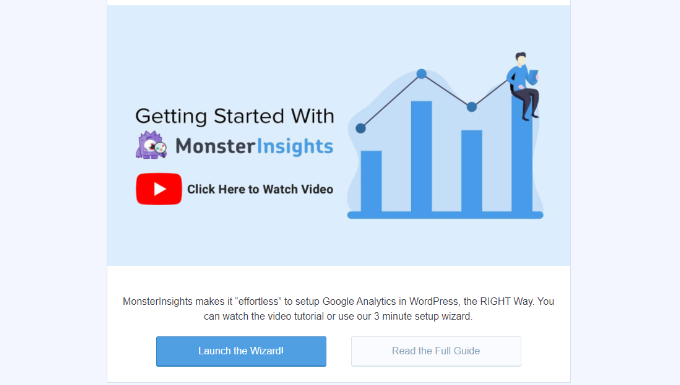
For more details, you can follow our step-by-step tutorial on how to install Google Analytics in WordPress.
Once you’ve set up Google Analytics in WordPress, you can now view the most important pages on your site by going to Insights » Reports from your WordPress admin panel. Next, you will see the Overview tab with general website stats.
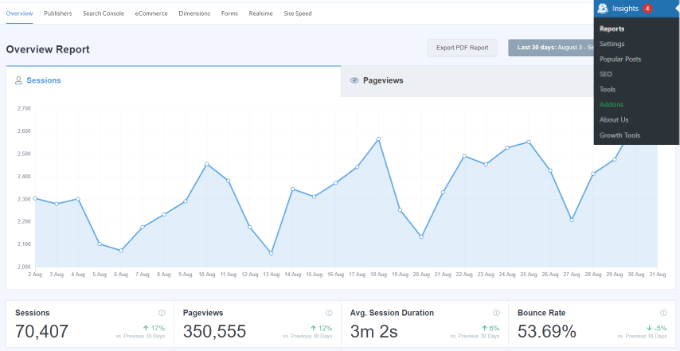
After that, you can scroll down to the ‘Top Posts/Pages’ report. In the report, you’ll see the most important pages and posts on your website.
This gives you a quick overview of which pages perform well on your website and attract website traffic.

Now, if you upgrade to the MonsterInsights Pro version, then you can unlock more dashboard reports. They provide more insights into how people are interacting with your most important pages.
For example, if you want a closer look at your top landing page and how users interact with your site, then simply go to the Publishers » Overview tab at the top and then see the ‘Top Landing Pages’ report.
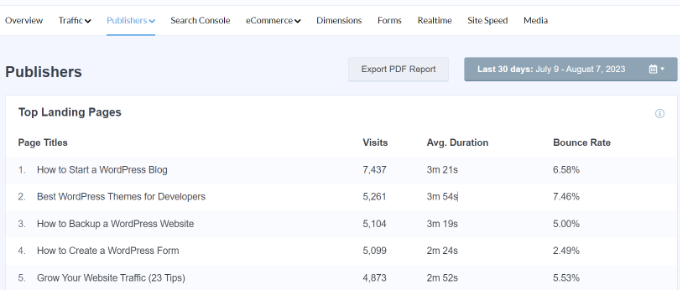
These are the most visited pages on a website that users see when visiting your website. You can view the total number of visits, average duration, and bounce rate for each page.
Besides that, you can also head to Publishers » Pages Report to find the most popular pages on your site. For each page, you can see the page views, engaged sessions, new sessions, and bounce rate.
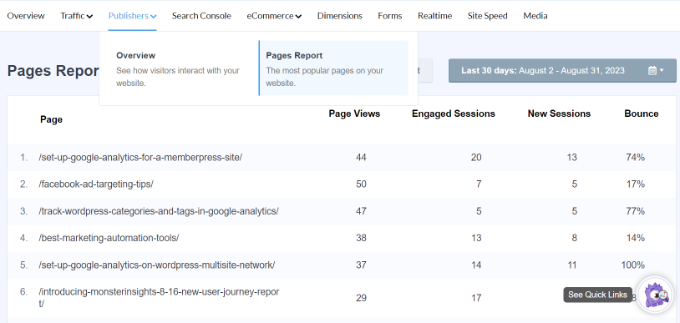
You can identify your most important page from these reports and see which topics attract the most visitors. Then, using this information, you can come up with similar content ideas for your website.
Similarly, you can compare your best pages with other pages that aren’t performing well and then optimize them to boost their engagement and conversions.
MonsterInsights also offers an AI Insights addon that lets you use the power of artificial intelligence to get information from Google Analytics data and gain insights. You can use it to uncover important pages on your site.
Simply head to Insights » Addons from the WordPress dashboard. From here, navigate to ‘AI Insights’ and then click the ‘ Download & Activate’ button.
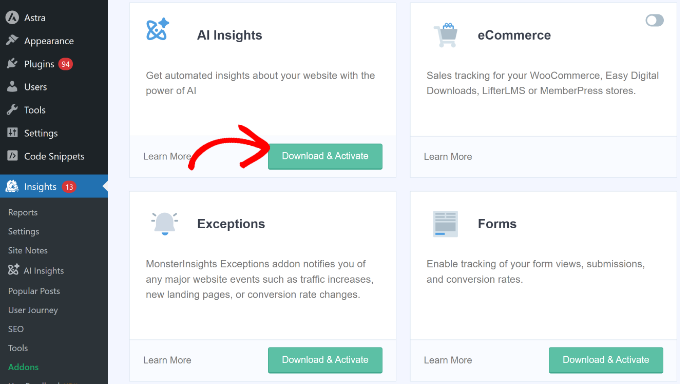
Once the addon is active, you can go to Insights » Conversations from the WordPress dashboard.
Then, simply enter a question you’d like to ask AI.
For example, you can ask something like, ‘What’s the most important page on my website?’
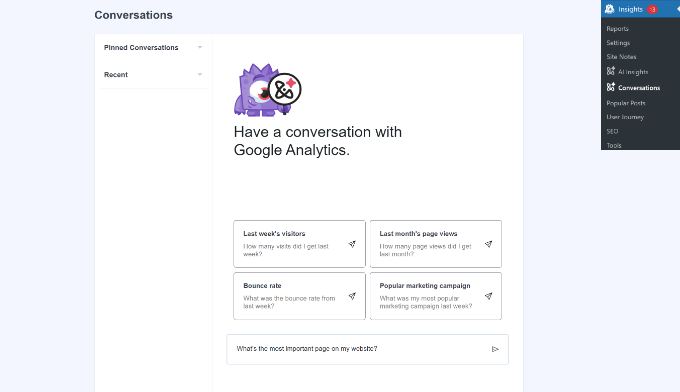
After entering the question, simply press Enter or Return on your keyboard.
MonsterInsights AI Insights will then tell you the most important page on your website.
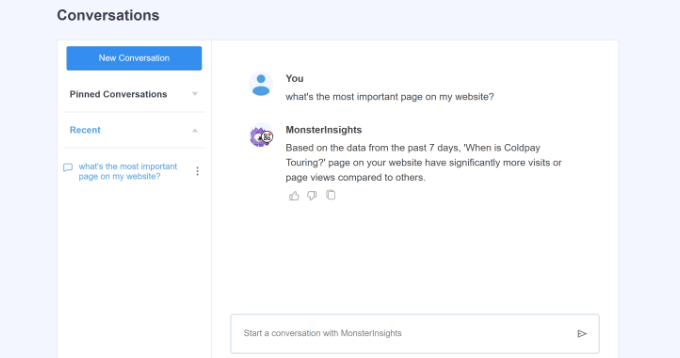
Besides that, you can also ask for other information about your site’s performance and user behavior.
For example, you can find out the top traffic sources, which product is generating the most revenue, which files users download the most, and more.
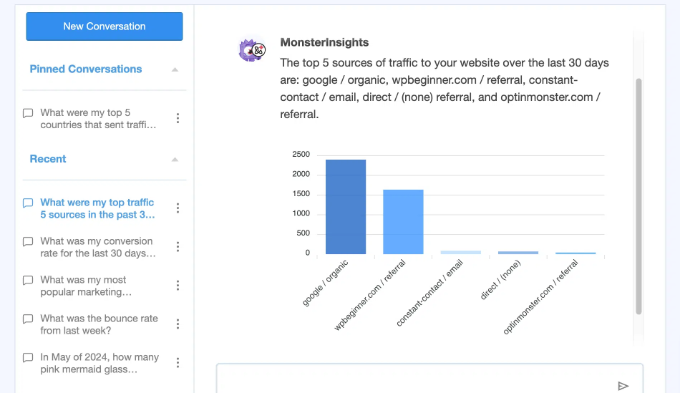
View Your Most Important Page in Google Analytics
While MonsterInsights makes it super easy to find the most important page on your website and view the data inside your WordPress dashboard, you can also use Google Analytics to view your top pages.
In Google Analytics 4, which is the latest version of analytics, you can view your top landing pages by going to Reports.
After that, head to User engagement & retention » Pages and screens from the menu on your left.
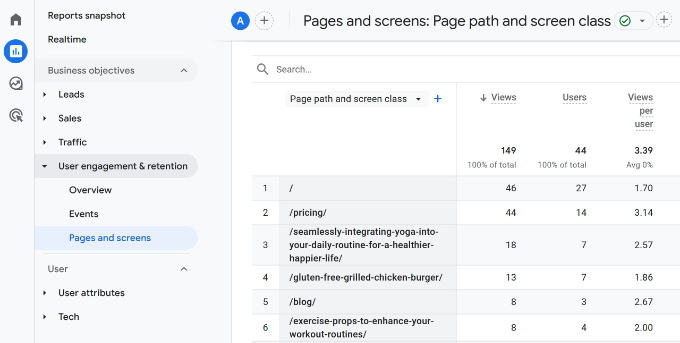
The report shows the number of views your top-performing pages get, as well as the number of users and new users who viewed the page. Other metrics include average engagement time and unique user scrolls, event count, conversions, and total revenue.
You can use data like the unique user scrolls metric to see how many users scrolled at least 90% of your content. Plus, you can measure the revenue generated from each content and highlight posts that are improving your bottom line.
What to Do After Finding Your Top Pages
The next step after you find the most important pages on your WordPress site is to optimize them to get more traffic and convert that traffic into subscribers and customers.
Here are a few ways to get started.
1. Improve SEO Rankings on Your Top Pages
Search engine optimization (SEO) is a smart way to get more visitors to your top pages because it helps you grow your traffic over time.
You should check the keyword rankings for the top pages on your website. They are likely ranking on the first page, but you can optimize them further to improve your position to rank #1 in Google.
We recommend using the All in One SEO for WordPress (AIOSEO) plugin to optimize your blog posts. It is the best SEO plugin for WordPress and helps optimize your site for search engines without technical knowledge.

To get started, see our checklist to optimize your blog posts for SEO. These tips will work for any page or post on your website.
2. Convert Visitors Into Email Subscribers
Did you know that, on average, over 75% of visitors to your top page will never return to your website?
That’s why building an email newsletter is so important. It allows you to communicate with visitors after they leave your website.
The best place to convert visitors into subscribers is on the top pages of your website.
You should consider using OptinMonster, which is the #1 rated WordPress plugin to convert engaged and abandoned visitors into email subscribers.
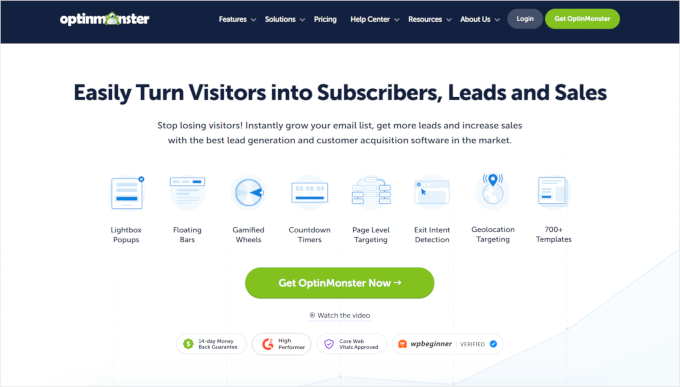
If you sign up from inside the OptinMonster WordPress plugin, they actually have a free account that you can use, which is not available on their main website.
If you don’t have an email newsletter already, then you may also want to see our guide on how to create an email newsletter the right way.
2. Optimize Your Sales Funnels
Are you selling a product or service on your top pages?
In that case, you can boost your sales by optimizing those pages to offer a better user experience, reduce distractions, and nudge users toward completing the purchase.
For example, you can add floating announcement bars on pages to get users to join your email list, check out your other popular posts, see your product, and more.
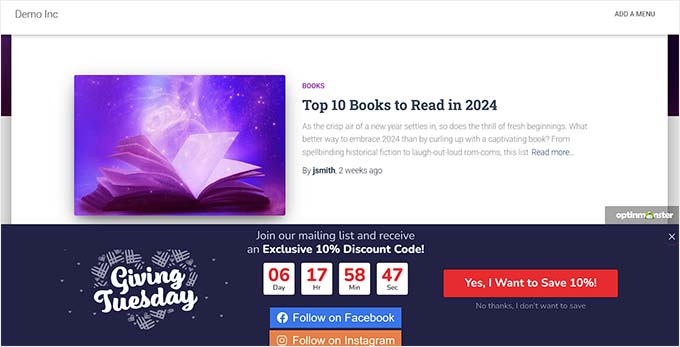
To get started, see our guide on how to make a high-converting sales funnel in WordPress.
We hope this article helped you learn how to find the most important page of your WordPress site. You may also want to take a look at our guide on how to track outbound links in WordPress and the best related posts plugins for WordPress.
If you liked this article, then please subscribe to our YouTube Channel for WordPress video tutorials. You can also find us on Twitter and Facebook.





Olaf
It’s always good to know the strengths and weaknesses of a website. The strengths can help us quickly identify what’s trending, what people like, and what works. Conversely, weaknesses show us what doesn’t work, so we can phase out such content. I find it essential to have some kind of monitoring system on a website, whether it’s Google Analytics, Microsoft Clarity, or an internal statistics plugin. There are countless monitoring tools out there (like Hotjar, etc.). I was quite interested in your plugin that pulls statistics from Google Analytics and presents them in attractive, readable graphs. I’ll definitely check if there’s a trial or lite version available to test. Regarding the analysis of top-performing pages, once they’re identified, it’s great to keep working with them and get the most out of them.
Dennis Muthomi
Love this article! The MonsterInsights section was super helpful. I have the plugin installed on my website and client’s site too and it’s been a total game changer for understanding user behavior. One thing I could add is that I’ve found that reviewing and updating these important pages regularly helps keep them performing. This has inspired me to create a monthly content review. Thanks!
Jiří Vaněk
According to internal statistics, I know which pages are the most visited on my website. It makes sense to use them now in this context and interfere with them if they have a great position on google. Like, for example, putting in them a list of other interesting articles, a link to the newsletter, etc.? Won’t I, for example, break my position on Google with such a change, even if I won’t change the content of the article?
WPBeginner Support
It would heavily depend on the implementation but adding backlinks to those articles should not be bad for your SEO and Google ranking.
Admin
Mrteesurez
Thanks for this insighful question Mr. Jiří Vaněk. The thing is, adding internal links to other articles or a newsletter in your high-traffic pages is a smart strategy, and to me, it shouldn’t negatively affect your Google ranking as long as you don’t alter the core content. In fact, it can improve user experience by encouraging visitors to explore more of your site, potentially boosting your overall SEO by reducing bounce rates and increasing time on site. Just ensure the links are relevant and add value to the reader.
Jiří Vaněk
Hello Mrteesurez,
I understand what you’re saying; I had the same thought. I was just concerned that using this technique might negatively affect my SEO ranking because I read somewhere that having too many links isn’t good and can negatively impact the ranking. But based on both of your advice, I’ll probably give it a try. Thanks again!
Ahmed Omar
A strategic guide on uncovering the most important page of your WordPress site.
Your emphasis on analytics, user engagement metrics, and conversion tracking is game-changing. Using Monster Insight can provide deeper insights into user actions.
Thanks for helping me
WPBeginner Support
You’re welcome
Admin
Ashikur Rahman
On important pages, how many Internal links do you think perfect?