Have you ever found a website running so smoothly that you wondered who’s behind its hosting? We’ve been there, and we know how helpful this information could be for beginners and seasoned website owners alike.
For instance, maybe you had your website set up by someone else and need the hosting details. Or perhaps you’re curious about the hosting service used by a competitor.
Our team has been asked this countless times, so we’ve pulled together the easiest ways to find out who’s hosting any site. Let’s dive in and help you track down the hosting provider you’re curious about.
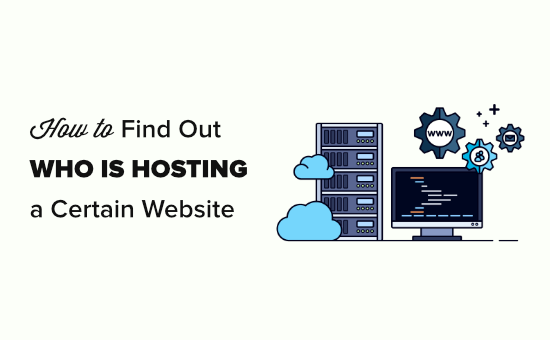
Why Find Out Who is Hosting a Website?
Every website on the internet needs web hosting, which is where all of a website’s files are stored. Without web hosting, a site simply can’t exist online.
Web hosting is different from a domain name. A domain name is like the address of a website, for example, wpbeginner.com.
Finding out a website’s hosting provider isn’t difficult since this information is publicly available, and we’ve done this process ourselves many times.
There are several situations where knowing the web hosting service behind a site can be very useful:
- A WordPress developer built a website for you, but they didn’t mention who the web host is, or you lost the details. This happens more often than you’d think.
- You set up your WordPress website a while back and can’t remember the hosting provider.
- You’ve come across a fast and highly performing website, and you’re curious about the hosting provider so you can consider using them too.
- If a site is scraping your content, knowing the host can help you file a DMCA takedown notice to resolve the issue.
We use a few reliable and tested ways to discover who is hosting a website. Here, we’ll guide you through two of the quickest methods to identify a website’s hosting provider.
Method 1: Use the WPBeginner Theme Detector Tool
Our WordPress Theme Detector tool is a great way to detect what WordPress theme a site is using. It also tells you who is hosting a website.
To use it, simply go to the WordPress Theme Detector Tool page and type in the URL (domain name) of the site:
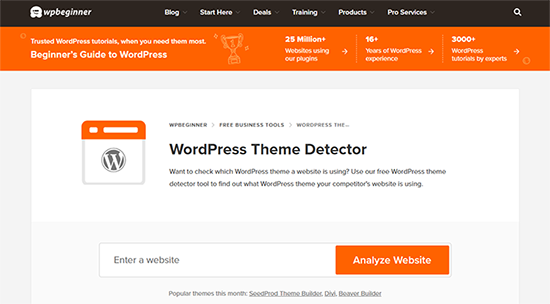
Click on the ‘Analyze Website’ button to continue.
In just a couple of seconds, you will see details about the website. This includes the name of the hosting provider:
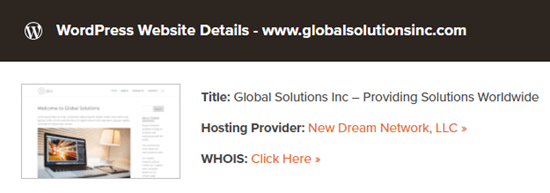
Here are some names you may see coming up:
- Unified Layer: Newfold Digital (previously known as EIG—Endurance International Group) hosts these sites. It is the company behind Bluehost and HostGator and owns several other smaller web hosting brands.
- New Dream Network, LLC: DreamHost
- Media Temple: Media Temple is a web hosting company owned by GoDaddy
Sometimes, the theme detector may be unable to tell you the host. For instance, when a website uses a CDN service or a website application firewall.
These services route all website traffic through their servers, which means all hosting detector tools will show them as the hosting provider.
One popular CDN service is Cloudflare. They offer a free CDN service, which is used by many websites.
You may also see Sucuri, a website security and firewall service with its own CDN servers.
For instance, if you look up wpbeginner.com using the theme detector tool, then it will show Cloudflare as the hosting provider.
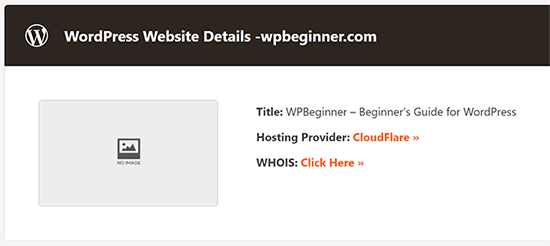
We use Cloudflare Enterprise for our firewall, but WPBeginner is hosted by SiteGround.
WPBeginner grew over time, and so did our hosting needs. Like many of you, we evaluated our hosting needs and moved to SiteGround. If you want to read about how we made the decision, then we recommend reading our case study about switching to SiteGround.
We previously used Sucuri as our website firewall but switched to Cloudflare.
If the theme detector isn’t giving you a clear answer, then the second method in this guide can help. It will show you how to dig deeper to find the real hosting company behind a website.
Method 2: Using WHOIS Tools to Find Who is Hosting a Website
Another way to find a website’s host is to look at their WHOIS information. WHOIS is like a public directory. It lets you look up ‘who is’ responsible for a website.
We like this method because it reveals a ton of useful information, not just hosting details. However, looking through this data could be a bit difficult for users unfamiliar with the technical terms used in those records.
What is Whois Information?
ICANN, a global non-profit organization, manages most domain names on the Internet. It oversees a public directory containing key data about websites, including information about where a website might be hosted.
This data is available to anyone, and several tools can be used to look up Whois information for almost any website on the Internet.
To get started, head to the WHOIS Lookup tool by Domain.com. Just enter the website’s URL to look it up.
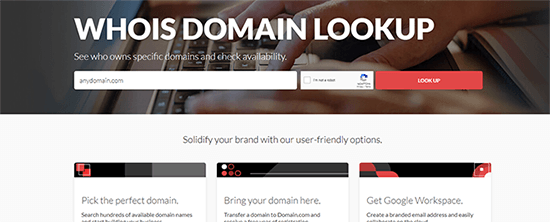
You’ll see a list of details about the domain name.
Look for the ‘Name Server’ entry—this usually points to who is hosting the site:
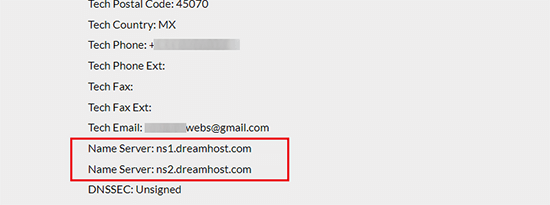
In this example, the host is DreamHost. If you’re unfamiliar with the nameserver, you can quickly search it on Google to identify the host.
Occasionally, you might not find host information directly. For instance, the nameservers might belong to a CDN provider like Cloudflare.
Method 3: Use The IsItWP Theme Detect Tool
IsItWP provides several tools for WordPress users, including one that allows you to enter a domain name to get helpful insights about that site.
Go to the IsItWP website, enter the domain name, and start your search.
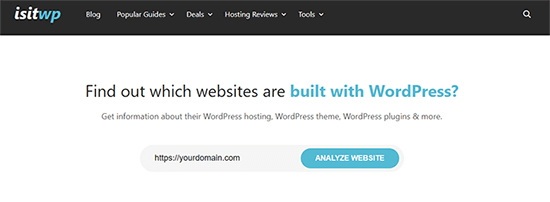
On the results page, IsItWP will indicate whether the site is using WordPress.
It will also display the hosting information for the website.
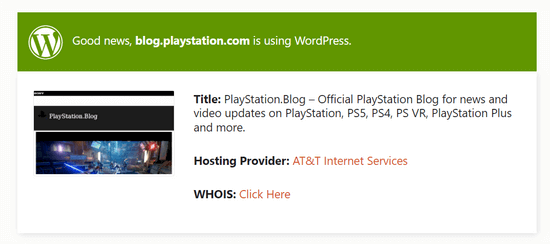
If the site uses WordPress, IsItWP can also reveal details like the WordPress plugins and theme it’s using.
Other Ways to Find a Website’s Host
These additional methods may take longer, but they’re worth trying if the quick options above don’t work.
If you’re looking for details on your website, try checking your billing records since hosting charges should appear there.
You could also contact the person who initially set up your website. If you can’t contact them, look through any related information they may have sent you.
Finding the host of someone else’s site is trickier, but there are a few things you can try.
Start by looking for host information on the website itself. Often, this is found on the ‘About’ page or in the footer. For example, WPBeginner’s footer shows that we are hosted by SiteGround:

If you still don’t find any hosting info, try reaching out to the site owner or editor directly.
Most websites have a contact form you can use to get in touch. A friendly message asking about their host often gets a helpful response.
Bonus Resources
Learning about hosting providers and domain tools can be highly useful in growing your online business. The following are a few additional resources that you may find helpful:
- How to Find Out Who Actually Owns a Domain Name? (3 Ways)
- What’s the Difference Between Domain Name and Web Hosting (Explained)
- How to Host a Website (Simple Guide for Beginners)
- Best Free Website Hosting Compared
We hope this article helped you learn how to find out who is hosting a certain website. If you need help finding a great hosting service, check out our guide on how to choose the best WordPress hosting service or our comparison of the best WooCommerce hosting companies.
If you liked this article, then please subscribe to our YouTube Channel for WordPress video tutorials. You can also find us on Twitter and Facebook.





Dennis Muthomi
I liked the WHOIS lookup method. As a web developer I’ve had to find this info many times when migrating client sites. Well yes, some hosts use custom nameservers that don’t show the company name. In those cases I’ve found a reverse IP lookup can be useful. It’s a bit more technical but can be helpful when other methods fail.
Jiří Vaněk
I think the DNS method is very inaccurate. In general, the DNS can be with the domain registrar, while the website is hosted somewhere completely different. As you mentioned in the article, I also have DNS with Cloudflare, but the website is hosted elsewhere. Personally, I use a technique where I first verify the domain using the ping tool in the command prompt, and then I use an online tool to find out who owns the IP address the domain is pointing to. This seems to me to be the most reliable method. Of course, if I find out the domain points to Cloudflare, I’m out of luck, but in 90% of cases, this method works great.
Marica Ohlsson
Thank You for the tips!
WPBeginner Support
You’re welcome!
Admin