Many of our readers have been asking how to add TikTok videos to their WordPress sites. As TikTok’s popularity has skyrocketed, it’s natural to want to incorporate this engaging content into your website.
The good news is, it’s entirely possible and can be quite simple. Embedding TikTok videos can freshen up your content, boost engagement, and even help grow your TikTok following.
Whether you’re showcasing your own TikToks or featuring trending videos, we’ve got you covered. We’ll show you 3 easy methods to embed TikTok videos in WordPress, suitable for different themes and needs.
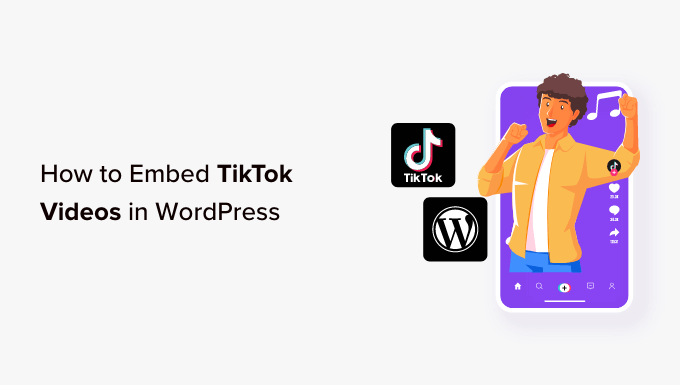
Why Embed TikTok Videos in WordPress?
According to our ultimate list of blogging stats, posts with videos get 83% more traffic than those without. That said, if you’re already posting TikToks then it makes sense to embed these videos on your WordPress website.
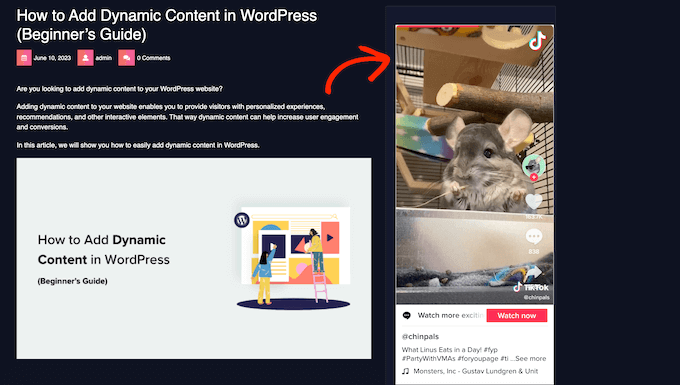
In this way, you can get more visitors, without having to spend a ton of time creating new content. These videos can also help capture the visitor’s attention and keep them on your website for longer, which will increase pageviews and reduce the bounce rate in WordPress.
At the same time, these videos will promote your TikTok channel to people who visit your website. This can get you more engagement and followers on TikTok.
With that said, let’s see how you can embed TikTok videos in WordPress. Simply use the quick links below to jump straight to the method you want to use:
Method 1. Using the TikTok Block (Works With Any Theme)
The easiest way to embed TikToks on your WordPress site is by pasting the video’s URL into the page or post editor. WordPress will then detect the video and fetch it for you automatically. You can also do the same thing for YouTube videos, Facebook videos, and so on.
First, you need to visit the TikTok video that you want to embed. Then, copy the video’s URL.
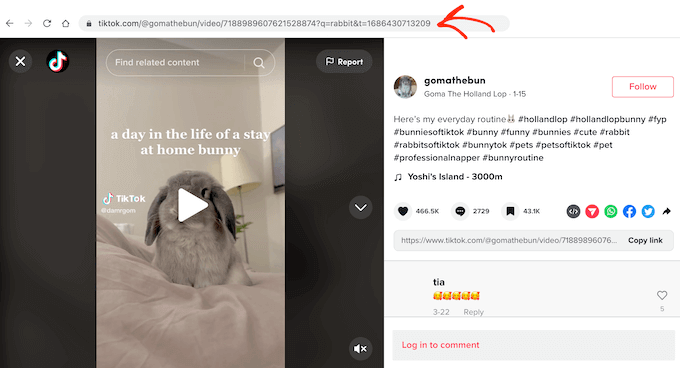
Next, open the WordPress page or post where you want to show the TikTok video. You can then simply paste the URL into the WordPress block editor.
WordPress will automatically detect that you’re embedding a TikTok video, and add a TikTok block with the video already embedded.
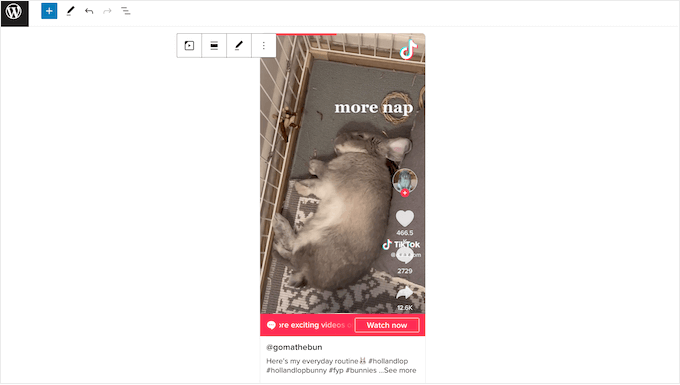
By default, WordPress will resize the TikTok video automatically for smaller screens, including smartphones and tablets. It will also preserve the video’s ratio when the browser gets resized.
This is a good user experience, so we recommend leaving the setting enabled. However, sometimes, you may want to keep the video at the same size, no matter what. In that case, click to select the TikTok block and then disable the ‘Resize for smaller devices’ toggle.
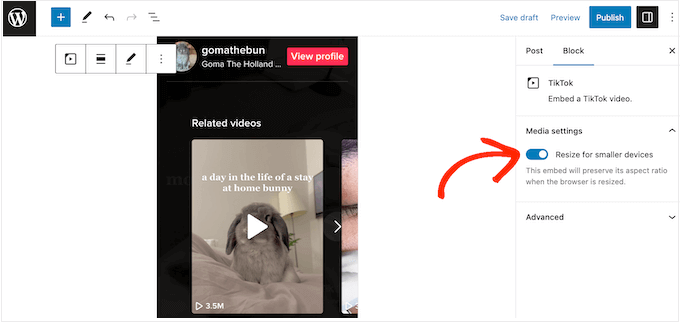
If you do disable this setting, then it’s a good idea to test the mobile version of your WordPress site from the desktop, to check you’re happy with the visitor experience.
You can get similar results by adding the TikTok block to a page or post. After that, you can add the TikTok video’s URL at any point.
To add a TikTok block, simply click on the ‘+’ icon and then type in ‘TikTok.’
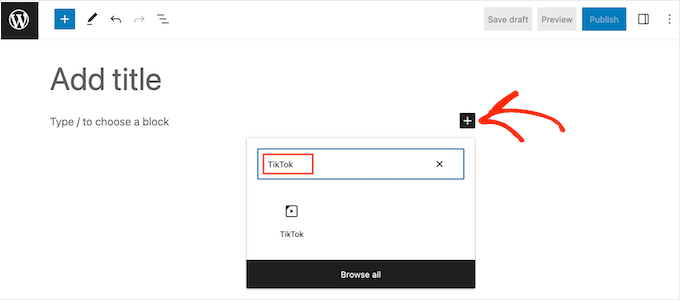
When the right block shows up, click to add it to the page or post.
After that, you can simply paste the TikTok URL into the block and click on ‘Embed.’
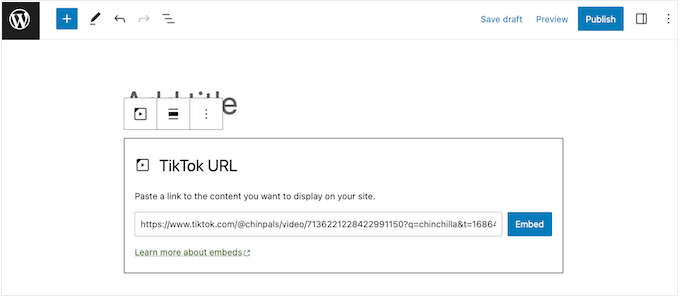
Another option is to embed the TikTok video in a widget-ready area such as the sidebar or similar section. This allows you to show the same video across your entire site.
For example, if you’re trying to create a viral giveaway in TikTok, then you might embed the video announcing the contest.
To do this, go to Appearance » Widgets in your dashboard. Here, you’ll see all the different areas where you can add widgets in WordPress.
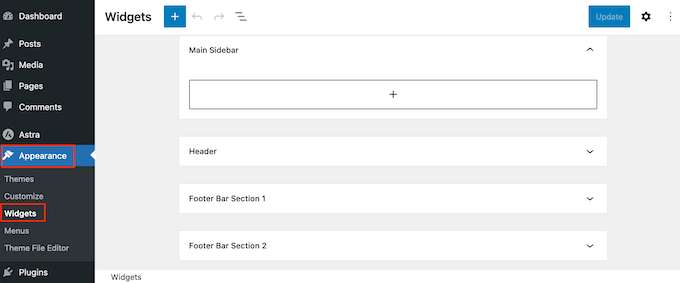
Simply find the area where you want to embed the TikTok video.
Then, click on the ‘+’ icon.
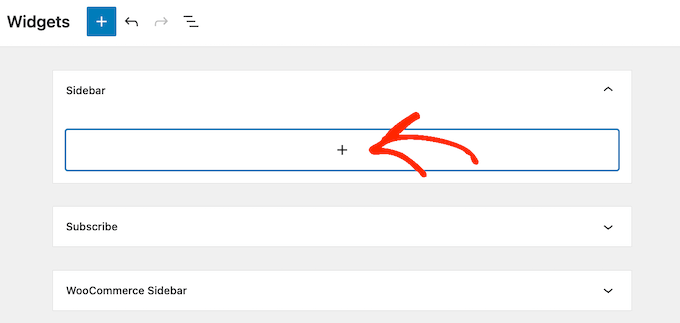
In the popup that appears, type in ‘TikTok.’
When the right block shows up, click to add it to the widget-ready area.
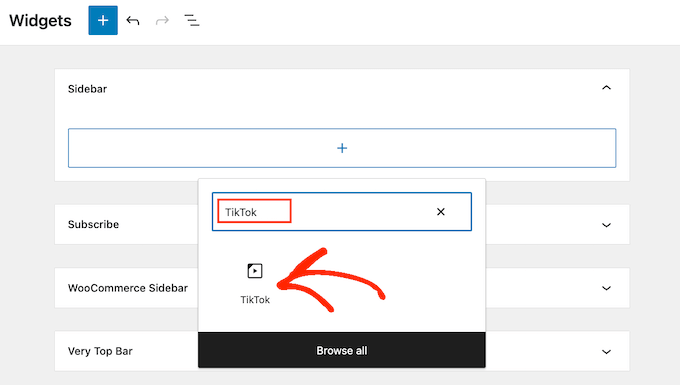
You can now paste the URL of the TikTok video you want to embed.
With that done, click on the ‘Embed’ button.
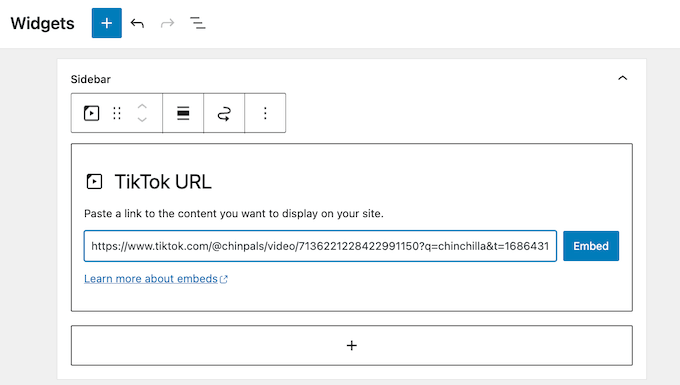
When you’ve finished, don’t forget to click on ‘Update’ to make the changes live.
You can now visit your WordPress blog or website to see the TikTok video live.
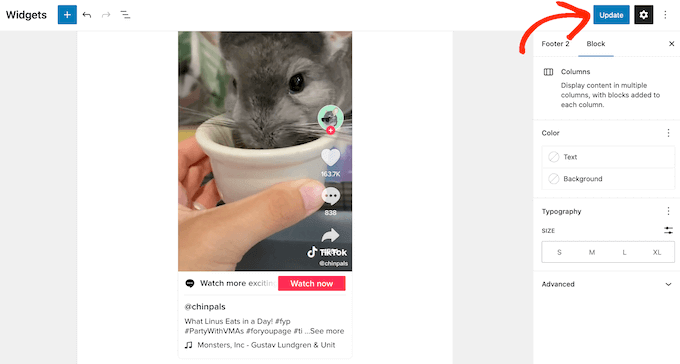
Method 2. Using the Full-Site Editor (Works With Block-Based WordPress Themes)
If you’re using a block theme then you can add a TikTok to any widget-ready area or template using the full-site editor.
This allows you to show TikTok videos on pages and posts that you can’t edit using the standard content editor. For example, you might use TikTok videos to improve your 404 page template.
In your WordPress dashboard, go to Appearance » Editor.

By default, the full-site editor will show your theme’s home template.
For demonstration purposes, we’ll be adding a TikTok to the Archive page template, but the steps will be largely the same no matter what template, pattern, or page you’re editing.
First, go ahead and click the ‘Templates’ menu.

You’ll now see all the templates or template parts that make up your WordPress theme.
Simply find the template where you want to embed a TikTok video and click on it.
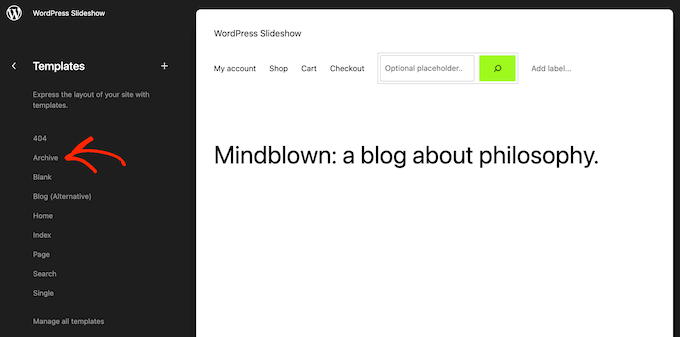
WordPress will now show a preview of the template.
To go ahead and edit the layout, click on the small pencil icon.

With that done, click on the ‘+’ button towards the top left of the screen.
In the search bar that appears, type in ‘TikTok.’
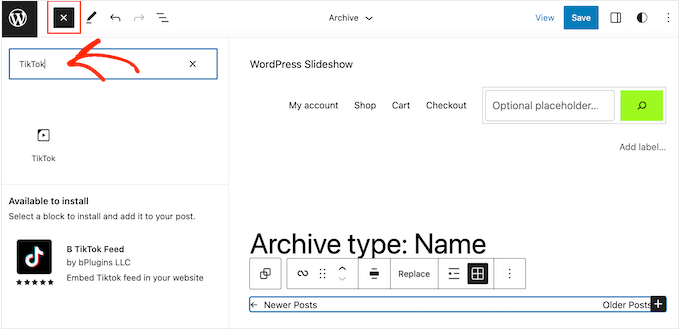
When the right block shows up, drag and drop it onto the layout.
You can now paste the video’s URL into the TikTok block, and click on the ‘Embed’ button.
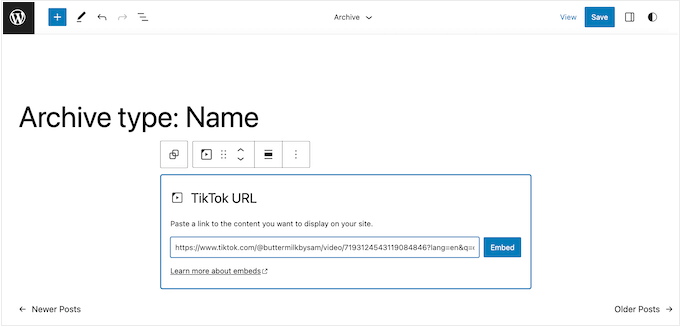
When you’re happy with how the template looks, click on the ‘Save’ button. Now, simply visit your WordPress website to see the TikTok in action.
Method 3. Using Smash Balloon (Embed Your Entire TikTok Feed)
If you just want to add a few TikToks to your WordPress website, then method 1 and method 2 are both great choices. However, sometimes you may want to show all your latest TikToks in a feed that updates automatically.
This is an easy way to keep your website fresh and interesting while promoting your newest TikTok videos at the very same time.
The best way to embed a TikTok feed in WordPress is by using TikTok Feeds Pro by Smash Balloon.
It’s one of the best TikTok plugins that lets you connect WordPress to your TikTok account, and then show all your videos in gallery layouts like grid, masonry, and carousel.

Just be aware that you can only show TikToks from your own account.
First, you’ll need to install and activate the TikTok Feeds Pro plugin. If you need help, then please see our guide on how to install a WordPress plugin.
Note: There’s also a free version of the TikTok Feeds plugin that you can use to get started. However, the Pro version comes with more advanced features.
Once the plugin is activated, head over to TikTok Feeds » All Feeds from the WordPress dashboard. Then, click the ‘Add New’ button at the top of the page.
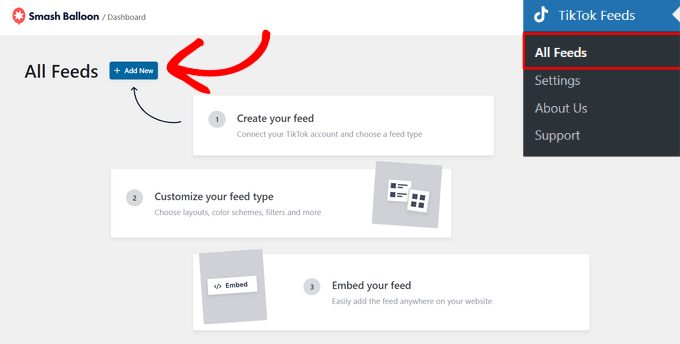
Next, you need to connect the new feed with your TikTok account so that the plugin can display your videos.
Start by clicking on the ‘Add Source’ button.
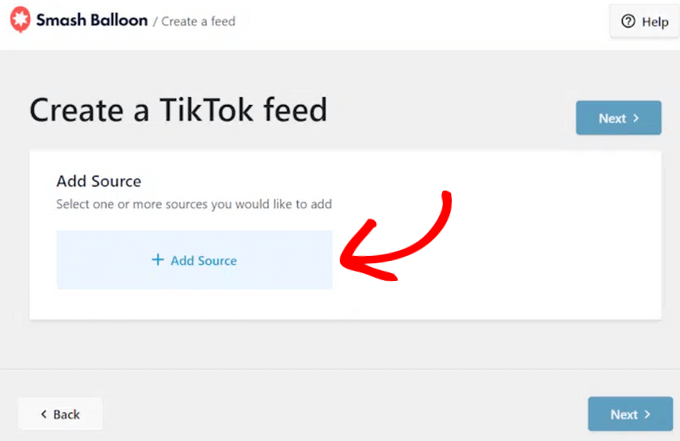
On the following page, you need to click the ‘Connect with TikTok’ button.
This will redirect you to the TikTok website where Smash Balloon will ask for read-only access to your TikTok account.
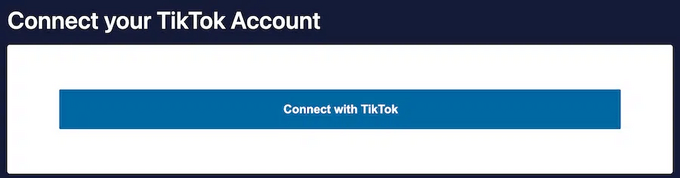
Press the ‘Authorize’ button to continue.
When you’re done, Smash Balloon will take you back to the WordPress dashboard automatically.
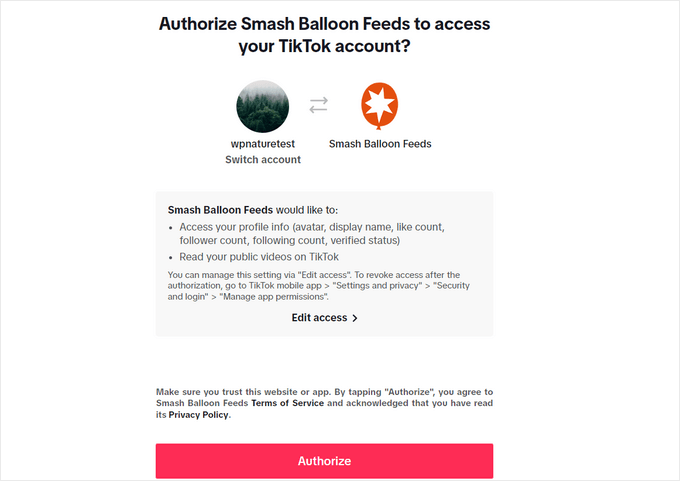
Now, you can select your TikTok account.
Then, press the ‘Next’ button.
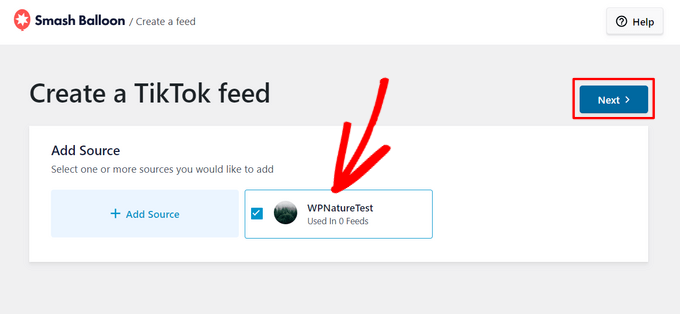
From here, you can choose a template for your TikTok feed from options like default grid, cards, list, latest video, carousel, and showcase carousel.
Click on any theme you like and press the ‘Next’ button to continue.
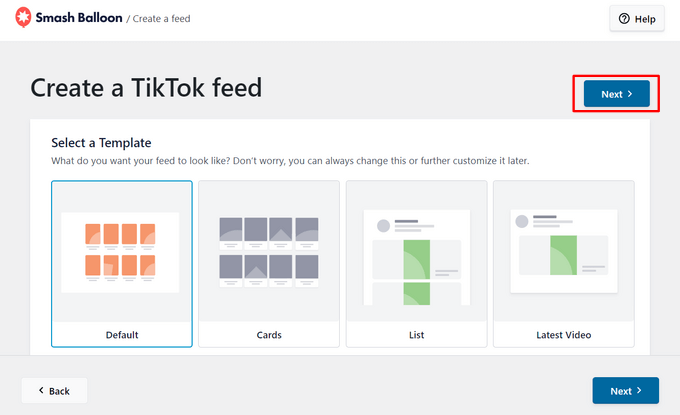
This will launch the visual editor where you can make customizations to your TikTok feed. On the left side, you’ll see all of the customization options, and you can see a live preview of your feed on the right.
To start making customizations, click on the ‘Layout’ tab.
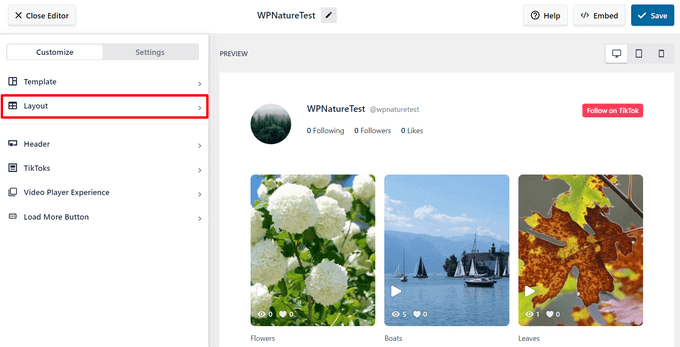
Here, you can select a layout for your TikTok feed from options like grid, list, masonry, and carousel. You can also adjust the spacing, number of posts to display, columns, and content length.
By default, Smash Balloon will show the most recent 10 TikToks posted to your account on desktop devices. To show more or fewer videos, simply type a different number into the field next to the Desktop icon.
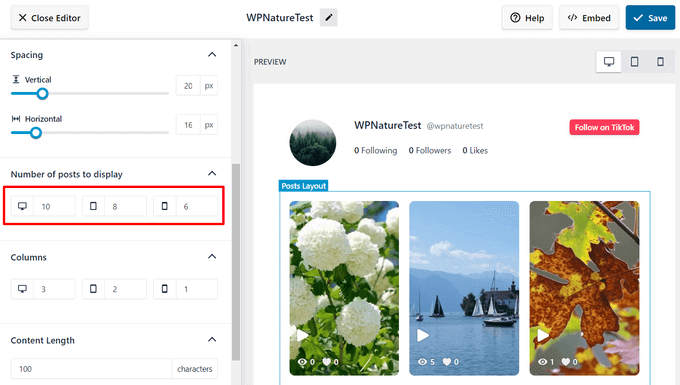
Smash Balloon also automatically enables a header for your TikTok feed, which displays your TikTok profile picture, username, followers, likes, a follow button, and more.
To make adjustments to your header, simply click on the ‘Header’ tab from the visual editor to open up the customization options.
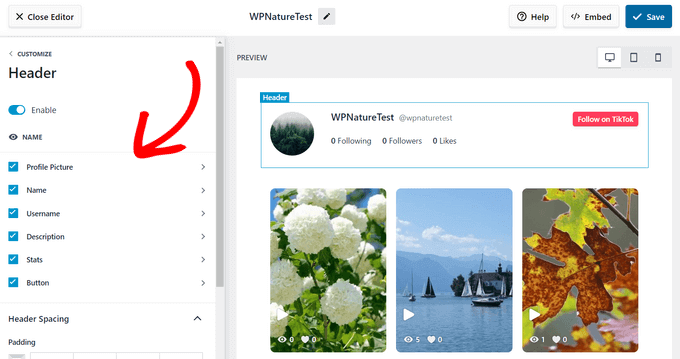
There are some more settings you can configure, but this is all you need to create an eye-catching TikTok feed. When you’re happy with your settings, click on the ‘Save’ button.
Smash Balloon will now create a shortcode that you can use to add the feed to your website.
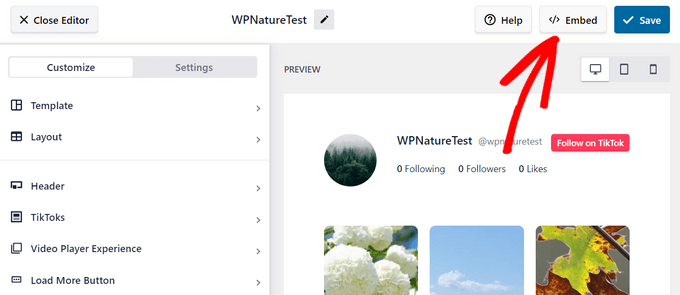
Go ahead and press the ‘Embed’ button.
This will open up a popup window where you can copy the shortcode.
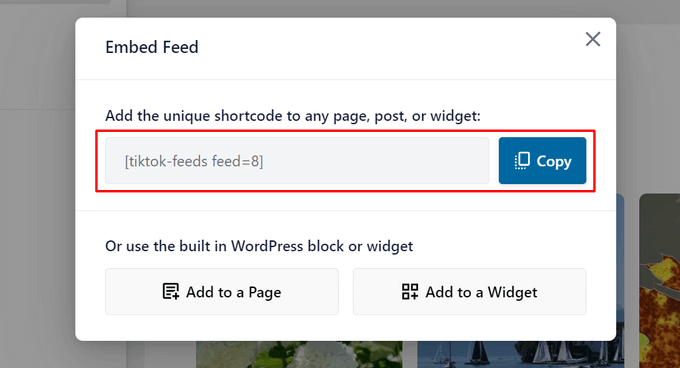
Now, just paste this shortcode into any page, page, or widget-ready area. For step-by-step instructions on how to place the shortcode, please see our guide on how to add a shortcode in WordPress.
With that done, simply visit your website to see the TikTok feed in action.
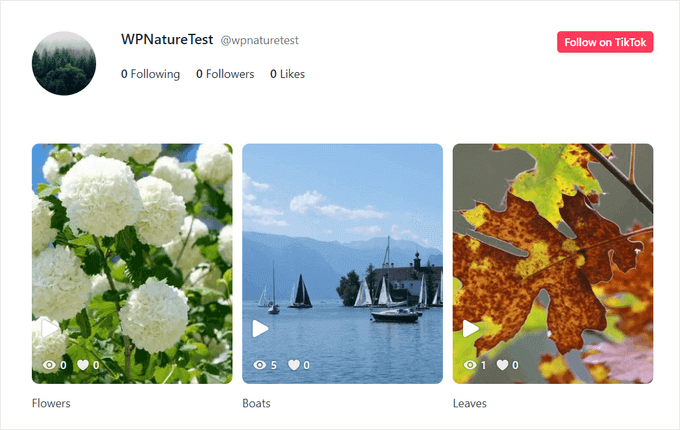
With Smash Balloon’s TikTok video player, visitors will be able to click on videos and play them with sound directly on your website, just like on TikTok.
Bonus: Add Various Social Media Feeds to Your WordPress Website
These days, most brands have more than one social media account. For example, if you run a TikTok profile, then you may also have an Instagram one to post Reels.
This is a great digital marketing practice as you can reach as many users as possible on various platforms.
If you do this, then you may want to add those other social feeds to your WordPress website as well. Besides gaining more social media followers, you can also show visitors what content they have missed out on by not following you on social media.
Smash Balloon has various social media feed plugins for WordPress. You can add feeds from Facebook, Instagram, YouTube, Twitter, and even review sites to show your social proof.

For more information, you can check out our guide on how to add your social media feeds to WordPress.
We hope this article helped you learn how to embed TikTok videos in WordPress. You may also want to check out our ultimate list of social media statistics or see our expert pick of the best social media plugins.
If you liked this article, then please subscribe to our YouTube Channel for WordPress video tutorials. You can also find us on Twitter and Facebook.





Jiří Vaněk
Is there a way to customize the appearance of an embedded TikTok video? For example, can I change the color of the play button or hide the TikTok logo?
WPBeginner Support
The plugin from this guide would give you some styling options that you’re wanting
Admin
Jiří Vaněk
Thank you for the information that at least part of the customization will be possible. I will definitely try the plugin because I would like to implement TikTok on the website. I see it as a relatively strong social network, especially for the younger generation.
THANKGOD JONATHAN
Finally I can now use my Tiktok videos on my site. It has been difficult for me to create Youtube videos and was thinking if I could be using my Tiktok videos.
Now I have it under control. Thank you WPBeginner team for this post.
WPBeginner Support
Glad we could share how to use TikTok videos
Admin
Ralph
Is there any difference if i just copy paste tiktok url into my article or if I add new block, choose tiktok and then paste the link there?
WPBeginner Support
It more makes things easier should the article need to be updated in the future to ensure it is its own block.
Admin
CHAHRAZAD
IT only shows your feed on my blog not mine , how to fix that please
WPBeginner Support
If you’re using the plugin, you would want to check your settings to ensure the username or hashtag you set is for your page, not ours.
Admin
Marie-Eleonore
“Chapeau”. Excellent, concise, clear and so informative! This for me is one amazing gem. Thank you so much!
WPBeginner Support
Glad you found our guide helpful
Admin
Suraj Jha
thanks for your valuable information. i really love this types of content.
great work. keep writing this type of content for us. your every blog posts are very helpful for me. waiting for more…..
WPBeginner Support
Glad you found our content helpful
Admin