Displaying category descriptions on your WordPress site can improve SEO and user experience. Categories make it easier for visitors to navigate your website, and adding descriptions provides helpful context that can help your users understand what each section contains.
At WPBeginner, we add helpful descriptions to our category archive pages. We have found that when we help our readers to understand and easily find content relevant to their interests, they are more likely to engage with our website and return in the future.
These descriptions are not only helpful for visitors but also beneficial for search engines. When you include clear and concise descriptions, search engines can better understand the purpose and content of each category. This can lead to better indexing and ranking.
In this article, we will show you how to easily add descriptions to your categories in WordPress, helping you to create a more effective and engaging online presence.
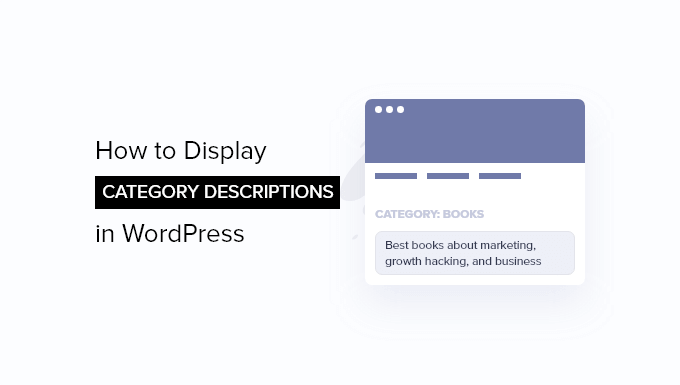
Why Display Category Descriptions in WordPress?
If you have created a WordPress website, then you are probably already using categories and tags. But you may not be using them to their full potential.
Categories and tags allow you to easily sort your content into different topics. And when used correctly, categories and tags can also be very helpful in improving your WordPress SEO.
WordPress allows you to add descriptions for your categories. You may not have noticed this if you create categories when writing a post because that method does not allow you to add a description.
With that being said, let’s have a look at how to easily add descriptions to your categories in WordPress.
Adding Category Descriptions in WordPress
First, you need to head over to the Posts » Categories page. If you are creating a new category, then you can simply enter the category name and description here and then click on the ‘Add new category’ button.
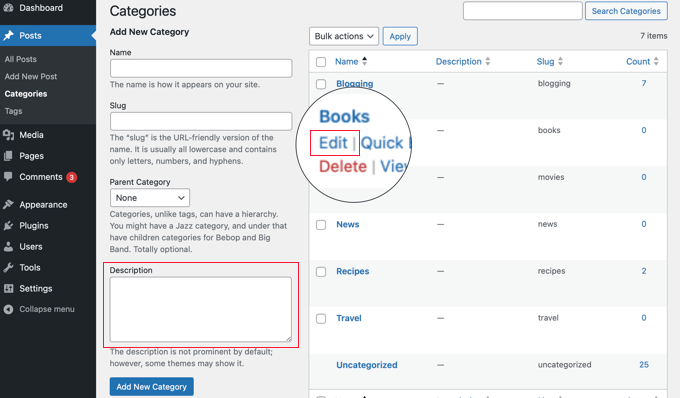
If you want to add a description to an existing category, then you need to click on the ‘Edit’ link below that category.
This will take you to the category edit screen, where you can add a description for your category.
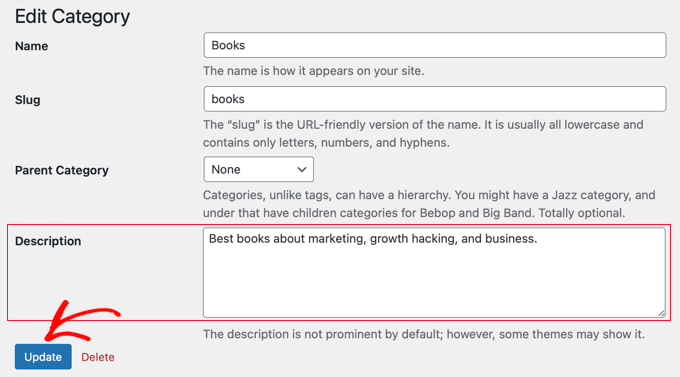
Don’t forget to click on the ‘Update’ button to save your changes.
Just repeat the process to add descriptions to all your categories. You can use the same method to add descriptions for tags as well.
Displaying Category Description on Category Archive Pages
Most WordPress themes will automatically display the category description on the category archive pages.
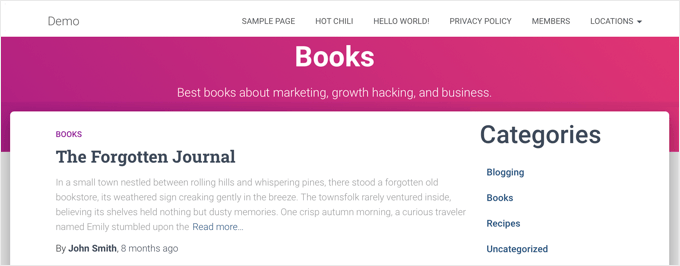
However, if your theme does not display category descriptions on archive pages, then you will have to modify your theme. The safest way to do this is to create a child theme.
For more information, refer to our beginner’s guide on how to create a child theme.
Next, you need to copy a file from the parent theme to the child theme. You could use an FTP client or the cPanel file manager offered by your WordPress hosting company.
You will need to go to your website’s /wp-content/themes/parent-theme/ folder and find the category.php file. If your file doesn’t include that file, then you will need to find archive.php instead.
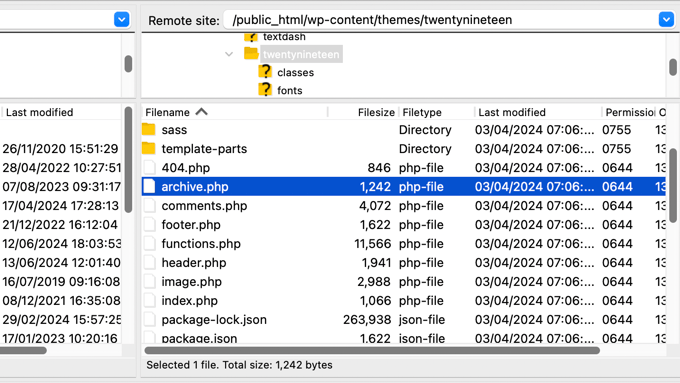
After that, you should copy the file into the folder of your child theme.
Next, you need to edit the file and then add this code snippet where you want the category description to be displayed:
<?php
the_archive_description( '<div class="taxonomy-description">', '</div>' );
?>
Usually, this will be just after the section containing the_archive_title. Don’t forget to save the file after pasting the code.
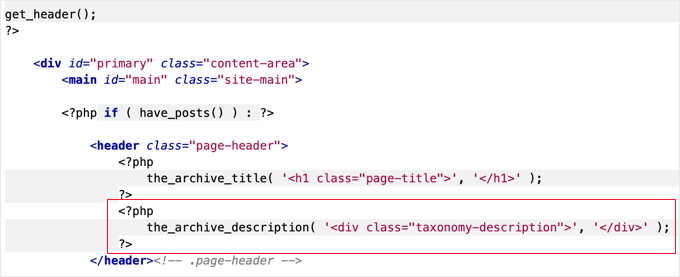
Your category archive pages will now display category descriptions.
Here’s an example from our demo site. The Twenty Nineteen theme doesn’t display category descriptions by default, but once we added the code snippet to a child theme, you can see that the category description is now displayed.
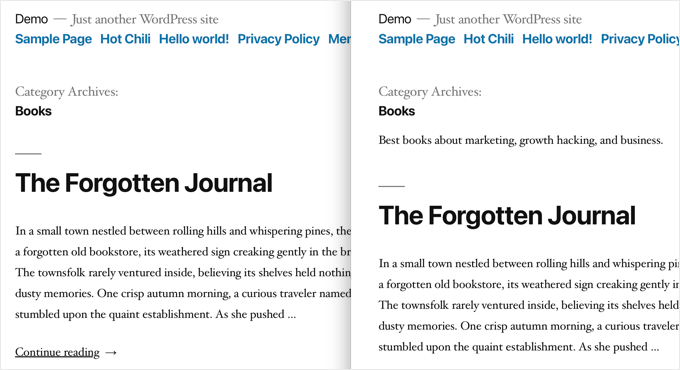
Displaying Category Description in WordPress Theme
If you are comfortable using code on your WordPress website, then you can use these code snippets to display category descriptions in other locations around your site.
Displaying a Single Category Description on Your Website
If you want to display a category description in other parts of your website, then you will need to use the category_description template tag:
<?php echo category_description(3); ?>
You’ll need to replace 3 with the category ID of the category you want to use.
Displaying Category Descriptions in Each Post
If you want to display a category description inside single posts, then you can add a code snippet to, say, the single.php or footer.php template.
If you’re using a child theme, then you need to first copy the template from the parent theme to the child theme folder.
After that, you need to add this code:
$catID = get_the_category();
echo category_description( $catID[0] );
This code simply gets all categories for the current post and then outputs the category description of the first category.
Listing All Categories and Descriptions
If you would like to list all your WordPress categories with a description in list format, then you can add this code to your theme’s functions.php file or insert the code snippet using the WPCode plugin (recommended).
For details, see our guide on how to add custom code in WordPress.
function wpb_catlist_desc() {
$string = '<ul>';
$catlist = get_terms( 'category' );
if ( ! empty( $catlist ) ) {
foreach ( $catlist as $key => $item ) {
$string .= '<li>'. $item->name . '<br />';
$string .= '<em>'. $item->description . '</em> </li>';
}
}
$string .= '</ul>';
return $string;
}
add_shortcode('wpb_categories', 'wpb_catlist_desc');
This code creates a shortcode that displays all your categories and their descriptions in a plain list.
You can now use [wpb_categories] in your posts and pages. To use this shortcode inside a text widget, you will need to enable shortcodes for widgets.
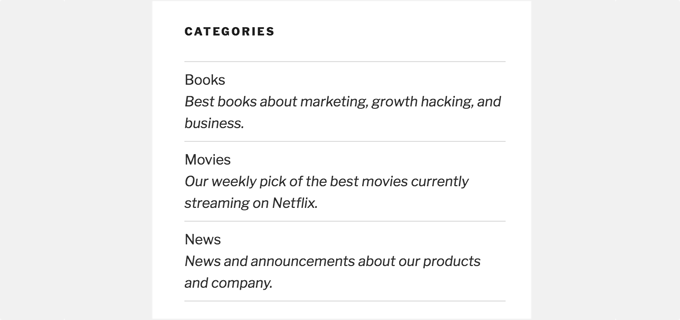
Bonus: Adding Category Meta Description to Improve SEO
By default, WordPress will not add your category description in the meta tags.
This is why it’s important that you use a WordPress SEO plugin like All in One SEO for WordPress to add category meta descriptions to boost your SEO.
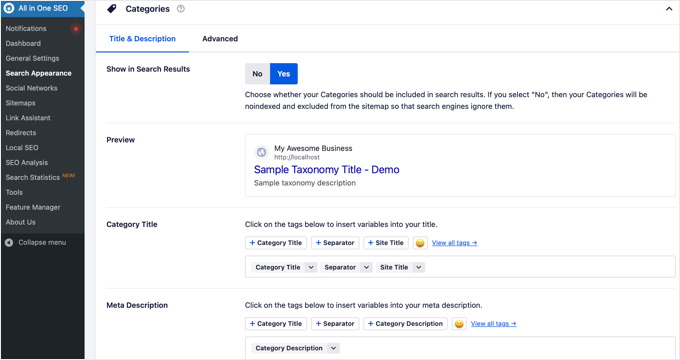
Expert Guides on WordPress Categories
We hope this tutorial helped you learn how to display category descriptions in WordPress. You may also want to see some other guides related to WordPress categories:
- Categories vs Tags – SEO Best Practices for Sorting Your Content
- How to Add Categories and Subcategories in WordPress
- How to Style Individual Categories Differently in WordPress
- How to Properly Change, Move, and Delete WordPress Categories
- How to Properly Rename Categories in WordPress (Beginner’s Guide)
- How to Rename the Uncategorized Category in WordPress
- How to Merge and Bulk Edit Categories and Tags in WordPress
- How to Search By Category in WordPress (Best Method)
- How to Show / Hide Categories in WordPress (Ultimate Guide)
If you liked this article, then please subscribe to our YouTube Channel for WordPress video tutorials. You can also find us on Twitter and Facebook.





Jiří Vaněk
I would like to ask. Previously, it was possible to add an image to category descriptions. There was a classic editor where you could add media. I have it set up this way on my blog. However, after some update of WordPress, this option disappeared, and now I can only add a description. I tried editing the category in the database by adding an image using HTML, but WordPress doesn’t display this link. Is there any way to add an image to the description?
WPBeginner Support
For an image, we would recommend taking a look at our article below!
https://www.wpbeginner.com/plugins/how-to-add-taxonomy-images-in-wordpress/
Admin
simone benerecetti
ok,
but when i update the theme all the custom code will be lost….
WPBeginner Support
To prevent that you would either need to create a site specific plugin or a child theme
Admin
Mirela
Hi. How do you make the description show only on the first page of the category? I want to avoid duplicate content
WPBeginner Support
Your SEO plugin should prevent duplicate content if you mean the description on the category archive
Admin
Gal
Does it will work on woo-commerce product categories?
WPBeginner Support
No, this would be for standard WordPress categories and not WooCommerce categories
Admin
Tiffany
So I created a category for slow cooker recipes. I titled it it “healthy slow cooler recipes”. It displays properly in the drop down menu and on the back end. But when I look at the category results page from the front end, it has extra words at the front of the title that I can’t find anywhere and I did not add them. I need to delete them but I’m not sure where this is pulling from. Any ideas?
WPBeginner Support
Your theme would likely be what’s adding it. If you reach out to your theme’s support they should be able to assist you.
Admin
Ola
God bless you real good. Please, how do I make the categories clickable? so that when someone clicks on each category, it will take them to the Archive list
WPBeginner Support
For what it sounds like you’re asking, you would want to take a look at our guide on how to create a menu here: https://www.wpbeginner.com/beginners-guide/how-to-add-navigation-menu-in-wordpress-beginners-guide/
Admin
Anthony
Wondering if it’s possible to do this with custom post types. I have a recipe website and would love to add the descriptions to help with SEO.
Thanks.
WPBeginner Support
As long as your custom post type accepts categories it should be able to display the same way.
Admin
Sandra
Hi,
Is there a way to hide the description of the categories? I am looking for the opposite of this post (Hide Category Descriptions) but can’t seem to find anything
My previous theme didn’t display category descriptions, but I updated today to wpocean and this new theme does display the text, I don’t like it. I feel that users will get lost or won’t scroll down to read the posts :/
Is there a code to fix it?
WPBeginner Support
You would want to reach out to the support for your current theme first to see if there is an option to do so built-in with the theme or a recommended method to remove the description.
Admin
Mads Grønlund
EDIT: I am now subscriting to replies. You can delete my other reply.
Hey! Great post, although I would like to ask, is there a way to move the category description to the bottom of the page? In case I want say a 2.000 words description for the SEO-value but I don’t want it to block all the actual posts in that category.
Thanks in advance!
WPBeginner Support
Hi Mads Grønlund,
Yes, you can do that. For that you will need to edit your theme template files like category.php. Look for the code responsible for displaying description and move it down towards the end of the loop. You may run across some issues, so it would be best to backup your original template files first.
Admin
Dejan
Hello everyone,
This is very useful post and I was cracking my head why the category description wasn’t being displayed in my theme, and following this tutorial it occured to me that my theme didn’t even have the category.php or archive.php files!
In such cases you need to edit the index.php file with the code provided in this tutorial. It worked like a charm for me
D
I don’t have category or archive in my theme either. Tried posting code in index.php but didn’t work (and i have no clue what I’m doing to post the code there) any way you can elaborate on the steps a little more?
Madison Woods
Is there a way to make the category description only show up on the first page of category archives? Isn’t it ‘duplicate content’ if it appears on every page of that category’s posts? Some of my categories contain a large amount of posts so there might be 4 or 5 pages of ‘older posts’ in that category. Each one of those pages of posts shows the same description. Thanks for any tips!
Ronal
I like this display category very helpful for me ……
Naomi
Thanks so much for this tip – it worked absolutely perfectly and it saved me a lot of potential headaches.
My category description is showing up as planned, just where I wanted it to
Beth
If my category is a subcategory I notice there are two description boxes to fill out. Only the bottom one will automatically show up on my subcategory page. Should I fill out both description boxes? Should they be the same?
timothy willan
I like this display category, Please give me more opposition
Mr. John
Hi,
Just want to know, is category descriptions will appear on Google search result?
WPBeginner Support
Yes, they will. In fact, if you are using Yoast SEO, then they will be added to your category pages as meta description.
Admin
Bruno Bezerra
Great feature! WP rules!