If you’re using WordPress, then you might have noticed a lot of automatic update email notifications every time WordPress updates itself or your themes and plugins. It’s like getting a lot of email alerts, and nobody likes it.
We are running dozens of WordPress sites, so just imagine how we would feel with all those unnecessary email notifications. So today, we will help you stop those automatic update emails from WordPress with a few simple steps.
Jump in with us as we will show you how to disable automatic update email notifications in WordPress.
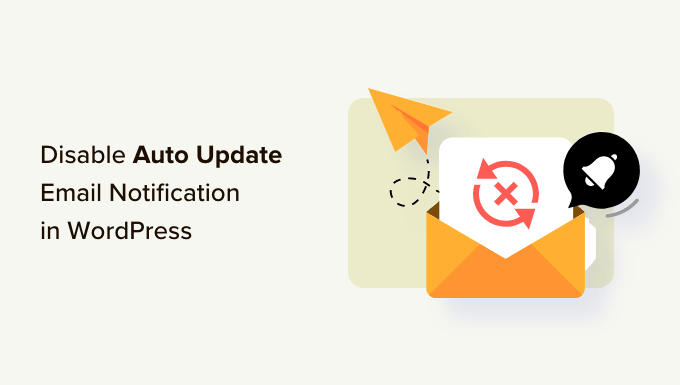
About Automatic Update Notifications in WordPress
WordPress is an open-source content management platform that is regularly maintained and updated.
Some of these updates are automatically installed, and you will receive an email notification that your site has been updated.
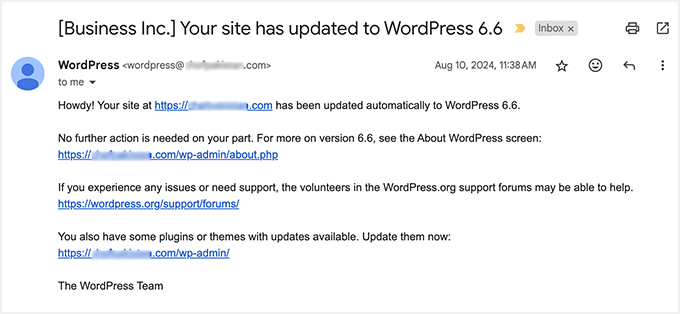
Similarly, WordPress also allows you to enable automatic updates for WordPress plugins and themes. This means that you can spend less time updating plugins and more time growing your business.
You can enable automatic updates for plugins that you trust by visiting the Plugins » All Plugins page in your WordPress admin dashboard.
Simply click on the ‘Enable auto-updates’ link next to the plugin that you want to update itself.

For WordPress themes, you can visit the Appearance » Themes page and click on a theme.
This will bring up a theme information popup where you must click on ‘Enable auto-updates’.
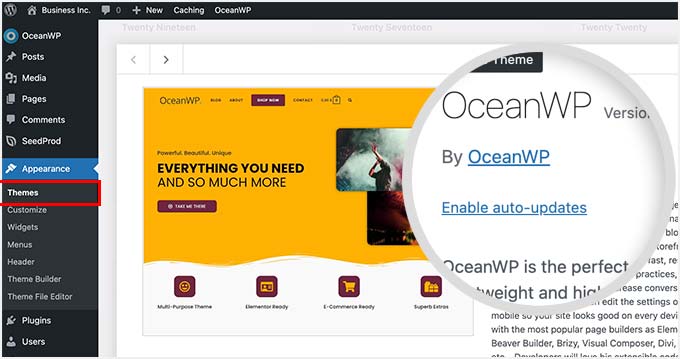
WordPress will send you an email notification when any of your plugins, theme, or WordPress core is updated.
This can get annoying, particularly for users who manage multiple WordPress websites. Wouldn’t it be nice if you could control and turn off these email notifications?
Let’s take a look at how to easily disable automatic update email notifications in WordPress. You can use the quick links below to jump to the method you want to use:
Method 1: Disable Automatic Update Email Notification Using Code (Recommended)
This method requires you to add code to your WordPress files. If you haven’t done this before, then take a look at our beginner’s guide on pasting snippets from the web into WordPress.
You can manually add the code below to your theme’s functions.php file. But this can be tricky since a mistake can bring down your whole website. Plus, if you update your theme, then any custom code snippets will be erased.
We will show you a better approach below, which is using a code snippets plugin.
1. Disable Auto Update Notification Emails for WordPress Core, Themes, and Plugins
Luckily, there is an easy and safe way to disable auto update notification emails in WordPress, and that’s using the WPCode plugin.
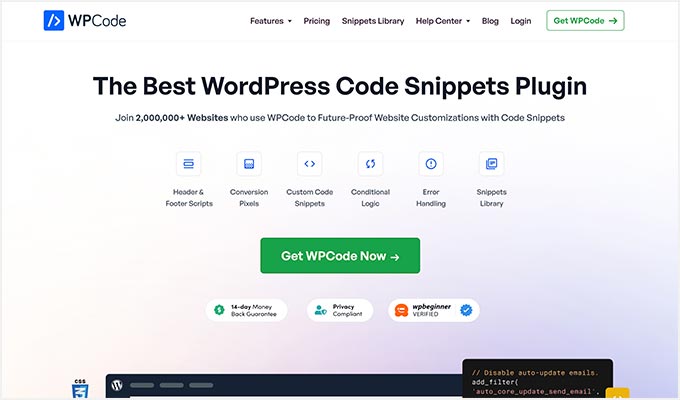
WPCode lets you easily add custom code snippets in WordPress without editing your theme’s functions.php file.
Plus, it has a full code library inside the plugin that includes ready-to-use, verified code snippets for popular feature requests like disabling automatic update emails, removing the WordPress version number, disabling comments, and more.
First, you need to install and activate the free WPCode plugin. For step-by-step instructions, see our tutorial on how to install a WordPress plugin.
Once the plugin is activated, you need to go to the Code Snippets » Library from your WordPress admin dashboard.
Then, search for the ‘Disable Automatic Updates Emails’ snippet and click on the ‘Use snippet’ button.
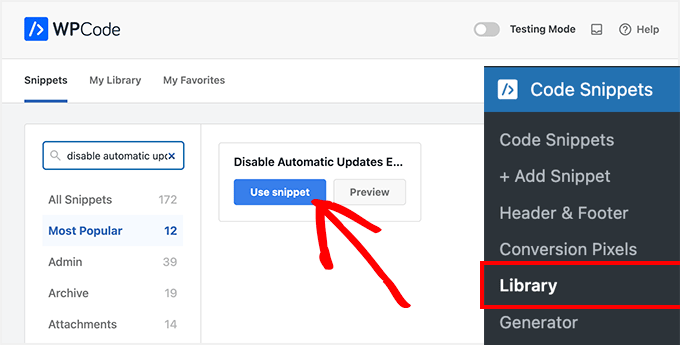
WPCode will then automatically add the code and set the proper insertion method.
The snippet has three filters, with one for each type of auto-update email: WordPress core, WordPress plugins, and WordPress themes.
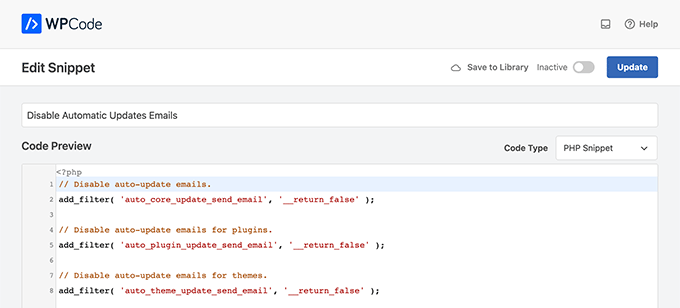
If you don’t want to use a particular filter, simply add a // at the beginning of the filter line.
For example, if you still want to get auto-update emails for WordPress plugins, add a // to the plugin, and the filter will stop it from executing.
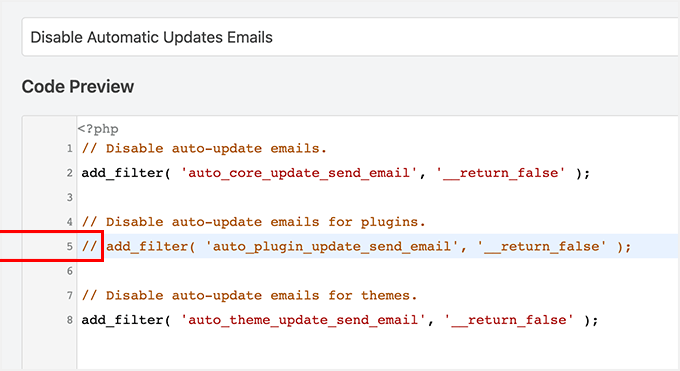
After that, all you have to do is toggle the switch from ‘Inactive’ to ‘Active’.
Then, click the ‘Update’ button.
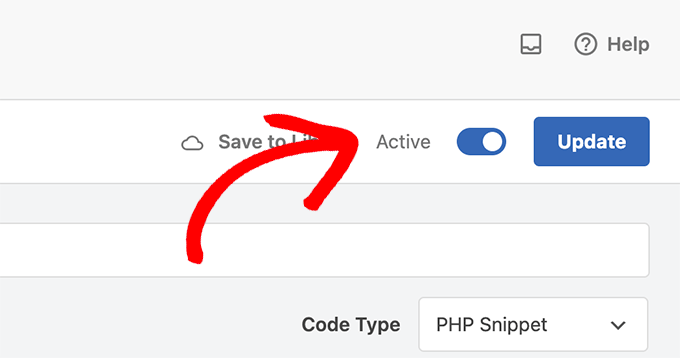
Now, you will no longer get automatic update emails from WordPress.
2. Disable Auto Update Notification Emails for Core Updates
You can also use WPCode to disable notification emails for automatic WordPress core updates. Instead of choosing an existing code snippet, you will need to add this code as a custom snippet:
add_filter( 'auto_core_update_send_email', 'wpb_stop_auto_update_emails', 10, 4 );
function wpb_stop_update_emails( $send, $type, $core_update, $result ) {
if ( ! empty( $type ) && $type == 'success' ) {
return false;
}
return true;
}
For more instructions, you can see our guide on how to add custom code in WordPress.
3. Disable Auto Update Notification Emails for Plugins
Just add the following code to disable notification emails for automatic updates of WordPress plugins:
add_filter( 'auto_plugin_update_send_email', '__return_false' );
4. Disable Notification Emails for WordPress Theme Updates
Finally, you can add the following code to disable notification emails for automatic updates of WordPress themes:
add_filter( 'auto_theme_update_send_email', '__return_false' );
Method 2: Disable Automatic Update Email Notification Using a Plugin
Next, we will show you how to disable automatic update email notifications using two different email plugins.
1. Manage Notification Emails
The first thing you need to do is install and activate the Manage Notification Emails plugin. For more details, see our step-by-step guide on how to install a WordPress plugin.
Upon activation, you need to visit the Settings » Notification e-mails page. This is where the plugin allows you to manage all WordPress notification emails, including auto-update notifications.
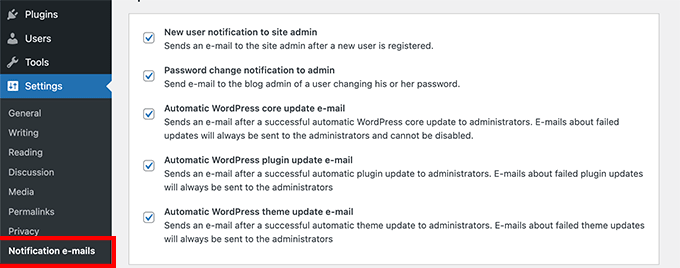
Simply scroll down to the auto-update options and uncheck the box next to the notifications you want to disable.
Finally, don’t forget to click on the ‘Save Changes’ button to store your settings.
2. WP Mail SMTP
Another plugin you can use to disable automatic update email notifications is WP Mail SMTP. It’s the best SMTP service for WordPress and ensures your emails are delivered to your inbox.
WP Mail SMTP lets you easily manage the emails sent by WordPress through its Email Controls. However, you will need the WP Mail SMTP Pro license to unlock the Email Controls option.
Next, you will need to install and activate WP Mail SMTP Pro on your website. You can check out our guide on how to install a WordPress plugin for more details.
Once the plugin is active, navigate to WP Mail SMTP » Settings from your WordPress admin panel and click the ‘Email Controls’ tab.
After that, scroll down to the ‘Automatic Updates’ section and disable email notifications for plugins, themes, WP core status, and full log.
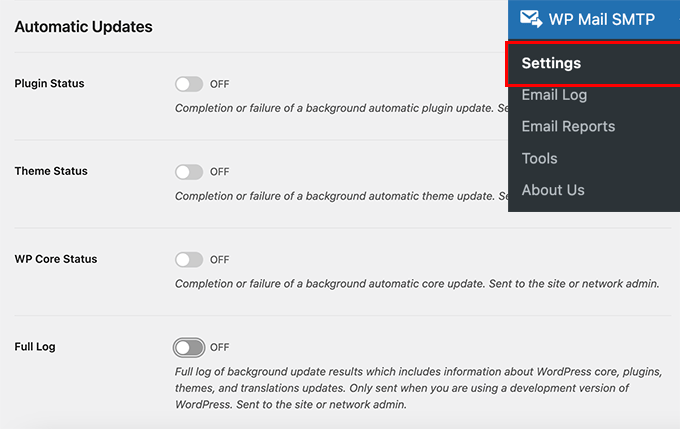
When you are done, don’t forget to click the ‘Save Settings’ button.
That’s all. You have successfully disabled WordPress auto-update email notifications for your website.
Rolling Back WordPress Updates if Something Goes Wrong
Because WordPress plugins run on many independent WordPress hosting and server configurations, sometimes a plugin update may break a feature on your website or make it inaccessible.
This is easy to troubleshoot and fix. First, you need to figure out which plugin has caused the issue by deactivating all WordPress plugins and reactivating them one by one.
Once you have isolated the plugin causing the issue, you can use the WP Rollback plugin. It allows you to switch to the previous version of a WordPress plugin or theme.
For details, you can see our guide on how to roll back WordPress plugins and themes with step-by-step instructions.
Improving WordPress Email Deliverability
Even if you disable WordPress auto-update emails, there are other WordPress notification emails that you may not want to miss.
For instance, if you run a WooCommerce store, then you will want to receive notifications when a new order is placed.
Similarly, if you sell an online course or run a membership website, then you might want to receive email alerts when new users sign up.
You will also want to make sure that emails sent to users are delivered, including forgotten password emails, payment receipt emails, and order confirmation notifications.
To send emails, WordPress uses the PHP mail function. This function is easily misused by spammers, and your emails may end up in the spam folder.
To make sure all your important WordPress notification emails reach your users’ inboxes, you will need a proper SMTP service to send emails.
This is where the WP Mail SMTP plugin comes in. It uses an SMTP service to send all your WordPress notification emails.
You can use it with a paid SMTP service provider or a free SMTP service like Gmail combined with the free version of the WP Mail SMTP plugin.
For more details, see our guide on How to set up WP Mail SMTP on your WordPress site.
We hope this article helped you learn how to disable automatic update email notifications in WordPress. You may also want to see our other WordPress guides for your email notifications updates and settings.
Best WordPress Guides for Email Notifications
- How to Create a Free Business Email Address (in 5 Minutes)
- Best Email Marketing Services for Small Businesses
- How to Setup Email Notifications for WordPress Updates
- How to Properly Configure Your WordPress Email Settings
- Proven Methods We Use at WPBeginner to Grow Our Email List
- How to Use Contact Form to Grow Your Email List in WordPress





Syed Balkhi
Hey WPBeginner readers,
Did you know you can win exciting prizes by commenting on WPBeginner?
Every month, our top blog commenters will win HUGE rewards, including premium WordPress plugin licenses and cash prizes.
You can get more details about the contest from here.
Start sharing your thoughts below to stand a chance to win!
Blackfire
“2. Disable Auto Update Notification Emails for Core Updates”
What is the meaning of this part? In the previous code, you have already disabled core update emails:
add_filter(‘auto_core_update_send_email’, ‘return_false’);
WPBeginner Support
Thank you for pointing that out, the code is still only for core updates we included the examples for all 3 in the screenshot
Admin
Bojangles
Good bguide but Wordpress is so frustratingly lacking. Like, all we want is to not get emails of updates BUT still have our systems updated automatically! we have to go through hoops and all just to achieve this. Incredible. They could have easily put something in the core (like a checkbox) or something, that says ‘disable update emails’. Problem solved!
WPBeginner Support
If you feel that this should be a core feature then WordPress does accept suggestions for features to add. If you take a look at our article below for how to request this for a future update
https://www.wpbeginner.com/beginners-guide/how-to-make-new-feature-suggestions-for-wordpress-beginners-guide-to-using-trac/
Admin
Ralph
This is one of the most crucial guides on this website. These emails are super annoying. There are days I get over 10 emails about plugins updates. I login to my wordpress every day I don’t have to read it on email too!
I wish wordpress had just 1 switch for such emails like on/off and thats it.
However it is good to have a option to do that ourselves.
Thank you for this guide, it will definitely bring a little peace of mind for me.
WPBeginner Support
Glad our guide could help
Admin
Jiří Vaněk
Good practice is to do this for the websites you manage, especially when the owner’s email is there. Once WordPress updates, you don’t have to worry about being contacted regarding any issues on the website. It’s just good to keep an eye on updates because you never know which one might bring your site down. And it happens more often than you’d think
Juls
Hello,
Just wondering, if the plugin gets deleted after I add this code, will this added code also get deleted? Or will the code remain and continue blocking the notification emails even after the plugin is deleted?
WPBeginner Support
If you use the plugin to add the code when you remove the plugin the code will also be removed.
Admin
Myles
Hey there,
Just wondered if you’ve come across this before? I don’t have the option to enable auto-updates for plugins or themes. The option isn’t there. Any idea why?
Big fans of the content guys – keep it up!
Myles
WPBeginner Support
The most common reason your plugins would not have the auto-update option would be if you have a setting in your wp-config file already or if your hosting provider overrides the ability to auto-update on your site.
Admin
Katharina
Guys, I just wanted to tell you that I love your site! You provide AMAZING content and I have probably read 50+ articles of you already, you are my number 1 bookmark at the moment.
I am building my first blog and I had no idea what to do, but you enable me every day to feel like a software developer haha! Your tutorials are for dummys and therefore suuper easy to follow. I love that you always add screenshots for each step too.
You make me and the community feel like we can do this and that is the biggest compliment that you can probably get – enabling tons of people everyday to feel better about themselves and setting up their dreams in wordpress!
I know it’s random to place this comment under this article, but that’s the last I just followed. Would love to rate you guys if that’s possible and helps somewhere!
Lots of thumbs up!!
Katharina
WPBeginner Support
Glad to hear out content is helpful!
Admin
Stefan Cherrug
There is no “Notification e-mails” option under Settings! How to turn off these notifications I get from WP?
WPBeginner Support
If you do not see that area in your settings, we would recommend ensuring the plugin is installed and activated on your site.
Admin
Tom F. Melcher
Are the defaults in the Manage Notification E-mails plugin the same as the defaults in Wordpress? For example, I don’t want to activate it just to remove plug-in update email notifications, and then start receiving a bunch of other email notifications for users and admins.
WPBeginner Support
The plugin would not add new emails by default to your site but it would give the option to add emails if you wanted.
Admin
Victor
Thanks! But the question is: How can this not be a simple checkbox in the standard Wordpress settings? Users should not have to install extra plugins or mess with PHP code.
WPBeginner Support
We’re not in charge of what is or is not added to WordPress itself. You can go to the Get Involved section on WordPress.org for speaking regarding what you feel should or should not be added to WordPress
Admin
eliezer ciriaco
is it possible to change the email messages that you will receive when the update is done. if yes, do you have any reference for it? THank you
Himanshu Grewal
How can i use Genesis Child Theme?????
alex james
Its genuine dude!