Are you struggling to create a professional-looking author website that helps you connect with your readers and sell your books?
We’ve helped tons of authors create their own WordPress websites. Thanks to this experience, we know what works, what doesn’t, and most importantly, what features actually help authors grow their readership and book sales.
In this step-by-step guide, we’ll show you exactly how to create a professional author website using WordPress – no coding required. Whether you’re a first-time author or a seasoned writer looking to upgrade your online presence, we’ll walk you through everything you need to know to build a website that attracts readers and helps sell your books.
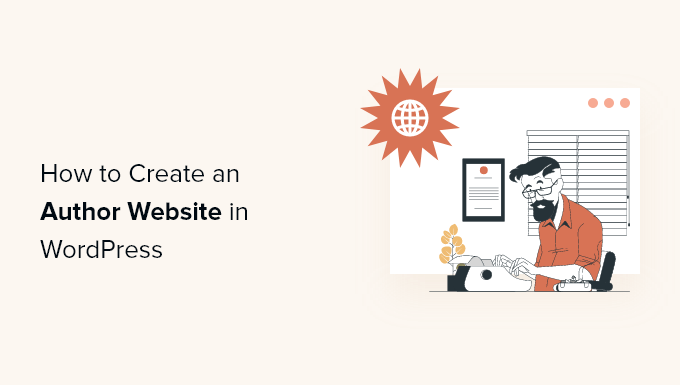
Here is the list of topics that we will cover in this guide:
- Why Build An Author's Website?
- Choosing a Website Builder For Your Author Site
- What Do You Need to Build an Author Website?
- Getting Started with Your Author Site
- Examples of Author Websites (For Inspiration & Ideas)
- Choosing a Theme for Your Author Site
- Setting Up Your Website Layout and Pages
- Selling Books on Your Author's Website
- Promoting Your Author Website
Ready? Let’s get started.
Why Build An Author’s Website?
Many authors rely heavily on promoting their works on social media platforms or through their publisher’s website and marketing channels.
However, at the end of the day, you don’t own any social media platform. The followers you build up could vanish instantly if your profile gets blocked.
With that in mind, the best way to promote your books or build a personal brand is by making a website. You own it, so nobody can take it away from you.
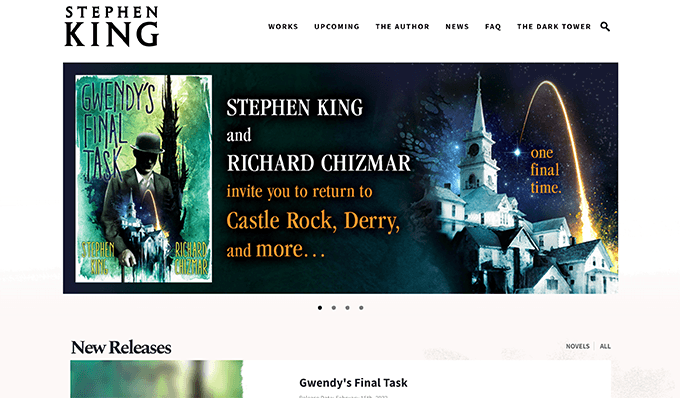
You can still use social media to connect with readers, but we strongly recommend building your email list too. This way, you can communicate directly with your followers without relying on a third-party platform.
Having your own website also gives you much more control over how you earn money. You can promote your books and other writings, build an online subscription-based community, create a paid newsletter, and more.
That being said, let’s take a look at how to easily make an author’s website without any coding knowledge or special technical skills.
Choosing a Website Builder For Your Author Site
Your author website is more than just a page; it’s a hub for your community. That’s why WordPress is such a powerful tool for writers. It gives you complete control over how your author site looks and functions, so you can create something that truly represents you as a writer, while building a strong connection with your readers.
First off, WordPress is open source, so it’s completely customizable and free to download.
WordPress also lets you install add-ons called plugins. Think of them as bits of software that add extra functionality to WordPress, and there are over 59,000 of them in the WordPress.org directory alone.
This includes loads of plugins designed specifically for authors, like tools for showcasing your books, managing events, building email lists, and even selling your work as eBooks.
Even better, you can download and use all the WordPress.org plugins for free.
But it’s not just about saving money. According to our research statistics, WordPress is the most popular website platform in the world, powering nearly 43% of all websites.
This means that when you choose WordPress, you’re joining millions of other successful websites, including many well-known authors. You’ll be using a trusted platform that’s perfect for showcasing your work.
That said, there are two types of WordPress software, so it’s important to pick the right one.
First up is WordPress.com, which is a hosted website builder. With WordPress.com, you don’t need to find your own hosting plan and install the software yourself. Instead, you can choose a free plan or buy one of the available paid plans, and Automattic will host your website for you.
Then there’s WordPress.org, which is also known as self-hosted WordPress. We recommend using WordPress.org for your author website because, unlike WordPress.com, you don’t need to pay for an expensive plan to be able to install plugins.
For a deeper dive into why we consistently recommend WordPress, please see our complete WordPress review or our expert comparison of WordPress.com vs WordPress.org.
✋ Already created a site on WordPress.com? Don’t panic! We have a step-by-step guide on how to move your website from WordPress.com to WordPress.org.
What Do You Need to Build an Author Website?
To make an author website in WordPress, you’ll need the following:
- A domain name (e.g. wpbeginner.com). This will be your website’s address and what your users will type in their browser to reach your website.
- A hosting account. This is where all your website files will be stored.
Usually, a domain costs around $14.99 per year, and website hosting plans start at $7.99 per month (often paid annually). That can add up, especially when you’re trying to invest in your writing and promotion.
Luckily, the team at Bluehost has agreed to offer WPBeginner users a free domain name with a HUGE discount on hosting. Basically, you can get started for $1.99 per month.
Bluehost is one of the biggest hosting companies in the world and an officially recommended WordPress hosting provider.
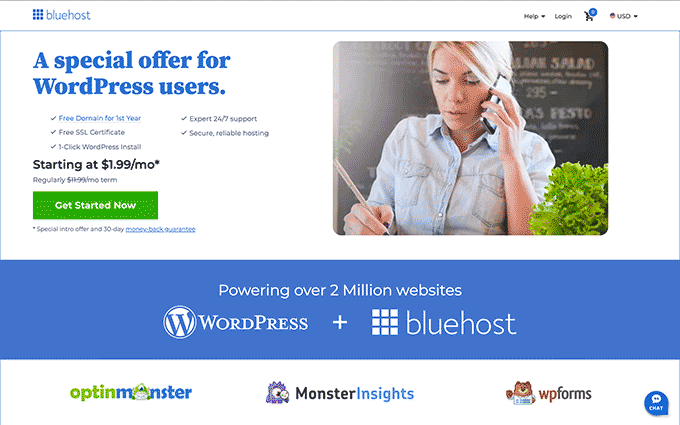
If your budget allows you to spend a little more on premium hosting, then you can check out SiteGround or Hostinger.
Need more hosting recommendations? See our comparison of the top WordPress hosting companies.
Getting Started with Your Author Site
Once you have signed up for a WordPress hosting account, the next step is to install WordPress.
If you sign up with Bluehost, then they’ll automatically install WordPress for you. Simply log in to your hosting account dashboard and click on the ‘Edit WordPress Site’ button to log in to WordPress.
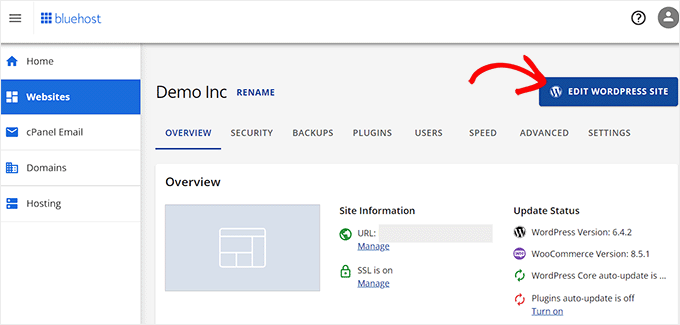
For other hosting companies, you can follow our step-by-step guide on how to install WordPress.
After that, you’ll reach your WordPress dashboard. It will look something like this:
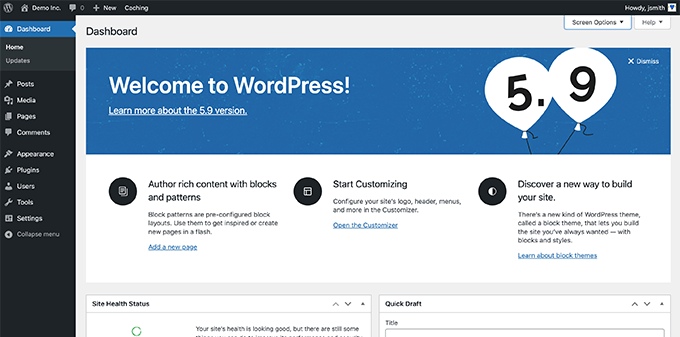
Examples of Author Websites (For Inspiration & Ideas)
Before you dive into building your author website, it’s a good idea to think about what you want it to look like and what features you’d like to include.
The beauty of WordPress is that you can add just about every type of feature on your site since there are over 59,000 free plugins available (more on this later).
Following are a few examples of author websites that we really like. You can take a look at them to get ideas for your own website.
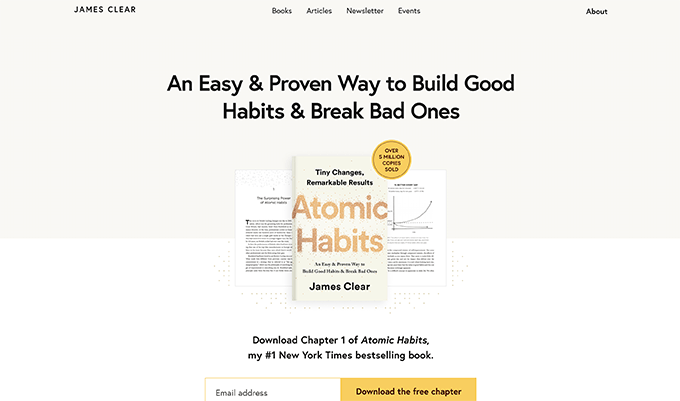
James Clear is the author of the #1 New York Times best-selling book Atomic Habits.
His website features a clean, minimalist design with an email capture form as the main call to action.
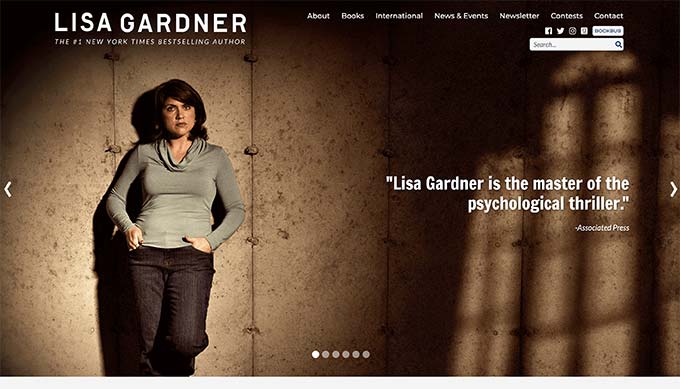
Popular fiction author Lisa Gardner’s website primarily showcases her work and directs visitors to online stores where they can buy her books.
It has a slider at the top and a prominent email newsletter signup form right below that.
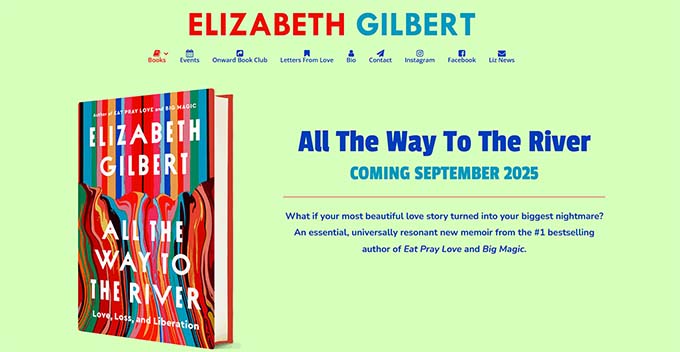
This website prominently displays Elizabeth Gilbert’s work with links to online retailers where users can buy her books.
Along the top, it links to different sections of the website, neatly highlighted with icons.
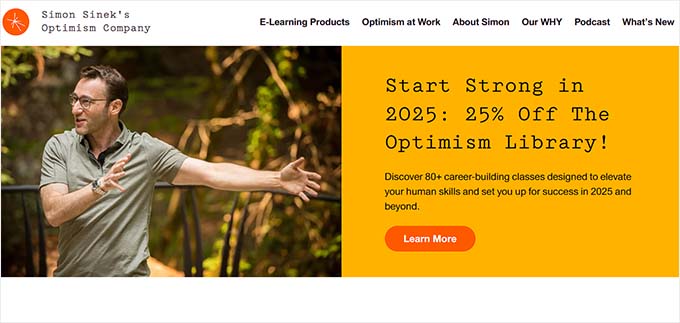
Simon is the author of the popular ‘Start with Why‘ book and his website has multiple monetization options tied together.
It features books, a podcast, online courses, an online marketplace, and more.
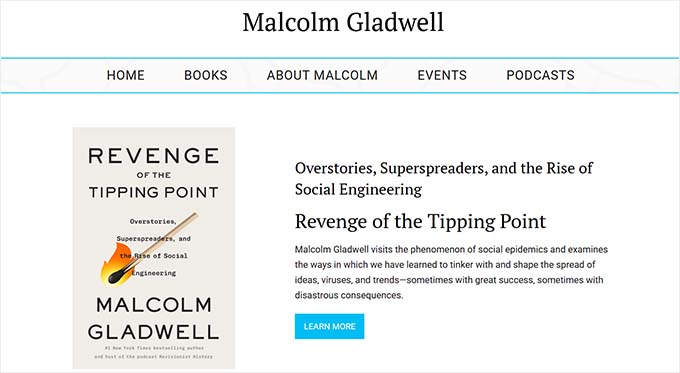
Malcolm Gladwell’s author website features a minimalist design with the latest book featured prominently on the front page.
The navigation menu also advertises his podcast.
Choosing a Theme for Your Author Site
Now that you have some ideas for how you want to structure your author’s website, it is time to choose a design.
Option 1. Choose a WordPress Theme for Authors
WordPress uses themes to control how your website looks. A typical WordPress theme has different templates for various parts of your site.
There are thousands of free and paid WordPress themes out there that you can use to build your author website. However, all that choice can make it tricky for beginners to figure out which design they like the best.
To make it easier, we have put together a list of the best WordPress themes for authors.
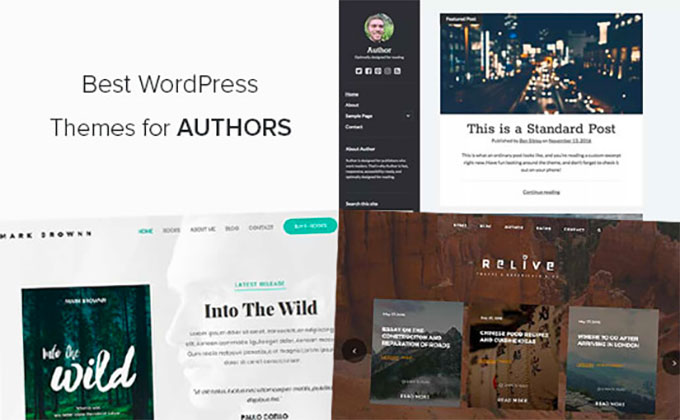
We recommend starting with a minimalist theme with a clean layout and lots of empty space. This makes your website look clean and more professional.
Option 2. Using SeedProd’s Drag and Drop Page Builder
WordPress themes are incredibly easy to use. However, sometimes you might want the freedom to create your own custom website design.
This is where SeedProd comes in. It is the best WordPress page builder plugin on the market and allows you to create any kind of layout you need with drag and drop (no coding required).
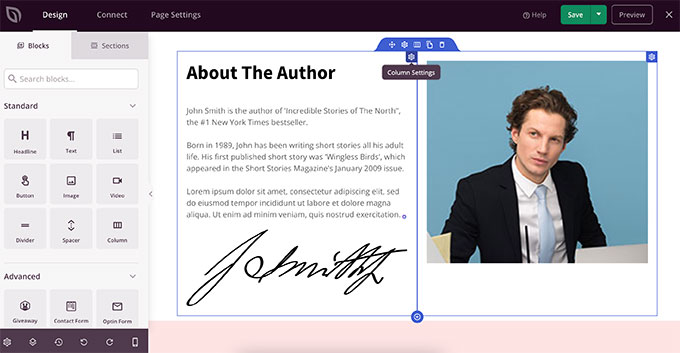
We used SeedProd to design many of our partner sites, including the websites for Duplicator, WPForms, and WP Charitable. Even the SeedProd website was built using SeedProd!
Want to learn more? Then you can check out our detailed SeedProd review, where we talk about our experience using this poopular plugin.
SeedProd comes with a library of 300+ professionally designed templates and that includes several templates specifically designed with authors in mind.
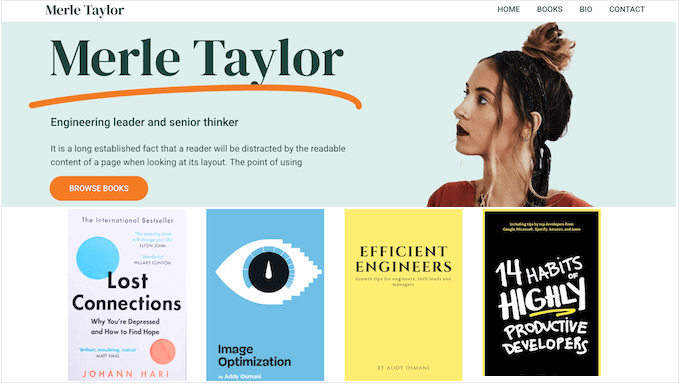
It also has an intuitive page builder where you can simply point and click to edit any item, or drag and drop items to create your own layouts.
There are 90+ ready-made blocks for quickly adding new content. You can choose from blocks like social profiles, testimonials, star ratings, image carousels, Stripe payments, and more.
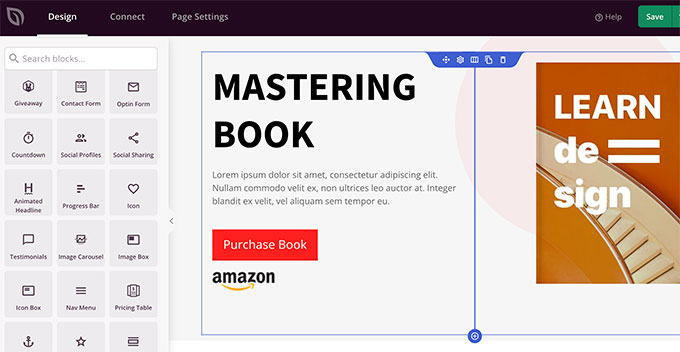
It works with any theme, so you don’t need to worry about which WordPress theme you’re using.
You can even create a custom WordPress theme without any coding and then edit it using the same easy-to-use interface.
💡 Need help designing your WordPress site? Let WPBeginner Pro Services bring your vision to life. Our experienced designers can create a custom WordPress website for you, easily and affordably. Get Our WordPress Website Design Services Today!
Setting Up Your Website Layout and Pages
WordPress comes with two main types of content: posts and pages.
You’ll usually use posts to write articles and blog entries. For example, you might share updates on your writing projects, announce book signings or events, or discuss topics related to your books.
This way, you can build a stronger connection with your readers, improve your WordPress SEO, and get more people visiting your author website. By default, WordPress shows these posts in reverse chronological order, so the newest content appears at the top of the list unless you re-order your posts.
On the other hand, pages are used for more static content. You can see other author websites to get an idea about which pages you need to create.
Typically, websites made for authors have the following essential pages:
- Home page – This is the first page visitors will see when they type in your website address.
- Blog page – This is where you can post regular updates, news, articles, and more.
- About / Bio – An ‘About’ page can give a detailed introduction to you as an author, including your background, awards, achievements, and so on.
- Contact Page – A simple page with a contact form and other ways for people to get in touch with you.
You might create other pages too, depending on what you want to do with your author website. For example, if you have an online shop selling merchandise, then you’ll need a shop page.
For more details, see our article on important pages for any type of WordPress website.
To create a new page in WordPress, simply head over to Pages » Add New. From here you can provide a title for your page and then add the content.
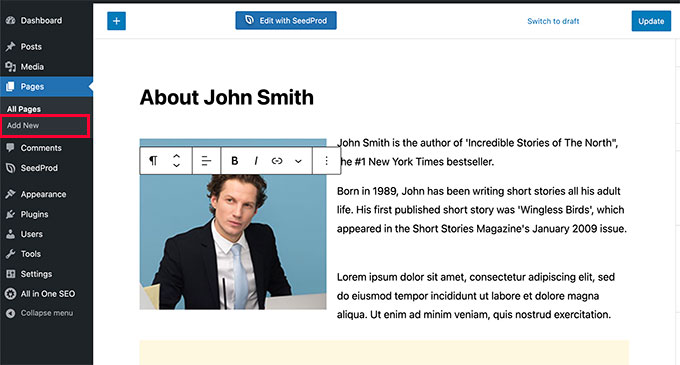
WordPress comes with a powerful block editor where each piece of content is added as a block. For more information, please see our tutorial on how to use the WordPress editor.
Alternatively, you can use SeedProd to create custom page layouts for your website.
Once you’ve added a few pages, you’ll want to add them to the main menu at the top of your website.
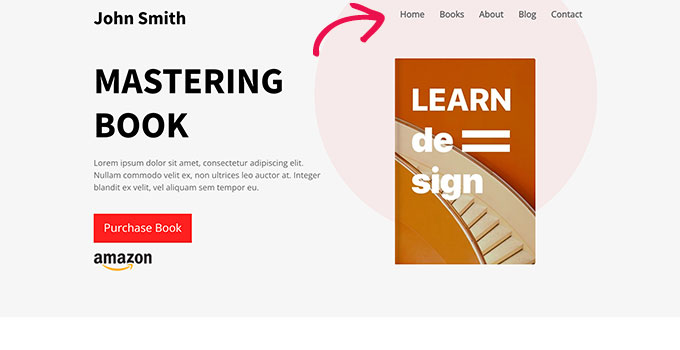
To do this, go to the Appearance » Menus page and create a new menu.
Then, just add the pages you’ve created from the column on the left to your menu.
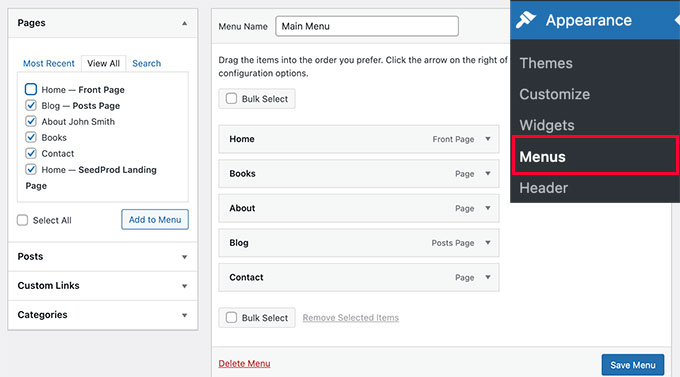
Don’t forget to click on the ‘Save Menu’ button to store your changes.
Keep in mind that if you’re using a block theme, the above method won’t work for you. In that case, see our tutorial on how to add navigation menus in WordPress.
Selling Books on Your Author’s Website
As an author, you’ll want to make sure your books are prominently displayed on your website. WordPress makes this super easy.
You can simply create a page called Books and and add your book cover images with buttons that link to where people can buy them, like Amazon or any other online retailer.
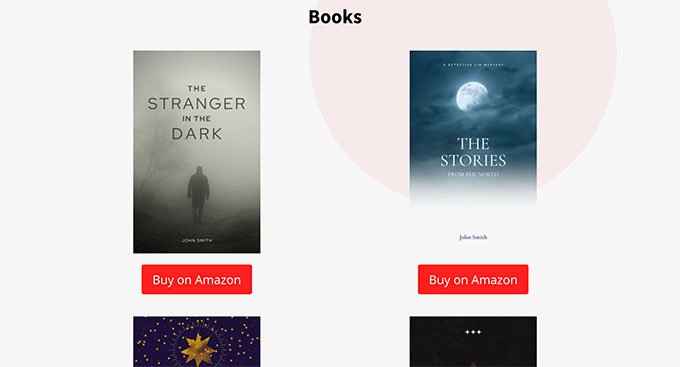
You can also feature your latest book on the front page of your website with a call to action button that takes visitors straight to a purchase link.
For step-by-step instructions, you can see our guides on how to add and align images and how to add buttons in WordPress.
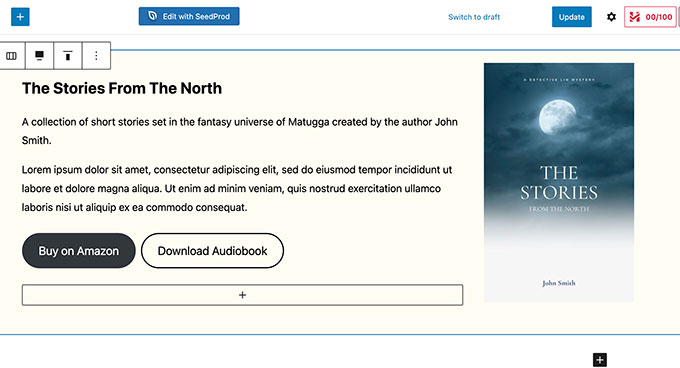
If you are currently only selling ebooks, then you can check out our guide on how to sell digital downloads on WordPress.
Promoting Your Author Website
Now that your author’s website is all set up, the next big step is to promote it. This isn’t just about selling more books; it’s also about establishing your name as an author brand.
Here are some key tips that you can use to promote your author website.
1. Start Your Email Newsletter
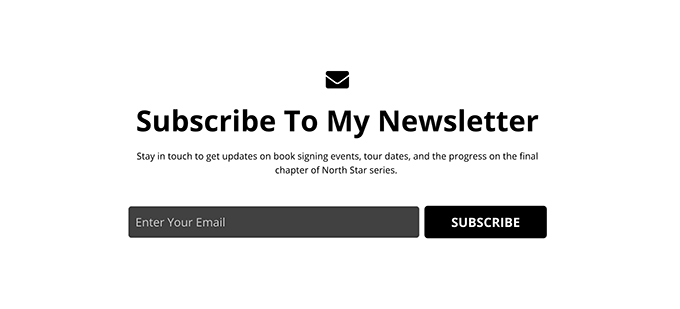
Not everyone who visits your website is going to buy your books right away. Plus, many people want to hear the latest news from their favorite authors.
An email newsletter is the easiest way to regularly connect with your readers and potential readers. Having a big email list can also help you negotiate better book deals in the future.
WordPress works with all the top email marketing services, but we recommend using Constant Contact as the most beginner-friendly email service on the market.
For more details, see our tutorial on how to start your newsletter.
2. Grow Your Email List Quickly
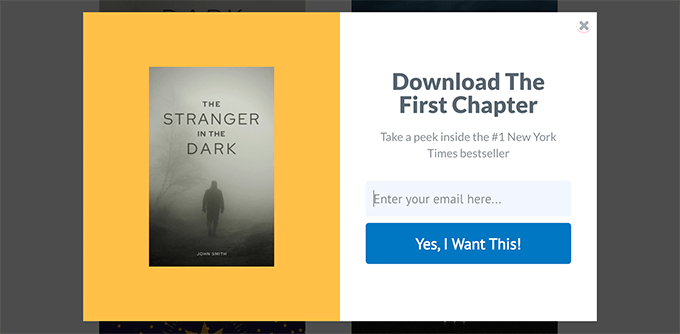
Just creating a newsletter and adding a simple sign-up form to your website isn’t enough to quickly build your email list. You need to actively promote your newsletter across your website and encourage readers to sign up.
The best tool for this is OptinMonster. It is industry-leading conversion optimization software that converts website visitors into subscribers and customers.
OptinMonster comes with tools like lightbox popups, slide-in popups, header and footer banners, countdown timers, and more. All of them allow you to capture more emails and grow your newsletter faster. In fact, we use OptinMonster to promote special offers and deals across many of our partner websites.
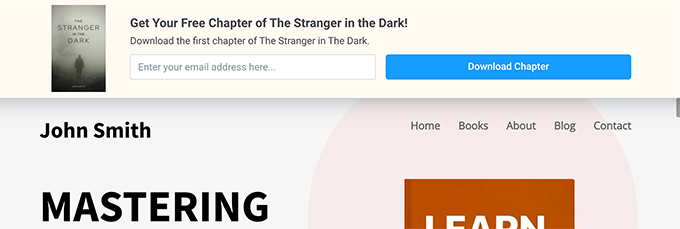
Need more tricks? See our tips on quickly growing your email list.
3. Optimize WordPress SEO for Author Website
SEO or search engine optimization helps you get more free traffic to your website from search engines. For that, you need All in One SEO for WordPress. It is the best WordPress SEO plugin and allows you to easily optimize your website without any technical knowledge.
We have been using AIOSEO on the WPBeginner site for years and we’ve noticed a big spike in our search engine rankings. To learn more, see our AIOSEO review.
The best part is that AIOSEO comes with schema markup, which tells search engines that your website represents an author. It can even display your photo in relevant search results.
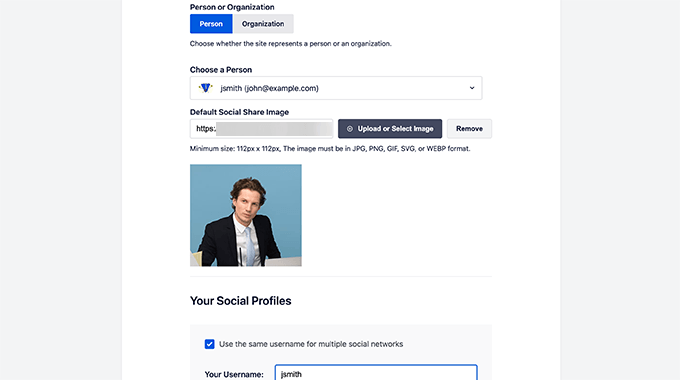
Even better, AIOSEO comes with a powerful Author SEO addon that lets you showcase your expertise, experience, and authority.
You can specify details like education, job title, employer, topics you’re knowledgeable about, and more.
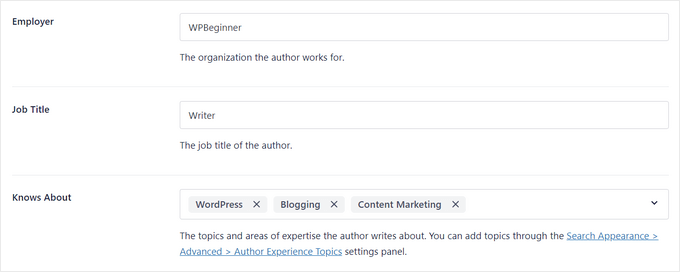
By establishing your credentials, you can meet Google’s E-E-A-T content guidelines and boost your search engine rankings.
In addition, All in One SEO will keep an eye on your site’s SEO score and give you actionable advice on how to improve it.
For more details, see our step-by-step guide on how to properly set up All in One SEO for WordPress.
4. Add Contact Forms
Your author website isn’t just a place to promote your books; it’s also a place to generate business opportunities, get feedback from readers, and build your brand. Adding a contact form to your website is the easiest way for people to quickly send you a message.
For this, you’ll need WPForms. It is the best WordPress contact form plugin on the market and comes with a simple drag-and-drop form builder.

Several of our brands have used WPForms to add forms to their website and have had great results. To find out more, see our detailed WPForms review.
WPForms comes with features like entry management, user surveys, real-time polls, instant notifications, form templates, and spam protection.
5. Sell Online Courses and Subscriptions
Many authors, particularly in the self-help, health, nutrition, and business categories, are now offering online courses and exclusive members-only content on their websites.
This helps them add another revenue stream apart from selling books.
If you want to add that to your website, then you’ll need to install and activate MemberPress.
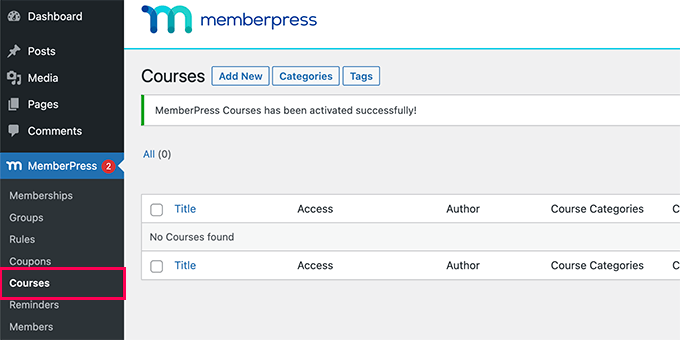
MemberPress is the best WordPress membership plugin that allows you to easily sell subscriptions, restrict content to paid users, and sell online courses. We use MemberPress to manage our WordPress courses website, and we’ve found it really straightforward and effective.
You can even go further and accept online payments, set up recurring payments, add course content, and set up drip content rules using MemberPress.
For complete details, see our guide on how to build a membership website or see our tutorial on selling online courses for beginners.
6. Track User Activity on Your Author Site
Now that you have set up your website and started promoting it, you should keep an eye on how it’s performing.
You can easily track your website statistics with MonsterInsights. It is the best Google Analytics plugin for WordPress and helps you easily install Google Analytics.
At WPBeginner, we use it to track audience engagement and adjust our content strategy based on what works best for our readers. To learn more, see our MonsterInsights review.
The plugin shows easy-to-understand reports inside your WordPress dashboard. This gives you a clear picture of where your users are coming from and what they are doing on your author website.
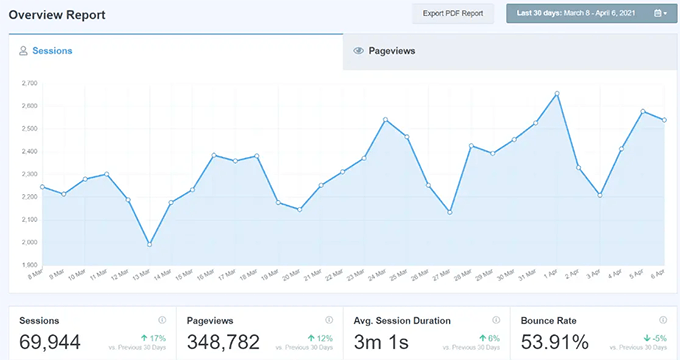
It also helps you track conversions for your forms, buttons, eCommerce, and more.
This way, you can tweak your website to boost conversions and get more people to sign up for your newsletter, buy books, or join your membership program.
If you need more suggestions, see our complete pick of the essential WordPress plugins for all sorts of websites.
We hope this article helped you learn how to create an author website in WordPress. You may also want to see our guide on how much it costs to build a WordPress website or our expert comparison of the best virtual business phone number apps.
If you liked this article, then please subscribe to our YouTube Channel for WordPress video tutorials. You can also find us on Twitter and Facebook.





Have a question or suggestion? Please leave a comment to start the discussion.