A squeeze page is a great way to collect email addresses from your visitors. By offering something valuable, like a free guide or discount, you can get their email in exchange.
However, without the right design or message, it might seem pushy or fail to grab visitors’ attention. As a result, you could end up with visitors leaving without signing up.
After testing different tools, we found that SeedProd is the best option for building high-converting squeeze pages in WordPress. It’s easy to use, with drag-and-drop features and ready-made templates that make it simple for anyone to create a great page.
Some of our partner brands also use SeedProd to design their entire sites, and they have seen excellent results.
So, if you want to create a squeeze page that actually converts, you’re in the right place. In this article, we’ll show you how to create a squeeze page in WordPress and share tips to make it more effective.
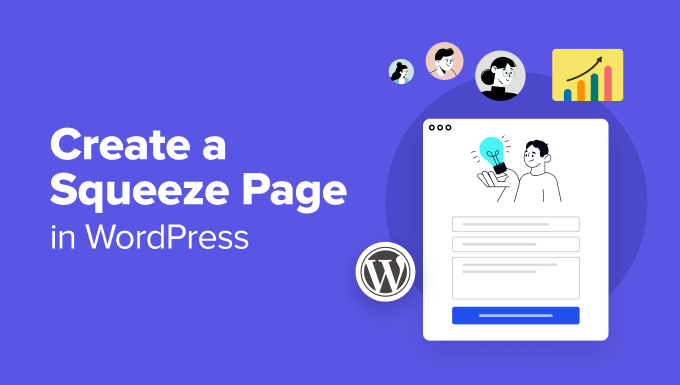
What Is a Squeeze Page?
A squeeze page (also known as a lead page) is a type of landing page that’s designed to collect or squeeze your visitor’s email address and name. In return, you can offer a valuable resource, ebook, exclusive learning material, or free products.
Unlike a standard landing page, where you could have multiple goals, a squeeze page’s purpose is to get users to give up their email addresses.
For example, here’s a squeeze page by a Digital Marketer that encourages users to sign up for their Insider Newsletter.
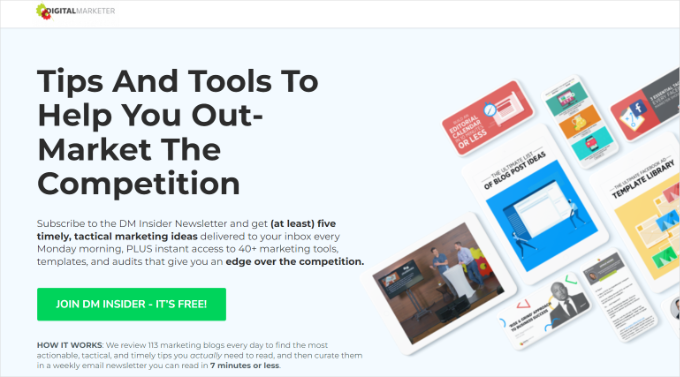
It has a clear call to action button, and the page includes a clear copy of what users will get in return. Plus, the headline is eye-catching, and there are images on the page that help capture users’ attention.
Creating a squeeze page is a proven way of building an email list, which you can use to promote your products or services in the future.
Collecting emails also lets you start a newsletter and inform subscribers of new products, deals, and campaigns.
With that in mind, we’ll show you how to create a squeeze page in WordPress. Here’s a quick overview of all the things we’ll cover in this guide:
Let’s get started!
Creating a Squeeze Page in WordPress
The easiest way of setting up a squeeze page in WordPress is by using SeedProd. It is the best and easiest WordPress website and landing page builder.
Some of our partner brands have designed their entire websites using this tool, and it’s proven to be a powerful, user-friendly solution for building high-converting pages. You can get more information about it in our SeedProd review.

To get started, you can choose from different high-converting templates and customize the page using the drag-and-drop builder. The plugin also integrates with popular email marketing tools.
Aside from a squeeze page, SeedProd lets you create a coming soon page, 404 error page, custom login page, and more. Its theme builder also allows you to create a custom theme without editing code.
Please note that we’ll use SeedProd Pro for this tutorial because it includes more templates and customization options. However, there is also a SeedProd Lite version you can use for free.
Setting Up SeedProd in WordPress
First, you’ll need to install and activate the SeedProd plugin. If you need help, then please see our guide on how to install a WordPress plugin.
Upon activation, you will see a welcome page in your WordPress dashboard. On this page, you can enter the license key and click the ‘Verify key’ button. If you’re unsure where the key is, then you can easily find it in the SeedProd account area.

After that, you’ll need to go to SeedProd Landing Pages from the admin panel.
From here, simply click the ‘+ Add New Landing Page’ button.
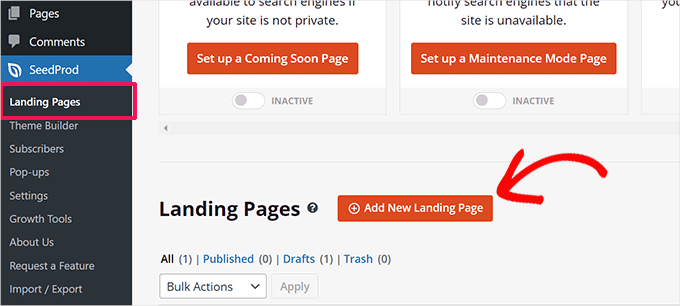
Next, SeedProd will offer different templates to choose from.
You can click the ‘Lead Squeeze’ filter at the top to view squeeze page templates.
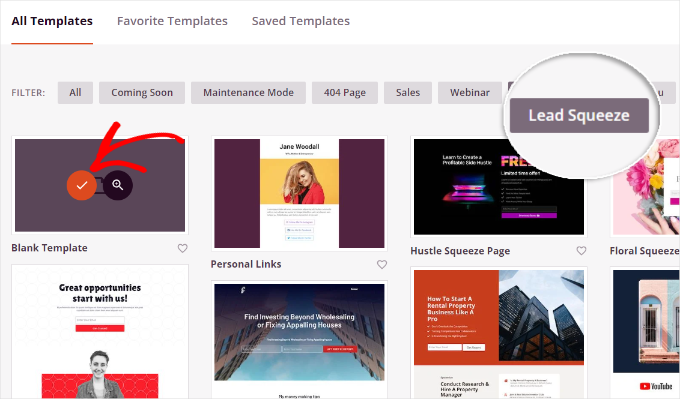
To choose a template, simply hover it and click the orange tick button.
Next, a popup window will open where you can enter a name and URL for your squeeze page. Once that’s done, click the ‘Save and Start Editing the Page’ button.
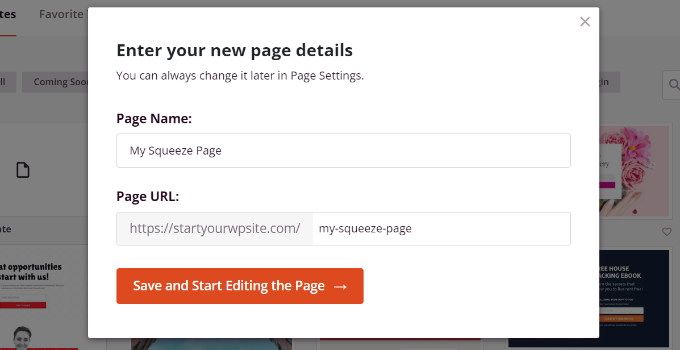
After that, you’ll see the SeedProd drag-and-drop landing page builder.
Customizing Your Squeeze Page Using SeedProd
In the page builder, you can edit different elements on the template. For instance, there are different blocks to choose from.
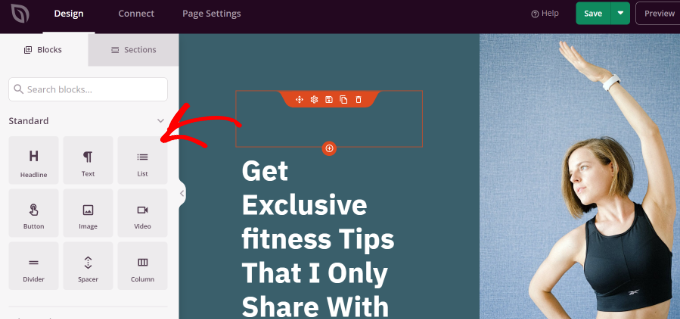
You can add standard blocks like headlines, text, lists, buttons, and more. Or select advanced blocks such as social sharing, countdown, video popup, testimonials, and more.
SeedProd also lets you customize each element or block further. For example, selecting the headline block will let you edit the text and change its font, color, and style.
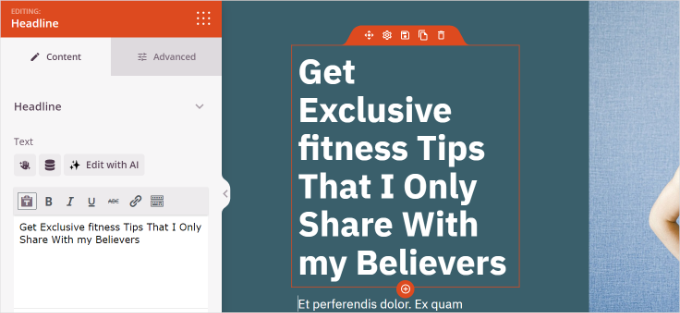
With SeedProd, you can also use the power of artificial intelligence to automatically create images and text for your page. However, do note that the AI Text and Image Generation tool is a paid addon.
If you switch to the ‘Sections’ tab, then you’ll find entire sections to add to your squeeze page. For example, you can add custom headers, footers, call to action buttons, and more to your page.
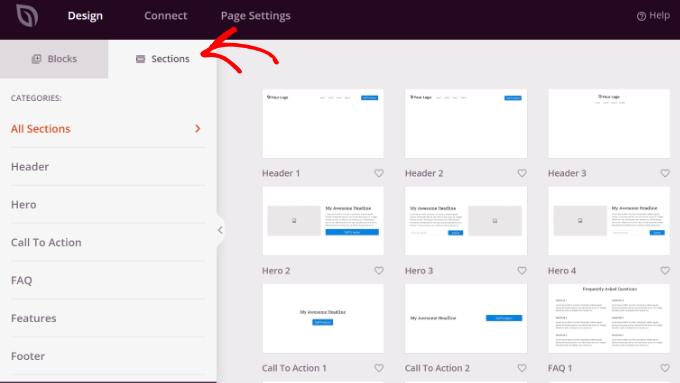
Connecting Email Marketing Tool with SeedProd
After you’ve customized the squeeze page, you’ll need to connect an email marketing tool with SeedProd.
To do that, switch to the ‘Connect’ tab, and you’ll see different services. For instance, SeedProd easily integrates with ActiveCampaign, AWeber, Drip, Mailchimp, Constant Contact, and more.

Simply follow the onscreen instructions to connect your desired email marketing service with SeedProd.
Finalize Your Squeeze Page Settings
Next, you’ll need to head to the ‘Page Settings’ tab in SeedProd.
Here, you can change different settings and publish your page. For instance, SeedProd lets you change the page title, edit the meta description, add Google Analytics, and more.
Once you’ve made the changes, it’s time to make your squeeze page live. Simply change the ‘Page Status’ from Draft to Publish.
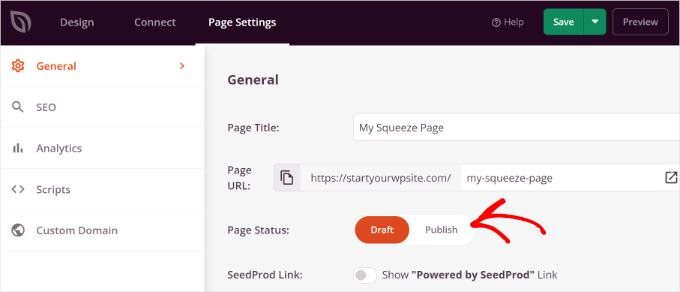
You can now click the ‘Save’ button at the top and exit the landing page builder.
From here, simply visit the squeeze page URL and see it in action.
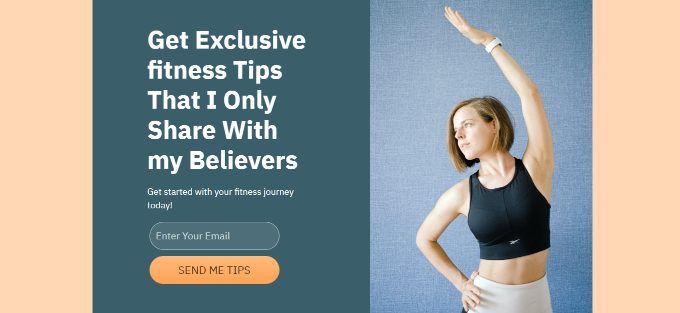
Bonus Tip: Boost Conversions on Your Squeeze Page
Now that you know how to create a squeeze page on a WordPress site, you can take it to the next level by following these tips for boosting conversions.
1. Converting Exiting Visitors into Subscribers
Did you know that 70% of visitors will abandon your website and never return? What if you could change that and boost conversions on your squeeze page?
With the help of OptinMonster, you can show personalized messages to users at precise times and convert them into subscribers. It is the best conversion optimization and lead generation software on the market.
For more information about the software, check out our extensive OptinMonster review.
With the Exit-Intent technology, OptinMonster will automatically detect users’ behavior and show a popup message just as a user is about to leave your squeeze page.
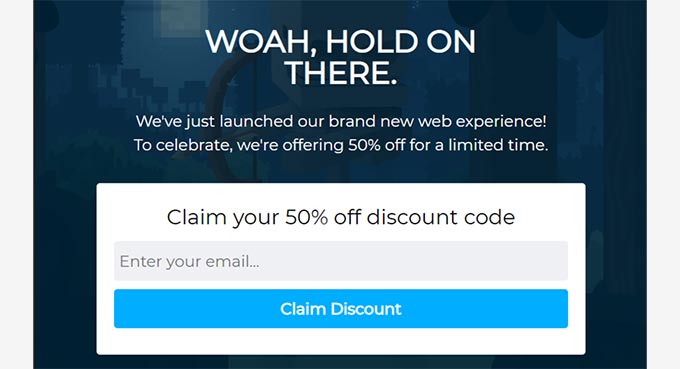
You can learn more by following our guide on how we increased email subscribers by 600% using OptinMonster.
2. Get Users to Subscribe to Push Notifications
You can add a click-to-subscribe button on your squeeze page and encourage users to sign up for push notifications.
Push notifications are custom messages with links that you can send to your subscribers. They are great for bringing people back to your site, prompting your content, and boosting sales.
Now, one of the best ways to set up push notifications to WordPress is by using PushEngage. It’s the best push notification software and is very easy to use.
You can learn more about the plugin on our PushEngage review.
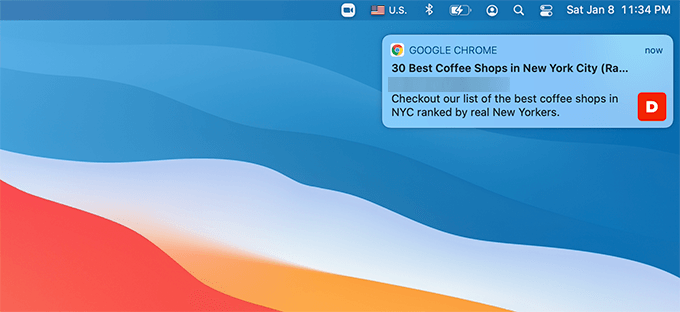
For details about setting up web push notifications, please see our guide on how to add web push notifications to a WordPress site.
3. Leverage the Power of Social Proof to Boost Conversions
You can also use social proof to increase the number of people who submit their email addresses on a squeeze page.
For instance, you can show other users who subscribed to your email list. This makes other visitors more comfortable and helps build trust.
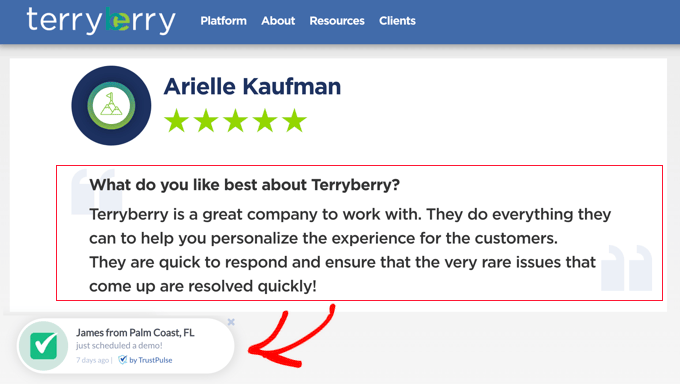
You can go through our guide on how to use FOMO on your WordPress site to increase conversions to learn more.
We hope this article helped you learn how to create a squeeze page in WordPress. You may also want to see our guide on how to add a custom header, footer, or sidebar for each category and our expert picks of the best SeedProd site kits and templates.
If you liked this article, then please subscribe to our YouTube Channel for WordPress video tutorials. You can also find us on Twitter and Facebook.





Dennis Muthomi
I think the key thing to keep in mind when creating a squeeze page is providing genuine value to visitors in exchange for their email address.
Especially if it could be something that helps solve a problem they have. It converts REALLY well!
ASHIKUR RAHMAN
can i collect email and phone number only?
WPBeginner Support
If you want to you can certainly set those as the only required fields
Admin
Chris
I find this article on how to create a squeeze page in WordPress quite informative. I was wondering how the information (for example, the user’s email) submitted by the user was handled. Code could be written for that, but is user’s information sent to one of the email-marketing companies?
WPBeginner Support
You can collect the user’s email for your newsletter if you set that up but the emails are not sent to anywhere that you do not tell it to go.
Admin
Jiří Vaněk
It depends on how you set up the collection of email addresses and which service you choose. You can store addresses locally in WordPress or, like me, use an external service. For example, I use a combination of Optin Monster with Mailchimp. It’s important to consider that Mailchimp collects and stores the email addresses. According to the law in your country (GDPR for the EU, for example), it is advisable to inform users about this in advance and possibly use the Opt-in method (double opt-in).
kzain
squeeze pages are integrated with email marketing services like Mailchimp, OptinMonster, AWeber, ConvertKit) through plugins or API integrations. When a user submits their email, the information is sent directly to the chosen email marketing service, which then manages the data, handles subscriptions, and sends follow-up emails. I say An email marketing service is usually preferred as it provides robust tools for managing email lists, automating campaigns, and ensuring compliance with data protection laws like GDPR.
Jiří Vaněk
So far, I have been handling the newsletter through a pop-up window using Optin Monster when users leave the page. This has allowed me to significantly increase the list of email addresses. The idea of creating an ebook or offering something in return, such as access to a private section, is interesting and I hadn’t considered it before. However, it makes perfect sense, and I will probably adjust the pop-up window to try offering people something in return if they leave their email address to subscribe to the newsletter. It’s great how you can come across ideas on these sites that you hadn’t thought of before.
Mrteesurez
While all email marketing companies offer different types of page templates to customize and used to collect lead, I still prefer using Seedprod to build the squeeze page. This gives me flexibility to control the design outlook and add more elements that aid convertion like incentives, FOMO and more.