When we first started our online business journey, we were fascinated by platforms like Fiverr. The idea that anyone could create a marketplace connecting freelancers with clients seemed revolutionary.
Fast forward to today, and the micro-job market is booming, with platforms like Fiverr generating billions in revenue. But here’s what most people don’t know: you can create your own version of these websites using WordPress.
At WPBeginner, we’ve spent years testing different methods and tools to find the best way to build these platforms.
In this guide, we’re sharing these proven processes for building a successful micro-job website like Fiverr. We’ve stripped away all the technical complexity to give you a simple, step-by-step approach that actually works.

Why Make a Micro Job Website Like Fiverr?
You know what’s been super popular lately as an online business idea? Niche micro-job websites!
We’ve seen firsthand how these kinds of sites have really taken off. And it’s easy to see why – they’re not too complicated to get up and running, can start bringing in money relatively quickly, and don’t usually have huge ongoing costs.
Think about it: a massive chunk of the workforce these days is working independently. In the U.S. alone, 38% of workers are independent contractors and freelancers – that’s around 64 million people, according to the Freelance Forward report. This massive workforce contributed $1.27 trillion to the U.S. economy in 2022 alone.
Platforms like Upwork and Fiverr have already shown just how much potential there is in connecting freelancers with people who need their skills, and then earning a commission for making those connections happen.
But it’s not just the big guys who are succeeding. We’re seeing lots of smaller, more focused micro-job websites popping up. These sites are really smart because they cater to specific industries and unique markets, carving out their own space.
Choosing Your Website Builder
Want to build a powerful micro-job website that can connect freelancers with clients, without blowing your budget? The first step is finding the right platform, and that’s why we’re recommending WordPress for the job.
While there are lots of website builders out there, WordPress really shines for anyone looking to create a user-friendly, reliable, and affordable platform for connecting buyers and sellers of services.
First off, WordPress is open source, which means it’s completely free to download and use. Think about it – by not having to pay for the core software, you can invest more of your resources into making your micro-job site even better and attracting more users.
But don’t let the “free” part fool you. WordPress is incredibly powerful and has all the tools you need to build a robust micro-job marketplace.
One of the coolest things about WordPress is that it lets you install add-ons called plugins. These are like mini-apps that add extra features to your website. And guess what? There are over 59,000 of them in the official WordPress.org plugin directory alone!
This includes tons of plugins that are perfect for building a micro-job site. You can find plugins for handling user profiles, job listings, payment processing, communication between users, and much more.
Even better, most of the plugins you’ll find in the WordPress.org directory are completely free to download and use.
You’ll also find a huge selection of WordPress themes (these control the look and feel of your site) that are designed with marketplace functionality in mind. And again, many of these are available for free.
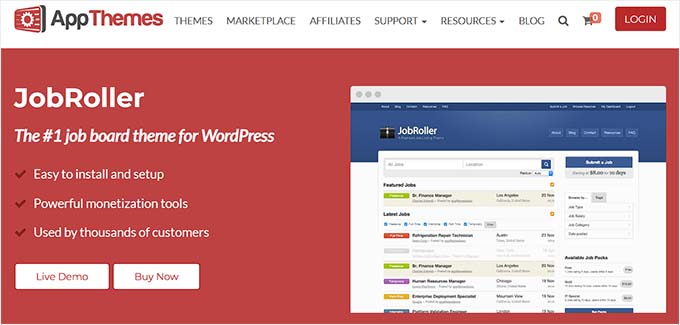
Now, it’s important to know that there are actually two types of WordPress, so you’ll want to pick the right one for your project.
First up is WordPress.com, which is a hosted website builder. With WordPress.com, you don’t have to worry about finding your own web hosting or installing the software yourself. Instead, you can choose a free plan or pay for one of their plans, and they’ll take care of the hosting for you.
Then there’s WordPress.org, which is also known as self-hosted WordPress. For building a micro-job website with all the features you’ll need (like installing plugins!) we highly recommend using WordPress.org. Unlike WordPress.com, you won’t need to pay for a higher-tier plan to unlock the ability to add custom functionality.
For a deeper dive into why we consistently recommend WordPress, please see our complete WordPress review or our expert comparison of WordPress.com vs WordPress.org.
Things You’ll Need to Make a Fiverr Like Website
To make a site like Fiverr with WordPress, you’ll need a few things:
- A domain name (This will be your website’s address. For example, wpbeginner.com)
- A WordPress hosting account (This is where your website’s files are stored)
- SSL certificate (You need this to accept online payments)
- A Micro-Job addon and theme
The setup will take less than 40 minutes, and we will walk you through every step.
Here are the steps to make a job marketplace like Fiverr with WordPress:
💡 Feeling like building your own micro-job site might be a bit much? Our WPBeginner Website Design Services are here to make it easy. Our team of experts can take your ideas and build a professional website packed with the features you need. You’ll work with a dedicated project manager who will make sure your vision comes to life, whether you need user profiles, job posting systems, payment gateways, or anything else.
Let us design a website that helps you connect freelancers and clients seamlessly, so you can focus on growing your platform and community.
Step 1. Setting Up WordPress
To install WordPress, you need a WordPress hosting account, domain name, and an SSL certificate.
Normally, a domain name costs $14.99 / year, an SSL certificate costs $69.99 / year, and WordPress hosting costs $7.99 / month.
This sounds like a lot of money if you are starting out.
Luckily, our friends at Bluehost are offering WPBeginner users a free domain, a free SSL certificate, and a huge discount on WordPress hosting.
Basically, you can get started for as low as $1.99/month.
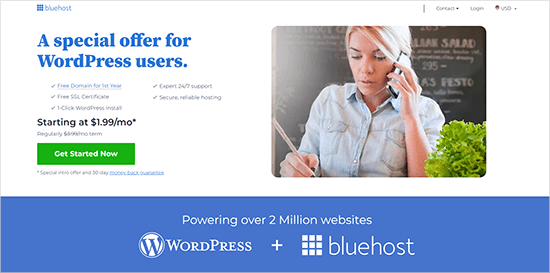
Why We Recommend Bluehost:
- Fast, reliable, and officially recommended by WordPress.
- Affordable hosting plans suitable for small businesses
- 24/7 excellent customer service
See our Bluehost review for more details.
If you don’t want to use Bluehost, check out our list of the top WordPress hosting companies.
Once you have purchased hosting, visit our guide on how to make a website for step-by-step setup instructions.
Bluehost will automatically install WordPress for you when you sign up. You can log in to your WordPress admin dashboard directly from your hosting account.

Step 2. Setting Up a Micro-Job Website with WordPress
Now that you have installed WordPress, it is time to add micro-job engine functionality to your WordPress site using a micro-jobs theme.
The first thing you need to do is install and activate the Microjob Engine theme. For detailed instructions, see our beginner’s guide on how to install a WordPress theme.
Why We Recommend Microjob Engine
- It is super-easy to use and suitable for beginners
- Offers comprehensive features for a micro-job website
- Optimized for performance with reliable customer support
Microjob Engine is an app theme, which means that it is designed to be an app with complete backend and front-end functionality.
Once you have activated the theme, you will be redirected to the theme’s welcome page. On this screen, you will need to enter your license key, which you can find under your EngineThemes account.

Next, click the ‘Install Demo’ button to import and set up a demo website.
This will allow you to quickly set up the website to look exactly like the demo. Then, you can replace the content with your own.
MicrojobEngine comes with two skins (theme designs) to choose from. Once you have imported the demo data, you can select one of the skins to use on your website.

Your website is now set up just like the theme demo.
You can visit your website to see it in action.

Step 3. Selecting Payment Methods and Packages
Microjob Engine works with PayPal and 2Checkout out of the box. You can purchase add-ons to add other credit card payment gateways, such as Authorize.net, PayU, PayStack, and Stripe.
You can set up your preferred payment gateway by visiting the Engine Settings » Payment Gateways page in your WordPress admin area.

Packages Explained
Microjob engine allows you to earn money in two ways:
- You can get a commission when a job is finished.
- You can sell packages allowing users to submit gigs for a certain amount.
Setting a payment barrier right from the beginning may prevent some users from signing up, but it will also help keep the spam away.
On the other hand, enabling free job posting will help you attract more freelancers to your website.
You can always change the settings once your website gets enough attention from freelancers and employers.
To set up these options, you need to visit the Engine Settings » Theme Options page and click on the ‘Payment Type’ tab.

From here, you can enable or disable free posting. If you disable free posting, then you can add packages that freelancers can purchase to submit their offers.
Step 4. Changing Branding and Website Content
Next, you would want to change the branding and content to make it your own. You can do this by going to the Appearance » Customize page to change the theme settings with a live preview.

Take your time to review different options and adjust them to your liking. You can see our guide on how to use the WordPress theme customizer for more details.
Don’t forget to click the ‘Publish’ button at the top to save your changes before exiting the customizer.
Step 5. Testing Your Micro-Job Website

Once you have set up your theme, it is time to thoroughly test every corner of your website.
Open your website in a new tab and try to use it as a regular user. Start by posting an ad as a freelancer.
After that, browse your website as an employer by testing job listings and hiring a service.
Each user on your website, whether freelancer or employer, will get their profile page. Freelancer profiles will show their details, bio, recent gigs, and ratings.

Each user will also be able to manage their account from a custom dashboard.
This is where all their chats, messages, and jobs are displayed.

You may also want to ensure you and your users can receive email notifications from your website.
Sometimes, WordPress sites encounter email deliverability issues. For help, check out our guide on how to fix WordPress’s not sending email issue.
Step 6. Managing Your Micro-Job Site
Even though your users (both freelancers and employers) wouldn’t need to visit the WordPress admin area, you will still manage all aspects of your website from the WordPress dashboard.
You can see all orders placed on your micro-job site by visiting Engine Settings » Orders.

It also comes with a review system for completed jobs.
You can also see finished jobs that need to be verified by visiting the Jobs Verification page. You can approve, keep pending, decline, or verify a job status from here.
Once approved, the freelancer will be able to withdraw their money.

To view all withdrawal activity, you need to visit Engine Settings » Money Withdrawl tab.
On this page, you will see a list of freelancers who have withdrawn their earnings.

You can manage all site functions from the admin area of your WordPress site, and you can even peek into conversations between your users.
This helps ensure that freelancers do not insist clients use other unverifiable payment methods. It also helps during dispute resolution between freelancers and employers.
Step 7. Resources to Grow Your Micro Job Website
Once your website is up and running, you will need to learn how to grow it and make more money. Let’s look at some resources you can use to achieve these goals.
1. Extend your website
Using WordPress gives you access to thousands of free and paid plugins. These plugins are like apps for your WordPress website.
You can use plugins to add new features to your job marketplace and grow your business.
However, with more than 59,000+ plugins available, how do you know which plugins you should install?
Don’t worry—we’ve got you covered. Here’s our expert pick of the essential WordPress plugins that every site should use.
2. Marketing your job marketplace
Next, you will need to learn a little bit of SEO.
Luckily, there is All in One SEO for WordPress, which walks you through every step of the way like an expert SEO professional.

It is the best WordPress SEO plugin on the market and allows you to optimize your micro-job website for search engines easily.
Follow the instructions in our step-by-step WordPress SEO guide for beginners to get traffic from search engines.
Once you get some traffic, you need to know where your users are coming from and what they do on your site. This information helps you make informed decisions about growing your business.
This is where you’ll need MonsterInsights. It helps you install Google Analytics on your website. More importantly, it shows easy-to-understand traffic reports inside your WordPress dashboard.
3. Improving performance
Microjob Engine is a powerful app theme with tons of cool features. However, your website can be quite heavy on your servers as it grows.
To ensure your site performs well, you need to optimize WordPress performance and speed.
As your site grows, you will run out of shared hosting resources. In that case, you will need to upgrade to managed WordPress hosting or VPS hosting.
We hope this article helped you learn how to create a micro-job site in WordPress easily. You may also want to see our guide on how to create a job board in WordPress or our expert pick of the best WordPress developer jobs sites.
If you liked this article, then please subscribe to our YouTube Channel for WordPress video tutorials. You can also find us on Twitter and Facebook.





John
Hello,
Thank you for the great information. Is it possible for freelancers to create their own accounts like in fiverr?
WPBeginner Support
Yes, you would want to take a look under step 5 for where we cover the profiles.
Admin
Brad
Greetings!
Is there a micro-job wordpress plugin? Instead of theme? I do not want to change my current theme.
Thanks,
Brad
WPBeginner Support
Sadly, for the moment we do not have a specific plugin we would recommend
Admin
Tom Ti
First of all you are a great blessing for many people. Thank you for well written articles.
I am trying to explore how we can upload bulk listings of emplyee and employers from back end of wordpress site in an emty wordpress site?
Where we can download demo database bulk listing to fill in the site in order to attract audiance?
You may write a post about How to Populate audiance on an empty wordpress job monster site?. Thanks in Advance
Please help me.
WPBeginner Support
It would depend on what plugin/method you are using to set up the job site. If you reach out to your plugin’s support they should be able to let you know what is available.
Admin
MOHAMMED
Hello
I have website using microjobengin and have a problem in new mjob approval message, the notifications email not send to buyer when admin approve the New mjob
Can you fix this problem ?
WPBeginner Support
If you haven’t already, you would want to have your WordPress site send emails using SMTP: https://www.wpbeginner.com/plugins/how-to-send-email-in-wordpress-using-the-gmail-smtp-server/
Admin
MOHAMMED
Already I used SMTP plugin, and the site send emails but not all emails
I told one developer to check the issue he told me there are no function – coding for new mjob approval mailing
Note: I can find the template of new mjob approval message in settings page, but not work
WPBeginner Support
You would likely need to reach out to the plugin’s support for them to take a look at possible issues.
Mohamed
I was very much interested in this theme. But I’ve come across some very bad review elsewhere. Many even claim that EngineThemes are actually out of business. Any idea about their status?
Thank you for your help
WPBeginner Support
Unless I hear otherwise, we have not been informed of anything at the moment. If you reach out to them directly they should let you know their status
Admin
Dogood
I must confess that you guys are great. Not much to say for now. I’ll just check it out. Thanks for sharing.
WPBeginner Support
Thank you
Admin
Raakesh
Hello,
This is an awesome post! Thanks for inspiring with rocking articles. However, I’ve requested you to input some ideas with generating unique articles and blog visitors love to read the articles. As a beginner blogger, I’ve to hire some article writers for my blog. It is really difficult for me too. Please help me with a better resolution.
WPBeginner Support
Thank you for your article recommendation, we will certainly take a look into it.
Admin
Hassan
I need a website like fiverr where the content that is posted goes to registered users whome i will approve.
So i can post the job and people who are onboard can voutch if they can do the job. When the work is complete they can upload it on the website which also gets downloded to my pc folderwise with the workers name and details (as in this work is done against the this job which was posted serial number or job posting by me)
Job posting for admin panel should be easy( like posting to an online fourm with drop downmenus for catogories).
Manish
How can I develop a website like or better than freelancing sites Upwork.com and freelancer.in with new ideas and features ? How can I develop it with wordpress ? Which themes and plugins I have to use ?
Bello Wee
Any idea as to how to include one-on-one tutoring in your microjob website?
WPBeginner Support
Hi Bello Wee,
Please see our article on best WordPress LMS plugins to see if one of them fits your requirements.
Admin
mo
Thanks for the theme idea.how do i customize the “post a MJob” button on the header ?
WPBeginner Support
Please see the theme documentation or ask theme developer for support.
Admin
clifton
hello there usually on fiver they keep the money after 14 days after then you can withdraw….how do they do that? whats services do they use after someone makes a purchase from you … why don’t i get the money right away..what system do they use??
Tony
Any advice how to covert the site into a non native App?
Chola
Great post. Thank you! Can you please make a buuzzfeed like website post
WPBeginner Support
Hi,
Thanks, we will try to cover that in a future article.
Admin
Sujeet
Hi
But there is only seller option in this theme maybe
is there buyer option too ?
WPBeginner Support
Hi Sujeet,
Both Service providers and employers can create account, sell or buy services, pay and withdraw their earnings.
Admin