We want people to find our latest content in searches as soon as it’s available. But we discovered that sometimes it takes Google time to find it and show it to our users.
Over time we found that the best way to get our freshest content indexed faster is by adding an RSS sitemap to our site.
Now, you might already know about XML sitemaps, which are great for showing Google your overall site structure. An RSS sitemap is like your secret weapon for getting new and updated posts indexed super quickly.
You will get the best SEO results by using XML and RSS sitemaps together.
Are you ready to give your new content a boost? In this article, we will show you how to easily add an RSS sitemap to your WordPress site. And the best part? You won’t need to touch a single line of code!
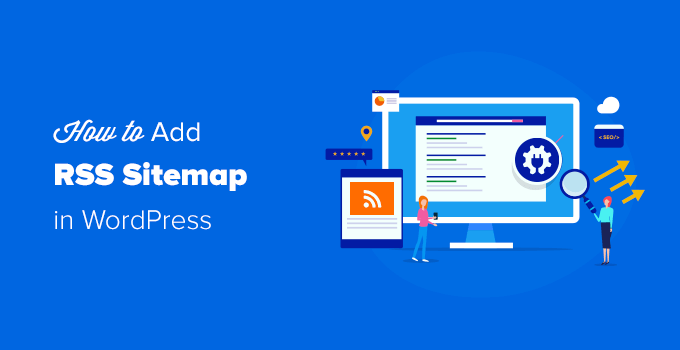
What Is an RSS Sitemap?
Unlike a traditional XML sitemap which is usually large, RSS sitemaps are small because they only contain the most recent updates to your site.
Google crawls RSS sitemaps more frequently, which helps your content updates get indexed faster and improves your WordPress SEO rankings.
A good way to think about it is that your XML sitemaps give Google information about all of the posts and pages on your WordPress website. On the other hand, an RSS sitemap updates Google on the content that has been recently updated.
For optimal crawling, Google recommends using both XML sitemaps and RSS sitemaps.
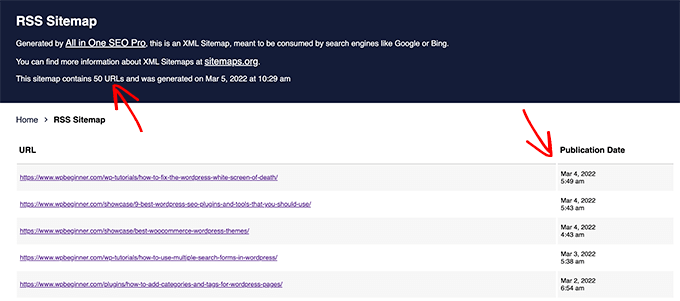
Depending on the type of website you have, you may also want to add a video sitemap and news sitemap alongside the RSS sitemap for maximum SEO benefits.
With that said, let’s take a look at how to add an RSS sitemap in WordPress.
Video Tutorial
If you’d prefer written instructions, then just keep reading.
How to Add an RSS Sitemap in WordPress
The easiest way to add an RSS sitemap in WordPress is by using the All in One SEO plugin. It is the best WordPress SEO plugin used by over 3 million websites.
We are using the premium version of AIOSEO on WPBeginner to improve our SEO rankings, but the RSS sitemap feature is available in the free version as well.
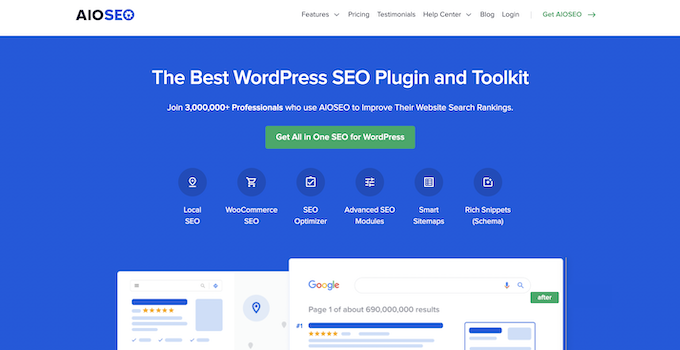
Adding an RSS Sitemap in WordPress
The first thing you need to do is install and activate the All in One SEO plugin. For more details, see our step-by-step guide on how to install a WordPress plugin.
Once activated, you will be prompted to go through the guided setup wizard. It’s very beginner-friendly, and it will help you set up all the right settings.
To enable the RSS sitemap in WordPress, you need to go to the AIOSEO » Sitemaps settings page and click on the ‘RSS Sitemap’ tab.
Simply toggle the ‘Enable Sitemap’ option, and that’s it.
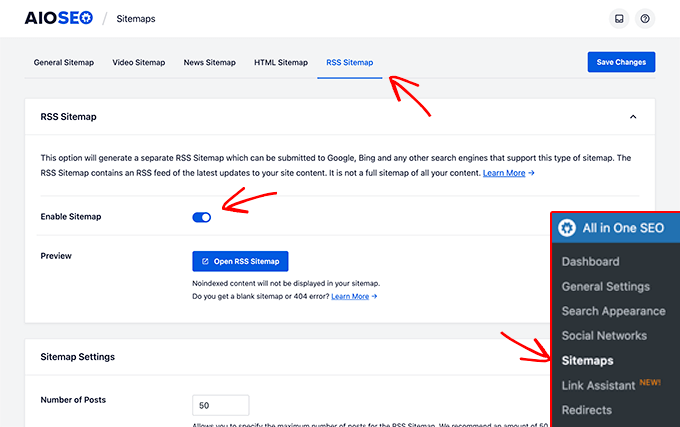
You have successfully added an RSS sitemap in WordPress. You can click on the Open RSS Sitemap button to see how your RSS sitemap looks.
Alternatively, you can also go to the following link: https://yoursite.com/sitemap.rss
Submitting the RSS Sitemap to Google Search Console
Once you have enabled it, you will need to submit the RSS sitemap to Google Search Console.
The process of submitting an RSS sitemap is similar to how you would add any other sitemap. Here’s a detailed tutorial on how to submit your sitemap to Google Search Console.
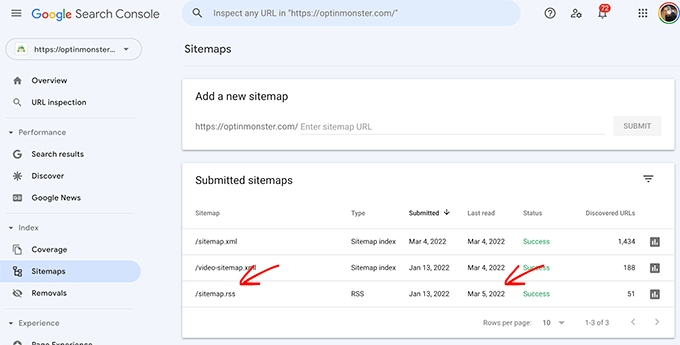
As you can see in the screenshot above, Google reads the RSS sitemap faster than it reads the general XML sitemap.
This is why we strongly recommend enabling this feature to get a competitive SEO advantage.
AIOSEO is a powerful WordPress SEO plugin with all the features that you need to improve your search engine rankings. You can see our ultimate guide on how to properly set up All in One SEO for maximum benefits.
Final Thoughts on WordPress RSS Sitemaps
RSS sitemap technology has been around for a long time, but many website owners don’t know how to leverage it. That’s because most website builders and WordPress SEO plugins don’t have this feature.
AIOSEO, short for All in One SEO, is the most comprehensive SEO toolkit, so it comes built-in with an RSS sitemap feature along with dozens of other features.
When we switched WPBeginner from the Yoast plugin to AIOSEO, we saw a boost in our SEO rankings and website traffic. We believe a big reason for that is the RSS sitemap feature because it helped our content updates get indexed faster.
Microsoft has also launched the IndexNow protocol to further boost SEO speed. It’s currently only being used by Bing and Yandex, so we are using both IndexNow and an RSS sitemap to speed up our SEO results.
The good news is that AIOSEO was the first WordPress SEO plugin to add IndexNow support as well because they are staying at the forefront of SEO changes.
Expert Guides on RSS in WordPress
We hope this article helped you learn how to add an RSS sitemap in WordPress. You may also want to see some other guides related to RSS in WordPress:
- Glossary: RSS
- What Is RSS? How to Use RSS in WordPress
- How to Completely Customize Your WordPress RSS Feeds
- Tips to Optimize Your WordPress RSS Feed (Quick & Easy)
- How to Make Separate RSS Feeds for Each Category in WordPress
- How to Make a Separate RSS Feed for Each Custom Post Type in WordPress
- How to Control Your RSS Feed’s Footer in WordPress
- Best WordPress RSS Feed Plugins Compared
- How to Disable RSS Feeds in WordPress (Easy Ways)
- How to Fix WordPress RSS Feed Errors (Step-by-Step Tutorial)
If you liked this article, then please subscribe to our YouTube Channel for WordPress video tutorials. You can also find us on Twitter and Facebook.





Have a question or suggestion? Please leave a comment to start the discussion.