If you have a multilingual WordPress site, adding a multilingual search feature is a great idea. It helps users find what they need faster, in their language and improves the overall user experience.
To reach a global audience, we have expanded WPBeginner’s content into various languages. This has helped us understand the importance of multilingual search for providing accessible information to users worldwide.
In this article, we will show you how to easily add multilingual search in WordPress and delight your users with a better user experience.
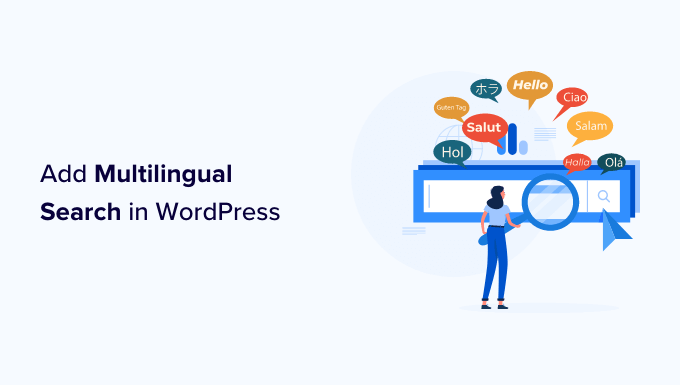
Why Should You Add Multilingual Search in WordPress?
Often, users have trouble finding information on multilingual websites because either there is no search feature that they can use or the search feature shows them content in the wrong language.
Adding a multilingual search feature helps users easily find the content they are looking for. This improves user experience, which means users will stay on your website longer.
Research shows that engaged users are more likely to convert, subscribe, or make a buying decision. In fact, one study found that 76% of shoppers are more likely to buy a product from a website that’s in their native language. So, if you have an online store that sells globally, this is a must.
The point is that adding multilingual search improves accessibility to users who aren’t fluent in your site’s default language. Thus, it allows them to find the content they’re looking for more easily without language barriers.
That being said, let’s take a look at how to easily add a multilingual search in WordPress without breaking your website or writing any code:
Method 1: Adding Multilingual Search Using TranslatePress
If you haven’t made your multilingual website yet or are already using TranslatePress, then this method is for you.
TranslatePress is the best WordPress translation plugin on the market. It allows you to easily create a multilingual website using a live editor for quick and easier translation.
It works out of the box and allows default WordPress search to display multilingual results.
The disadvantage of this method is that it uses the default WordPress feature, which is not very good at fetching the right results.
If you haven’t used TranslatePress before or need help, then see our tutorial on how to easily create a multilingual WordPress website.
👆 Note: Keep in mind that the free version of TranslatePress only allows you to translate your website into one other language. So, if you want to add multilingual search in WordPress for more than two languages, then you’d need to buy the TranslatePress Premium version.
Once you have translated content on your WordPress website, it is time to add the search form.
Add a Search Block to your WordPress Site
WordPress comes with a built-in search block that you can add anywhere on your website.
If you’re using a block-based theme like Ultra, then you’ll be using the full site editor to add the search block.
Simply visit the Appearance » Editor page from the WordPress dashboard.
This will launch the full site editor, which looks a lot like the block editor you use for writing posts and pages.
Now, click on the add block button (+) to add the Search block.

You can move the search block up and down to display it anywhere on the page.
Search block also comes with a few style options that you can choose from the block toolbar or settings.
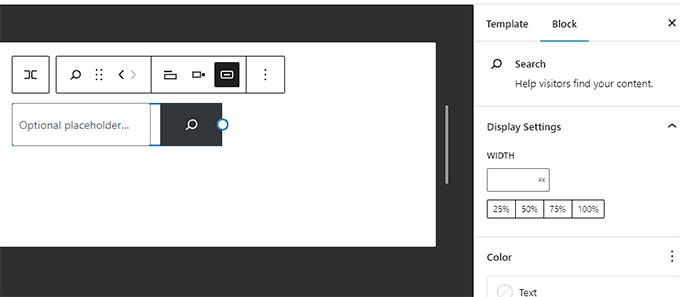
Once you are finished, don’t forget to click on the ‘Save’ button to save your changes.
You can now visit your website to see the search form in action.
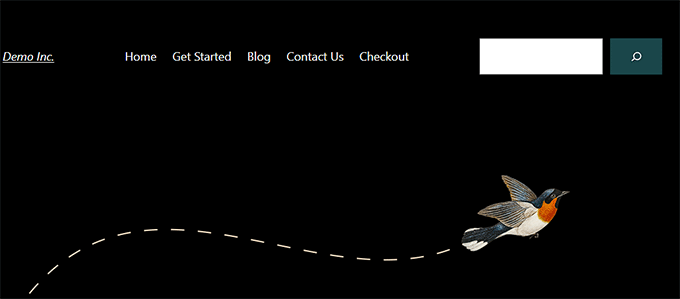
On the other hand, if you’re using a theme that does not support the full-site editor, then you can add a search form as a widget.
Simply go to the Appearance » Widgets page from the WordPress admin dashboard.
Here, click the Add widget block button (+) and add the Search block to your widget area.

Once the ‘Widget Block Menu’ opens up, locate the ‘Search’ block and add it to your WordPress sidebar.
Don’t forget to click the ‘Update’ button at the top to save your changes.
Once you’ve saved the changes, visit your site and see the search box in action.
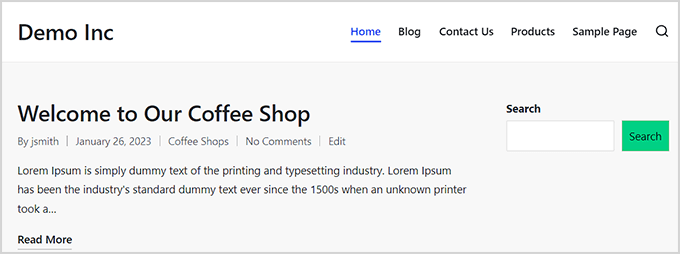
Method 2: Adding Multilingual Search Using SearchWP (Recommended)
The default WordPress search feature used by TranslatePress is not very good. It is quite basic and only looks for search terms in certain places.
This is where SearchWP comes in.
It is the best WordPress search plugin on the market and allows you to easily replace the default WordPress search with a more powerful search feature.

SearchWP automatically builds a search index and matches search keywords in content, titles, categories, tags, shortcodes, documents, products, and more.
Plus, our testing revealed that it automatically replaces the default search form upon activation. This means you don’t need to replace it if you have already been using it on your site.
You can see our complete SearchWP review for more details.
That being said, let’s take a look at how to easily add a better multilingual search to your WordPress site.
First, you need to install and activate the SearchWP plugin. For more information, see our guide on how to install a WordPress plugin.
Upon activation, visit the SearchWP » Settings page from the WordPress admin sidebar. Here, enter your license key into the required field and click the ‘Activate’ button.
You can get the license key from your ‘SearchWP Accounts’ page. Simply copy the license key from there.

Now, you are ready to create your first custom search engine.
Simply go to the SearchWP » Algorithm page from the WordPress admin sidebar.
Here, you will see SearchWP’s first default search engine. It is pre-configured to work for most websites, including multilingual websites.
You’ll see all your post types with different attributes. Next to each attribute, there will be a slider that you can use to assign weight to that attribute.

You can also click the ‘Sources & Settings’ button to include more areas in the search.
For instance, you can add search for comments, products, custom post types, and more instead of simply posts and pages.

If you are unsure about a setting, you can leave it as it is. The default options will work for most use cases.
Finally, click on the ‘Save Engines’ button to store your settings.
SearchWP will now start building your search index in the background.
Now, all you need to do is add the search form to your site.
Add a Search Block to your WordPress Site
SearchWP replaces the built-in search feature, which means you can use the default WordPress search form, and it would still use SearchWP to show the results.
If you haven’t already added a search form to your website, here is how to do so.
If you’re using a block-based theme, then you’ll be adding a search block using a full-site editor.
Simply go to the Appearance » Editor page from the admin dashboard.
On the edit screen, click on the add block button (+) at the top and add the Search block.
You can move the Search block to the area where you want to display the search form by moving it up or down.

Finally, don’t forget to click on the ‘Save’ button to save your changes.
If you’re using a theme that doesn’t support the full site editor, then you’ll need to add a search widget to your website’s sidebar or widget-ready area.
For that, head over to the Appearance » Widgets page from the dashboard.
Now click on the add block button (+) at the top to open up the ‘Widget Block Menu.’
From here, locate and add the Search widget to your preferred widget area.

Don’t forget to click the ‘Update’ button at the top to save your changes.
Next, simply visit your website and use your improved search box.
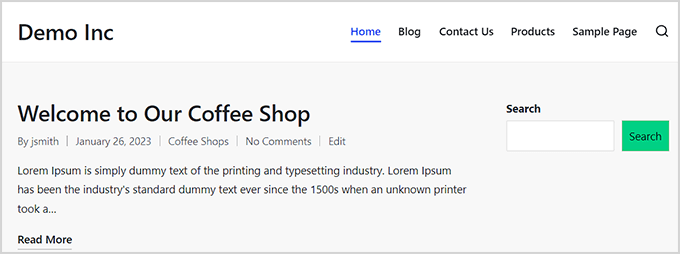
For more information and detailed instructions, take a look at our guide on how to improve WordPress search using SearchWP.
We hope this article helped you learn how to add multilingual search in WordPress. You may also want to check out our tutorial on how to use English WordPress admin on a multilingual site and our article on how to create a multilingual sitemap in WordPress.
If you liked this article, then please subscribe to our YouTube Channel for WordPress video tutorials. You can also find us on Twitter and Facebook.





Dennis Muthomi
I’ve used TranslatePress in the past, and while it’s great for translation, I agree that the default WordPress search leaves much to be desired.
Your recommendation of SearchWP is spot-on. I implemented it recently, and the improvement in search accuracy and user experience has been significant. Our international customers can now find products much more easily, which has led to an increase in conversions.
One tip I’d add for those using SearchWP: take advantage of its custom field searching capabilities. We use it to search product SKUs and other metadata, which has been incredibly helpful for our customers looking for specific items.
Jiří Vaněk
Thank you for the instructions. I have Polylang on my website with both English and Czech languages. I’ve been constantly dealing with issues where searching in both languages simultaneously was not possible, causing difficulties.
WPBeginner Support
Glad we could give you some alternatives to try.
Admin