Automatically creating custom fields when publishing WordPress posts can be a powerful tool in any developer’s toolkit.
Think about it: instead of manually setting up the same custom fields every time you publish certain types of content, you can automate the entire process.
We find that this simple trick can help you save time and streamline workflows when adding new features to your WordPress website.
In this article, we’ll show you how to add custom fields automatically on post publish in WordPress.
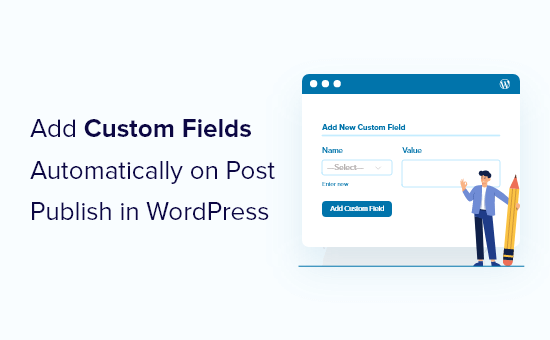
Why Add Custom Fields Automatically?
Custom fields let you add additional information to your posts. This information can be displayed on your website, kept private, or be used by themes and plugins to extend the functionality of your WordPress website.
There are many ways to use custom fields. You’ll find a list of helpful ideas in our custom fields tips, tricks, and hacks guide.
Sometimes you’ll want a custom field to be created automatically whenever you publish a post. This is especially true when you’re adding functionality to WordPress so that you can use it as more than a simple blog.
We used this method when creating a gallery website. We wanted to store short URLs for each item submitted to the gallery. So we automatically created a custom field to store the short URL when each post was published.
This trick can be very useful for developers who are looking to push WordPress to the next level.
Adding Custom Fields Automatically on Post Publish
This method involves adding a custom code snippet to your theme’s functions.php file. We don’t recommend editing your theme files to inexperienced users, because even a small mistake could break your website.
Instead, we’ll show you how to use the WPCode plugin in this tutorial.

WPCode makes it easy to add code snippets in WordPress without having to edit your theme’s functions.php file. You can also manage all of your code snippets from one central screen.
If this is your first time adding code to WordPress, then you should check out our guide on how to copy and paste code snippets in WordPress for more details.
To get started, you need to install and activate the free WPCode plugin. If you need help, see our tutorial on how to install a WordPress plugin.
Note: The free version of WPCode has everything you need to add custom code in WordPress. For more advanced features like scheduled snippets, conversion pixels, and more, you can upgrade to WPCode Pro.
Once the plugin is activated, a new menu item labeled ‘Code Snippets’ will be added to your WordPress admin bar. Click on it and then press the ‘Add New’ button on the next screen.

This will bring you to WPCode’s Snippet Library.
From here, navigate to the ‘Add Your Custom Code (New Snippet)’ option and click on the ‘+ Add Custom Snippet’ button underneath it.

Next, select ‘PHP Snippet’ as the code type from the list of options that pop up on the screen.

After that, you need to give the snippet a title, and then copy the following code and paste it into the ‘Code Preview’ box.
add_action('publish_page', 'add_custom_field_automatically');
add_action('publish_post', 'add_custom_field_automatically');
function add_custom_field_automatically($post_ID) {
global $wpdb;
if(!wp_is_post_revision($post_ID)) {
add_post_meta($post_ID, 'field-name', 'custom value', true);
}
}
You’ll have to replace ‘field-name’ and ‘custom value’ with the actual name and value you want to use for the custom field.
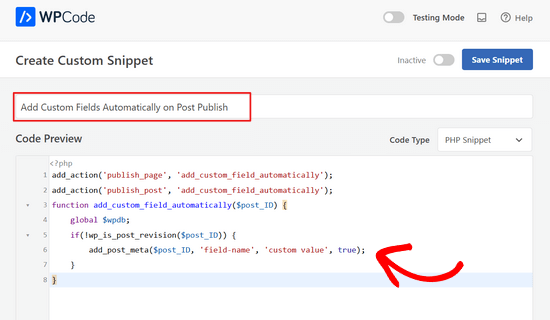
Next, scroll down to the ‘Insertion’ section. Here, you’ll need to leave the ‘Auto Insert’ method selected.

With the Auto Insert method, the snippet will be automatically inserted and executed in the proper location.
Once you’re done, you’ll need to toggle the switch from ‘Inactive’ to ‘Active’ and then click the ‘Save Snippet’ button.

Once the snippet is activated, the custom field will be created whenever you publish a post.
We hope this tutorial helped you learn how to add custom fields automatically on post publish in WordPress. You may also want to learn how to display custom fields outside the loop in WordPress or check out our list of must-have WordPress plugins to grow your website.
If you liked this article, then please subscribe to our YouTube Channel for WordPress video tutorials. You can also find us on Twitter and Facebook.





Jiří Vaněk
If I have a website with multiple users and want an author bio to be automatically inserted when an article is published, can this guide be used? That is, can custom fields be used to ensure that a short bio of the author is inserted at the beginning depending on who writes the article? I would like it to be automated in this way. Currently, we do this using Elementor, where each author has their template saved and must manually insert it at the beginning.
WPBeginner Support
What you are looking for is an author bio box which we cover in our guide below:
https://www.wpbeginner.com/wp-tutorials/how-to-add-an-author-info-box-in-wordpress-posts/
Admin
Sateesh Raghuwanshi
I need to add this action for custom post type named ‘ad_system’
nayan
I want to add category Id for the post in the post_meta table. How can be the function function add_custom_field_automatically($post_ID) be twicked to accomodate that?
Thanks
chris
Instead of adding the custom field at the time of creating the post, how do I display a custom field by default on the admin page?
puanthanh
it’s not adding to custom post type
Editorial Staff
If you notice, the code above doesn’t have anything related to the custom post types. It only adds to Post and Page “content type”. So you would have to specify the hook for your custom post type.
Admin
puanthanh
Thanks for the reply. Can you help me out on this code.
add_action(‘publish_page’, ‘add_custom_field_automatically’);
add_action(‘publish_post’, ‘add_custom_field_automatically’);
add_action( ‘save_post’, ‘add_custom_field_automatically’ );
function add_custom_field_automatically($post_ID) {
global $post;
if(!wp_is_post_revision($post_ID)) {
global $wpdb;
$user_id = $wpdb->get_var("SELECT post_author FROM $wpdb->posts WHERE ID = $post_ID");
$themename = $wpdb->get_var("SELECT meta_value FROM $wpdb->usermeta WHERE meta_key = ‘themeperauthor’ AND user_id = $user_id");
add_post_meta($post_ID, ‘themeperauthor’, $themename, true);
}
}
When the user meta field is changed, I want to automatically delete the custom field value and update with the new one
brian
I’ve been working on adding some hidden custom fields on post publish/update (by preceding the field name with “_”) but for some reason I have to update the post twice before the wp_postmeta entries are written to the database.
I’ve tried messing with the priority and experimenting with other action hooks (draft_to_publish, edit_post, etc) but it doesn’t seem to make a difference.
Any ideas?
Editorial Staff
are you using Otto’s trick with the transient API?
Admin
Boba
Thanks for including the source link
Editorial Staff
Thanks for providing an amazing tip
Admin
Daniel Suarez
Thanks Otto another great tip!
Piet
will this work too for custom post types?
sth like add_action(‘publish_custom-post-typ-name’, ‘add_custom_field_automatically’);
Otto
Yes, it will.
One downside to this technique that people should be aware of is that if somebody edits a published post, this hook WILL get fired again on the edit. Therefore, you need to check for the meta before adding it, or to update it, or to do whatever makes the most sense for your use-case.
If you only want to get your code fired off on the initial publish only, then you can use the transition_post_status hook. This hook works like this:
add_action('transition_post_status','example',10,3);
function example($new, $old, $post) {
// $new is the new post status ('publish')
// $old is the old post status ('draft')
// $post is the complete Post Object (so use $post->ID for the ID, etc)
}
Then, in here you can do a check for something like this:
if ($new == 'publish' && $old != 'publish')
To have your code only used when the post status actually transitions to publish from whatever it was before. This hook is fired at the same time as the {$status}_{$post-type} hooks are, so the operation of them is basically the same.
Piet
Thanks Otto, will play around with that a bit!
Editorial Staff
Thanks Otto for the clarification.
Admin
Vivek Parmar
thanks for this handy tip. previously while using custom fields i have to work manually. now this will do it automatically. thanks for saving precious time of me