Our WPBeginner readers have asked us how to restrict WooCommerce products by country. And we get it – selling to the wrong regions can cause all kinds of headaches, from refund requests to legal troubles.
We’ve spent years testing different WooCommerce solutions and helping store owners solve this exact problem. It comes up a lot, especially when you’re selling digital products or dealing with regional licenses.
We’ve done the legwork to find the best methods for country restrictions in WooCommerce. In this guide, we’ll show you exactly how to set this up – no coding required. You’ll learn how to control where your products can be sold, so you can run your store with confidence.
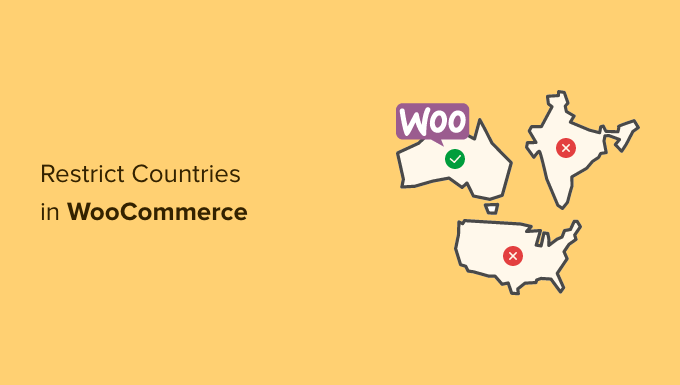
Why Set Country Restrictions for WooCommerce?
Before we start, let’s put ourselves in the customer’s shoes.
They’re excited about a new order in your online store, only to find out that the product is illegal in their country. Worse, your payment gateways can’t process the transaction, leaving both you and your customer frustrated.
Shipping costs and restrictions can also be a nightmare.
Some products are expensive to ship or face regulatory issues in certain countries. This can impact your bottom line and create a poor customer experience when orders can’t be fulfilled. Or maybe you only sell your products to certain countries and don’t sell to others due to logistical issues.
Whatever the case, you probably want to restrict your WooCommerce store from specific countries.
These are just some common challenges eCommerce store owners face when selling products internationally.
When building a WooCommerce store, it’s important to provide the best user experience to your customers. You don’t want the customer to place an order only to find out that they can’t complete their purchase.
This can result in customer frustration and keep them from ever returning to your site or buying something else from you.
To avoid these kinds of situations, it’s better to restrict access to your WooCommerce store or products from specific countries.
With that in mind, we’ll share the steps for how you can easily restrict your WooCommerce store and products in specific countries. Here’s a quick overview of all the methods we’ll cover. You can jump to either method by clicking the links below:
Ready? Let’s get started.
Method 1. Restricting Countries Using WooCommerce Settings
You can easily hide your online store in specific countries using WooCommerce default settings.
To do this, let’s visit the WooCommerce » Settings page from the WordPress dashboard and switch to the ‘General’ tab.
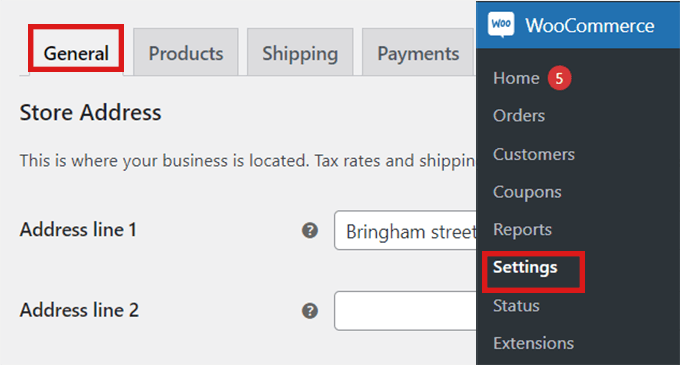
Once there, you’ll want to scroll down to the ‘General Options.’ Here you will find the ‘Selling Location’ section. Then, simply click on the dropdown menu in the field, where you will find three options.
You can either select the ‘Sell to specific countries, except for…’ option or choose the ‘ Sell to specific countries’ option.
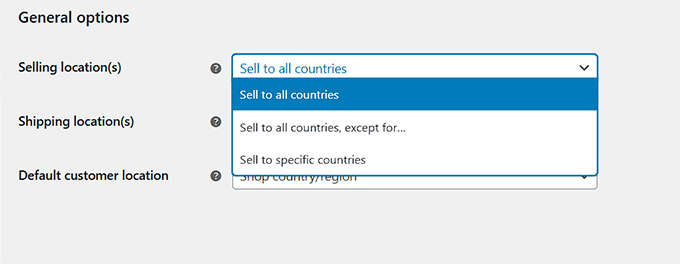
Another field will appear when you select the ‘Sell to specific countries, except for…’ option.
Now, you can just select from the dropdown any countries where you don’t want to sell your products.

If you choose the ‘Sell to specific countries’ option, a ‘Sell to specific countries’ field will appear instead.
Now you can select all the countries where your store will be available.
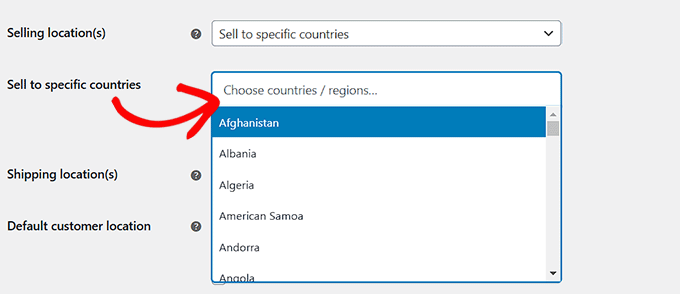
This method is very easy to use, and you don’t have to download any additional WooCommerce plugins.
The main downside of this method is that you cannot hide specific products.
By restricting countries using the default settings method in WooCommerce, the restrictions will be applied to your whole online store, and users in those countries won’t be able to buy any of your products.
If you only want to hide some specific products in different countries, we recommend using a plugin.
Method 2. Add Country-Based Restrictions for WooCommerce Products
If you want to hide specific products in some countries, then this method is for you.
To get started, you’ll need to install and activate the Country-Based Restrictions For WooCommerce plugin. For more details, you can take a look at our guide on how to install a WordPress plugin.
Upon activation, you can head over to WooCommerce » Country Restrictions from the WordPress admin sidebar. Then, you’ll want to expand the ‘Catalog Visibility’ tab.
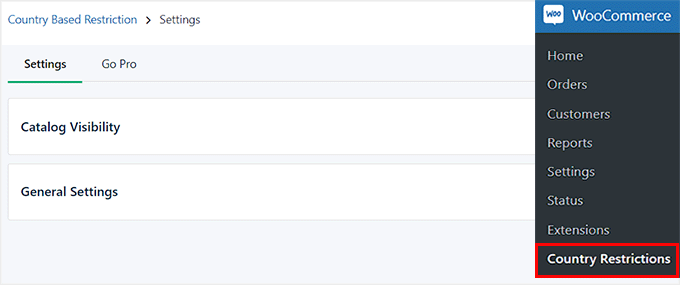
Once on the ‘Settings’ page, simply click on the ‘Catalog Visibility’ option. This will open 3 choices for product visibility:
- Hide Completely – Restricted products will not appear in your store.
- Hide Catalog Visibility – Restricted products will only be available by direct links but not through browsing or search results.
- Catalog Visible (non-purchasable) – Restricted products will appear as normal, but customers will be unable to purchase them.
Once you’ve chosen an option, go ahead and click the ‘Save Changes’ button.
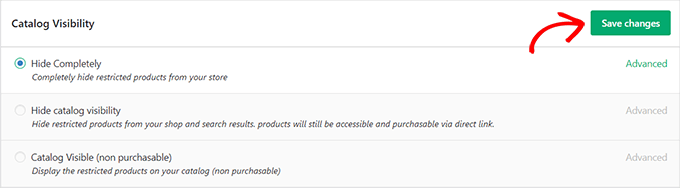
Next, go to WooCommerce » All Products in your WordPress dashboard.
Locate the product that you want to restrict and simply click on the ‘Edit’ link.
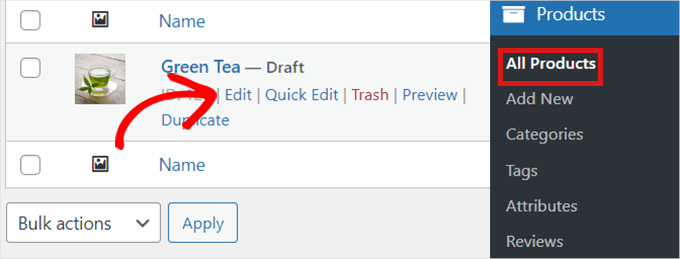
This will open the ‘Edit Product’ page, where you must scroll down to the ‘Product Data’ section.
Then, you can locate and click the ‘Country Restrictions’ tab to the left.
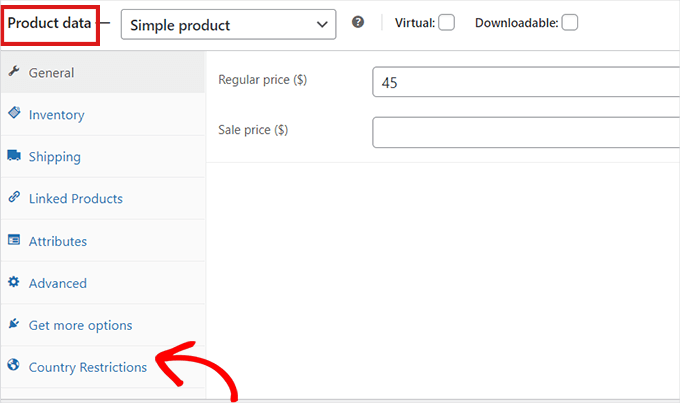
After you’ve clicked on the ‘Country Restrictions’ option, you’ll see a ‘Restriction Rule’ field.
Simply click on the dropdown menu beside the field and select the ‘Product Not Available For Selected Countries’ option.
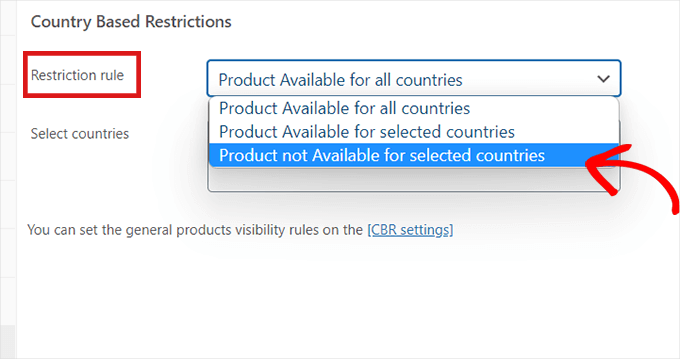
After that, you’ll want to go to the ‘Select Countries’ field and click on the dropdown beside it.
Then, go ahead and choose the countries where your product won’t be available for purchase.
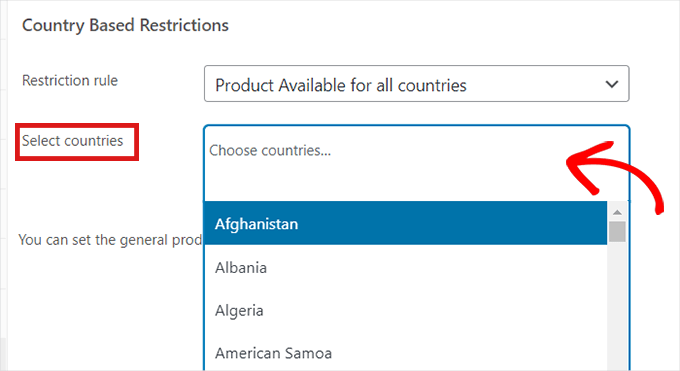
Once you’re happy with your choice, don’t forget to click on the ‘Publish button.’ You can now repeat the process to hide products.
Now, if a customer from the chosen country visits your store, the product you’ve restricted won’t appear.
Bonus Tip: Geolocation Targeting for WooCommerce to Grow Sales
Did you know that geotargeting in WooCommerce can help you grow sales?
Simply use a plugin like OptinMonster to run specific discounts for certain locations, offer different prices based on countries, and so much more.
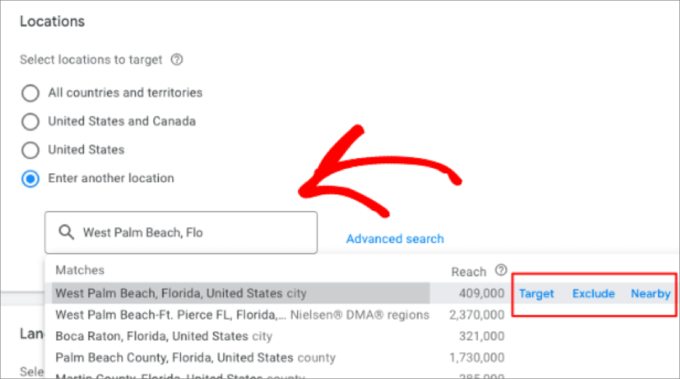
This feature lets you target or exclude campaigns from specific countries.
For example, if you’re selling snow clothing on your WordPress website, you should probably target regions prone to cold weather.
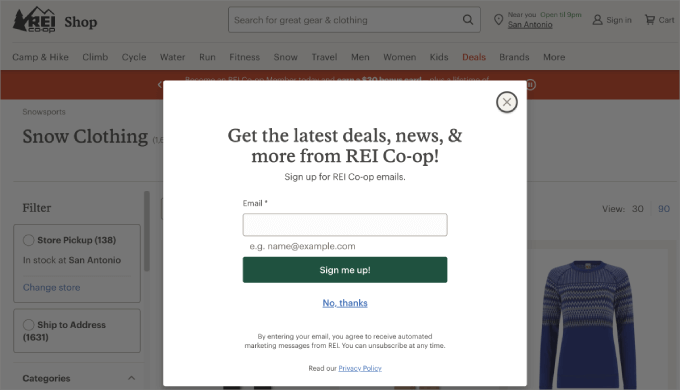
For more information, we’ve created an ultimate guide to geolocation targeting in WordPress that will show you how to use various tools to create personalized content and offers for users in specific countries.
🚨 Your online store deserves a glow-up! Let our WPBeginner Pro Services team help you build a professional WooCommerce website. We’ll set up everything from payment gateways and checkout to SEO, so you can focus on growing your business.
We hope this article helped you learn how to restrict countries in your WooCommerce store. You may also want to see our guide on how to disable payment methods in WooCommerce and how to limit purchase quantity in WordPress.
If you liked this article, then please subscribe to our YouTube Channel for WordPress video tutorials. You can also find us on Twitter and Facebook.





Dennis Muthomi
QUICK QUESTION:- If theres a customer from a restricted country tries to access a product, is there a way to redirect them to a custom page that says “Sorry, this product is not available in your country” but then displays some related or recommended products that they could purchase?
WPBeginner Support
Not at the moment but possibly something that the plugin author can add in the future!
Admin
Dennis Muthomi
I appreciate your quick response, that feature is something that would really help make things smoother for customers.
Olivia
Thanks for a great instructional article!
On method #1 – how will it look to the user in the restricted country? Will the ‘Shop’ tab on the primary menu still be shown? If so, where will it take the user if they click on it? When they click on a ‘Shop now’ button anywhere in the site is it just deactivated for them or do they get an error message?
WPBeginner Support
For method 1 it would limit the options on the shipping section during checkout.
Admin