Integrating WordPress with a customer relationship management (CRM) tool allows you to easily manage customer interactions on your website and follow up with leads. This will let you improve customer interaction, nurture leads, and provide better customer service.
At WPBeginner, we use a combination of tools for CRM. We use OptinMonster for lead generation, Drip for email marketing, and Help Scout for our shared email inbox. However, for websites looking to do everything with one tool, HubSpot is a great choice.
In this article, we will show you how to add a CRM to your WordPress website to boost conversion rates and sales and grow your business.
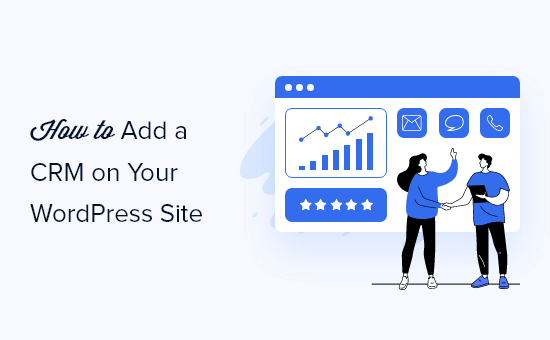
What Is a CRM?
CRM or Customer Relationship Management software allows you to easily manage a customer’s interactions with your business.
A CRM system helps you track the user journey of each website visitor, keep a record of previous interactions, and successfully convert leads into customers.
There are many CRM solutions available on the market. Most of them allow you to store customer information in the cloud so you can track and manage customer relationships with a user-friendly dashboard.
We recommend using HubSpot. It is one of the best CRM software and can be easily integrated into your WordPress website.
It allows you to capture customer information with forms, chatbots, email service providers, and more. It also integrates with all popular third-party tools that you may already be using to grow your business online.
More importantly, it is extremely easy to use, even for beginners who have never used a CRM tool.
Note: If you’re looking for a different solution, you can check out our list of the best HubSpot alternatives.
That being said, let’s take a look at how to easily add a CRM to your WordPress website.
Adding a CRM on Your WordPress Site
The first thing you need to do is sign up for a HubSpot CRM account. They have a limited free CRM software plan that allows you to get started and try out the software without a big upfront investment.
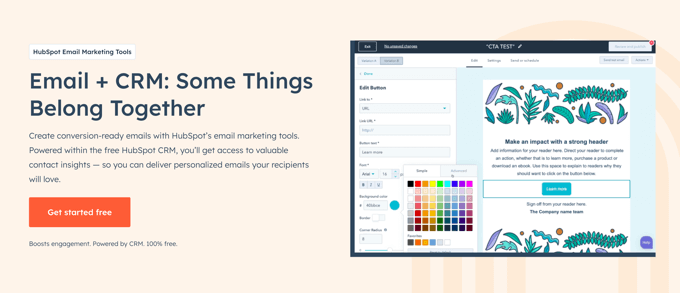
Once you have signed up, you need to connect your HubSpot CRM account to your WordPress website.
Simply install and activate the HubSpot plugin. For more details, see our step-by-step guide on how to install a WordPress plugin.
Upon activation, the plugin will add a new HubSpot menu to your WordPress admin sidebar. Clicking it will take you to the setup wizard, where you need to click on the ‘Sign in here’ link at the top.
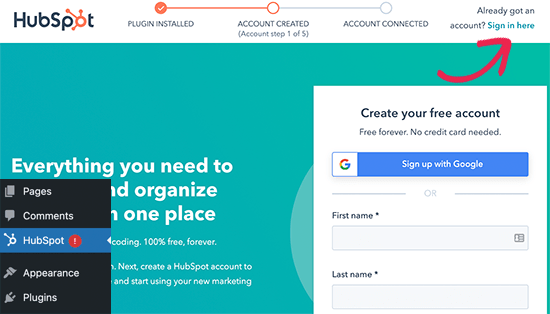
This will bring up a popup where you need to enter your HubSpot login details.
You can select your website and then click on the ‘Continue with this account’ button.
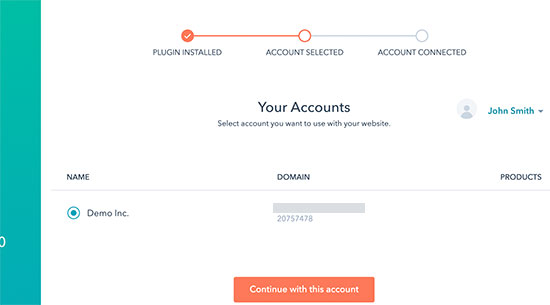
The plugin will now connect your WordPress site to your HubSpot CRM account.
Collecting Data in Your CRM on WordPress
HubSpot CRM comes with built-in tools to collect customer data on your WordPress website and add it to your contacts list. This includes forms, live chat, and email.
You can easily create forms by visiting the HubSpot » Forms page and clicking on the ‘Create form’ button.
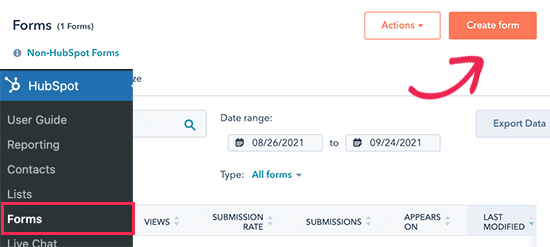
Next, HubSpot will automatically detect form submissions from any existing form plugins you are using and then add them to your contacts.
For example, in the image below, HubSpot has detected a WPForms form.
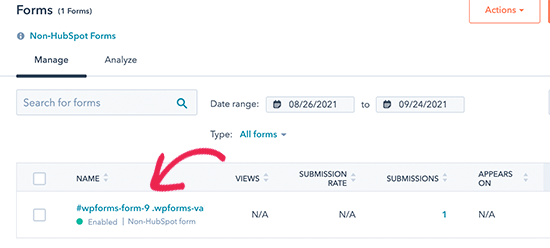
You can also create a live chat widget.
Simply visit the HubSpot » Live Chat page and click the ‘Create a chatflow’ button.
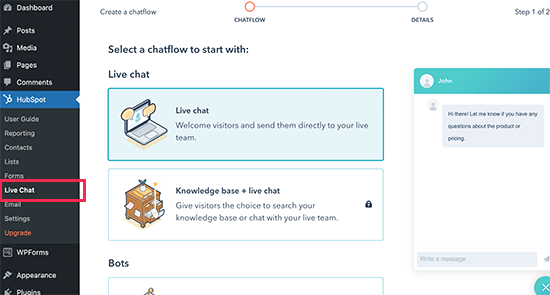
HubSpot also integrates with other top live chat software if you prefer to use a different provider. HubSpot will automatically start populating your contacts list from your live chat conversations.
You can also import your contacts from your existing email marketing service provider. Simply go to the HubSpot » Email page and choose your email service provider for detailed instructions.
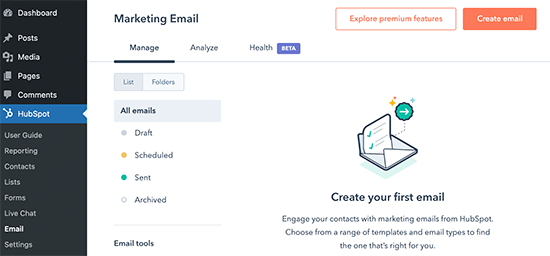
You can also manually add contacts.
To do this, visit the HubSpot » Contacts page and click on the ‘Create contact’ button.
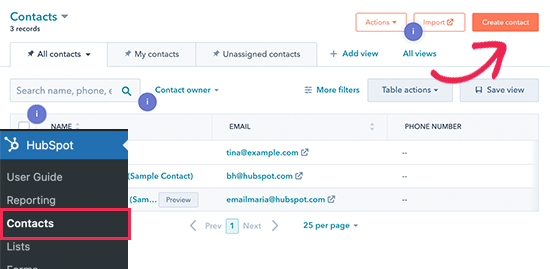
Using HubSpot CRM to Manage and Nurture Leads
After you start adding leads from your WordPress site to your CRM software, the next step is to manage your business’s interactions with them.
From the Hubspot menu in your WordPress dashboard, you can simply click on a contact name to edit it and see a detailed view of all interactions. You can view the user journey that led them to the form submission.
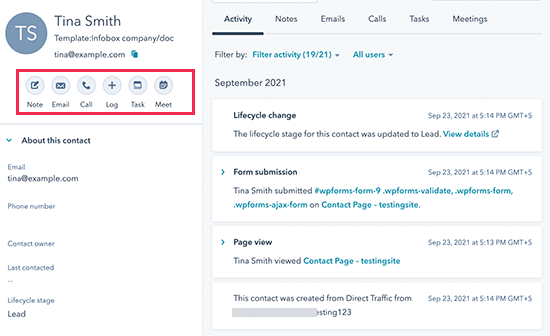
From here, you can assign the contact to a team member, send and track emails, create tasks, schedule meetings and calls, and more.
All these interactions will be automatically tracked and recorded in your CRM software.
You can also set a status for a contact based on how far along they are in your sales funnel. For instance, you can mark the status as lead, potential lead, customer, opportunity, and more.
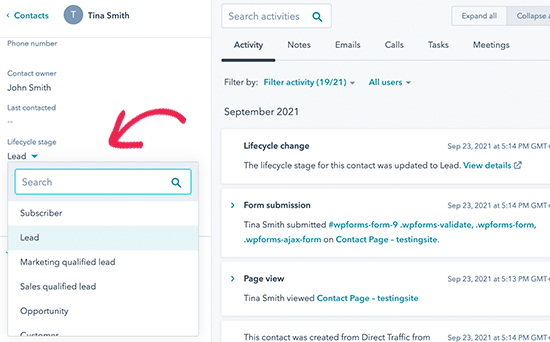
Using Third-Party Tools With Your CRM
HubSpot offers a good set of tools to capture leads, track contacts, and manage customer relationships. However, you may want to use other third-party tools for conversion optimization and lead capture.
The good news is that HubSpot works automatically with many of the popular marketing tools. Following are a few of the most popular marketing tools you can use with your HubSpot CRM.

WPForms is the best WordPress form builder plugin that is perfect for creating lead generation and contact forms for your website.
It has payment addons, user journey tracking, and many advanced features that are missing in the default HubSpot forms. For example, the form abandonment feature allows you to collect leads even when the user doesn’t finish filling out the form.
You can also use WPForms to create surveys and polls, forms with digital signatures, multi-page forms, and almost any other type of form you need for your business.
There’s also a free version of WPForms available that you can use to create forms.
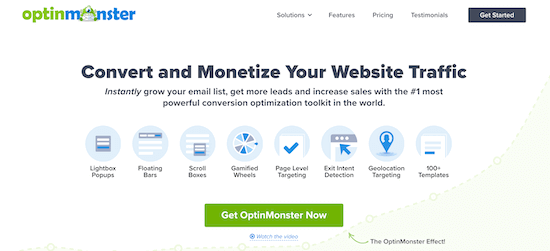
OptinMonster is the best tool for conversion optimization. It allows you to capture more leads and quickly grow your email list.
With OptinMonster’s drag-and-drop builder, you can create lightbox popups, spin-a-wheel popups, slide-in boxes, header and footer banners, countdown timers, and much more.
If you use OptinMonster’s WordPress plugin, you will be able to access their free plan, which is not visible on their marketing site by default.
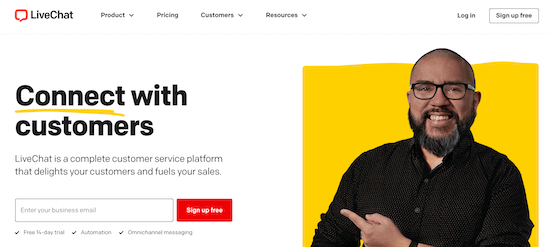
LiveChat is the best live chat and marketing automation platform on the market. Whether you use it for support or sales, it integrates with your HubSpot CRM and allows you to easily follow up with potential leads.
Unlike Hubspot’s built-in chat feature, it comes with incredibly powerful targeting rules that let you show personalized campaigns at the right time to maximize your conversions.

SeedProd is the best WordPress page builder tool. It allows you to quickly create professional-grade marketing pages, landing pages, sales pages, and other campaigns. This helps you get even more leads without any coding skills.
Apart from these tools, you can also connect your HubSpot CRM to thousands of other apps via Uncanny Automator or Zapier.
Expert Guides on Customer Relations in WordPress
We hope this article helped you add a CRM to your WordPress site. You may also want to see some other guides related to customer relationship management in WordPress:
- How to Create a HubSpot Form in WordPress
- Best CRM Apps for Small Businesses (With Free Options)
- Best WordPress CRM Plugins (Compared)
- Best WooCommerce CRM to Grow Your Store (Compared)
- Best Customer Service Software for Business (Compared)
- Best ActiveCampaign Alternatives (Compared)
- Best Email Marketing Services for Small Business
- Best Marketing Automation Tools for Small Businesses
- Best WordPress Chat Plugins (Expert Pick)
If you liked this article, then please subscribe to our YouTube Channel for WordPress video tutorials. You can also find us on Twitter and Facebook.





Have a question or suggestion? Please leave a comment to start the discussion.