WordPress yönetici alanı mobil uyumludur ve herhangi bir cihazda veya ekran boyutunda çalışır. Bununla birlikte, daha küçük ekran nedeniyle, kullanıcı deneyimi bir masaüstü tarayıcısıyla aynı değildir.
Neyse ki, hareket halindeyken sitenizde değişiklik yapmayı kolaylaştıran bir WordPress mobil uygulaması mevcuttur.
Bu makalede, WordPress uygulamasını mobil cihazlarınızda nasıl kullanacağınızı göstereceğiz. Uygulama ile neler yapabileceğinizi ve yapamayacağınızı öğrenecek ve sitenizi her yerden yönetmeyi kolaylaştıracaksınız.
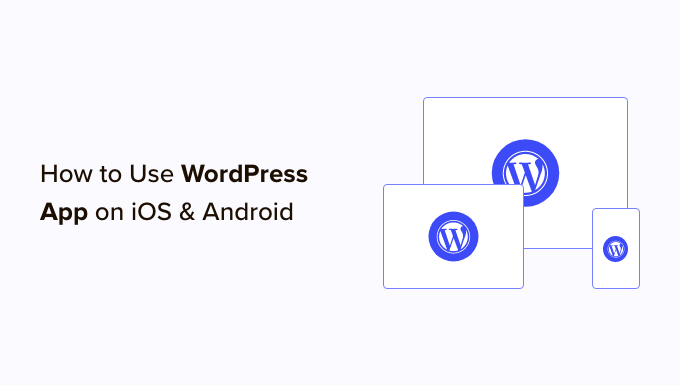
Neden Mobil Cihazlarda WordPress Uygulaması Kullanılmalı?
WordPress uygulaması, seyahat ederken bile dünyanın her yerinden içerik oluşturmanıza ve WordPress web sitenizi yönetmenize olanak tanır.
Trende veya otobüste giderken, yürürken veya arkadaşlarınızla takılırken fotoğraf çekip yükleyebilir, video kaydedip yükleyebilir ve hızlı blog yazıları yazabilirsiniz. WordPress sitenizi yanınıza alabilir ve cebinize koyabilirsiniz.
WordPress yönetici alanı varsayılan olarak duyarlıdır ve mobil tarayıcılarda çalışacak şekilde tasarlanmıştır.
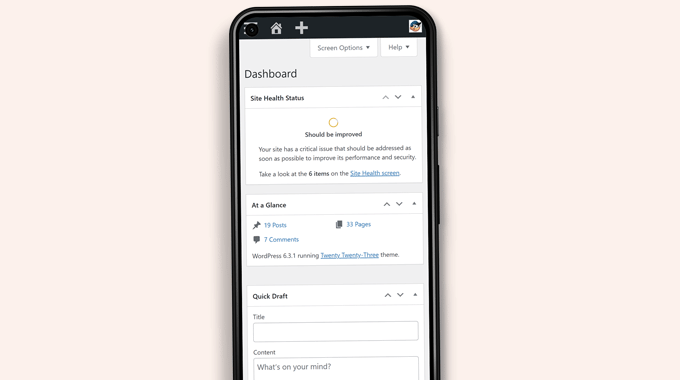
Ancak, içerik düzenleme kullanıcı arayüzü iyi bir kullanıcı deneyimi sağlamıyor. Daha küçük ekranlarda, duyarlı tasarım ekrandaki öğeleri kaydırarak daha az erişilebilir hale getiriyor.
Örneğin, aşağı kaydırdığınızda blok araç çubuğu blok düzenleyicide kaybolur. Erişmek için yukarı kaydırmanız gerekecek, bu da daha uzun bir yazı yazarken sorunlu hale geliyor.

Benzer şekilde, blok ayarları paneli tüm ekranı kaplayarak düzenlediğiniz bloğu görünmez hale getirir.
Öte yandan, WordPress uygulaması dokunma dostu, mobil cihazlar için optimize edilmiş ve kullanımı kolay olacak şekilde tasarlanmıştır.
Mobil cihazlarda iyi bir kullanıcı deneyimi yaratan sezgisel bir kullanıcı arayüzüne sahiptir.
Fiziksel klavye olmadan yazı yazmak birçok blog yazarı için bir sorun olmuştur. Uygulama, cihazınızın yerel dokunmatik klavyesini WordPress biçimlendirme düğmeleriyle birleştirerek dokunmatik cihazlarda yazı yazmayı basit ve kolay hale getiriyor.
Not: WordPress.com barındırma platformunun arkasındaki şirket olan Automattic, WordPress mobil uygulamasının bakımını yapmaktadır.
WordPress Mobil Uygulamasını Kullanmak İçin Neye İhtiyacınız Var?
WordPress uygulamasını kullanmaya başlamadan önce bir WordPress web sitesine veya bir WordPress bloguna ihtiyacınız vardır.
Uygulama, popüler ücretsiz kendi kendine barındırılan WordPress.org platformu ve WordPress.com blog barındırma hizmeti için çalışır.
Aradaki farkı anlamak için WordPress.com ve WordPress.org karşılaştırmamıza bakabilirsiniz.
Mobil Cihazınızda WordPress Uygulamasını Kurma
İlk olarak, WordPress uygulamasını cihazınıza yüklemeniz gerekir.
Kurulumdan sonra, cihazınızda uygulamayı açın ve en alttaki ‘Mevcut site adresinizi girin’ bağlantısına dokunun.
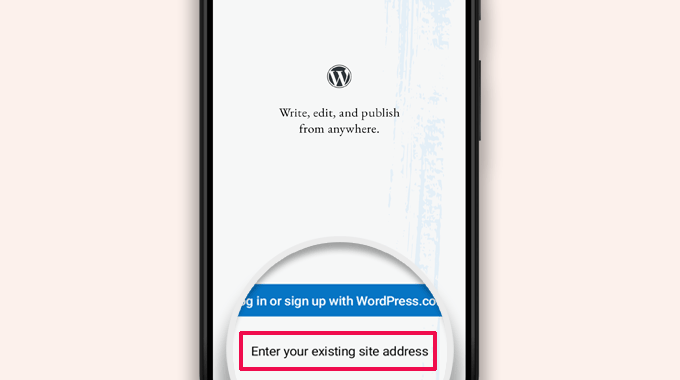
Bir sonraki ekranda site adresinizi girmeniz istenecektir.
https:// kısmı da dahil olmak üzere site adresinin tamamını girin.
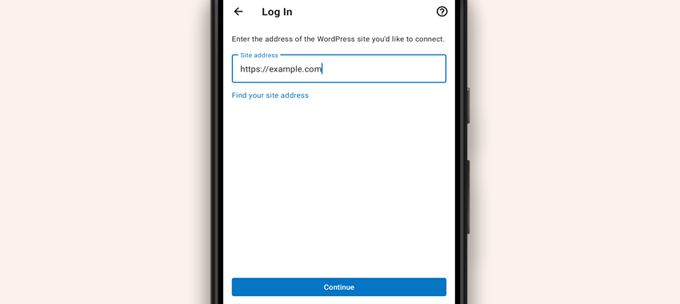
İpucu: Site adresinizden emin değilseniz, WordPress yönetici alanınıza giriş yaparak bulabilirsiniz.
Bundan sonra, Ayarlar ” Genel sayfasına gidin ve site adresi bilgilerinizi bulacaksınız.
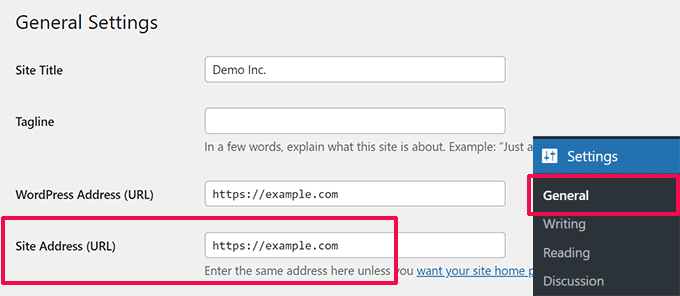
Uygulama şimdi WordPress web sitenizle iletişime geçmeye çalışacaktır.
Bundan sonra, giriş ekranını göreceksiniz. WordPress giriş bilgilerinizi girin ve ‘Devam Et’e dokunun.
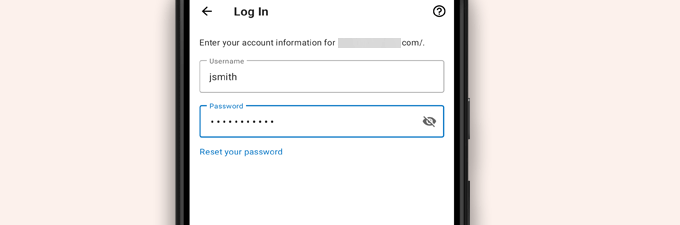
Başarılı bir şekilde giriş yaptıktan sonra WordPress uygulama panosuna ulaşacaksınız.
WordPress yazılarınızı, sayfalarınızı ve yorumlarınızı yönetmek için bağlantılar göreceksiniz.
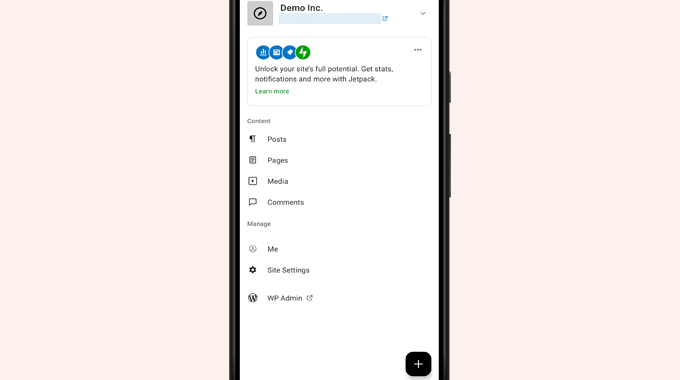
WordPress Uygulaması ile Blog Yazılarını Düzenleme
WordPress uygulamasının sezgisel kullanıcı arayüzü, web sitenizde blog gönderileri ve sayfaları oluşturmayı ve düzenlemeyi kolaylaştırır.
Uygulama kontrol panelinden ‘Gönderiler’ menüsüne dokunarak tüm gönderilerinizi görüntüleyebilirsiniz. Bu size son blog gönderilerinizin bir listesini gösterecektir.
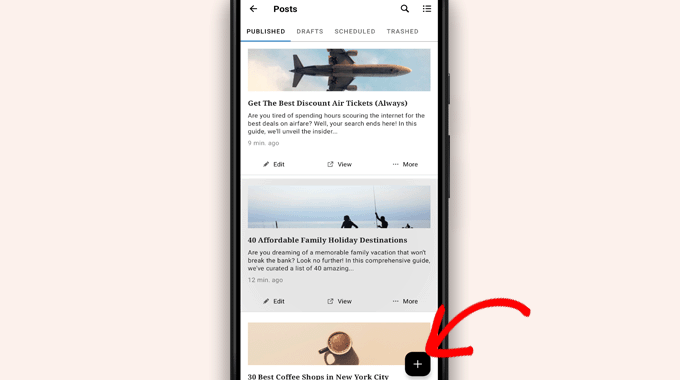
Ardından, herhangi bir blog gönderisini düzenleyebilir veya yeni bir blog gönderisi oluşturmak için yeni ‘+’ ekle düğmesine dokunabilirsiniz.
Bu, WordPress blok düzenleyicisinin mobil cihazlar için optimize edilmiş sürümünü başlatacaktır. Buradan, telefonunuzun yerel klavyesini kullanarak altta bir biçimlendirme araç çubuğu ile yeni bir yazı yazabilirsiniz.
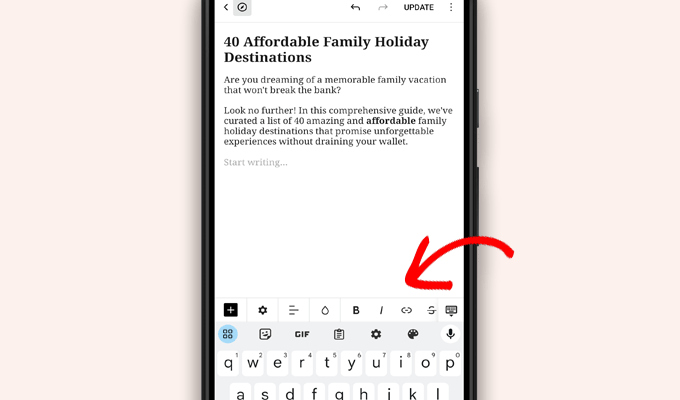
Gönderinize blok eklemek için ‘+’ düğmesine dokunabilirsiniz.
Mobil blok düzenleyici, WordPress sitenizde bulunan tüm yaygın bloklara sahiptir.
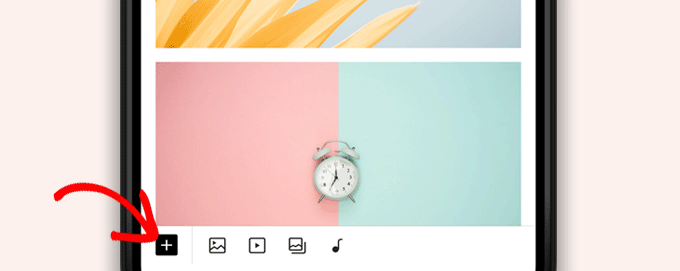
‘+’ düğmesine dokunulduğunda blok ekleyici ekrana gelecektir.
Buradan, yazınıza veya sayfanıza Resim, Galeri, Video, Başlık, Sütunlar veya başka herhangi bir blok ekleyebilirsiniz.
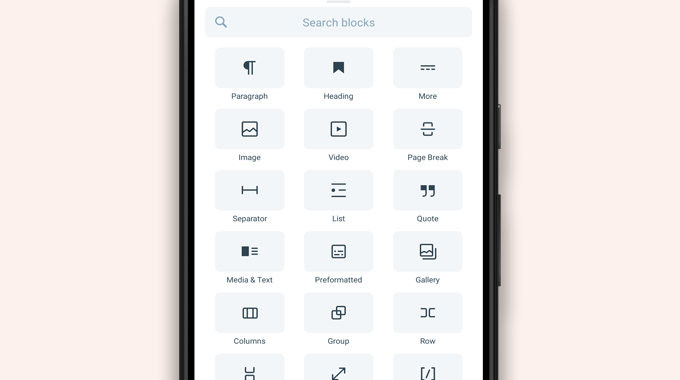
Örneğin, Görsel bloğuna dokunmak blog gönderinize görsel eklemenizi sağlar.
Telefonunuzdan veya WordPress medya kitaplığından bir fotoğraf seçebilir veya kameranızla yeni bir fotoğraf çekebilirsiniz.
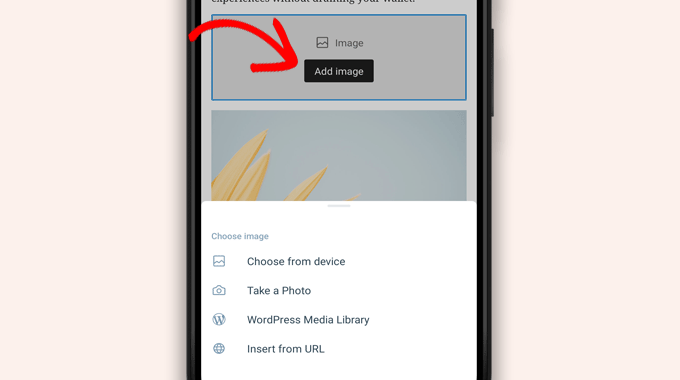
Uygulama ayrıca diğer gönderi seçeneklerini değiştirmenize de olanak tanır.
Bu seçeneklere erişmek için düzenleme ekranının sağ üst köşesindeki üç noktalı menüye dokunun ve ‘Gönderi ayarları’nı seçin.
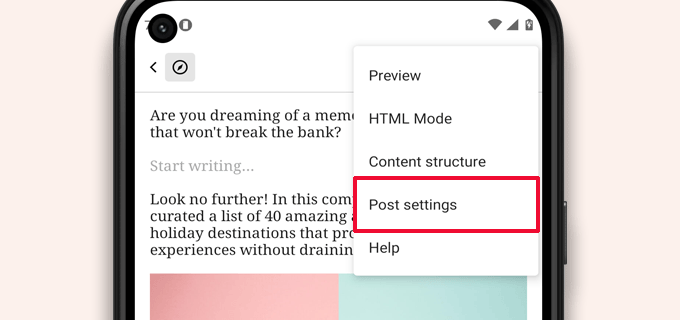
Bu, gönderi ayarları menüsünü getirecektir.
Buradan kategoriler ve etiketler ekleyebilir, öne çıkan bir görsel seçebilir, gönderi durumunu değiştirebilir ve diğer seçenekleri kullanabilirsiniz.
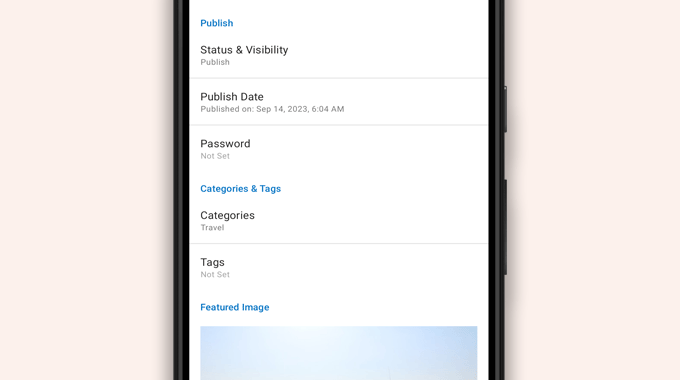
WordPress uygulaması, yazılarınızı cihazınıza yerel olarak kaydeden yerleşik bir otomatik kaydetme özelliğine sahiptir.
Blog gönderisini düzenlemeyi tamamladıktan sonra, sağ üst köşedeki ‘Yayınla’ veya ‘Güncelle’ düğmesine dokunun.
Uygulama şimdi gönderiyi web sitenize yükleyecektir. İşleyişi görmek için web sitenizi bir tarayıcıda ziyaret edebilirsiniz.
WordPress Uygulamasını Kullanarak Medya Dosyalarını Yükleme ve Yönetme
WordPress uygulaması, telefonunuzdan fotoğrafları/videoları kolayca yönetmenize ve yüklemenize olanak tanır.
Medya dosyalarını gönderi yazarken yükleyebilir veya doğrudan uygulama kontrol panelinden Medya kitaplığını başlatabilirsiniz.
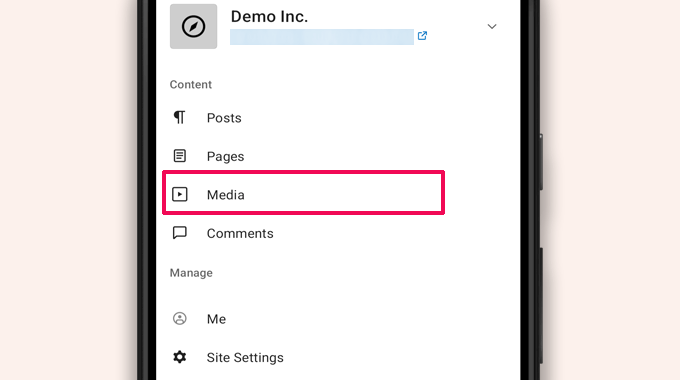
Bu, WordPress medya kitaplığını başlatacak ve kitaplığınızdaki tüm medya dosyalarını görebileceksiniz.
‘+’ düğmesini kullanarak medya dosyalarını düzenleyebilir, silebilir ve hatta telefonunuzdan yeni fotoğraflar ve videolar yükleyebilirsiniz.
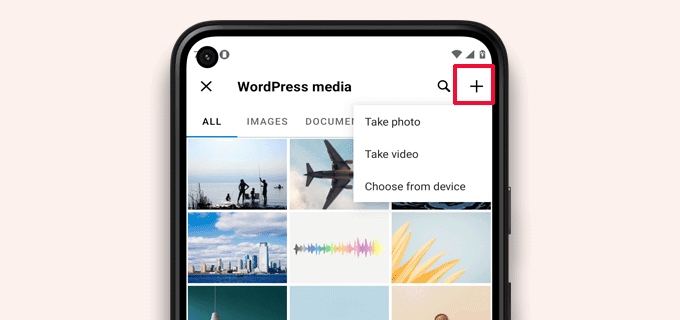
WordPress Uygulamasını Kullanarak Hareket Halindeyken Yorumları Yönetme
Yorumlar kullanıcı etkileşimini artırmaya ve WordPress blogunuz etrafında bir topluluk oluşturmaya yardımcı olur. WordPress uygulaması, hareket halindeyken yorumları denet lemeyi kolaylaştırır.
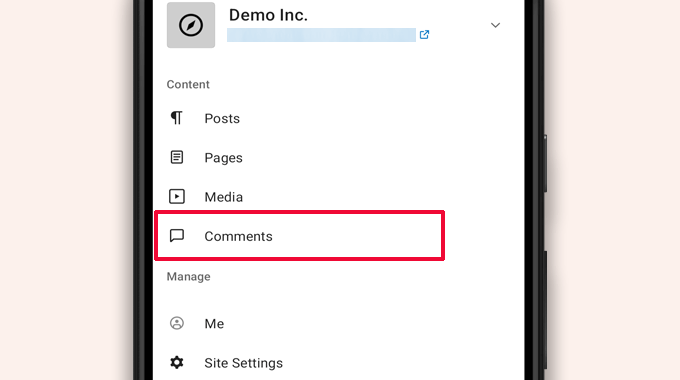
Uygulama kontrol panelinden ‘Yorumlar’ sekmesini ziyaret ederek sitenizdeki tüm yorumları görüntüleyebilirsiniz.
Son, onaylanmış ve denetlenmeyi bekleyenler de dahil olmak üzere tüm yorumlarınızı göreceksiniz.
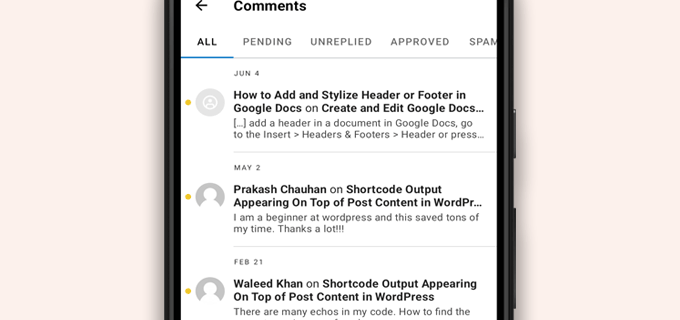
Daha fazla seçenek görüntülemek için herhangi bir yoruma dokunabilirsiniz.
Bu sayede yorumu düzenleyebilir, onaylayabilir ya da reddedebilir, spam olarak işaretleyebilir ya da bir yanıt ekleyebilirsiniz.
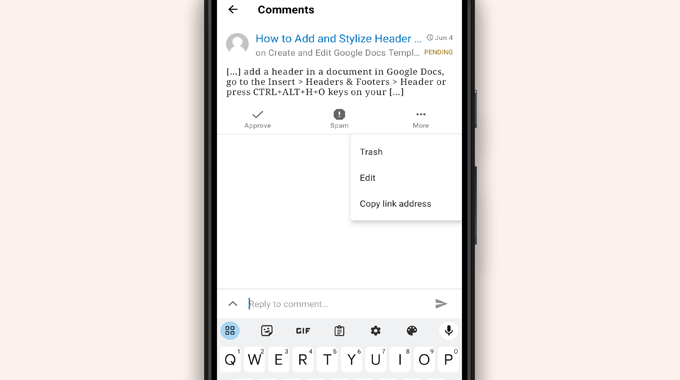
WordPress Uygulaması Üzerinden Yönetici Görevleri Gerçekleştirme
Ne yazık ki, uygulama herhangi bir yönetim özelliği ile birlikte gelmiyor.
Herhangi bir WordPress eklentisi veya teması yükleyemez veya kaldıramazsınız. Ayrıca kullanıcı ekleyemez veya silemez ya da site ayarlarınızı değiştiremezsiniz.
Bunun yerine, ‘WP Admin’ menü öğesine dokunabilir ve gerekirse yönetim görevlerini gerçekleştirmek için mobil tarayıcınızdaki yönetici alanına erişebilirsiniz.
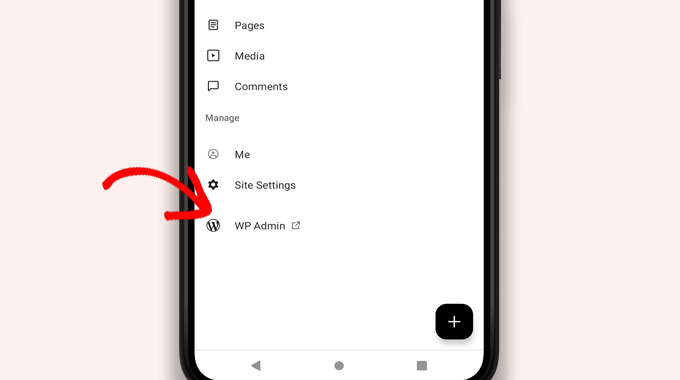
WordPress ve JetPack Uygulamaları Arasındaki Fark Nedir?
WordPress uygulamasının WordPress.com’a kaydolmanızı ve JetPack uygulamasını yüklemenizi istediğini fark edeceksiniz.
Bunun nedeni, WordPress.com barındırma platformunun ve JetPack’in arkasındaki şirket olan Automattic’in WordPress uygulamasını geliştirmesidir.
Her iki uygulama da kendi kendine barındırılan web siteleri için mükemmel çalışsa da, bir WordPress.com kimliği oluşturarak ve JetPack uygulamasını telefonunuza yükleyerek ekstra özellikler elde edebilirsiniz.
Not: WordPress sitenize JetPack eklentisini yüklemeniz gerekmez. Ancak bu durum gelecekte değişebilir.
JetPack uygulaması, uygulamayı kullanarak eklentileri yüklemenize, etkinleştirmenize ve devre dışı bırakmanıza olanak tanır. Ancak, herhangi bir eklenti ayarları sayfasına erişmenizi sağlamaz.
Eklentileri uygulamadan yükleyip kaldırabilseniz de, bunları masaüstü tarayıcılarda olduğu gibi kullanamazsınız.
WordPress’i Tamamen Uygulama Üzerinden Çalıştırmak Mümkün mü?
Bir WordPress sitesinin tamamen uygulamadan çalıştırılıp çalıştırılamayacağını görmek için uygulamayı kapsamlı bir şekilde test ettik.
Uygulama daha küçük site güncellemeleri yapmak, yorumları denetlemek ve fotoğraf yüklemek için kullanışlı olabilir. Bir WordPress sitesini tamamen uygulamadan yönetmenin şu anda imkansız olduğunu keşfettik.
Örneğin, uygulamayı kullanarak eklentileri yönetemezsiniz. WordPress ek lentileri, WordPress web sitesinin önemli bir parçasıdır ve web sitenizin işlevselliğini artırmak için bunlara ihtiyacınız vardır.
Ayrıca özel yazı türlerine erişemez, SEO seçeneklerini göremez, kapak resimleri kullanamaz, eklentiler tarafından oluşturulan blokları kullanamaz ve daha fazlasını yapamazsınız.
WordPress Uygulamasını Neden ve Ne Zaman Kullanmalıyım?
WordPress uygulaması tüm bir web sitesini verimli bir şekilde çalıştırmak için yeterli olmasa da, bilgisayarınızdan uzaktayken içerik yazmak, fotoğraf yüklemek ve yorumları yönetmek için kullanımı kolay bir arayüz sağlar.
Bağlantının düşük olduğu yerlere seyahat ederken de kullanılabilir. Bazı uygulama özelliklerini çevrimdışı olarak kullanabilir, içeriği yerel taslaklar olarak kaydedebilirsiniz.
Hareket halindeyken içerik oluşturmak ve yorumları denetlemek gibi rutin görevleri yönetmek için tamamlayıcı bir uygulama olarak kullanılabilir.
WordPress Uygulaması Sorunlarını Giderme
WordPress mobil uygulamalarındaki oturum açma ve bağlantı sorunlarının çoğu erişilemeyen XML-RPC uç noktalarından kaynaklanmaktadır.
WordPress mobil uygulaması, uygulamayı barındırma sunucunuza bağlamak için XML-RPC ve REST API kullanır.
Ancak, kötü niyetli botlar ve bilgisayar korsanları genellikle kaba kuvvet ve DDoS saldırıları başlatmak için bu API’leri kötüye kullanır. Bu nedenle, bazı WordPress barındırma şirketleri önleyici bir tedbir olarak bu API’lere erişimi sınırlayabilir veya devre dışı bırakabilir.
WordPress uygulamasına giriş yapamıyorsanız veya uygulama sizin için çalışmayı durdurursa, yardım için WordPress barındırma sağlayıcınızla iletişime geçmeniz gerekecektir.
Umarız bu makale WordPress uygulamasını mobil cihazlarınızda nasıl kullanacağınızı öğrenmenize yardımcı olmuştur. WordPress sitenizi yönetmek için en iyi mobil uygulamalar listemizi ve harika bir blog yazısı yazma kılavuzumuzu da görmek isteyebilirsiniz.
If you liked this article, then please subscribe to our YouTube Channel for WordPress video tutorials. You can also find us on Twitter and Facebook.





Moinuddin Waheed
Mobile apps are good for accessibility and easy access to modifications.. However, wordpress mobile app can never replace the desktop and large screen sizes. it gives good user interface and allows us to do everything about WordPress easily.
Mobile app at best can be used simply to edit normal blog posts with minimal customisation options.
is it possible for mobile OS to be compatible with plugins?
WPBeginner Support
It would depend on the plugin and what it does for if it is compatible for mobile or not. Some plugins do not do anything visual while others are there to design an entire site.
Admin
Jiří Vaněk
I tried this application several times and in the end I found that working on a mobile phone is really only for me in necessary cases and only for some really quick and very simple editing. I eventually found that I could do the same thing quickly through a mobile browser. Usually, for example, I just quickly edit the markup scheme when the google search console reports an error in the article, or correct a typo that I come across somewhere in the content. Otherwise, I did not find this application useful, because unfortunately it is not possible to work with WordPress very effectively on a mobile phone or tablet.
WPBeginner Support
Thank you for sharing your opinion on the app
Admin
Ralph
I tried this few times and never could find it useful. Maybe I’m a boomer, but nothing really can replace precision of working on a PC. I don’t know, maybe my niche is just full of technical stuff and writing or editing anything on a phone i just not pleasant. Maybe this works great for lifestyle blogs, when you just post something from a holidays on the other side of the world? This can be handy.
WPBeginner Support
It definitely depends on personal preference and niche but having a preferred way to access your site is not a bad thing
Admin
Abstract
I love this app, and enjoy creating posts, but I can’t number out how to put new posts at the top. On the computer, I would select to “stick to front page”. When I publish it places to new stake underneath my earliest post.
WPBeginner Support
WordPress should by default show your newest posts first. If you have a post that is showing before your new content, that post was likely set as a sticky post and will stay first while it remains a sticky post.
Admin
Matt
I cannot login to iOS WordPress app to a website in my domain, because I’ve changed the login URL, because of bots. The app doesn’t allow me to change (give) a specific URL for logging, though… Any help? Thanks for your blog.
WPBeginner Support
Sadly, you would need to reach out to the WordPress App’s support for possible updates and options.
Admin
Lilly
Have you really used the app yourself?! It is the most frustrating experience. While WordPress is good with being on Google listing, it is terrible with handheld and tablet upload and creation of blogs. I have been blogging with other platform for a long time. WordPress may sound great with its zillions of themes but it is also the most rigid in terms of template and layout. And the App from iTunes is the worst! Like one comment I read on your site here says, the spacing he/she created got deleted. I have added and published my photos, anchors and links and they are all just wiped out when you go online to check the blog page. Very frustrating that they don’t do anything to fix the bug.
Loreen
I have been using the wordpress app on my iphone, but it takes up a TON of memory (almost 2G). How do I reduce that? Alternately, if I delete the app, will that do something to my blog? It is my 11 year old son’s blog (he is autistic and non-speaking) and he has worked so hard at it, it would be terrible to lose anything!
Ann
I have 4 different Apple devices, on none of which WordPress works, including the latest iPhone and MacBook Air, to older an older MacBook and multiple iPads. I cannot login, neither from the app nor a browser (Safari). It’s utterly useless on iOS. It does work on PC. If you setup a blog using a PC, will it not work on iOS? Most often the login error that tells me the email/user ID is wrong, but countless other obstacles happen, too. Has anyone else had similar problems with WordPress?
Alexa
I’ve been using the wordpress app for years and always run into the same problem. When I make a post, regardless of how I do spacing, the first post will always delete my spacing and make my entire text one big block. When I go into edit it and fix it, it’ll change the spacing in really bizarre ways or not accept any of the changes I’ve made.
For example, if I write:
This is my blog. I am blogging.
I will be blogging about X, Y, and Z.
If I try to put a space between those two sentences, the actual post will change it so there’s not space between them again,
Has anyone else routinely run into this problem or knows how to fix it? I’m about to leave for a six month hike and can only blog through my phone so I’d love to figure this out before I go.
Thanks!
Lana
How can I change a post date on the mobile app?
Camille Bowen
Love this app, and enjoy creating posts, but I can’t figure out how to put new posts at the top. On the computer I would select to “stick to front page”. When I publish it places to new post underneath my earliest post. I would love to be able to post from the app and have the post appear in the correct place without having to switch to my computer.
shalini
Your blog done a great job, you have intimated me lot of things, i am a big fan of your blog and it is really nice and very much interesting.
Janine HM
I can’t figure out how to add tags to my posts in the app?
Yvonne Berry-Porter
I’m having trouble inserting pics into the body of my text when using my iPad. Is there s simple way to do this?
AliceLouise
If I download WordPress on my Ipad can I also use it froom my desktop?
WPBeginner Support
WordPress on iPad is an app that allows you to connect to your WordPress website from your mobile device.
Admin
Carol
App opens everything in Safari.
What’s the point of an App if it uses browser?
Angela
Have the wordless app on my iPhone and iPad.i write from iPad only. However any time I change to another tab to check info, I have to log back in to WordPress. Fine once in awhile, but over and over over again…
logavanig
hi….its really good blog……u have clearly explained about word press on i phone or i pad.thank you for this useful blog
Chris Elsworth
I have an iPhone 4. I cannot download the wordpress app because it requires iOS 9 and mine is an iOS 7 – the phone won’t let me download the newer OS. So can’t use wordpress app on the iphone. If I go to the site by its URL address, I can (clumsily) write posts on my blog site, but can’t post them. Any ideas? Thanks
Colin Pask
I manage about 20 wordpress sites I have built for clients. I wanted and app that would allow me to add a photo to one site from my iPad while on holidays. Sadly, this app does not seem to allow me to do that – If it does, I would really appreacite knowing how to add a photo.
Sharon
I installed this app on my iPad and the screen doesn’t look anything like you show. All I can do is write. Can’t add pics or preview. Not very helpfull
Nancy
I can’t link my photo as an attachment using wordpress on my iPad. It only gives me the option to link to the address for my blog. Any help with this would be appreciated. It is not a self hosted site. It is a wordpress.com
Barbara Gabriel
For self-hosted wordpress sites, this app seems useless. I can’t insert photos correctly or basically anything I’ve tried to do. Extremely frustrating.
Jyoti
I couldn’t agree more.
I’m trying to blog for my wordpress.org self-hosted site suing my iPhone. Its extremely difficult to use.
– Cant copy pictures from Photos to the blog, not even locally like I can do in Notes app
– Cant upload more than a couple of pictures at a time. I try upload four pictures at a time but at least one or two will fail and i’ll need to reload. I spent hours just uploading pictures from half a day of sightseeing.
– Can’t even save to draft (locally) unless I have cellular or wifi connectivity.
So, I switched to using Notes app but to transfer the pictures and notes is extremely time consuming as it has to be done one at time.
If someone has a solution, I’ll appreciate any ideas.
Kathy Araujo
Can’t find Events or our calendar. Where are they?
WPBeginner Support
Your events and calendar are custom post types. Unfortunately, the WordPress app for mobile devices does not support custom post types. Your custom post types are safe and unharmed, you just can’t edit or manage them from the app.
Admin
DKB123
LOL … I simply cannot figure out how to do something as simple as looking at previous posts of a blog Im following. It’s kind of crazy. Any help there? I see the latest post but no apparent button for seeing older posts?
Meriharakka
The application used to handle different picture sizes, but after some upgrade I’m only able to load full-size pictures?
Does anyone know if I just haven’t found it, or was it taken away?
And if it was taken away – does anyone know an up-to-date other wordpress application for iPad which could also handle pictures in different sizes?
Nati
The app is limited. I have an Ipad and it is impossible to past or insert à pic correctly.
Lori
Hi. I just downloaded the app on my iPad. I personally do not have a wordpress blog. when I signed up, I was able to sign up for a username only. I can not figure out how to add a blog that I want to read. There is no plus sign or a way to add. I have some on my reader from following while I’ve been on my laptop. Are you not able to add directly on the iPad?
Agnes Riley
The WordPress app is for managing content on an already existing WordPress site you own or allowed to edit. It is not for reading other people’s blogs.
Rovan
Can i change my wordpress url address?
Peter
Hi , I have my own server running wordpress. I want to use wordpress IOS app. Is it possible?
– Peter
Jody
Hi. I need help. When I view my post of FB from my IPad, they cannot be read? Others are saying they cannot read them on a device either. From a laptop, they are fine. I have checked all settings. Please can you help. When I click the blog on FB, it leads me to the mobile app??? Thank you.
Georgie Moon
Hello
I am a complete beginner with WordPress on iPad and finding it VERY difficult! I have, I think, set up my blog and inserted pages and posts. I can’t get any widgets to appear on my site. Also, when I go to google and search for my WordPress blog it doesn’t appear anywhere so presumably no-one can see it. Is it because I am only using an iPad? Please help!
WPBeginner Support
The iPad app currently does not allow you to do certain things that you can do on the web. However, you can access your site using the browser on your iPad and you will be able to take advantage of the full WordPress admin interface.
Admin
Colleen
I have designed a 7 page WP site for a client. The 2 pages with contact text and gallery listing(s) CANNOT be read by her on her i pad. A few friends have had problems reading these 2 pages too. Is there a plug-in to make WP more readable to others? The site looks fine on my mac.
John draper
I like the app, but it is lacking in the capability of managing more then one site. Is there a way to add additional sites to manage, without having to go to settings, and enter a new site, which I fins annoying and time consuming, and I don’t always have the access credentials. The app should let you choose a site, with stored access credentials.
Dianne
Great article. I have been searching and searching for answers. I just started using the app. The symbols confuse me for editing comments. Trash can is obvious. Is the check mark the one we use to approve a comment or the flag? I can’t find this answer anywhere
Thank you for your helpful website.
WPBeginner Support
The Checkmark is to approve a comment. Flag is to mark a comment as spam.
Admin
Vicki Winters
Oh how I wish this worked for me. The app says I don’t have a website…
WPBeginner Support
To use WordPress App on iPhone you first need to set up your self hosted WordPress site. See here how to install WordPress https://www.wpbeginner.com/how-to-install-wordpress/
Admin
Scott
Does adding multiple WordPress.com blogs still work? I have several .com blogs that I want to add and it doesn’t seem to recognize multiple blogs in different accounts, just whatever blogs are associated with one account. Any ideas?
Angela
I’m having the same issue, glad to know I’m not alone!
Fred Sandsmark
Can you clarify on the comments moderation page what the four icons (checkmark, trashcan, flag, pencil) mean? I assume approve, delete, flag (as what?) and write a response; is flag the same as marking spam?
WPBeginner Support
yes you are right.
Admin
Gerard @ CAP5
Good post, regretful that the app doesn’t work with Google’s oAuth (the authenticator app).
Kind regards,
Gerard.
marylruby
Great article !!!!!! and very helpful in i phone and i pad
Bruce Gerencser
I love the app. It makes handling comments much easier. I do wish the comments showed the IP address of the commenter like it does in the desktop version.
One recent change I don’t like it the admin panel opens in Safari now rather than in the app.
I always write my posts on my desktop computer. (Live Writer) however, when I later spot an error I use the IOS app or Blogsy to easily fix it.
Kudos to WordPress for their continued development of this app. I was quite buggy for a while but they have turned it into a first class app
Sagar Rai
I use this tool on my iPad. But I donot like the Image integrity options on these kinda apps. Bit complicated.