Makalelerimizden birinin altına doğru ilerlediyseniz, muhtemelen “WPBeginner’da Şu An Popüler!” widget’ımızı fark etmişsinizdir. Bu özellik, okuyucularımızın en değerli içeriklerimizi keşfetmelerine yardımcı olarak ve onları sitemizi daha fazla keşfetmeye teşvik ederek çok beğenildi.
En popüler WordPress blog yazılarınızı öne çıkararak okuyucuların en iyi içeriklerinizi bulmasına yardımcı olmakla kalmaz, aynı zamanda sitenizin etkileşim metriklerini de artırırsınız. Bu bir kazan-kazan: ziyaretçiler harika içeriklere ulaşır ve siz de onları sitenizde daha uzun süre tutarsınız.
Bu makalede, WordPress’te en popüler yazılarınızı görüntülenme sayılarına göre nasıl kolayca görüntüleyebileceğinizi göstereceğiz.
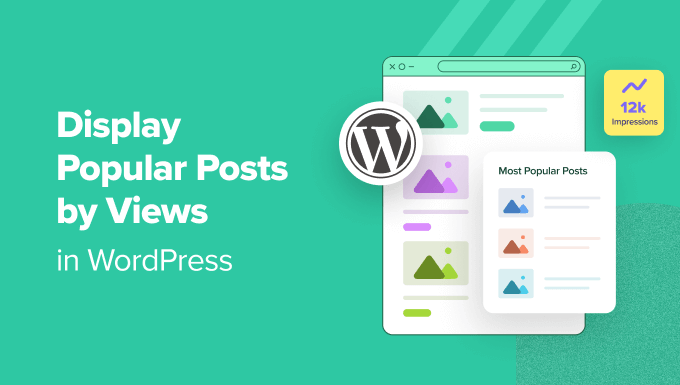
WordPress’te Popüler Yazılar Neden Görüntülenme Sayılarına Göre Görüntülenir?
Kullanıcılar en popüler WordPress blog yazılarınızı gördüklerinde, diğer okuyucuların en çok hangi içeriği sevdiğini keşfedebilirler. Bu şekilde, bu makaleleri kontrol edebilir ve sohbete katılabilirler.
Dahası, WordPress’te en popüler içeriklerinizi görüntülemek sosyal kanıtınızı artırabilir. Bu, yeni kullanıcılara “Hey, diğer insanlar bu gönderileri gerçekten yararlı buldu, siz de bulabilirsiniz!” demek gibidir.
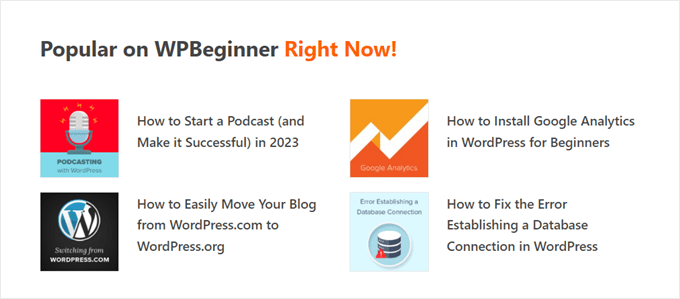
Son olarak, trend blog yazılarınızı göstermek insanların web sitenizde daha uzun süre kalmasını sağlayarak sayfa görüntülemelerinizi artırabilir ve hemen çıkma oranınızı azaltabilir.
Kullanıcı etkileşiminiz arttıkça, Google içeriğinizin iyi ve önemli olduğunu daha fazla düşünür. Buna karşılık, WordPress SEO ‘nuz gelişir ve siteniz daha üst sıralarda yer alabilir.
Ne yazık ki, WordPress’in en popüler yazılarınızı sayfa görüntülemelerine göre görüntülemek için yerleşik bir özelliği veya bloğu yoktur. Bu kılavuzda, bir eklenti ve kod ile tam olarak bunu nasıl yapacağınızı göstereceğiz.
Tercih ettiğiniz yönteme doğrudan geçmek için aşağıdaki hızlı bağlantılardan birine tıklamanız yeterlidir:
Yöntem 1: MonsterInsights ile Popüler WordPress Yazılarını Görüntülenme Sayılarına Göre Görüntüleyin (Önerilen)
WordPress’te popüler yazıları görüntülenme sayılarına göre görüntülemenin en kolay yolu bir eklenti kullanmaktır. Aslında birçok WordPress popüler yazı eklentisi mevcut, ancak bize göre en iyi seçim MonsterInsights.

Dünya çapında 3 milyondan fazla web sitesi tarafından kullanılan MonsterInsights, WordPress için en iyi Google Analytics eklentisidir. Ana işlevi analitik olsa da, en popüler gönderilerinizi göstermek için kullanıcı dostu bir özelliğe de sahiptir.
Öncelikle MonsterInsights eklentisini yüklemeniz ve Google Analytics hesabınıza bağlamanız gerekir. Daha fazla ayrıntı için, yeni başlayanlar için WordPress’te Google Analytics’in nasıl kurulacağına ilişkin adım adım kılavuzumuza bakın.
Not: MonsterInsights’ın ücretsiz bir sürümü mevcut olsa da, popüler gönderiler özelliğini içerdiği için Pro sürümünü kullanacağız.
Bir Popüler Gönderiler Widget TemasıSeçin
Eklentiyi etkinleştirdikten ve kurduktan sonra WordPress panosundan Insights ” Popular Posts bölümüne gidin. Ardından, ‘Popüler Yazılar Widget’ı’ menü öğesine tıklayın.
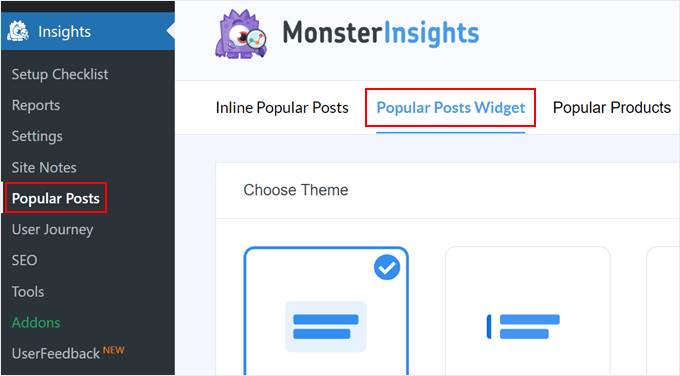
Aşağı kaydırdığınızda, popüler gönderiler widget’ını görüntülemek için bir tema seçmeniz gerekecektir. Çeşitli seçenekler vardır.
Bazıları gönderi için öne çıkan bir görsel içerirken, bazıları daha minimal görünümlüdür.
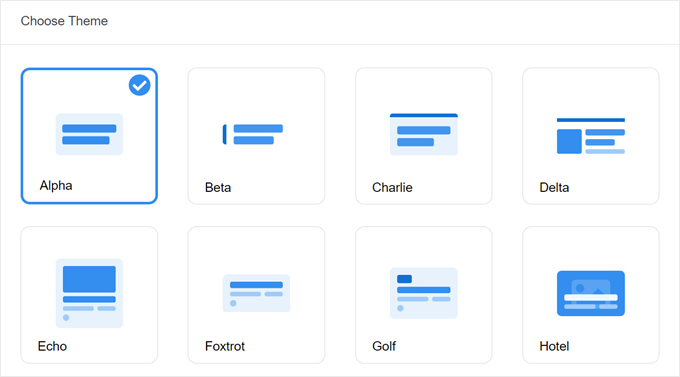
Seçiminizi yapmadan önce temanın neye benzediğini görmek istiyorsanız, sayfanın aşağısındaki Tema Önizleme bölümüne gidin.
Temayı Geniş veya Dar formatta da önizleyebilirsiniz. Geniş formatta, gönderilerinizin sayfa veya gönderi içeriğinin altında listelendiğini göreceksiniz; Dar formatta ise gönderiler bir kenar çubuğu gibi sağ tarafta görüntülenir.
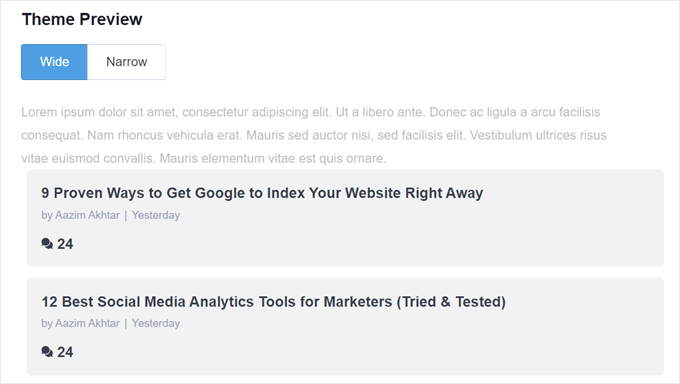
Ardından, ‘Tasarımı Özelleştir’ bölümüne ilerleyelim. Burada temanın renklerini, yazı tipi boyutunu, düzenini ve görüntülenecek gönderi sayısını değiştirebilirsiniz.
Buradaki özelleştirme seçenekleri kullandığınız temaya göre değişebilir. Bu nedenle, hangisinin size en uygun olduğunu görmek için farklı temaları keşfettiğinizden emin olun.
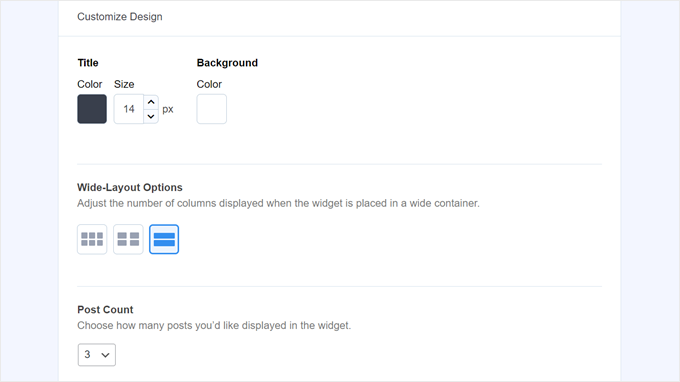
Popüler Gönderiler Widget Davranışını Yapılandırma
Temanın tasarımını yapılandırdıktan sonra Davranış bölümüne gitmelisiniz. Burası popüler yazılar widget’ının WordPress web sitenizde nasıl görüneceğini kontrol edeceğiniz yerdir.
Widget Stili ayarlarında, yukarıda yaptığınız tasarımı kullanmayı seçebilir veya widget’ı hiç şekillendirmemeyi tercih edebilirsiniz. İkinci seçenekte widget, WordPress site temanızın CSS’sini takip edecektir.
Ardından, widget’ın en popüler gönderilerinizi nasıl seçeceğini seçebilirsiniz. Bu eğitim için ‘Küratörlü’ seçeneğini seçin, ancak en popüler gönderileri yorum sayısına göre de görüntüleyebilirsiniz.
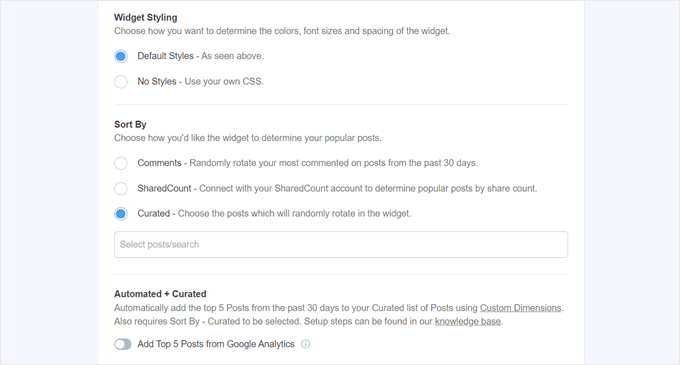
Daha sonra yapmanız gereken, aşağıdaki ‘Google Analytics’ten En İyi 5 Gönderi Ekle’ seçeneğini etkinleştirmektir. Ancak bunu yapmadan önce MonsterInsights Dimensions Add-On ‘a ve Post type’ı yeni bir özel boyut olarak eklemeye ihtiyacınız olacak.
Bu, MonsterInsights’ın Google Analytics verilerine göre en popüler gönderileri seçmesini sağlar.
Bunu yapmak için MonsterInsights Dimensions Eklentisini indirmeniz ve WordPress’e bir eklenti olarak yüklemeniz gerekir. Adım adım talimatlar için WordPress eklentisi yükleme kılavuzumuza göz atın.
Ardından, Insights “ Ayarlar bölümüne gidin ve ‘Dönüşümler’ sekmesine geçin. Bundan sonra, ‘Yeni Özel Boyut Ekle’ye tıklayın.
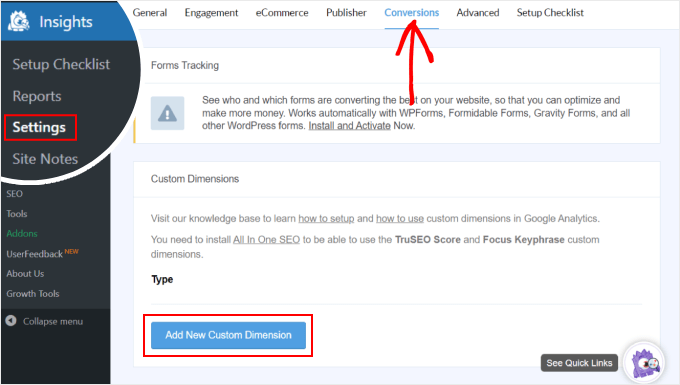
Bunu yaptıktan sonra, açılır menüden ‘Gönderi türü’nü seçin.
Bu, MonsterInsights’ın blog gönderilerinizin ve diğer özel gönderi türlerinin performansını izlemesini sağlar.
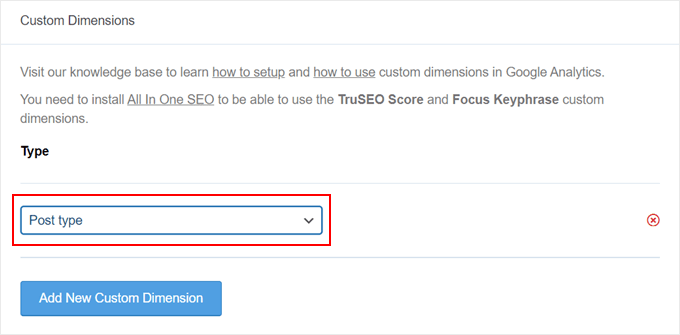
Şimdi, Insights ” Popular Posts bölümüne dönün ve ‘Popular Posts Widget’a gidin.
‘Google Analytics’ten En İyi 5 Gönderi Ekle’ geçiş düğmesini etkinleştirmeniz yeterlidir. Ardından, kurulumun başarılı olup olmadığını görmek için ‘Otomatik Gönderileri Test Et’e tıklayın.
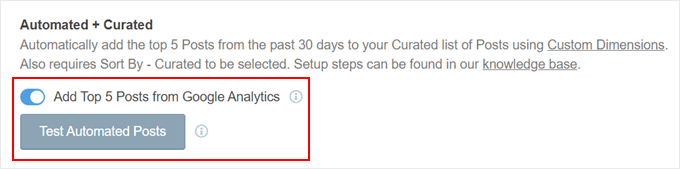
Evet ise, bir başarı mesajı açılır penceresi göreceksiniz.
Şöyle demeli: ‘Popüler Yazılar verileri doğru şekilde alınabilir. Lütfen dikkat: Özel Boyutlar ayarlarını ne zaman yaptığınıza bağlı olarak, Google Analytics’ten ilgili Popüler Yazılar verilerinin yüklendiğini görmek 7 güne kadar sürebilir.
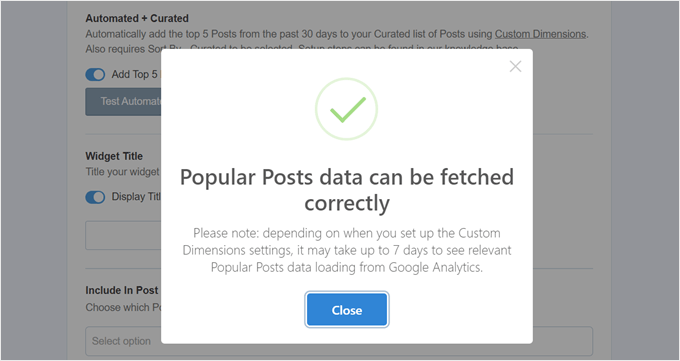
Sonraki adımlara geçerek, artık widget’ın üzerinde görünecek bir başlık ekleyebilirsiniz. ‘En Popüler Yazılarımıza Göz Atın’ veya benzeri bir şey olabilir.
Bunun altında, widget’ın tüm gönderi türlerinde görüntülenip görüntülenmeyeceğini, belirli gönderilerden hariç tutulup tutulmayacağını ve/veya yalnızca belirli gönderi kategorilerinde görünüp görünmeyeceğini seçebilirsiniz.
Bu ayarlar, blog gönderileri dışında özel gönderi türleri oluşturduysanız ve popüler gönderiler widget’ının burada alakasız görüneceğini düşünüyorsanız kullanışlıdır.
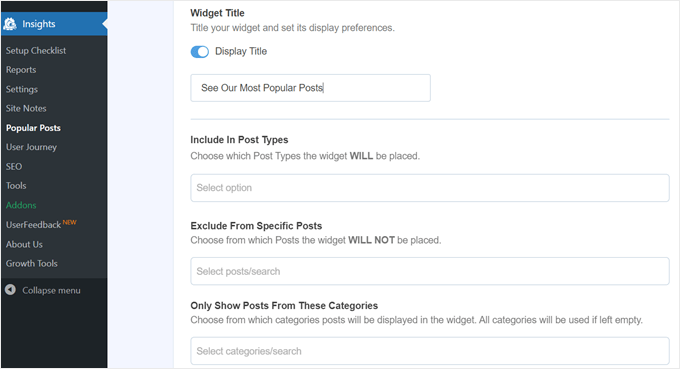
Son adımlardan biri de popüler gönderiler widget’ını yerleştirmektir. Birkaç seçenek vardır: otomatik olarak yerleştirmek, bir Gutenberg bloğu kullanmak, kenar çubuğu widget’ı olarak eklemek veya bir kısa kod kullanmak.
Her bir seçeneği tek tek inceleyelim.
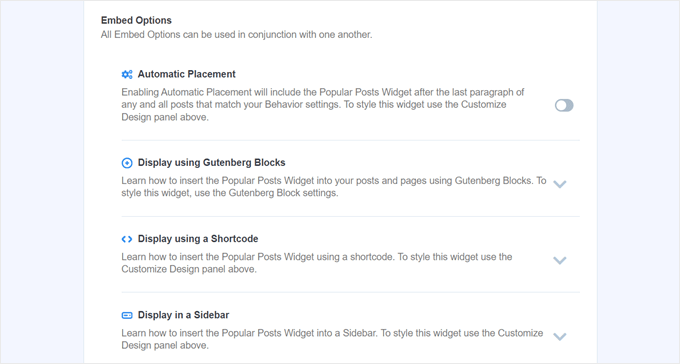
Popüler Gönderiler Widget’ını Otomatik Olarak Yerleştirin
Widget’ın önceden ayarladığınız Davranış ayarlarıyla eşleşen tüm gönderilerde görünmesini istiyorsanız Otomatik Yerleştirme önerilir.
Bunun için tek yapmanız gereken Otomatik Yerleştirme düğmesini etkinleştirmektir.
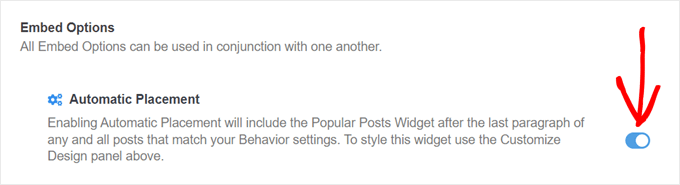
Bu seçeneğin dezavantajı, widget’ın tasarımını yazı veya sayfada en iyi görünene göre ayarlayamamanızdır. Bu tür bir işlevselliğe ihtiyacınız varsa, bir sonraki yöntemi deneyebilirsiniz.
Popüler Gönderiler Bloğunu Bir Sayfaya veya Gönderiye Yerleştirme
Widget’ın bir sayfada veya gönderide nasıl görüneceği üzerinde daha fazla kontrole sahip olmak istiyorsanız, bu yöntem tam size göre.
İlk olarak, widget’ın olmasını istediğiniz gönderinin veya sayfanın blok düzenleyicisine gidin. Bundan sonra, düzenleyicinin herhangi bir yerindeki ‘+’ blok ekle düğmesine tıklayın ve Popüler Yazılar bloğunu arayın.
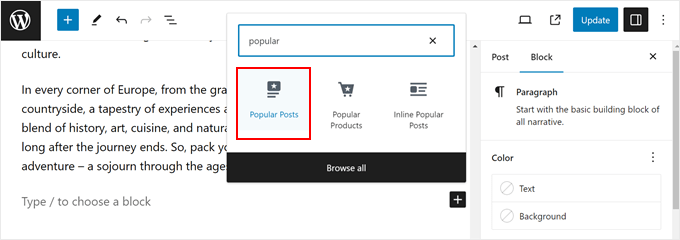
Blok ayarları panelinde, widget’ın temasını, yazı tipi boyutunu, renklerini, başlığını, düzenini ve gönderi sayısını değiştirmek için seçenekler olduğunu göreceksiniz.
Bu ayarlar MonsterInsights eklentisinde gördüklerimize benzer.
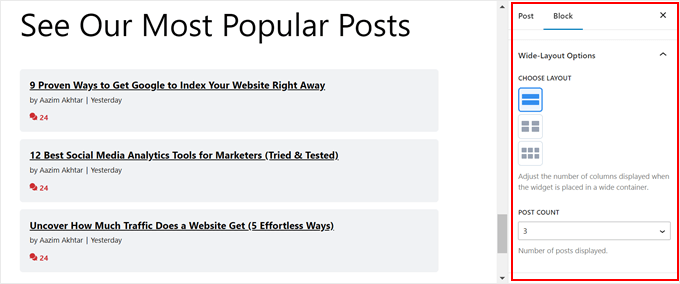
Tek fark, widget’ta hangi gönderilerin seçileceğini değiştirememenizdir.
Bununla birlikte, Davranış Ayarları’nda yalnızca belirli kategorilerdeki gönderileri göstermek mümkündür. Bu şekilde, popüler gönderi seçeneklerini ihtiyaçlarınıza daha uygun hale getirebilirsiniz.
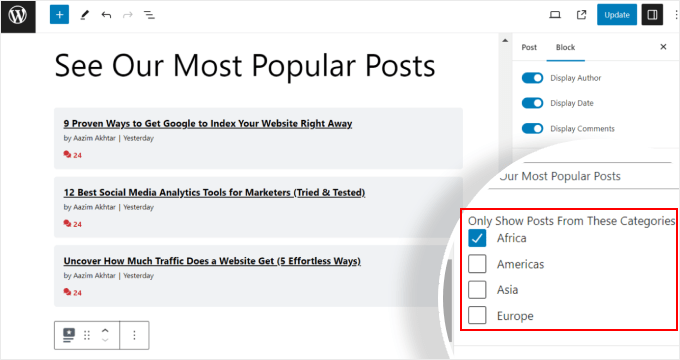
Blok ayarlarından memnun olduğunuzda, yazı ve sayfa düzenleyicisindeki ‘Güncelle’ düğmesine tıklamanız yeterlidir.
Test web sitemizde Popüler Gönderiler bloğu şu şekilde görünür:
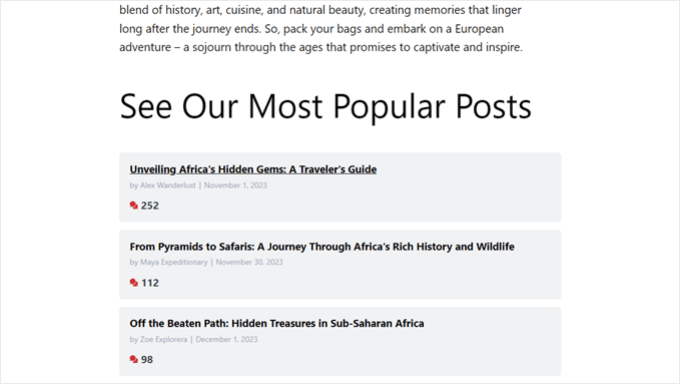
Popüler Yazılar Widget’ını Kenar Çubuğuna Yerleştirme
Widget’a hazır bir kenar çubuğu alanına sahip blok olmayan bir WordPress teması kullanıyorsanız, Popüler Yazılar widget’ını buna ekleyebilirsiniz. WordPress kenar çubuğunuza öne çıkan yazılar nasıl eklenir makalemizde yaptığımız şey buydu.
Tek yapmanız gereken Görünüm ” Widget‘lar bölümüne gitmek. Ardından, Kenar Çubuğu alanındaki ‘+’ widget ekle düğmesine tıklayın ve Popüler Gönderiler – MonsterInsights widget’ını arayın.
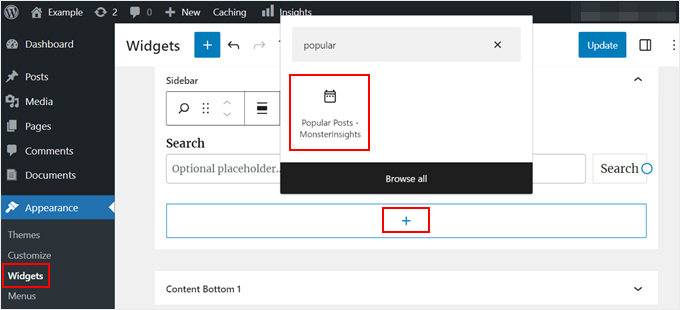
Önceki yöntemde olduğu gibi, widget temanızın görünümünü özelleştirmek için benzer ayarlar içerir.
Farklı olan şey, arayüzün kullanımının biraz daha zor olmasıdır. Ayarları değiştirirken, widget’ın gerçekte neye benzediğini göremezsiniz. Önizleme yapmak için farklı bir widget’a veya başka bir alana tıklamanız gerekecek.
Widget’ın nasıl göründüğünden memnunsanız, sağ üst köşedeki ‘Güncelle’ye tıklamanız yeterlidir.
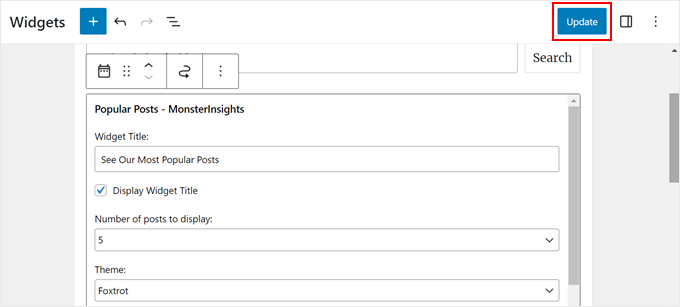
Kenar çubuğunun doğru görünüp görünmediğini kontrol etmek için web sitenize gittiğinizden emin olun.
İşte bizimki böyle görünüyor:
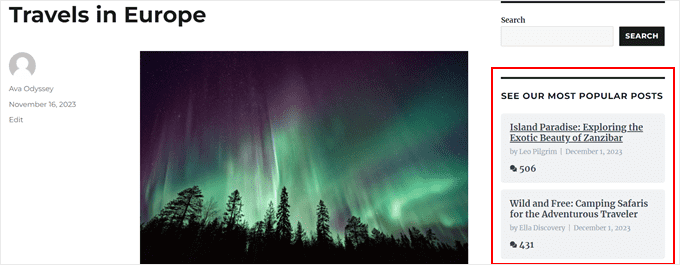
Popüler Yazılar widget’ının yalnızca belirli sayfalarda görünmesini istiyorsanız, belirli WordPress sayfalarında widget’ların nasıl gösterileceği veya gizleneceği hakkındaki kılavuzumuzu okuyabilirsiniz.
Popüler Yazılar Widget’ını Bir Kısa Kodla Yerleştirme
Son seçenek ise bir kısa kod kullanmaktır. Yukarıdaki seçenekler özel kullanım durumunuz için işe yaramazsa bu yöntem önerilir.
Popüler Yazılar Widget’ı sekmesinde, ‘Yerleştirme Seçenekleri’ bölümüne kadar kaydırın. Ardından, ‘Kısa Kod Kullanarak Görüntüle’yi seçin ve ‘Kısa Kodu Kopyala’ düğmesine tıklayın.
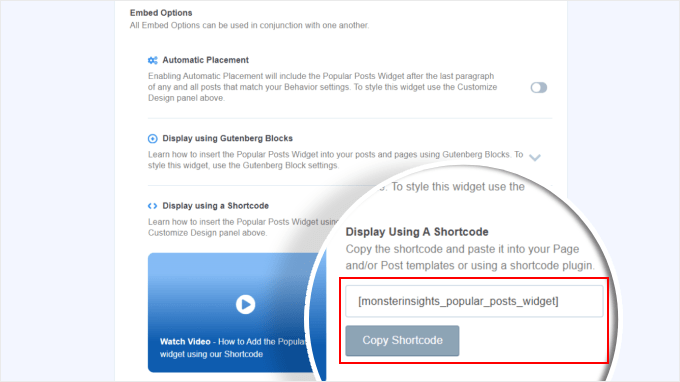
Bundan sonra, kısa kodu istediğiniz yere yerleştirmeniz yeterlidir. Daha fazla bilgi için WordPress’te kısa kod ekleme kılavuzumuza göz atın.
Yöntem 2: Popüler WordPress Yazılarını Görünümlere Göre Kodla Görüntüleme (Daha Gelişmiş)
MonsterInsights yöntemi, WordPress’te en popüler ve en iyi içeriğinizi görüntülenme sayısına göre göstermenin en kolay yoludur. Ancak kodlama konusunda rahatsanız, en popüler WordPress gönderilerinizi göstermek için kod da kullanabilirsiniz.
Bu yöntem için, bu kılavuzda kullanacağımız WPCode gibi bir kod parçacıkları eklentisi kullanmanızı öneririz.

WPCode, WordPress dosyalarınızla doğrudan etkileşime girmeden özel kod eklemeyi güvenli hale getirir. Ayrıca, bu yöntem birden fazla kod parçacığı kullanmayı gerektirdiğinden, eklenti hepsini yönetmeyi ve izlemeyi çok daha kolay hale getirecektir.
İlk olarak, WordPress’e WPCode yüklemeniz gerekir. WPCode’un ücretsiz bir sürümü mevcuttur, ancak kodu doğru konumlara eklemek için ihtiyaç duyduğumuz özelliklerle birlikte geldiği için Pro sürümünü kullanacağız.
Adım adım kurulum kılavuzu için WordPress eklentisi nasıl kurulur makalemizi okuyun.
WordPress Gönderi Görüntüleme Sayacı İşlevi Ekleme
Eklentinin etkinleştirilmesinin ardından, gösterge tablosundan Code Snippets ” + Add Snippet ‘e gitmeniz gerekir. Ardından, ‘Özel Kodunuzu Ekleyin (Yeni Snippet)’ seçeneğinin üzerine gelin ve ‘+ Özel Snippet Ekle’ seçeneğine tıklayın.

Şimdi, WPCode kod parçacığı düzenleyicisinin içindesiniz. Herhangi bir kod eklemeden önce, devam edin ve kod parçacığı için bir başlık ekleyin.
Bu ilk kod için ‘WordPress Yazı Görüntüleme Sayacı İşlevi’ gibi bir isim verebilirsiniz. Bunun nedeni, bu ilk kodun amacının WordPress’te yazı görüntülemelerini saymak için bir işlev oluşturmak olmasıdır.
Ardından, Kod Türünü ‘PHP Parçacığı’ olarak değiştirin. Bu makaleden eklemeniz gereken her kod parçacığının PHP’de olduğunu unutmayın.
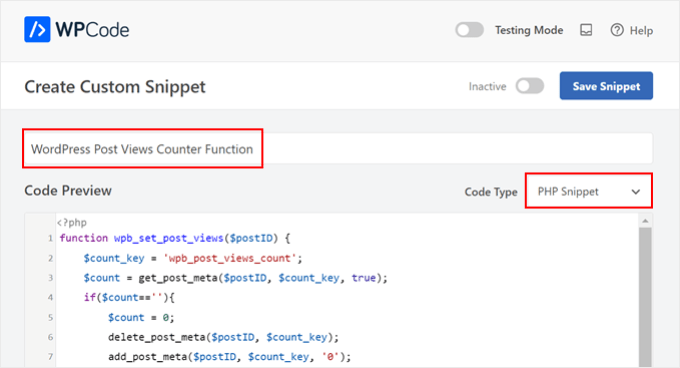
Bundan sonra, aşağıdaki kodu kopyalayıp yapıştırabilirsiniz:
1 2 3 4 5 6 7 8 9 10 11 12 13 14 | function wpb_set_post_views($postID) { $count_key = 'wpb_post_views_count'; $count = get_post_meta($postID, $count_key, true); if($count==''){ $count = 0; delete_post_meta($postID, $count_key); add_post_meta($postID, $count_key, '0'); }else{ $count++; update_post_meta($postID, $count_key, $count); }}//Get rid of prefetching to keep the count accurateremove_action( 'wp_head', 'adjacent_posts_rel_link_wp_head', 10, 0); |
Şimdi, ‘Ekleme’ bölümüne gidin ve Ekleme Yöntemi için ‘Otomatik Ekle’ ve Konum için ‘Her Yerde Çalıştır’ seçeneğini seçin. Bu, kodu temanızın functions.php dosyasına eklemekle aynı şekilde çalışır.
Bundan sonra, sayfanın sağ üst tarafına gidin ve kodu aktif hale getirin.
Ardından, ‘Snippet’i Kaydet’e tıklayın.

Bu aşamada, yeni bir özel kod parçacığı daha eklemeniz gerekir. Buna ‘Track Post Views Function Call’ adını verebilirsiniz.
Bu kod yukarıdaki işlevi çağıracak ve tek yazı sayfalarınızda etkinleştirecektir.
Bunu yaptıktan sonra, aşağıdaki parçacığı kopyalayıp yapıştırın:
1 | wpb_set_post_views(get_the_ID()); |
Bu kod parçacığında farklı olan şey, tek yazı sayfalarınızda çalışması gerektiğinden ‘Yazıdan Sonra Ekle’ konumunu seçecek olmanızdır.
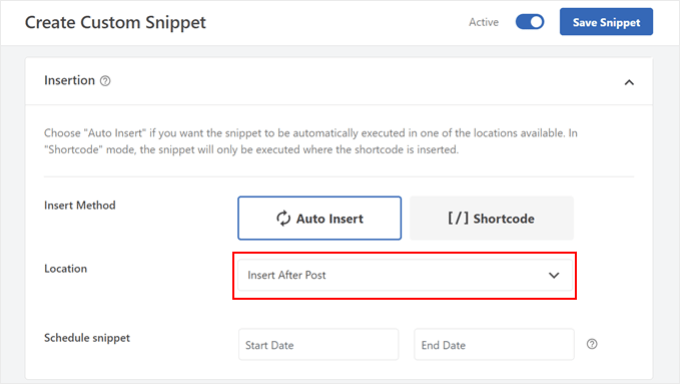
İşiniz bittiğinde, kodu etkin hale getirin ve kaydedin.
WordPress Gönderi Görüntüleme İzleme Kancası Ekleme
Şimdi, geçerli sayfanın tek bir yazı olup olmadığını kontrol eden yeni bir kod parçacığı eklemeniz gerekir. Eğer öyleyse, yazının görüntülenme sayısını izlemek ve güncellemek için WordPress Yazı Görüntüleme Sayacı İşlevini çağıracaktır.
Bu şekilde, bir kullanıcı gönderiyi her ziyaret ettiğinde, görüntüleme sayısı güncellenecektir.
Bu snippet’e ‘WordPress Yazı Görüntüleme Takip Kancası’ adını verelim. Ardından, aşağıdaki kod satırlarını ekleyin:
1 2 3 4 5 6 7 8 9 | function wpb_track_post_views ($post_id) { if ( !is_single() ) return; if ( empty ( $post_id) ) { global $post; $post_id = $post->ID; } wpb_set_post_views($post_id);}add_action( 'wp_head', 'wpb_track_post_views'); |
Ekleme yöntemini ‘Otomatik Ekleme’ ve konumu ‘Yalnızca Ön Uç’ olarak seçebilirsiniz.
Önceki adımlarla aynı şekilde, devam edin ve kodu etkinleştirin ve kod parçacığını kaydedin.

Not: Eğer bir önbellekleme eklentisi kullanıyorsanız, bu teknik varsayılan olarak çalışmayabilir. Çalışması için W3 Total Cache gibi bazı önbellekleme eklentileri tarafından sunulan parça önbellekleme özelliğini kullanabilirsiniz.
Gönderi Görüntüleme Sayısını Almak ve Görüntüleme Sayılarıyla En Popüler Gönderileri Görüntülemek için İşlevler Ekleyin
Şimdi bu kılavuzun son adımlarındayız. Belirli bir WordPress gönderisi için görüntülenme sayısını alan ve biçimlendiren bir kod parçacığı eklemeniz gerekir. Bu, daha sonra en çok görüntülenen yazıların listesini görüntülerken kullanışlı olacaktır.
Bu kodu ‘Gönderi Görüntüleme Sayısı İşlevini Al’ olarak adlandırabilir ve konumu ‘Her Yerde Çalıştır’ olarak ayarlayabilirsiniz.
İşte kod parçacığı:
1 2 3 4 5 6 7 8 9 10 | function wpb_get_post_views($postID){ $count_key = 'wpb_post_views_count'; $count = get_post_meta($postID, $count_key, true); if($count==''){ delete_post_meta($postID, $count_key); add_post_meta($postID, $count_key, '0'); return "0 View"; } return $count.' Views';} |
Yine, kodu WPCode’da etkin hale getirdiğinizden ve ardından kaydettiğinizden emin olun.
Bunu yaptıktan sonra tekrar yeni bir kod parçacığı oluşturun ve adını ‘Görüntüleme Sayılarıyla En Popüler Gönderileri Göster’ olarak değiştirin. Bu, blog gönderilerinizin altında en popüler gönderilerinizi gösterecek koddur.
Kod Önizleme kutusuna aşağıdaki kod parçacığını ekleyin:
1 2 3 4 5 6 7 8 9 10 11 12 13 14 15 16 17 18 19 20 21 22 23 24 | // Customize the query parameters as needed$popularpost = new WP_Query( array( 'posts_per_page' => 3, // Feel free to adjust the number of posts to display 'meta_key' => 'wpb_post_views_count', 'orderby' => 'meta_value_num', 'order' => 'DESC'));?><div class="popular-posts"> <h2>See Our Most Popular Posts</h2> <!-- Feel free to customize the title --> <ul> <?php while ( $popularpost->have_posts() ) : $popularpost->the_post(); ?> <li> <a href="<?php the_permalink(); ?>"><?php the_title(); ?></a> - <?php echo wpb_get_post_views(get_the_ID()); ?> </li> <?php endwhile; ?> </ul></div><?php wp_reset_postdata(); |
Kodda belirtildiği gibi, görüntülenecek gönderi sayısını ayarlamaktan ve bu bölümün başlığını özelleştirmekten çekinmeyin.
WPCode Ekleme bölümünde, Konum için ‘Gönderiden Sonra Ekle’yi seçtiğinizden emin olun. Ardından, kodu etkin hale getirin ve kod parçacığını kaydedin.
Şimdi yapmanız gereken tek şey blog yazılarınızdan birini ziyaret etmek ve kodun çalışıp çalışmadığını görmek. İşte test WordPress blogumuzda görüntülenme sayısına göre en popüler yazılar bölümü:
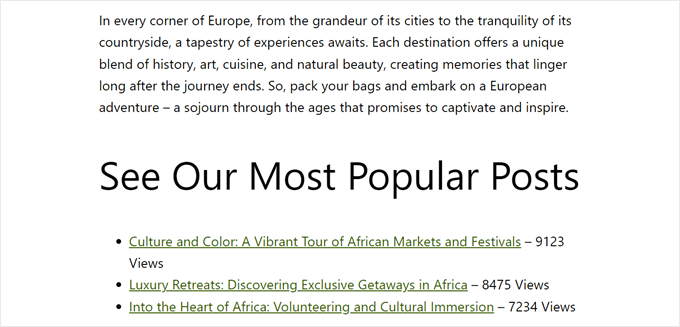
Uzman İpucu: Kodu daha fazla özelleştirmek istiyorsanız ancak kodlama deneyiminiz yoksa, size yardımcı olması için WPCode’un AI Code Generator özelliğini kullanabilirsiniz. Bu özellik, mevcut kodunuzu tam ihtiyaçlarınıza uyacak şekilde düzenleyebilir.
Daha fazla bilgi için WPCode incelememizin tamamına göz atın.
Video Eğitimi
Görsel talimatları tercih ediyorsanız, lütfen bu eğitimin video versiyonunu aşağıda izleyin:
Umarız bu WordPress eğitimi popüler yazıları görüntülenme sayılarına göre nasıl görüntüleyeceğinizi öğrenmenize yardımcı olmuştur. Ayrıca WordPress için en iyi ilgili yazılar eklentileri uzman seçimimize ve yüksek dönüşüm sağlayan bir açılış sayfasını neyin oluşturduğuna dair yazımıza da göz atmak isteyebilirsiniz.
If you liked this article, then please subscribe to our YouTube Channel for WordPress video tutorials. You can also find us on Twitter and Facebook.





Bigdragon13th
Hello,
I’ve using this code for months and it’s work greats! That’s until I start using W3 Total Cache and this code stop count views for me.
I’m struck at where do I need to put the mfunc to let the code work with cache. Can you point that out?
FYI, I put all the code in a site-specific plugin.
AJ
Hell this is great! How would I display the view count outside of the post loop like in the sidebar?
leslie
hello, I have some problem on how setting up like when the login user won’t include on the count while viewing any pages?? how to do that.. please need some help on these. thanks
Sarah
Hey there, thanks for this. REALLY helpful!! Would you know how to apply a time range to this code? For example to show the most popular posts in the last day, week or month etc? I know there are plugins for this but I would like to do it without one
Dale Knight
Great!
Denis
Hello,
thanks for this nice tutorial. It works on my page!
– how can I exclude robots and spiders that hit my posts?
– May be I can set a timer of 10 seconds. after that the count should rise. So the people who only click thourgh the posts are not counted.
Cheers,
Denis
Sarah
You have no idea how much time you saved me. Thank you, works perfectly!
Clay Hickman
Thanks for the tip. Will use.
Jenni B
Hello – thanks so much for this! I noticed the question regarding the W3TC workaround, but have a slightly different question: does that still apply if I’m hooking into wp_head from functions.php, and if so, how exactly do I implement it there? Thank you!
rafi
this is really easy and very helpful! thanks man!
Kosmos
Hello, thanks for this snippet.
I have a problem, the orderby don’t work. I have five posts :
– Post 1 : 85 views
– Post 2 : 35 views
– Post 3 : 165 views
– Post 4 : 1 view
– Post 5 : 1 view
When i displayed it the order was : 1, 2, 4, 5 and 3
Do you have an idea please ?
Raj
It might be integer type issue ..
Iftekhar
following your article I am using post view count in my site since 6 months. It was working fine, but recently I am having problem with this. If a visitor view a post the count is increasing by 1 but the problem is the count is increasing in all other posts. I have w3 total installed and I m using mfunc according to your article. Please help me if you have any idea about this issue… Thanks.
WPBeginner Support
Iftekhar can you check what happens when you turn off w3 total cache?
Admin
Iftekhar
The problem seems to w3. Post view count is OK since deactivated. But I want to use both of them
ivan
Hello,
I am wanting to switch from using the plugin because it doesn’t support the polylang language (the author’s not getting back to me and I don’t really know if it’s possible to filter functions for the plugin..)
Two questions:
– I examined the code a bit and I’m not sure if this code starts counting posts from when it’s implemented? Or does it somehow retrieve where the post counts are currently?
– The current code on this website uses the get_posts() function so it creates an args array instead of using WP_Query(). Is this the same thing? I’m guessing not. And if it isn’t is the code below correct to get the array? I tried implementing this but it didn’t seem to work.
$args = array( ‘meta_key’ => ‘wpb_post_views_count’, ‘orderby’ => ‘meta_value_num’, ‘order’ => ‘DESC’,’numberposts’ => 6, ‘post_status’=>”publish”,’post_type’=>”post”,’lang’ => ‘en’);
thanks!
Tomas
This approach is very basic. If you want to count clicks from the same user (same IP) only every 5 minutes or 10 minutes etc. you need to have a separate table for that and before adding a new row in db you need to check the ip and time. If there is a record saved 3 minutes ago, the click is not added. Otherwise, it is added. Also this aproach allows you to create custom list of most viewed articles in 7 dyas, month, all time etc. Or even by category, user etc. (if you store appropriate values in appropriate table columns.
boson
i am trying .. when you say put code wpb_set_post_views(get_the_ID()); inside of single post loop, does that mean use this code inside of the theme single.php anywhere?
thank you for your help
WPBeginner Support
No it means paste the code inside the loop between
<?phpif( have_posts() ) :while( have_posts() ) : the_post(); ?>1-click Use in WordPress
and
<?phpendwhile;else: ?><p><?php _e('Sorry, no posts matched your criteria.'); ?></p><?phpendif; ?>1-click Use in WordPress
Admin
Cory Dobson
Is there a way of restricting when the post views are collected from? For example, I am looking to display the posts with the most views in the last 24 hours, how would you do something like that using this code?
Great post by the way, really helpful!
igor
how can I paginate the results.
10 results by page lets say
Mark
What if your single-xxxx.php doesn’t use the loop but custom fields. How can I use this code if I don’t use the loop?
WPBeginner Support
single-xyz.php means that file is used for a single post with xyz slug. You can still add the last code snippet in your template just where you think that the template ends displaying content.
Admin
quocminh86
comment policy,
Dusan
I’m confused as to where to put the mfunc code?
WPBeginner Support
If you are using W3 Total Cache then you can add this code just before wpb_get_post_views(get_the_ID()); in your templates where you want to display the popular posts. The purpose of this code is to allow W3 Total Cache to dynamically display popular posts and not cache it.
Admin
Waqas Munir
Dear, i am really confused about that… I am trying to add this to my blog, but I have no experience in all this.
WPBeginner Support
Then perhaps you should try using WordPress Popular Posts plugin instead.
Admin
Aleksander
What about using update_post_meta function instead of delete_post_meta and add_post_meta ?
George
Thanks for this post! Really really good.
I’ve two question:
1. Is there any possibility to count just one visit for each IP adress? How?.
2. Can i show the most popular posts by a specific period of time? For example, most visited posts this month, or the most popular posts from 1 of may to 1 of june…
Thank you!
Igor Gumush
thanks , working great
shishir umrao
Hi,
This code is working but whenever i reload the page , it is adding “2” to the total page count. For example if page count is 14 and after reloading total page count is 16 … can anyone guess where’s the problem ?
Shishir Umrao
Editorial Staff
Its happening because the function is loading twice somehow.
Admin
shishir umrao
Yeah. I figured out this piece of code was responsible for this.
Nick
Very useful post, I managed to make my Tag pages to order posts by a custom field value similar to post view count, however, I ave pagination on my tag pages and it keeps showing the same top ranking posts on all pages, even after I have removed this code:
‘posts_per_page’ => 4,
How do I fix the pagination so it show other posts on subsequent Tag pages?
Chris
How did you manage to make your Tag pages order posts by a custom field value similar to post view count?
It looks like the popular posts plugin only takes categories as a parameter.
Mike
Thanks for the very detailed instructions. Will using this to display the most popular posts cause a lot of additional server load if a site has significant traffic? Some of the WP plugins for this sort of thing tend to have this problem.
Editorial Staff
How much is significant traffic? We’re using it on WPBeginner.
Admin
Ryan Karpeles
Uh, awesome! Just awesome. THANK YOU for this!!! Works perfectly!
Lowell
I’m still learning this stuff so pardon my ignorance.
How do you allow the user to choose between queries like they do on codecanyon when they allow you to sort by price, sales, date etc.?
Thanks so much.
saeed
How can I change number of popular posts that display?
Editorial Staff
Change the posts_per_page to whatever number you like.
Admin
Adam Davies
Thank you so much for this. Life saver and a great tip that I definitely will be using more often.
Md. Ariful Islam
Hey, Really , Many Many thanks for this useful tips. I am highly glad to you.
Ar Ya
Hi , that’s great !
But ‘orderby’ => ‘wpb_post_views_count meta_value_num’ not working.
please use : ‘orderby’ => ‘meta_value_num’
thnx
nick
Thanks, it works for me, just with one important exception – popular posts are not as links, just their titles. How can I fix this, please?
Preston
I added this code in the manner described in the article and upon activation, I saw this….
The plugin generated 2 characters of unexpected output during activation. If you notice “headers already sent” messages, problems with syndication feeds or other issues, try deactivating or removing this plugin.
Preston
Fixed. I did two things:
1. Switched my permalink structure to a custom structure /%category%/%postname%/
2. Check through all of my pages for extra spaces.
One of them worked.
…go figure
Preston
Jose Vega
Hi, I think it´s necesary add – wp_reset_query(); – at the end of the query to destroys the previous query used on a custom Loop.
I hope It helps somebody.
Jon Edwards
I have this working to 95% using a custom WP Query to display popular posts from each category.
The only bit not working for me is the order – mine won’t display in descending order of views.
Cameron
Thanks for the post! This really helped.
I’m not sure if anyone else ran into this issue, but when you set up the arguments for WP_Query, you have orderby => ‘wpb_post_views_count’. This was a problem for me because I wasn’t sure how it was ordering my posts. In the codex it says that if your using numbers they will only sort by the first digit. To fix this, you can simply replace the ‘wpb_post_views_count’ with ‘meta_value_num’. This basically will tell the query to reach inside the post’s meta value and probably cast it to an integer before it sorts. Hope this helps anyone running into the same issues.
Overall, it works great! I have the 4 most popular posts in a slider on the home page. Thanks again!
Editorial Staff
Good suggestion. Updated the article with this.
Admin
efishinsea
Hi. Your code sample up top is *not * updated.
Instead of this:
‘orderby’ => ‘wpb_post_views_count meta_value_num’
you should have this as suggested :
‘orderby’ => ‘meta_value_num’
if you want to sort by “Most to Least”
Minh
Why it only shows posts which have count view < 100?
Editorial Staff
If you are using a caching plugin, then it doesn’t always update.
Admin
George
Thanks for the tutorial. How do you exclude current posts from displaying?
Kris
This looks great on my home page but it seem to want to display on my single.php or anywhere else on my site. I tried creating a sidebar-single.php and inserting the code but still no luck. Any idea why it wouldn’t work on other areas my theme?
Kris
i got it working. Thanks for this.
Anderson
Dont work, its show randomic posts :S and i use post_type = > ‘post-type-name’
Mody
This usually happens when meta key wpb_post_views_count is not available for posts, make sure you add the function that tracks views within wp while loop, otherwise it will keep showing random posts.
– Mody
Bent
Hello,
I’m using your code for track post view in the wordpress theme.
function wpb_get_post_views($postID){
$count_key = ‘wpb_post_views_count’;
$count = get_post_meta($postID, $count_key, true);
if($count==”){
delete_post_meta($postID, $count_key);
add_post_meta($postID, $count_key, ‘0’);
return “0 View”;
}
return $count.’ Views’;
}
The problem is that when I use W3 Total Cache the track view is not working right.
Is there a way in the W3 Total Cache’s Options to put ignore only on this function, but in the same time I want the code to work with W3 Total Cache?
Thank you!
Editorial Staff
Read the article again. We have already covered this “Fragmented Caching”.
Vaibhav
Hello
i followed your tutorials and have done exactly what u said.
i also added ur snippet
php query_posts(‘meta_key=post_views_count&orderby=meta_value_num&order=DESC’);
in index.php
i am facing a little error,
i am using infinite scrolling
when i put this snippet in index.php
the infinite scroll instead of loading next set of post
loads the same sets of post
For better Understanding u can check it live here
blog.newgags,com
Henry
For some reason my post views are incrementing by 2 on each page refresh. What could be happening there?
Henry
I do apologise. I had added the tracker to both the WP header and also to the single post body. Very stupid on my part :}
Nice tutorial, very easy to follow.
Brandon
First of all thanks for this post. Second I have been using this script for a few days now and for some reason it started out fine and now it is not displaying the most viewed posts, I don’t see any rhyme or reason to what posts are now being displayed. The last I checked the post that it is displaying at the top has 8 page views. I know there are posts with 25+ recorded page views. I would like to figure this out. Can you possibly point me in the right direction. I followed this post word for word. The post views are being recorded properly.
Editorial Staff
Not sure what could be going wrong. The WP_Query is suppose to list the posts with the highest counts first.
Admin
Einar Ólafsson
Hi. This works grade up until the view count gets over 999. All post with more view counts than 999 are not displayed, the query never post them. The latest post is the one with exactly 999 and the rest are under that. I have over 100 post that have more than thousand and are not being included.
Editorial Staff
Interesting. We have posts with over 10k views and it seems to be working just fine.
Admin
Martinbeasnunez
Guys you rockkk
Quick question:
If i have add a custom post type in your code ?
(popular post from especific custom post type)
Regards (:
Editorial Staff
This should work with CPTs as well.
Admin
Artem Russakovskii
This is a good basic tutorial, but be warned: it’s not going to work if you use caching strategies that bypass PHP (like wp-supercache, W3TC, nginx/varnish, etc). The only way to count those would be via Javascript or log parsing.
Editorial Staff
Hey Artem, Thanks for dropping by. Actually using W3 Total Cache, you can use fragment caching and it works just fine. Going to update the article for those who are using the caching plugin.
Admin
Artem Russakovskii
Interesting. However, I run nginx in front of W3TC, and it does a whole lot of its own caching, so it’s always safer/more reliable to use an AJAX approach. Nice info on the fragment caching though, I had no idea W3TC had it.
Ramon Fincken
Why use
//To keep the count accurate, lets get rid of prefetching
remove_action( ‘wp_head’, ‘adjacent_posts_rel_link_wp_head’, 10, 0); ?
if you can use the main loop or the footer ?
Editorial Staff
Some browsers prefetch the rel links with the next value. So technically when a user views one post, it can act as if they had viewed both posts. This will cause inaccurate count. If you like inflated views, then don’t take it off.
Admin
Nino Blasco
Great article! Explanation useful and easy to understand.
Thank you.
Connor Crosby
Yay! A tutorial that doesn’t require a plugin!
Editorial Staff
Yeah we try to balance things out for our audience. This was requested by the users, and we were using it on our own site.
Admin
Zach
Please stop saying stuff like this. Plugins aren’t bad, it’s articles like this that make them look bad. Enough articles have come out over the past few weeks to fully explain this – it’s getting a little embarrassing.
Editorial Staff
How would you suggest titling future posts instead? DIY prefix? These are different then just using a pre-made plugin. Also, if you read the article, there is no where in our article that we say “plugins are bad”. We clearly state that the only reason why coded this was to get more customization. It is up to a user to take either stance. Some can think that plugins are bad… whereas others like yourself can think that we are saying that plugins are bad…
Zach
I don’t think any type of prefix is needed. It’s one of the great/scary things about WordPress. You COULD put this code in your theme, but then begs the argument about needing to either, 1) Loose those customizations when you change your theme, or 2) have the knowledge to properly pull those over to another theme.
A lot of the users here are beginners (hence the point of this site), so many will just copy/paste what you give them. WP Beginner is obviously a fantastic resource (reason why I follow you on Twitter), but you have a responsibility to not put a false notion about how plugins/themes work.
Correct, you don’t flat out say, “Plugins are bad, put this in your theme instead!”, but the original commenter to the thread I replied to, said, “Yay! A tutorial that doesn’t require a plugin!” – so even though you didn’t say it, that’s how it was taken.
I’d suggest doing was Pippin does for his plugins – he has a simple starter plugin he uses for all of his tutorials. Why not create a blank “Starter Plugin” download, with just the basics, so others can download and put their customizations in there instead? Reference it in each article you do and it takes out some of the confusion. Thanks.
Editorial Staff
We have been following Otto’s advice on site-specific plugin for quite some time. It is probably similar to what Pippin does. If you read this article, site-specific plugin is hyperlinked. It is in most other articles as well. That article shows users the importance of site-specific plugin and advise users to not put everything in functions.php file. At the bottom of that article, the sample “starter plugin” is there for anyone to start with.
codekipple
In fairness this tutorial helped me out. I wanted a simple solution for popular posts after trying some of the plugins and not being able to fully control the markup. This tutorial helped me quickly implement some popular posts functionality into my own plugin.
So i agree that using pre-built plugins is not a bad thing, but at times tutorials like this are useful to take control and build out a plugin that works the way you need it to instead of fighting against an already built plugin.
Pippin
As Zach said, please stop using “without a plugin”. Sure, it’s cool to see how to code this yourself but there is literally no difference between this code and the code in a plugin. You could place this code into a plugin and it would function identically to placing it in your theme.
Ruben
If you say there’s no difference, you have no idea what you’re talking about. Lets say your are working on a site and don’t have access to the plugins directory, making a solution that works “without using a plugin” would be a viable alternative.
As for the title, semantically the title should reflect the content of the post and could be “How to Display Popular Posts by Views in WordPress with or without a Plugin”.
However, taking SEO in to consideration, lets say he would like this post to reach a specific audience, for example, people who don’t want to or can’t use a plugin, the title would probably be best as is.
Gautam Doddamani
i am using genesis child theme..can u tell me which all functions and codes to use..i am sorry i am a noob to genesis…
Editorial Staff
For child theme users, the wp_head solution would work to track post views. Not sure what else you meant.
Admin
Gautam Doddamani
is it true? as artim told, does this code become unresponsive when we use a caching plugin?? for example i currently use W3 total cache and i want to use this method to build my custom popular post by views widget…i read this kind of post on wpsnipp.com and the users suggested it does not work when we enable caching plugins…reply soon…
Editorial Staff
Read the comment reply to Artem. You can use fragment caching to make it work just fine.