SSL, web siteniz ve ziyaretçileri arasında değiş tokuş edilen verileri güvende tutan bir teknoloji olan Secure Sockets Layer'ın kısaltmasıdır.
Örneğin, kişisel ayrıntılar, şifreler ve ödeme bilgileri gibi hassas verileri korur.
WordPress sitenizi SSL ile güvence altına almak, verilerinizi korumak ve kullanıcı güveni oluşturmak için çok önemlidir.
Kullanıcılarımızın verilerinin güvende olduğundan emin olabilmek için tüm sitelerimizde SSL kullanıyoruz.
Bu makalede, WordPress sayfalarınızı SSL ile adım adım nasıl kolayca güvenli hale getireceğinizi göstereceğiz.
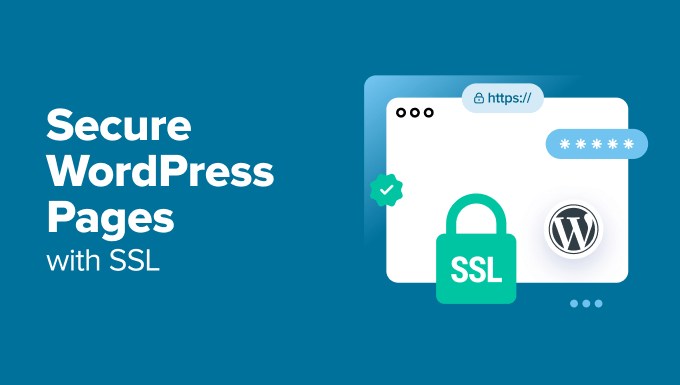
WordPress Sayfalarınızı Korumak İçin Neden SSL Kullanmalısınız?
Hassas bilgilerle ilgilenen herhangi bir web sitesi için SSL sertifikası gereklidir çünkü web siteniz ve ziyaretçileriniz arasında iletilen verileri şifreler. Bu, bilgisayar korsanlarının bu bilgilere erişmesini zorlaştırır.
Ayrıca, ziyaretçilerin sitenizin güvende olduğuna dair güvence vermesi için tarayıcı adres çubuğunuza bir HTTPS kilidi ekler, bu da güven ve inanılırlık oluşturur.

Ayrıca, Google gibi arama motorları SSL kullanan web sitelerini önceliklendirir, bu da arama sonuçlarında size rekabet avantajı sağlar.
Çevrimiçi bir mağazanız varsa, güvenli işlemler için birçok ödeme ağ geçidi SSL gerektirdiğinden, web sitenize bir SSL sertifikası eklemeniz de gerekecektir.
SSL Sertifikası Nasıl Alınır
Sayfalarınızı SSL ile güvence altına alabilmeniz için önce GoDaddy veya Cloudflare gibi bir otoriteden sertifika satın almanız gerekir. Bu, yılda yaklaşık 50-200 ABD Doları tutabilir.
Ancak, Let’s Encrypt ile ücretsiz bir SSL sertifikası da alabilirsiniz. Bu, ücretsiz SSL almanızı sağlayan kar amacı gütmeyen bir sertifika otoritesidir.
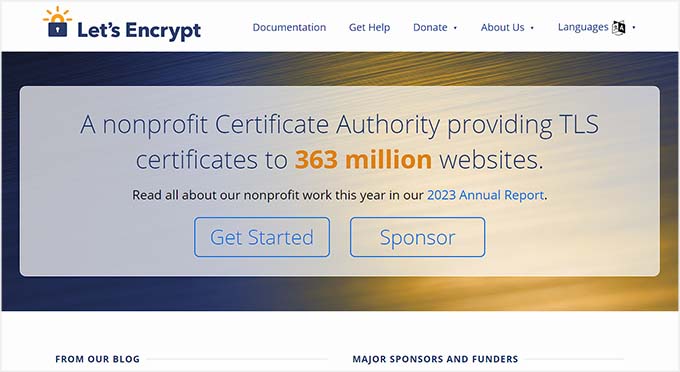
Ardından, SSL sertifikasını sunucunuza yüklemeniz gerekecektir. Bunu nasıl yapacağınızla ilgili ayrıntılar için, HTTP'den HTTPS'ye nasıl geçeceğiniz konusundaki kılavuzumuza bakın.
Alternatif olarak, popüler barındırma şirketlerinin çoğu, Bluehost ve Hostinger gibi, tüm barındırma planlarıyla birlikte ücretsiz bir SSL sertifikası da sunmaktadır. Bu, SSL sertifikasını kendiniz kurma zahmetinden sizi kurtaracaktır.
Daha fazla ayrıntı için, WordPress siteniz için ücretsiz bir SSL sertifikası alma konusundaki eğitimimize bakın: WordPress siteniz için ücretsiz SSL sertifikası nasıl alınır.
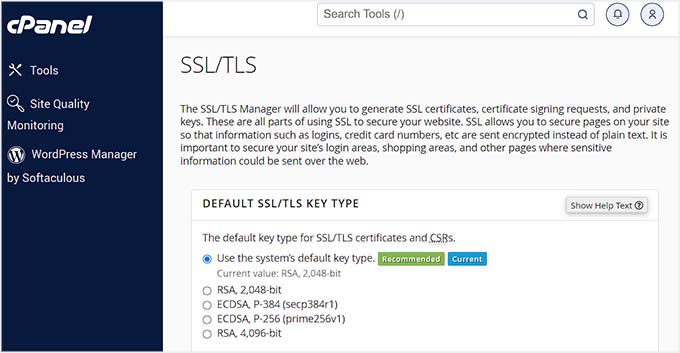
Bunu söyledikten sonra, WordPress sayfalarınızı SSL ile kolayca nasıl güvenli hale getireceğinize bir göz atalım.
WordPress Sayfalarınızı SSL ile Nasıl Güvenli Hale Getirirsiniz
Sunucuya SSL sertifikası kurulduktan sonra, Easy HTTPS Redirection eklentisini kurmanız ve etkinleştirmeniz gerekir. Ayrıntılar için, bir WordPress eklentisinin nasıl kurulacağına dair eğitimimize bakın.
Etkinleştirdikten sonra, WordPress kontrol panelinden Ayarlar » HTTPS Yönlendirme sayfasına gidin ve 'HTTPS'ye otomatik yönlendirmeyi etkinleştir' seçeneğini işaretleyin.
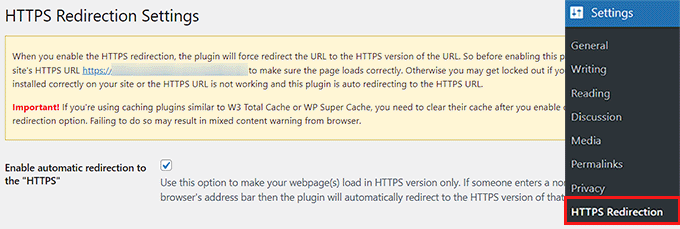
Bundan sonra, ‘HTTPS yönlendirmesini uygula’ seçeneğinin yanında ‘Tüm alan adı’nı seçebilirsiniz. Bu, SSL ile WordPress sitenizdeki tüm sayfaları güvence altına alacaktır.
Ancak, yalnızca ödeme sayfası veya kayıt sayfası gibi belirli sayfaları güvence altına almak istiyorsanız, 'Birkaç sayfa' seçeneğini işaretleyebilirsiniz. Bunu yaptıktan sonra, SSL sertifikası eklemek istediğiniz sayfanın URL'sini ekleyin.
Ayrıca ‘+’ düğmesine tıklayarak birden fazla URL ekleyebilirsiniz.

Son olarak, ‘HTTPS URL kullanmaya zorla kaynaklar’ seçeneğini işaretlemelisiniz. Bu, resimler, videolar, PDF'ler veya ses gibi web sitenizdeki diğer içerikleri güvence altına alacaktır.
Örneğin, web sitenize HTTPS olmayan bir URL ile bir video yerleştirdiğinizi varsayalım. Bu ayar, videonuzu güvenli hale getirmek için bağlantıyı otomatik olarak HTTPS'ye dönüştürecektir.
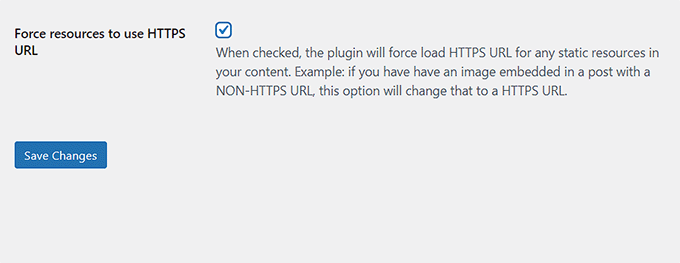
İşiniz bittiğinde, ayarlarınızı kaydetmek için ‘Değişiklikleri Kaydet’ düğmesine tıklayın.
Şimdi, SSL ile güvence altına aldığınız bir WordPress sitenizdeki sayfayı ziyaret edin. Burada, ayarlarınızın uygulandığını doğrulayan 'Bağlantı güvenli' bildirimini üstte göreceksiniz.
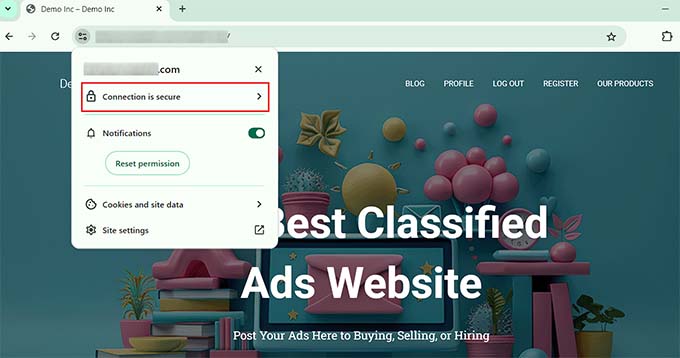
Bonus: WordPress'te Yaygın SSL Hataları Nasıl Düzeltilir
Web sitenizi SSL ile HTTP'den HTTPS'ye geçirmek bazen beklenmedik hatalara neden olabilir ve bu da kullanıcı deneyiminizi olumsuz etkiler.
Örneğin, NET::ERR_CERT_INVALID hata mesajı, sitenizi Google Chrome ile ziyaret eden kullanıcılara gösterilebilir. Bu bildirim, kullanıcıları web sitenize bağlantılarının güvensiz olduğu konusunda uyarır.

Temel olarak, kullanıcının web tarayıcısının web sitesi tarafından sunulan SSL sertifikasını kabul etmediğini gösterir. Bunun en yaygın nedeni süresi dolmuş bir SSL'dir.
Bu durumda, SSL'yi veren Sertifika Yetkilisi veya barındırma şirketi ile iletişime geçebilirsiniz ve onlar sizin için düzelteceklerdir.
Bunun dışında, HTTPS'ye geçiş yapmak, aynı sayfa için sitenizin yanlışlıkla birden fazla HTTPS yönlendirmesi oluşturması ve bir döngüye neden olması durumunda ‘Çok Fazla Yönlendirme‘ hatasına neden olabilir.
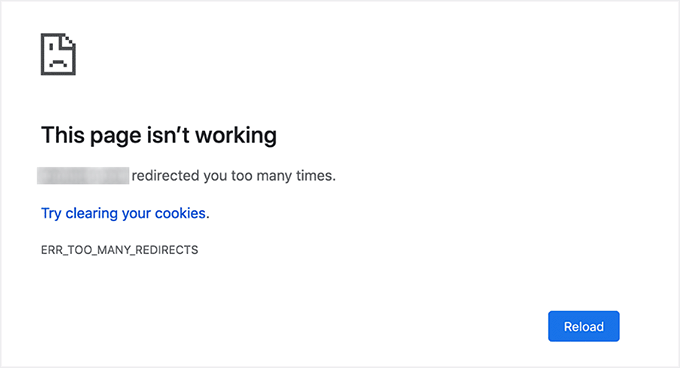
Bunu, ‘Hepsi bu kadar, düzenlemeyi bırakın! Mutlu bloglar dileriz:’ diyen satırdan hemen önce wp-config.php dosyanıza aşağıdaki kodu ekleyerek kolayca düzeltebilirsiniz:
define('FORCE_SSL_ADMIN', true);
// in some setups HTTP_X_FORWARDED_PROTO might contain
// a comma-separated list e.g. http,https
// so check for https existence
if (strpos($_SERVER['HTTP_X_FORWARDED_PROTO'], 'https') !== false)
$_SERVER['HTTPS']='on';
Daha fazla ayrıntı için, WordPress'te yaygın SSL sorunlarını nasıl düzelteceğiniz hakkındaki adım adım eğitimimize bakın.
Bu makalenin WordPress sayfalarınızı SSL ile nasıl güvence altına alacağınızı öğrenmenize yardımcı olduğunu umuyoruz. Ayrıca, WordPress'te Let's Encrypt ile ücretsiz SSL ekleme hakkındaki başlangıç kılavuzumuza ve TLS vs SSL: WordPress için kullanmanız gereken protokol karşılaştırmamıza da göz atmak isteyebilirsiniz.
Bu makaleyi beğendiyseniz, lütfen WordPress video eğitimleri için YouTube Kanalımıza abone olun. Bizi ayrıca Twitter ve Facebook'ta da bulabilirsiniz.





Jiří Vaněk
Bunun tersi yapılabilir mi? Birçok tarayıcının bir alan adı girdikten sonra otomatik olarak HTTPS'ye yönlendirerek HTTPS'yi zorunlu kıldığını fark ettim. Ancak bu, sertifikası olmayan web siteleri için bir sorundur. Örneğin Firefox'u yalnızca HTTP ile çalışmaya zorlamanın bir yolu var mı?
WPBeginner Desteği
Bu, tarayıcıların bir kararıdır ve doğrudan zorlanabilecek bir şey değildir.
Yönetici
ALLAH'A ŞÜKÜR JONATHAN
Burada biraz kafam karıştı. Ana site için SSL kurmak ile sayfalar için SSL kurmak farklı mı?
Yani sitem için SSL kurmam ve sayfalar için de tekrar farklı bir şekilde kurmam mı gerekiyor?
WPBeginner Desteği
Bu eski makalelerimizden biri, tüm site için SSL ayarlamak daha iyidir.
Yönetici
Zaid Sparrow
WordPress'imde SSL kullanıyorum ve bir alt alan adı oluşturdum ama alt alan adının ana web sitesine neden yönlendirildiğini bilmiyorum?
Saurabh
GoDaddy'nin premium SSL'i ile standart SSL sertifikası ücretsiz gelir. Peki, aradaki farkı tam olarak öğrenebilir miyim? E-ticaret sitesi için yalnızca ödeme sayfasında mı kullanmalıyım yoksa tüm sayfalar için kullanılabilir mi?
ThirstyJon
Bu eklenti yazarı, eklentiyi Mart 2013'ten beri güncellememiş.
HTTPS eklentisi için destek forumunda, birkaç kişinin (benim de dahil olduğum) eklentinin arama formunu güvensiz hale getirmesiyle ilgili bir sorun yaşadığını fark ettim.
Bu, Google Chrome'da sayfadaki bir formun güvensiz olduğuna dair bir not oluşturur.
'Form'un güvensiz olduğunu söyleyen bir siteden kim alışveriş yapacak?
Https eklentisi, ssl olarak ayarlanmamış tüm sayfaları ssl olmayan hale getiren bir fonksiyona sahiptir.
Bu kullanışlı çünkü sitemde, sayfa SSL'ye zorlandığında çalışmayacak en az bir sayfam var.
Yani arama formu VEYA tek sayfanın çalışması arasında seçim yapmam gerekiyor.
Güncel tutulan başka bir eklenti önerebilir misiniz diye merak ediyorum.
Jason C.
eklenti kullanmak yerine güvensiz resimleri manuel olarak değiştirmeye ne dersiniz? Daha önce yaptım ama nasıl yaptığımı bir türlü hatırlayamıyorum.
Fahad M Rafiq
Google, SSL'nin artık bir sıralama faktörü olduğunu açıkladıktan sonra. Herkes web sitelerini HTTPS'ye taşımak için acele ediyor.
Ancak çoğu insan, HTTP sayfalarını dizine eklemeyi engellemek ve HTTPS web sitesini tekrar Google Webmaster araçlarına göndermek gibi birçok şeyi unuturlar.
jx
Https kullanmak için WordPress ile hangi plana sahip olduğumun bir önemi var mı?
Jeff Dworkin
Bluehost Ücretsiz Paylaşımlı SSL Sertifikasını kullanmaya çalışıyorum.
“Secure Post” seçeneğine tıkladığım herhangi bir sayfada 404 hatası alıyorum
Yanlış yapılandırmış olabileceğim bir şey hakkında bilgisi olan var mı?
Dave
Tüm sayfalar güvende, ancak ana sayfa değil. Ana sayfayı nasıl güvence altına alabilirim.
Teşekkürler!!
lbbb2
eklenti bir yönlendirme döngüsüne neden olursa ne olur. Tüm eklentilerimi kontrol ettim ve wordpress https bunu neden oluyor, çok mu kullanıyorum yoksa yanlış mı kullanıyorum tüm talimatları takip ettim ve hala döngüler var.
Tom
SSL sertifikanızı almanız ile eklentiyi kurmanız arasındaki süre ne kadardı? Aynı sorunu yaşadım, SSL sertifikasını satın aldığımda uykuya dalmam ile uyanmam arasındaki süre sorunu çözmüştü.
Bunun, barındırma şirketinizin alan adınızı bir SSL sertifikasıyla kurmasıyla ilgili olduğunu düşünüyorum.
ÖZETLE: Sertifikanızın doğru şekilde ayarlanması için zaman tanıyın, çünkü bu, sorunlara neden olabilecek CNAME kayıtlarına erişir.
Allen Resha
Bu eklentiyi kullandım. Varsayılan dışındaki herhangi bir kalıcı bağlantı yapısını kullandığımda blogumun 404 hatası vermesi dışında harika çalışıyor. Diğer tüm sayfalar düzgün çalışıyor. Ana sayfam ve blogum için Güçlü SSL'yi kapatırsam, sorun düzelir, ancak ana sayfamın ve blog sayfamın (gönderilerimi listeleyen) güvende olmasını istiyorum.
What do you suggest? Help would be appreciated. I am testing on my site (which is being rebuilt), but I need it on a site for a social good project. This is really holding back my process! Your help would be greatly appreciated. I will show you much Twitter/Facebook/Google + and any kind of love you need!
Danny
Eklentiyi ve Fix Non-SSL eklentisini de ekledim ve hala güvensiz veri uyarısı alıyorum. Herhangi bir öneriniz var mı?
Danny
Web Sitesi URL'si http://www.vmatter.com
Lami
Bunun için teşekkürler... sitemi kurtardınız!
Ariel Frailich
Merhaba! Hafızam beni yanıltmıyorsa (yıllar oldu), bir sertifika yüklediğinizde, güvenli olacak bir klasör belirtirsiniz. WP için bu klasör WP yolunda mı yoksa dışında mı ve dışındaysa, neyin içine taşınması gerekiyor? Yoksa SSL tüm siteyi kapsayacak şekilde mi ayarlanmalı? Herhangi bir bilgi (veya bu konuda bir bağlantı) için teşekkürler!
Yayın Kadrosu
Bu eklentiyi kullanarak belirli sayfaları veya tüm siteyi güvence altına alabilirsiniz.
Yönetici
Ariel Frailich
Anladım! Teşekkürler!
Eric
Bir nedenle sayfamdaki hataları kaldıramıyorum. https://hostpuppies.com/blog/contact-us/
Yayın Kadrosu
Bu hatayı alıyorsunuz çünkü SSL sertifikanız güvenilir değil. SSL'yi nereden satın aldınız? Doğru şekilde yüklendiğinden emin misiniz? Sertifikayı satın almak tek başına bir işe yaramaz. Sunucunuza da yüklendiğinden emin olmanız gerekir.
Yönetici
Bill Ray
Güvenli sayfalara sahip olmak çok önemlidir, özellikle bağış topluyorsanız.
Yayın Kadrosu
Ödeme veya gizli bilgileri topladığınız her zaman, güvenli şifreli bir sayfaya sahip olmak en iyisidir.
Yönetici
RichardC
Harika gönderi!
Ne yazık ki eklenti yazarı herhangi bir belge yazmakla ilgilenemiyor.
Umarım bu makaleyi okur ve bir kılavuzun tohumu olarak kullanmak için izin ister.
Bu makalede personele iyi işler!!
Jon Tobey
Eklentiyi yükledim, ancak bir sayfaya gittiğimde “SSL'yi zorla” kutusunu görmüyorum. Ancak, Sayfa Nitelikleri düğmesinin altında bir HTTPS kutusu görüyorum. Arayüz değişti mi?
Yayın Kadrosu
Evet, kullanıcı arayüzü güncellendi.
Yönetici
dalee
Bunu otomatik olarak yapmanın bir yolu var mı? Örneğin wp_insert_post() fonksiyonunu kullanarak sonra eklenen gönderiyi güvence altına almak? onay kutusunu manuel olarak işaretlemeden?
Yayın Kadrosu
Onay kutusunun değeri gönderi meta'da sakladığından oldukça eminiz. Varsayılan olarak gönderi meta'yı (yani özel alanları) ekleyebilirsiniz.
https://www.wpbeginner.com/wp-tutorials/how-to-add-custom-fields-automatically-on-post-publish-in-wordpress/
Yönetici
Yogi
Bilgi için teşekkürler. Eski yöntemleri .htaccess kullanarak yapacaktım, ancak bu kesinlikle bana tonlarca zaman kazandırıyor.
Joshua
Makale için teşekkürler. Gerçekten beni kurtardınız. SSL'yi bir türlü çözemiyordum. Ama bunu okuduktan sonra 5 dakikada çalışır hale getirebildim. Yüksek Beş!
wmwebdes
SSL sertifikalarına yeni bakmaya başladım.
Bir müşteri bana bir e-ticaret sitesi kurup kuramayacağımı sordu, ki bunun banka hesabı detayları vb. için SSL gerektirdiğini anlıyorum.
Zamanında yayınlanan makaleniz için teşekkürler.
MarkStanwyck
Güzel
Titank
Thanks for sharing! Keep going