Wix web sitenizi geride tutuyor. Daha fazla özelliğe ihtiyacınız var, ancak bunları eklemek pahalıya mal oluyor. WordPress’e geçmenin zamanı geldi.
Wix’ten uzaklaşmak kolay değildir. Ayrılmanızı istemezler, bu da sitenizi taşımanın gerçekten zor görünmesine neden olabilir.
Ama biz bunu çözdük. Binlerce kişinin geçiş yapmasına yardımcı olduk ve mevcut içeriğinizi kaybetmeden Wix’ten WordPress’e nasıl geçeceğinizi tam olarak biliyoruz.
Bu kılavuz size Wix sitenizi WordPress’e nasıl taşıyacağınızı gösterecek. Hostinginizi ayarlamanıza, blog yazılarınızı ve sayfalarınızı taşımanıza ve eski Wix sitenizi yeni WordPress sitenize yönlendirmenize yardımcı olacağız.
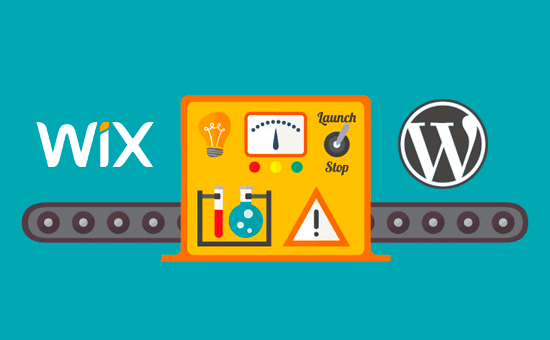
Wix’ten WordPress’e geçmenin çeşitli yollarını inceledikten sonra, en kolay yöntemin blog yazılarınızı RSS aracılığıyla içe aktarmak olduğuna inanıyoruz.
Bu adım adım kılavuzda, Wix web sitenizi WordPress’e aktarma sürecinde size yol göstereceğiz. Wix sitenizde kaç sayfa olduğuna bağlı olarak, geçiş işlemi bir saat kadar sürebilir.
İşte Wix’ten WordPress’e geçiş adımları:
- Step 1: Sign Up for WordPress Web Hosting
- Step 2: Set Up Your New WordPress Site
- Step 3: Customize Your Site's Design
- Step 4: Import Your Wix Blog Posts to WordPress
- Step 5: Import Your Wix Pages to WordPress
- Step 6: Create Your Main Navigational Menu
- Step 7: Redirect Wix to WordPress
- Step 8: Add Essential WordPress Plugins
Wix’ten WordPress’e geçmeye hazır mısınız? Hadi başlayalım.
Adım 1: WordPress Web Hosting için Kaydolun
Bir WordPress blogu başlatmak için ihtiyacınız olan ilk şey web siteniz için bir web barındırma hesabıdır.
Web hosting, web sitenizin internet üzerindeki evidir. Tüm dosyalarınızın ve verilerinizin depolandığı yerdir.
Ayrıca bir alan adına da ihtiyacınız olacaktır (www.yoursite.com gibi). Bu, web sitenizin internet üzerindeki adresidir.
Wix kullandığınızda, internet sitenizi sizin için barındırırlar, bu da oldukça sınırlı olmasının nedenidir. Öte yandan, WordPress ücretsiz bir yazılımdır, bu yüzden onu kurmak için bir yere ihtiyacınız olacaktır. Bu yüzden web barındırma ve bir alan adı satın almanız gerekir.
WordPress.org tarafından önerilen resmi bir barındırma sağlayıcısı oldukları için Bluehost kullanmanızı şiddetle tavsiye ediyoruz.
WPBeginner okuyucularına ücretsiz alan adı ve özel Bluehost kupon kodumuzu kullandıklarında web barındırmada %83’e varan indirim vermeyi kabul ettiler.
Bu da ayda sadece 1,99 $ ‘a başlayabileceğiniz anlamına geliyor!
Daha fazla seçeneğe bakmak istiyorsanız, aralarından seçim yapabileceğiniz en iyi WordPress barındırma sağlayıcılarının bir listesine sahibiz.
Önerdiğimiz diğer bazı şirketler SiteGround ve HostGator‘dur.
Bu eğitimde, ekran görüntüleri ve örnekler için Bluehost’u kullanacağız. Yukarıdaki Bluehost bağlantısına tıkladıktan sonra, devam edin ve ‘Şimdi Başlayın’ düğmesine tıklayın.

Ardından, bir Bluehost planı seçmeniz gerekecek.
İhtiyaçlarınıza en uygun planı seçmekte özgürsünüz. Birçok kullanıcı Choice Plus’ı tercih ediyor. Gerekirse gelecekte her zaman daha yüksek bir plana yükseltebilirsiniz.
Seçiminizi yaptıktan sonra ‘Seç’e tıklayın.

Bir sonraki ekranda, yeni bir alan adı seçmeniz veya mevcut alan adınızı Wix’ten WordPress’e bağlamanız gerekecektir.
Bu adımla şimdi uğraşmak istemiyorsanız, ‘Alan adımı daha sonra oluşturacağım’ düğmesine tıklayabilirsiniz.

Şimdi, hosting hesabınıza ekleyebileceğiniz bazı paket ekstraları göreceksiniz.
Bunların hepsi isteğe bağlıdır ve şimdilik hepsinin işaretini kaldırabilirsiniz.

Tamamlandıktan sonra ödemeyi tamamlayacaksınız. Bundan sonra Bluehost, barındırma kontrol paneline giriş yapmanız için talimatları size e-posta ile gönderecektir.
Bluehost’a giriş yaptıktan sonra, kontrol panelindeki ‘Web Siteleri’ sekmesine gidebilirsiniz. Daha sonra Bluehost’un sizin için yeni WordPress sitenizi kurduğunu göreceksiniz.
Devam edin ve WordPress yönetici alanınızı açmak için ‘Siteyi Düzenle’ye tıklayın.

Adım 2: Yeni WordPress Sitenizi Kurun
Giriş yaptıktan sonra WordPress yönetici panelinizi göreceksiniz:

WordPress yönetici alanına giriş yaptıktan sonra, WordPress kalıcı bağlantılarınızı ayarlamak iyi bir fikirdir.
Kalıcı bağlantı ayarlarınız her blog gönderisinin adresini belirleyecektir. Örneğin, bir blog gönderisini şu adreste yayınlamak yerine:
www.yourblog.com/2017/10/blog-post-title
Şu adreste yayınlayabilirsiniz:
www.yourblog.com/blog-post-title.
Kalıcı bağlantı ayarlarınızı WordPress panonuzdaki Ayarlar ” Kalıcı Bağlantılar bölümüne giderek değiştirebilirsiniz. İstediğiniz yapıyı seçtikten sonra, en alttaki ‘Değişiklikleri Kaydet’ düğmesine tıklayın.
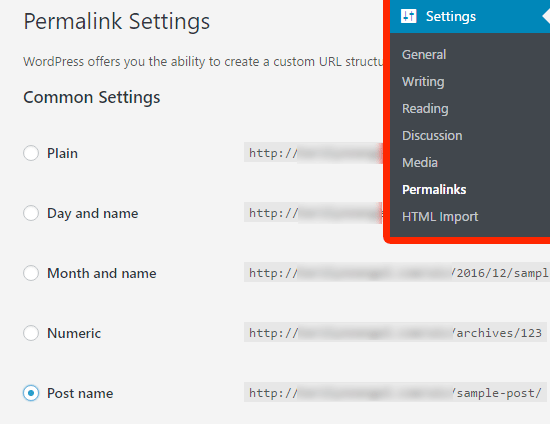
Kalıcı bağlantılar hakkında daha fazla ayrıntı için WordPress’te SEO dostu URL yapıları yazımıza göz atabilirsiniz.
Adım 3: Sitenizin Tasarımını Özelleştirin
Ardından, web sitenizin görünümünü özelleştirmelisiniz. WordPress temalarını kullanarak bunu yapmak kolaydır.
WordPress temaları, WordPress web sitenizin görünümünü ve ekranını kontrol ettikleri için Wix şablonlarına benzer.
Kullanabileceğiniz binlerce ücretsiz ve ücretli WordPress teması vardır. Bazı temalar çok basit ve minimalistken, diğerleri sitenize birçok yeni özellik ekleyecektir.
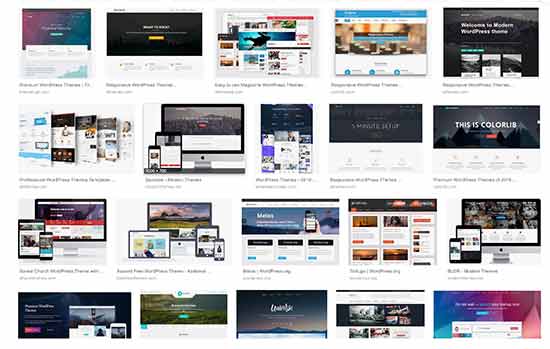
WordPress’e yeni başlayan biri olarak, kullanımı kolay basit bir tema ile başlamak isteyebilirsiniz. Başlamak için göz atabileceğiniz önerilen basit WordPress temaları listemiz var.
Beğendiğiniz bir tema bulduktan sonra, WordPress teması yükleme kılavuzumuzu takip ederek temayı yükleyebilirsiniz.
Unutmayın, temanızı ileride kolayca değiştirebilirsiniz, bu nedenle bu adım için çok fazla zaman harcamanıza gerek yoktur.
Hatta varsayılan WordPress temasını kullanabilir ve taşıma işlemine başlayabilirsiniz çünkü en önemli kısım tüm içeriğinizi Wix’ten WordPress’e taşımaktır.
Adım 4: Wix Blog Yazılarınızı WordPress’e Aktarın
Bu adımda, Wix blog gönderilerinizi yeni WordPress sitenize aktaracağız.
Wix kapalı bir platform ve kullanıcıların içeriklerini Wix’ten taşımaları için kolay bir yol sunmuyorlar.
Ancak yine de her blog gönderisini manuel olarak yeniden oluşturmak yerine Wix RSS beslemenizi içe aktararak süreci otomatikleştirebiliriz.
Başlamak için Wix RSS dosyanızı indirmeniz gerekir.
Wix web sitenizin URL’sine /feed.xml veya /blog-feed.x ml ekleyerek dosyayı bulabilirsiniz.
Wix’te özel bir alan adınız yoksa RSS beslemenizi username .wixsite.com/blogname/feed.xml veya username. wixsite. com/blogname/blog-feed. xml adresinde bulabilirsiniz; burada “username” Wix kullanıcı adınız ve “blogname” blogunuzun adıdır.
www.yourwixblog.com gibi özel bir alan adınız varsa, RSS beslemenizi www.yourwixblog.com/feed.xml veya www.yourwixblog.com/blog-feed.xml adresinde bulabilirsiniz.
Doğru URL’ye gittikten sonra, kodla dolu bir sayfa görmelisiniz.
Devam edin ve sayfada herhangi bir yere sağ tıklayın ve dosyayı bilgisayarınıza kaydetmek için ‘Farklı Kaydet’e tıklayın.
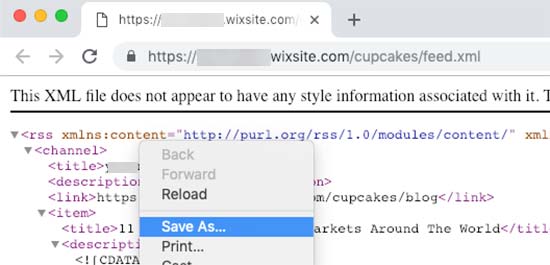
Artık RSS dosyanız olduğuna göre, WordPress panonuza giriş yapabilir ve Araçlar ” İçe Aktar seçeneğine tıklayabilirsiniz.
Ardından, RSS başlığı altındaki ‘Şimdi Yükle’ bağlantısına tıklayın.
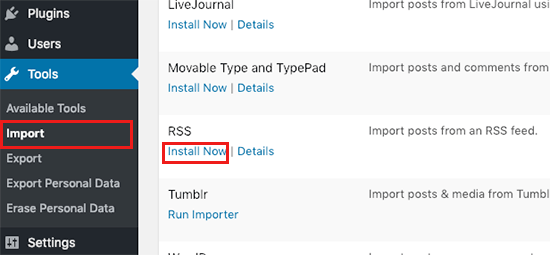
Birkaç saniye sonra, sayfanın üst kısmında ‘İçe Aktarıcıyı Çalıştır’ bağlantısını göreceksiniz.
Devam edin ve bağlantıya tıklayın.

Ardından, ‘Dosya Seç’ düğmesine tıklamanız ve bilgisayarınıza kaydedilmiş feed.xml dosyasını seçmeniz gerekir.
Seçildikten sonra, ‘Dosya yükle ve içe aktar’ düğmesine tıklayabilirsiniz.
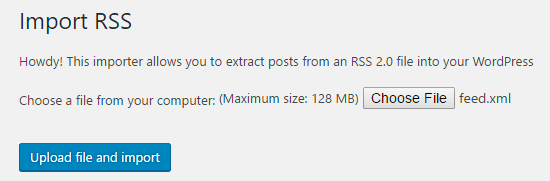
İçe aktarılacak çok sayıda blog gönderiniz varsa, hepsini içe aktarmak birkaç dakika sürebilir.
İşlem tamamlandığında bir onay mesajı göreceksiniz.
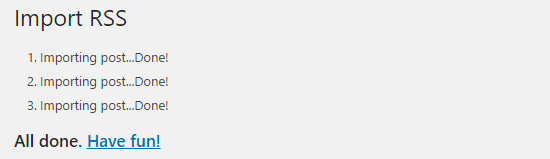
Blog gönderilerinizi kontrol etmek ve Wix’ten doğru şekilde dışa aktarıldıklarından emin olmak için Gönderiler ” Tüm Gönderiler ‘e gidebilir ve her gönderinin altındaki ‘Görüntüle’ye tıklayabilirsiniz.
Bu şekilde:
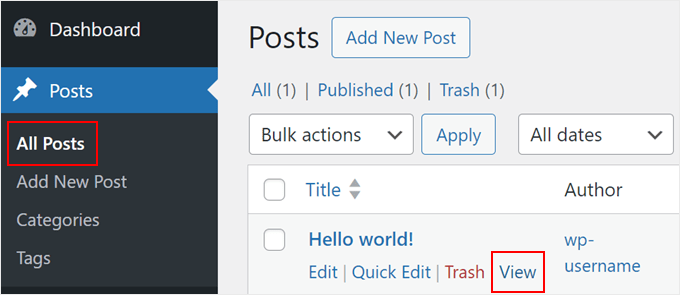
Bu noktada, blog yazılarınızın içeriği aktarıldı, ancak bir sorun var: yazınızdaki tüm resimler hala Wix’te barındırılıyor.
Neyse ki bunu düzeltmenin ve resimlerinizi WordPress’e taşımanın kolay bir yolu var.
Tek yapmanız gereken Auto Upload Images eklentisini yüklemek ve etkinleştirmek.
Eklentiler, WordPress için yeni özellikler eklemenize olanak tanıyan uygulamalar gibidir. Bir WordPress eklentisinin nasıl kurulacağına dair adım adım bir kılavuzumuz var.
Eklentiyi kurup etkinleştirdikten sonra, resim içeren her gönderiyi yeniden kaydetmeniz gerekecek ve eklenti içindeki resimleri içe aktaracaktır.
Her bir yazıyı tek tek düzenlemek zaman alıcı olacaktır, ancak tüm WordPress yazılarını bir kerede hızlı bir şekilde yeniden kaydetmek için kullanabileceğiniz kullanışlı bir numaramız var.
Basitçe Gönderiler ” Tüm Gönder iler sayfasına gidin ve ardından üstteki‘Ekran Seçenekleri‘ düğmesine tıklayın.
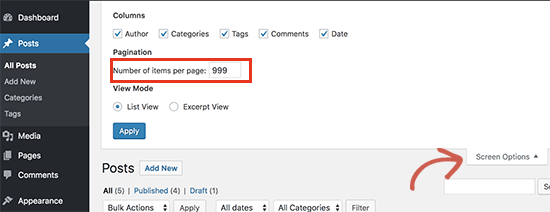
‘Sayfa başına öğe sayısı’ alanında sayıyı 999 ‘a yükseltmeniz ve ‘Uygula’ düğmesine tıklamanız gerekir.
WordPress sayfayı yeniden yükleyecek ve bu sefer bir seferde 999 gönderi gösterecektir.
Ardından, tüm gönderilerinizi seçmeniz ve ardından toplu eylemler menüsü altında ‘Düzenle’yi seçmeniz gerekir.
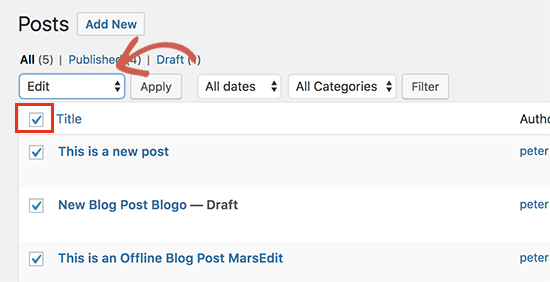
Bundan sonra, ‘Uygula’ düğmesine tıklamanız gerekir.
WordPress size seçilen tüm gönderileri içeren bir hızlı düzenleme kutusu gösterecektir.
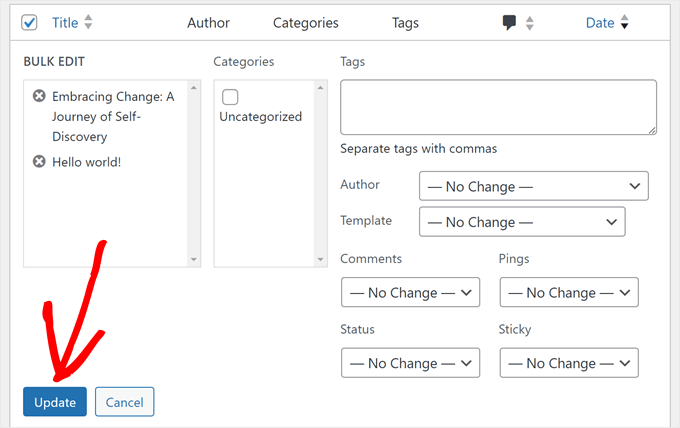
Sadece ‘Güncelle’ düğmesine tıklamanız yeterlidir ve WordPress tüm yazılarınızı güncelleyecektir.
Daha ayrıntılı talimatlar için WordPress’te harici görselleri içe aktarma kılavuzumuza bakın.
Adım 5: Wix Sayfalarınızı WordPress’e Aktarın
Blog yazınızı içe aktardıktan sonra, Wix sayfalarınızı WordPress sitenize aktarmamız gerekecek.
Wix bunu yapmak için otomatik bir yol sunmuyor, bu nedenle WordPress’teki her sayfayı tek tek yeniden oluşturmamız gerekecek.
İlk olarak, WordPress’e aktarmak istediğiniz Wix sayfasına gidebilirsiniz. Tüm içeriği vurgulayın (sayfa başlığı hariç). Ardından sağ tıklayıp ‘Kopyala’ya tıklayabilirsiniz.
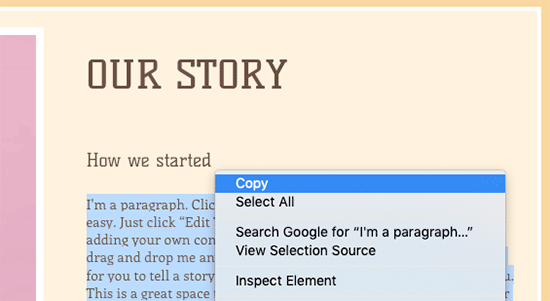
Bundan sonra, WordPress kontrol panelinizde oturum açmanız ve sayfayı yeniden oluşturmak için Sayfalar ” Yeni Ekle ‘ye gitmeniz gerekir.
Sayfanın üst kısmına sayfa başlığını yazabilirsiniz. Ardından içeriği yeniden oluşturmak için sağ tıklayıp ‘Yapıştır’a tıklayabilirsiniz.
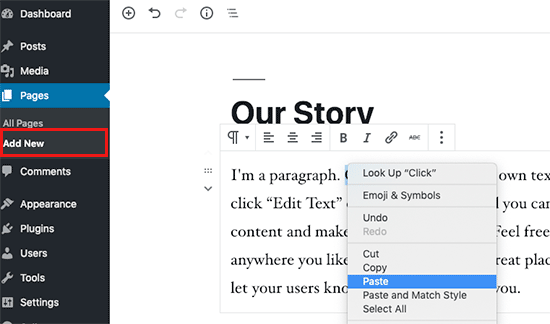
Sayfalarınızı şekillendirme konusunda yardım almak için WordPress’te yeni yazı veya sayfa ekleme makalemize göz atabilirsiniz.
Sayfanızı şekillendirmeyi tamamladığınızda, sayfanızı yeni WordPress sitenizde yayınlamak için ‘Yayınla’ düğmesine tıklayabilirsiniz.
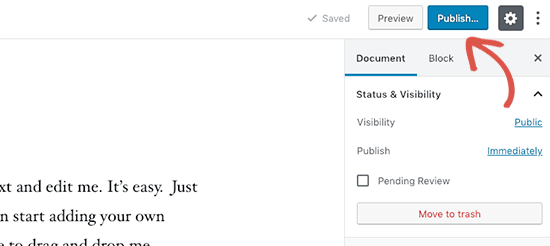
Tüm metin tabanlı sayfalar için yukarıdaki yöntemi izleyebilirsiniz, ancak iletişim sayfanız gibi belirli sayfalar için işe yaramayacaktır. Bunu oluşturmak için WPForms gibi bir iletişim formu eklentisi yüklemeniz gerekir.
Uygulamalı talimatlar istiyorsanız, basit bir iletişim formunun nasıl oluşturulacağına dair adım adım bir kılavuzumuz var.
Artık tüm içeriğinizi dönüştürdüğünüze göre, her şeyin doğru çalıştığından ve olması gerektiği gibi göründüğünden emin olmak için yazılarınızı ve sayfalarınızı dikkatlice önizlemeniz iyi bir fikirdir.
Adım 6: Ana Navigasyon Menünüzü Oluşturun
Ardından, ziyaretçilerinizin birincil menünüzü kullanarak yeni web sitenizde kolayca gezinebileceklerinden emin olmak isteyeceksiniz.
Görünüm ” Menüler bölümüne giderek bir gezinti menüsü oluşturabilirsiniz. Menünüz için bir ad yazın ve ‘Menü Oluştur’ düğmelerinden birine tıklayın.
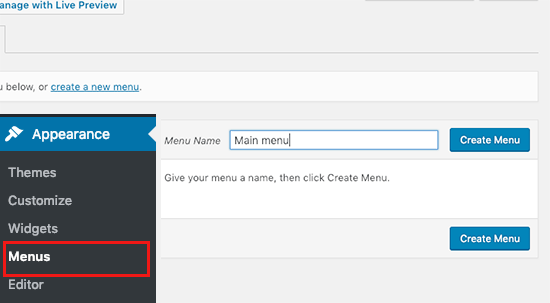
Ardından, ana menünüze eklemek istediğiniz sayfaları seçebilir ve ‘Menüye Ekle’ düğmesine tıklayabilirsiniz. İstediğiniz tüm sayfaları eklediğinizde, menü konumunu seçin.
Son olarak, sağ taraftaki mavi ‘Menüyü Kaydet’ düğmesine tıklayın.
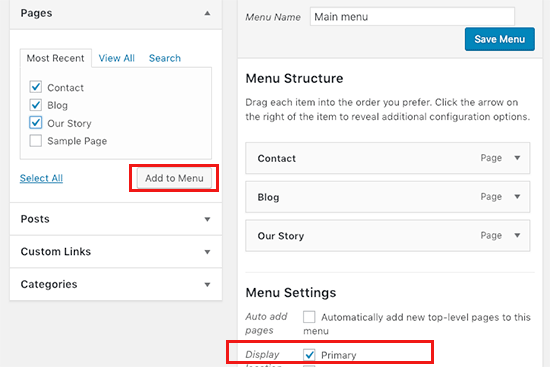
Artık menünüz oluşturuldu ve web sitenizde yayında. Menü oluşturma hakkında daha fazla bilgi için WordPress’te özel navigasyon menüsü ekleme kılavuzumuzu okuyabilirsiniz.
Adım 7: Wix’i WordPress’e Yönlendirin
Yeni WordPress siteniz tamamlandı ve okuyucularınıza taşınmanızdan haberdar etmeye hazırsınız.
Taşındığınızı yalnızca okuyucularınıza duyurmak değil, aynı zamanda uygun yönlendirmeyi ayarlamak da önemlidir.
Eski sitenize gelen tüm ziyaretçilerin yeni sitenizde de aynı sayfaya gelmesini istersiniz. Bu, arama motorlarının eski sitenizin yeni bir konuma taşındığını bilmesini de sağlayacaktır.
Not: Kullanıcıları yeni WordPress sitenize yalnızca Wix’te özel bir alan adınız varsa yönlendirebilirsiniz.
Ne yazık ki, bir wixsite alt alan adı kullanıyorsanız, kullanıcıları WordPress sitenize yönlendiremezsiniz. Kullanıcıları WordPress’e yönlendirmek için yeni web sitenizi eski Wix site ana sayfanıza bağlamanızı öneririz.
Öncelikle, Not Defteri gibi bir düz metin düzenleyicisi açmanız ve bu kodu yapıştırmanız gerekir:
1 2 3 4 5 6 7 8 9 10 11 12 | var hashesarr = {"#!about-us/c1it7":'/about/',"#!contact/ce54":'/contact/',"#!random-article/c1mz":'/random-article/' };for (var hash in hashesarr) { var patt = new RegExp(hash); if (window.location.hash.match(patt) !== null) { window.location.href = hashesarr[hash]; }} |
Bu kodda aşağıdaki formatta üç örnek URL ekledik:
1 | "#!about-us/c1it7":'/about/', |
Satırın ilk kısmı URL’de bir dize arar. Bu, Wix kullanıcılarınızın geleceği URL olacaktır. Satırdaki ikinci kısım ise aynı sayfa için WordPress slug’ıdır.
Ne yazık ki, her URL’yi bu biçimde manuel olarak eklemeniz gerekecektir. İşiniz bittiğinde, bu dosyayı redirects.js olarak kaydetmeniz gerekir.
Ardından, bir FTP istemcisi kullanarak bu dosyayı WordPress temanızın /js/ dizinine yüklemeniz gerekir. Adım adım talimatlar için FTP kullanarak dosya yükleme hakkındaki makalemizi okuyabilirsiniz.
Temanızda /js/ dizini yoksa bir tane oluşturmanız gerekir.
Şimdi temanızın functions.php dosyasını düzenlemeniz veya WPCode eklentisini (önerilir) kullanmanız ve bu kodu dosyanın en altına eklemeniz gerekir:
1 2 3 4 | function wpb_wixjs () {wp_enqueue_script( 'wixredirect', get_stylesheet_directory_uri() . '/js/redirects.js', array(), '1.0.0', true);}add_action('wp_enqueue_scripts', 'wpb_wixjs'); |
Değişikliklerinizi kaydetmeyi unutmayın.
Hepsi bu kadar, şimdi yönlendirmeyi çalışırken görmek için eski Wix sitenizden bir URL’yi ziyaret etmeyi deneyebilirsiniz.
Not: Bu yönlendirmeler arama motorlarını yönlendirmez ve SEO dostu değildir. Arama motoru sıralamalarınızı geri almak ve otoritenizi oluşturmak için All in One SEO gibi bir SEO eklentisi yüklemenizi öneririz.
Son olarak, okuyucularınızı yeni adresinizden haberdar etmeyi unutmayın. Bunu, taşınmanızı sosyal medyada duyurarak, bu konuda bir blog yazısı yazarak ve e-posta bülteninize bir bildirim göndererek yapabilirsiniz.
Adım 8: Temel WordPress Eklentilerini Ekleyin
WordPress ek lentileri sitenize daha fazla özellik eklemenizi sağlar. Eklentiler Wix uygulamaları gibi çalışır. Ücretsiz ve ücretli yüzlerce eklenti mevcuttur. Nereden başlayacağınızdan emin değilseniz en iyi WordPress ek lentileri hakkındaki makale arşivimize göz atabilirsiniz.
Ayrıca tüm web siteleri için sahip olunması gereken WordPress eklentilerinin bir listesine sahibiz.
Wix tarzı bir sürükle-bırak sayfa oluşturucu arıyorsanız, SeedProd gibi en iyi sürükle-bırak WordPress sayfa oluşturucu eklentilerinden birini kullanmanızı öneririz.

Web sitenizin tasarımını herhangi bir kod kullanmadan tamamen özelleştirmenizi sağlar. İşte bu kadar!
Wix’ten WordPress’e Geçtim, Şimdi Ne Olacak?
Sitenizi Wix’ten WordPress’e başarıyla geçirdiğiniz için tebrikler! Web siteniz üzerinde daha fazla kontrol ve esnekliğe sahip olma yolunda büyük bir adım attınız.
Ancak yolculuk burada bitmiyor. Yeni WordPress sitenizin tamamen optimize edildiğinden ve sorunsuz çalıştığından emin olmak için bu kaynakları keşfetmeyi düşünün:
- Yeni Başlayanlar için Nihai WordPress Geçiş Rehberi (Adım Adım) – Geçiş işleminizi tamamlamış olsanız bile, bu rehber geçiş sonrası kontroller ve gerçekleştirmek isteyebileceğiniz optimizasyonlar hakkında değerli bilgiler sunar.
- Nihai WordPress SEO Geçiş Kontrol Listesi – Sitenizin SEO’sunun geçişten sonra darbe almadığından emin olun. Bu kontrol listesi, yeni WordPress platformunuzda arama motoru sıralamalarınızı korumanıza ve iyileştirmenize yardımcı olur.
- WPBeginner’s Beginner’s Guide – Bu kapsamlı makale koleksiyonu, WordPress’e yeni başlayan biri olarak bilmeniz gereken her şeyi kapsar. Temel kurulumdan gelişmiş özelleştirmelere kadar, bu kaynak yeni WordPress sitenizden en iyi şekilde yararlanmanıza yardımcı olacaktır.
Alternatif: Seahawk Media ile Profesyonel WordPress Geçişi
Kendin yap yaklaşımı göz korkutucu görünüyorsa, Seahawk Media‘nın profesyonel WordPress taşıma hizmetini düşünün.
Web sitelerini Wix, Shopify, Squarespace ve daha fazlası dahil olmak üzere çeşitli platformlardan WordPress’e sorunsuz bir şekilde taşıma konusunda uzmandırlar.
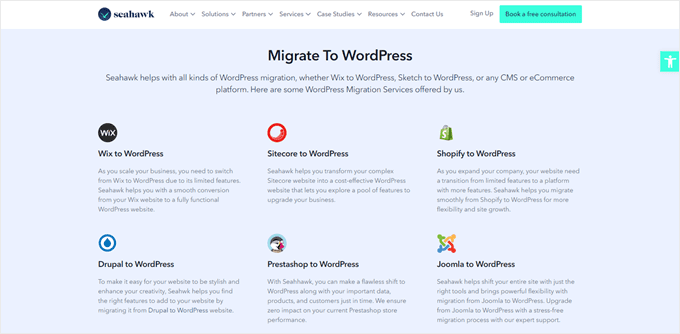
Seahawk Media’nın uzman ekibi, süreç boyunca veri güvenliği ve gizliliğine öncelik verir. Adım adım ilerleyen yaklaşımları içeriğinizi, tasarımınızı ve işlevselliğinizi korurken sizi WordPress’in esnekliğine ve gücüne yükseltiyor.
WordPress’e stressiz bir geçiş için Seahawk Media’dan ücretsiz danışmanlık alın ve web sitenizin geçişini uzmanlara bırakın.
Umarız bu eğitim Wix’ten WordPress’e sorunsuz bir şekilde geçmenize yardımcı olmuştur. Ayrıca en iyi WordPress geçiş eklentileri listemize ve Weebly’den WordPress’e nasıl geçileceğine dair rehberimize de göz atmak isteyebilirsiniz.
If you liked this article, then please subscribe to our YouTube Channel for WordPress video tutorials. You can also find us on Twitter and Facebook.





Emma
Hello! I want to transfer my Wix blog to WordPress. I was at a very early stage with my Wix page (only purchased the domain two days ago) and hadnt published my Wix site yet.
I read that due to “ICANN’s 60 Day Lock Policy” it is not possible to transfer a domain within 60 days of:
Registering the domain
Changing the registrant contact information
Transferring your domain between different domain providers
With that said, what should I do in the meantime? Should I keep editing my WordPress site so that in 60 days I can transfer the domain and it is ready? Any help would be appreciated!
WPBeginner Support
You should normally have the option to change the namservers for your domain to point to your new hosting provider while you are unable to transfer the domain and that would allow your new site to show on your domain.
Admin
Vaiva
Hi, thanks for the informative article. I have a blog on wix, but it seems that everyone is recommending to switch to WP. Im not too keen to follow all those technical steps, so Im thinking, as I only have 8 blog entries, could I just sign up to bluehost with my current domain on wix and copy paste the content to wordpress site instead of RSS? Once done just delete wix account? Would my domain still work and users using the current domain would still land on my site?Thank you!
WPBeginner Support
You could certainly do that if you wanted. As long as you set up your domain properly your site visitors would still be able to visit your site.
Admin
Kevin
Right off the bat I have a problem. If I opened my new account using the domain I already own over at wix, how can I begin working on building the wordpress site if the domain is still live on wix?
WPBeginner Support
Your options would be to point your domain to your new host where your visitors would see everything, use your hosting provider’s temporary address for setting up the site if they have one, or change your hosts file which we show how to do in our article below:
https://www.wpbeginner.com/wp-tutorials/how-to-move-wordpress-to-a-new-host-or-server-with-no-downtime/#changehostfile
Admin
Faheem
Hi,
XML only getting 21 posts, while wix site has 70 posts. How to get all in xml?
WPBeginner Support
You may want to try running your import again to ensure your import is not timing out causing your issue.
Admin
Ankit
Hi,
“Note: These redirects will not redirect search engines and are not very SEO friendly.”
So, basically, moving to WP from Wix won’t really do any good if the sole purpose is to have control over SEO aspects of one’s site in a better way?
WPBeginner Support
Search engines will need to recrawl your content and you would gain back your ranking over time. Moving to WordPress for SEO tools is still a valid reason.
Admin
Tara
Hi.
I’m trying to move from Wix to WP
My domain is registered with GoDaddy and I have 19 blog posts on Wix.
So I basically have to buy hosting let’s say from BlueHost, then log into WP through BlueHost, transfer blog posts through RSS feed and then the part about redirecting did NOT make sense at all?
How can I use the same domain with a new hosting while I still am connected to Wix?
Can all these be done in 1 day?
Does the /feed.xml include ALL blog posts?
WPBeginner Support
Redirecting ensures anyone trying to visit the old page is directed to your new page.
You can use the same domain if you wanted.
It is up to the site and the individual for how long a transfer would take.
Normally, all posts would be included.
Admin
Tara
Okay thanks,
so I don’t have to do any of the redirecting stuff if I am using the same domain name?
WPBeginner Support
We would still recommend setting up redirects when using the same domain
sara k
Hi. I’m having an issue with importing RSS to wordpress. I complete the steps of uploading and it gives me a prompt: “There has been a critical error on your website. Please check your site admin email inbox for instructions”
I have yet to receive any email on my admin inbox and not sure where to go from here. c
Can you please help
WPBeginner Support
For that specific error, you would want to take a look at our guide below.
https://www.wpbeginner.com/wp-tutorials/how-to-fix-the-wordpress-white-screen-of-death/
Admin
Cath Boome
Am I able to use the same domain name for my new WordPress site and then just close down my old Wix website once my new site is up and running? I dont have a blog on wix , just a website.
WPBeginner Support
Yes, you can
Admin
melanie
Hi Thanks for posting this. It was looking great until I tried to edit with Elementor. I get “The preview could not be loaded.” I already tried disabling any new plugins. I think the Wix is causing the issue. How can I remove the RSS that I entered?
WPBeginner Support
For that error, you would want to reach out to Elementor as the content imported is not normally the root of the issue.
Admin
Aimee
I keep getting the same message when trying to import:
Fatal error: Uncaught Error: Call to undefined function set_magic_quotes_runtime() wp-content/plugins/rss-importer/rss-importer.php
The site is experiencing technical difficulties. Please check your site admin email inbox for instructions.
WPBeginner Support
From taking a look at the RSS Importer plugin, that is an error due to php 7 that they have been notified about.
Admin
Alan
Don’t you need to keep your source online by doing this step?
WPBeginner Support
It would depend on which step you mean, for the images the auto upload images plugin is what brings the images over from Wix
Admin
Jaimee Saliba
In other words, there’s no easy way to migrate. That was, in fact, helpful to know.
WPBeginner Support
Hopefully, platforms like Wix will make moving content easier going forward but for now, our article should help make the process easier
Admin
Belinda
Currently trying to move a client from a Wix site with a .com domain to a WordPress site with a .com.au domain (Australian business). So moving content from old site wasn’t really an issue.
My question relates to Step 7 Redirect Wix to WordPress. I’m really confused how saving a .js file to the WordPress site will technically work to redirect the Wix site? Shouldn’t the redirect.js go into the Wix site so that it can redirect traffic to the new WP site?? I found same article on hostinger.com and it says the same thing so not sure if they are a copy but don’t understand how this would work. This is the part i’m stuck with, redirecting the old .com URL’s to the new .com.au URL’s.
Appreciate your suggestions.
WPBeginner Support
That step is for users who had a custom domain. If they did, then the custom domain would point to the WordPress site when your visitors try to reach your domain and the code connects your pages to the replacement page on your WordPress site.
Admin
Samantha Prigge
Hi,
Thanks for the post. It definitely got me started in the right direction. However, the feed/xml trick doesn’t work with the new Wix blog. So I did what someone else mentioned in the comments and placed a RSS button in the menu on my homepage and published my website. This gave me access to the RSS url.
I then followed all the steps suggested in this article – but after uploading the xml file on WordPress received only a blank screen under Import RSS. Nothing else happened. I did this several times – still no ‘done’ notification or blog posts appearing.
Any other suggestions would be appreciated.
WPBeginner Support
Thanks for sharing what is working for you, if your content is being added to your site each time you are uploading the file then your site may have enough content that it is crashing the import as you attempt to import. We’ll certainly continue to work on easier methods to allow the export.
Admin
Shawna
I’m trying to get the RSS code using /feed.xml at the end of my URL, but it keeps popping up “404 Error.” I saw on another page about switching over to WordPress that apparently Wix has a new blog platform and /feed.xml doesn’t work anymore…so now what do I do?
WPBeginner Support
To our knowledge the /feed.xml method is still currently working, you may want to reach out to Wix support to see if they have a statement about that.
Admin
Cathy Brockway
When I try to import, I get this Fatal error: Uncaught Error:
WPBeginner Support
It would depend on the rest of that error message but you can try to run the import again.
Admin
Kayla Zadel
Nothing happens for me when I try to import my RSS feed on WordPress. I’ve been trying the /blog-feed.xml and /feed/xml. Please help! TIA!
WPBeginner Support
We will certainly take a look into other methods to import the content should the RSS not work.
Admin
Reshef Shire
The RSS bit still seems to not be working, is there a workaround for this?
WPBeginner Support
Not at the moment but we will certainly take a look at alternatives
Admin
manisha
very useful information you have given in this article. nice work
WPBeginner Support
Thank you
Admin
DEEPAK RATHOR
That’s a Really Good Point, this Article is very Helpful and informative. Thanks for Sharing
WPBeginner Support
Thank you
Admin
Henry Obilor
This a long deep analysis on swapping from Wix to wordpress.
I love the way you broke it down, even a lame man could understand it.
Thanks for Great analysis
WPBeginner Support
Thank you
Admin
Vincent Tobiaz
Further issues with article, even that feed isn’t working. Getting error. It seems that this may not work at all any more * New Blog feature added to main menu outside of editor recently may have something to do with it.
Fatal error: Uncaught Error: Call to undefined function set_magic_quotes_runtime() in /home/XYZ/public_html/clients/XYZ/wp-content/plugins/rss-importer/rss-importer.php:72 Stack trace: #0 /home/XYZ/public_html/clients/lyonssnyder/wp-content/plugins/rss-importer/rss-importer.php(178): RSS_Import->get_posts() #1 /home/XYZ/public_html/clients/XYZ/wp-content/plugins/rss-importer/rss-importer.php(204): RSS_Import->import() #2 /home/XYZ/public_html/clients/XYZ/wp-admin/admin.php(311): RSS_Import->dispatch() #3 {main} thrown in /home/XYZ/public_html/clients/ZYX/wp-content/plugins/rss-importer/rss-importer.php on line 72
WPBeginner Support
Thank you for letting us know about this, we’ll certainly look into this. Some users are stating that the error may due to the function being depreciated in newer versions of PHP
Admin
Eric
Having the same fatal error message. Is there a workaround or fix yet? Thanks.
Vincent Tobiaz
This wasn’t /feed.xml for mine
I used this article to make a RSS button, and previewed my page, and it was /blog-feed.xml
Saw that other person mention /feed.xml did not work for him, so figured I’d save someone these steps.
WPBeginner Support
Thanks for sharing this
Admin
Kayla Zadel
Hi Vincent,
Your post has been extremely helpful, although I’m not able to get either version /blog-feed.xml or /feed.xml to import on WordPress through the RSS Import feature. I’m wondering if you have any tips at this point?
TIA!
Vincent Tobiaz
Create a random RSS button on
any page of your website using the widget using this article:
https://support.wix.com/en/article/adding-and-setting-up-an-rss-button-for-your-blog
Then copy the link that it points to, and you may remove the button afterwards.
Jess
Hi!
I need a bit of help – we own our domain and we currently have our website on wix. However, I want to transfer it to WordPress without having to shut it off first. So I am using a dummy domain to replicate the site in WordPress. Once it is done how do I transfer it to the original domain we currently use in Wix?
WPBeginner Support
Hi Jess,
First you would point your Wix domain to your WordPress hosting server.
Assign the domain to the folder where you have WordPress installed. Ask your hosting provider for help if you are unsure how to do that.
Use Velvet Blues Update URLs plugin to replace URLs in your WordPress installation.
Admin
Amy
Hi I am following these instructions but when it comes to upload file and import nothing happens after that. Can you please help me???
Kayla Zadel
Did you ever get this resolved? TIA!
Sylver
can i make my old wix domain automatically redirect to my new wordpress site? or how can i transfer my wix domain to redirect to my wordpress domain?
Rebu
Design won’t be the same as WIX after migrating, Right?
WPBeginner Support
Yes, that’s correct.
Admin
Attilio Massa
I have a ecommerce website hosted on wix and very recently I have come to know all the limitations that I face by continuing to stay with this host. One of the major drawbacks is you cannot use a rss feed, wix does not support it, so cannot migrate to a better host. Wix does not support site back up either, meaning that if they were to be hacked or go bust we all would lose our business.
I got to read up on google support about duplicating and cloning my website, and it is possible to do so alas with some drawbacks.
Currently I am downloading my website to my desktop then to upload it to another host and put up 301s redirect. The one thing that I am not sure about is how to transfer the domain, which is my trading name.
Sylver
I can’t seem to find the RSS plugin in my word press do i need to download a plugin?
WPBeginner Support
Hi Sylver,
Yes, it is an importer you can download it from Tools » Import page in WordPress admin area.
Admin
Aggelos
Hi, I have a weird question. I am using a domain-related gmail account which I have purchased through Wix. It’s the classic “Info@mydomain.com” . I want to move my domain to wordpress but I am not sure if I can keep the email address, since I had bought it through Wix. Is it possible to do that? and if yes, how?
WPBeginner Support
Hi Aggelos,
Please contact Wix support and they will be able to help you better. Technically, you own the domain name and you can move it to any hosting company you want. Once you have moved the domain name you can set up MX records to connect it with Gsuite or Gmail.
Admin
Anna
Hi,
I’m trying to follow these steps to move my website to WordPress but step 2 of your instructions are not what Bluehost is offering. There is no option to install WordPress. They allow you to customize everything on WordPress through their website. The platform looks the same but it is not an installation of a program. Now, I’m slightly panicked that this tutorial is not going to have the end result I needed…
WPBeginner Support
Hi Anna,
You can still continue the tutorial from ‘Once you have installed WordPress…’ and everything would work out the same. Hope this helps
Admin
Harley
You will find that nothing is easy and works like you think it might.
Bruce Lynn
Wix introduced a “New Wix” in July 2017 which does not support RSS. Any alternative approaches to using an RSS Feed?
Lynne Sagen
Yes, I came here with the same question –
Options (there is always manual) other than the RSS that isn’t working on Wix right now.
Thanks,
Davis
Thanks for the article! As a matter of fact, I’m in the process of migrating from Wix to WordPress – my only problem is that I’m not sure how to migrate my Google hosted email (through G suite)?
I’d like to migrate to a standalone G suite, not purchased through Wix (partnership) – any suggestions?
Cheers!
WPBeginner Support
Hi Davis,
If you registered your domain name via WIX, then you can manage your DNS settings there or transfer your domain name to a different registrar. Basically you will just need to add DNS records to your domain name for it to work with Gsuite. You can do that by editing your domain’s DNS settings.
Admin
Davis
Thanks for the reply! I bought my domain separately from Wix, at Namecheap.
Should I make a new Google Suite account (since the current one is ‘labeled’ as Wix partner account) and change the DNS settings on Namecheap accordingly? Sorry, kind of puzzled here…
Michael
In regards to the RSS import. Once I press upload file and import, nothing happens, It just goes away.
WP Version 4.9.1
Amy
Hi I have the same problem. I click upload and import nothing happens. Did you end up fixing the problem I am having so much trouble with this.
Kella
So glad this article exists, otherwise I’d be totally lost!
I reached the stage of transferring images over and got stuck. The plugin “Import External Images” doesn’t show up in the wordpress directory as far as I can tell, and its homepage says it hasn’t been updated in over 2 years and may not be compatible with newer versions of wordpress.
I discovered another plugin based on the first one, called “important external attachments,” but it only has about 20 reviews, and wordpress says it hasn’t been tested with the newest versions.
Do you have other recommendations for a plug in? Should I download the zip file of the first plug in from its homepage and then extract the files to wordpress? Should I risk the newer one?
Mithun Laha
I have a website on wix. I want to switch from wix to WordPress. I purchased the domain and hosting from wix. My question is after migration the domain and hosting will be expired?
WPBeginner Support
Hi Mithun,
You can use your domain up to the renewal date. After that you can renew your domain or move it to your new hosting service provider.
As for hosting, you need to contact their support for more clarification. You should be able to host your wix site for the period you have paid for.
Admin
Keith Wong
Thank you for your article. If I create a forum with users signing up on WIX, can I migrate the user base to WordPress without needing my users to create a new account? Ideally if I want to switch, will my users notice anything at all?
Thanks!
Josephine
This is just the best guide for converting your website. Thank you for the help!!
Steve Staloch
An “A” for effort, but your method of transferring site from Wix to WP simply doesn’t work. The websitename.com/feed.xml returns “not found.”
Word to the wise: unless you’re opening an online lemonade stand, stay away from WIX!!! I spent many an hour in development only to find a boatload of bugs with Java Script. It is as vanilla as they come.
Josephine
Hi Steve,
I just did it with my website – and it worked perfectly (www.website.com/feed.xml).
But I think you’re right with regards to using WIX..
Kristie
Hello! If I transfer from Wix to WordPress, will my old Wix images and posts still be high quality?
Luciana Moraes
Hi! Thank you so much for this post!
I am planning to switch from Wix to WordPress at the end of the year, so I have saved this article and will use it later.
I do have a couple of questions:
1 – Will I lose the statistics of the various pages and posts, even if I name the exactly the same)?
2 – I already have a WordPress.org and a Bluehost account, so is it possible to start working on steps 2 through 6 and leave the redirecting and actual publishing of the blog for last?
3 – The term “redirection” makes me confused (I’m not a programmer so please be patient!). In my understanding, once the new structure and content are ready and trasnfered, all I need to do is to associate my domain to the new site. Is that correct? After that I will cancel my Premium Wix account for this blog. The domain and the page/post names will bethe same. Correct? Where is my understanding failing me?
Thank for your help!
WPBeginner Support
Hey Luciana,
1. If you are using a custom domain (for example, wpbeginner.com) and Google Analytics, then you’ll not lose those stats if you continue using the same domain on Bluehost.
2. Yes it is possible to start from step 2
3. If you are using the same domain then you just need to make sure that your URL structure is exactly the same as it was on Weebly.
Admin
Heather Kay
I cannot get past the Wix RSS Feed stage. When I type it in, there is no code. Just the blog posts in snippets. I think they have made it impossible now. I have tried both ways. No code.
Christina
Wix RSS only grabs the last 50 blog posts. Do you know of a way to get the previous ones? I’m moving a site with 138 posts, and you can’t even get the HTML of Wix blog posts to copy and paste them individually.
WPBeginner Support
Hi Christina,
You can grab 50 posts, then go to your website and move those posts to drafts. Then repeat the process. Remember WordPress importer is smart enough not to import duplicates. So you can run it as many times as you like with multiple files.
Admin
Praveen Kumar
Hi Syed, Does this procedure convert current WiX template to WordPress Template? If no, Is there any way to use/convert WiX templates to be used on WordPress?
WPBeginner Support
Hey Praveen,
No, it does not. You will need to hire a theme developer to create one for you or you can start with a WordPress theme that looks similar.
Admin
Kevin
I am not finding RSS on WordPress tools. The other options are not able to upload the .XML blog file.
Where else can I find RSS or what else can I do?
WPBeginner Support
Hey Kevin,
You need to visit Tools » Import page. There you will be able to see a list of importers including RSS.
Admin
Kevin
These are the Importers I’m seeing under Tools >> Imports:
Blogger
Blogroll
Categories and Tags Converter
GoDaddy Quick Blogcast
Israblog
LiveJournal
Movable Type and TypePad
My Opera
Posterous
Storylane
Tumblr
WordPress
Xanga
Avinash
there is no option available for importing RSS feed, Import RSS option is also not available.
please suggest a way possible.
Dom
The maximum file size is 64MB. My file is 242 KB. I get an error message when importing to wordpress Fatal error: Uncaught Error:
steph
I feel like this post will be very useful, if I could get past the first stage! I’ve installed wordpress (via bluehost), it tells me installation is successful and gives me the credentials and sends me an email, but when I click on the admin url, it doesn’t work, so i can’t log in to wordpress! when i click on the url, it says error 404 page cannot be found.
help! what am i doing wrong?
any help much appreciated
abby fichtner
Thanks for this information! However, the RSS feed only goes back to February of this year, but the site has around 300 blog posts. How do I get them all? Thanks!
valerio
Thank you guys, I have a problem with the feed..when I add feed.rss to the wix site url it show only the last 50 blog post..how I can include all posts (more of 200) inside the feed?
Nicole
Were you able to find a solution to this? I am having the same problem
B. T. Thedford
I supposedly got WordPress with hosting package brought from Network Solutions/Who Is, but this indicates that I need to pay more to get any use from it. What, if anything, did I miss?
Lucas Crane
This is great way to introduce WordPress. I have read many other articles as I am transferring into a web development career. This article not only explains the nuances and tricks of WordPress, but also explains how to facilitate the transfer from previous platforms. This is a very real task and can cost more than making an entirely new website. Thank you for the simple and fluid walk-through.