Wix ile başladınız ve gurur duyduğunuz bir şey oluşturdunuz, ancak şimdi takılmış hissediyorsunuz. İhtiyacınız olan özellikler ya çok pahalı ya da mevcut değil, bu da sitenizin büyümesini sınırlıyor.
Web sitenizin tamamını WordPress'e taşıma düşüncesi göz korkutucu olabilir. Bunun büyük bir teknik zorluk gibi hissettirdiğini biliyoruz, özellikle de Wix basit bir çıkış yolu sunmadığında.
Ama iyi haber şu: binlerce WPBeginner okuyucusunun tam olarak bu geçişi yapmasına yardımcı olduk. Tüm sıkı çalışmanızın kaybolmamasını sağlayan bir dizi basit, yönetilebilir adıma kadar süreci iyileştirdik.
Bu rehberde, her şeyi adım adım size anlatacağız. Yeni sitenizi kurmayı, tüm içeriğinizi taşımayı ve eski alan adınızı yeni evine doğru şekilde yönlendirmeyi ele alacağız.

Wix'ten WordPress'e geçmenin çeşitli yollarını inceledikten sonra, en kolay yöntemin blog yazılarınızı RSS aracılığıyla içe aktarmak olduğuna inanıyoruz.
Bu adım adım kılavuzda, Wix web sitenizi WordPress'e aktarma sürecinde size rehberlik edeceğiz. Wix sitenizde kaç sayfa olduğuna bağlı olarak, geçiş bir saate kadar sürebilir.
Wix'ten WordPress'e geçiş yapmak için adımlar şunlardır:
- WordPress Web Hosting'e Kaydolun
- Yeni WordPress Sitenizi Kurun
- Sitenizin Tasarımını Özelleştirin
- Wix Blog Yazılarınızı WordPress'e Aktarın
- Wix Sayfalarınızı WordPress'e Aktarın
- Ana Gezinme Menünüzü Oluşturun
- Redirect Wix to WordPress
- Temel WordPress Eklentileri Ekle
- Wix'ten WordPress'e Geçiş Hakkında Sıkça Sorulan Sorular
Wix'ten WordPress'e geçmeye hazır mısınız? Başlayalım.
Adım 1: WordPress Web Barındırma Hizmetine Kaydolun
Bir WordPress blogu başlatmak için ihtiyacınız olan ilk şey web siteniz için bir web barındırma hesabıdır.
Web barındırma, web sitenizin internetteki evidir. Tüm dosyalarınız ve verileriniz burada depolanır.
Ayrıca bir alan adına (www.yoursite.com gibi) ihtiyacınız olacak. Bu, web sitenizin internetteki adresidir.
Wix kullandığınızda, web sitenizi onlar barındırır, bu da neden oldukça sınırlı olduğunun bir nedenidir. Öte yandan, WordPress ücretsizdir yazılımıdır, bu yüzden onu kuracak bir yere ihtiyacınız olacak. Bu yüzden web barındırma ve alan adı satın almanız gerekir.
Resmi bir WordPress.org önerilen barındırma sağlayıcısı oldukları için Bluehost kullanmanızı şiddetle tavsiye ederiz.
Özel Bluehost kupon kodumuzu kullandığınızda WPBeginner okuyucularına ücretsiz alan adı ve web barındırmada %70'e varan indirim sağlamayı kabul ettiler.
Bu, ayda yalnızca 2,99 $ karşılığında başlayabileceğiniz anlamına gelir!
Daha fazla seçeneğe bakmak isterseniz, seçebileceğiniz en iyi WordPress barındırma sağlayıcılarının bir listesi bulunmaktadır.
Tavsiye ettiğimiz diğer bazı şirketler SiteGround ve HostGator.
Uzman İpucu: Doğru barındırma hizmetini seçmek, vereceğiniz en önemli kararlardan biridir. WPBeginner olarak, büyüyen trafiğimizi yönetmek için SiteGround'a taşınmadan önce uzun yıllar HostGator kullandık. Her ikisi de WordPress yolculuğunuza başlamak için mükemmel seçeneklerdir.
Bu eğitimde, ekran görüntüleri ve örnekler için Bluehost'u kullanacağız. Yukarıdaki Bluehost bağlantısına tıkladıktan sonra, 'Şimdi Başla' düğmesine tıklayın.

Ardından bir Bluehost planı seçmeniz gerekecek.
İhtiyaçlarınıza en uygun herhangi bir planı seçmekte özgürsünüz. Birçok kullanıcı İş planını tercih ediyor. Gerekirse gelecekte daha üst bir plana yükseltebilirsiniz.
Seçiminizi yaptıktan sonra, ‘Plan Seç’e tıklayın.

Bir sonraki ekranda, yeni bir alan adı seçmeniz veya Wix'teki mevcut alan adınızı WordPress'e bağlamanız gerekecektir.
Bu adımla şimdi uğraşmak istemiyorsanız, 'Alan adını daha sonra seç' düğmesine tıklayabilirsiniz.
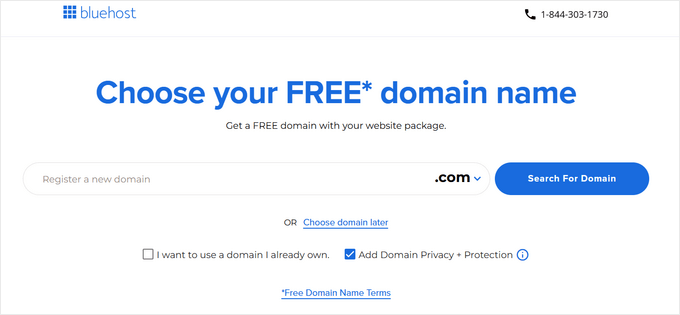
Ardından, sipariş özetinizi gösteren sepet sayfasını göreceksiniz. Devam etmek için 'Ödemeye Devam Et' düğmesine tıklamanız yeterlidir.
Şimdi hesap bilgilerinizi ve fatura bilgilerinizi girebilirsiniz.

Tamamlandığında, ödemeyi gerçekleştireceksiniz. Ardından, Bluehost size barındırma kontrol paneline giriş yapmak için talimatlar gönderecektir.
Bluehost'a giriş yaptıktan sonra, kontrol panelindeki 'Web Siteleri' sekmesine gidebilirsiniz. Ardından Bluehost'un yeni WordPress sitenizi sizin için kurduğunu göreceksiniz.
WordPress yönetim alanınızı açmak için ‘Siteyi Düzenle’ye tıklayın.

Adım 2: Yeni WordPress Sitenizi Kurun
Giriş yaptıktan sonra WordPress yönetici kontrol panelinizi göreceksiniz:

WordPress yönetici alanına giriş yaptıktan sonra, WordPress kalıcı bağlantılarınızı ayarlamanız iyi bir fikirdir.
Kalıcı bağlantı ayarlarınız her blog yazısının adresini belirleyecektir. Örneğin, bir blog yazısını şuraya yayınlamak yerine:
www.blogunuz.com/2017/10/blog-yazisi-basligi
Şuraya yayınlayabilirsiniz:
www.yourblog.com/blog-post-title.
Kalıcı bağlantı ayarlarınızı, WordPress kontrol panelinizde Ayarlar » Kalıcı Bağlantılar yolunu izleyerek değiştirebilirsiniz. İstediğiniz yapıyı seçtikten sonra, alttaki 'Değişiklikleri Kaydet' düğmesine tıklayın.

Kalıcı bağlantılar hakkında daha fazla bilgi için, WordPress'te SEO dostu URL yapıları hakkındaki yazımıza göz atabilirsiniz: WordPress'te SEO dostu URL yapıları.
Adım 3: Sitenizin Tasarımını Özelleştirin
Ardından, web sitenizin görünümünü özelleştirmelisiniz. Bunu WordPress temaları kullanarak yapmak kolaydır.
WordPress temaları, WordPress web sitenizin görünümünü ve gösterimini kontrol ettikleri için Wix şablonlarına benzer.
Kullanabileceğiniz binlerce ücretsiz ve ücretli WordPress teması mevcuttur. Bazı temalar çok temel ve minimalistken, diğerleri sitenize birçok yeni özellik ekleyecektir.

Bir WordPress acemisi olarak, kullanımı kolay basit bir tema ile başlamak isteyebilirsiniz. Başlamak için göz atabileceğiniz önerilen basit WordPress temaları listemiz var.
Beğendiğiniz bir tema bulduktan sonra, WordPress teması nasıl kurulur rehberimizi izleyerek kurabilirsiniz.
Unutmayın, temanızı gelecekte kolayca değiştirebilirsiniz, bu nedenle bu adıma çok fazla zaman harcamanız gerekmez.
Wix'ten WordPress'e tüm içeriğinizi taşımanız en önemli kısım olduğu için, varsayılan WordPress temasını bile kullanabilir ve taşıma işlemine başlayabilirsiniz.
Adım 4: Wix Blog Yazılarınızı WordPress'e Aktarın
Bu adımda, Wix blog yazılarınızı yeni WordPress sitenize aktaracağız.
Wix is a closed platform, and they don’t provide an easy way for users to migrate their content away from Wix.
Ancak, her blog yazısını manuel olarak yeniden oluşturmak yerine Wix RSS beslemenizi içe aktararak süreci otomatikleştirebiliriz.
Not: Bu RSS yönteminin, blog yazılarınızdaki metinleri ve resimleri taşımak için harika olduğunu unutmayın. Ancak, Wix web sitenizin tasarımını, sayfa yapısını veya özel Wix Uygulamalarından (Wix Mağazaları veya Rezervasyonlar gibi) gelen içeriği aktarmayacaktır. Bunları sonraki adımlarda yeniden oluşturacaksınız.
Başlamak için Wix RSS dosyanızı indirmeniz gerekecek.
Dosyayı Wix web sitenizin URL'sine /feed.xml veya /blog-feed.xml ekleyerek bulabilirsiniz.
Wix'te özel alan adınız yoksa, RSS beslemenizi username.wixsite.com/blogname/feed.xml veya username.wixsite.com/blogname/blog-feed.xml adresinde bulabilirsiniz. Burada “username” Wix kullanıcı adınız ve “blogname” ise blogunuzun adıdır.
Özel bir alan adınız varsa (örneğin www.wixblogum.com), RSS beslemenizi www.wixblogum.com/feed.xml veya www.wixblogum.com/blog-feed.xml adresinde bulabilirsiniz.
Doğru URL'ye gittikten sonra kod dolu bir sayfa görmelisiniz.
Sayfada herhangi bir yere sağ tıklayın ve dosyayı bilgisayarınıza kaydetmek için ‘Farklı Kaydet’e tıklayın.
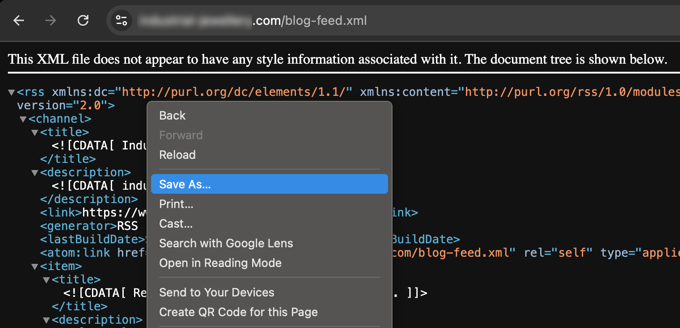
Şimdi RSS dosyanız olduğuna göre, WordPress kontrol panelinize giriş yapabilir ve Araçlar » İçe Aktar'a tıklayabilirsiniz.
Ardından, RSS başlığının altındaki 'Şimdi Yükle' bağlantısına tıklayın.

Birkaç saniye sonra, sayfanın üst kısmında 'İçe Aktarıcıyı Çalıştır' bağlantısını göreceksiniz.
Bağlantıya tıklayın.

Ardından, ‘Dosya Seç’ düğmesine tıklamanız ve bilgisayarınıza kaydedilmiş olan feed.xml dosyasını seçmeniz gerekir.
Seçildikten sonra, ‘Dosyayı yükle ve içe aktar’ düğmesine tıklayabilirsiniz.
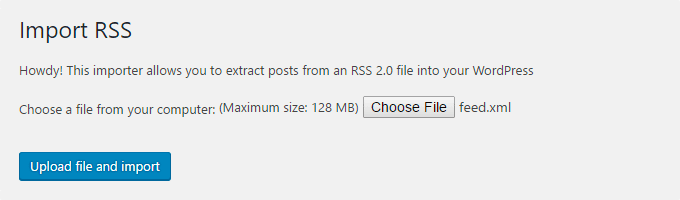
İçe aktarılacak çok sayıda blog yazınız varsa, hepsini içe aktarmak birkaç dakika sürebilir.
İşlem tamamlandığında bir onay mesajı göreceksiniz.

Blog yazılarınızı kontrol etmek ve Wix'ten doğru şekilde dışa aktarıldıklarından emin olmak için Gönderiler » Tüm Gönderiler'e gidebilir ve her gönderinin altındaki 'Görüntüle'ye tıklayabilirsiniz.
Şöyle:
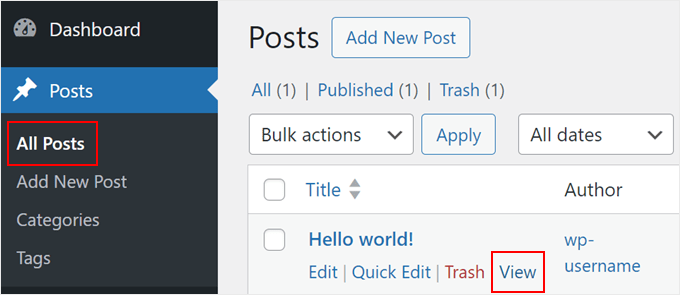
Bu noktada, blog yazılarınızın içeriği aktarıldı, ancak bir sorun var: gönderilerinizdeki tüm resimler hala Wix'te barındırılıyor.
Neyse ki, bunu düzeltmenin ve resimlerinizi WordPress'e taşımanın kolay bir yolu var.
Tek yapmanız gereken Auto Upload Images eklentisini yüklemek ve etkinleştirmektir.
Eklentiler, yeni özellikler eklemenize olanak tanıyan WordPress uygulamaları gibidir. Bir WordPress eklentisinin nasıl kurulacağına dair adım adım bir kılavuzumuz var.
Eklentiyi yükleyip etkinleştirdikten sonra, içinde resimler bulunan her gönderiyi yeniden kaydetmeniz gerekecek ve eklenti içindeki resimleri içe aktaracaktır.
Her gönderiyi tek tek düzenlemek zaman alıcı olacaktır, ancak tüm WordPress gönderilerini tek seferde hızlı bir şekilde yeniden kaydetmek için kullanabileceğiniz kullanışlı bir hilemiz var.
Yalnızca Gönderiler » Tüm Gönderiler sayfasına gidin ve ardından üstteki ‘Ekran Seçenekleri‘ düğmesine tıklayın.
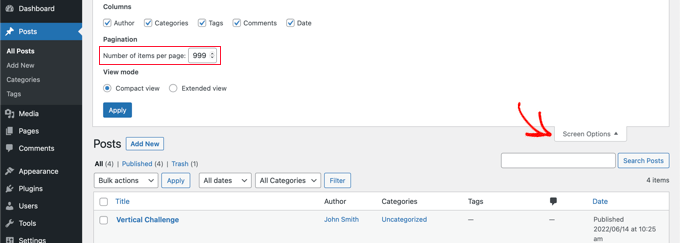
‘Sayfa başına öğe sayısı’ alanındaki sayıyı 999'a yükseltmeniz ve ‘Uygula’ düğmesine tıklamanız gerekir.
WordPress sayfayı yeniden yükleyecek ve bu sefer tek seferde 999 gönderi gösterecektir.
Ardından, tüm yazılarınızı seçmeniz ve toplu eylemler menüsü altında 'Düzenle'yi seçmeniz gerekir.
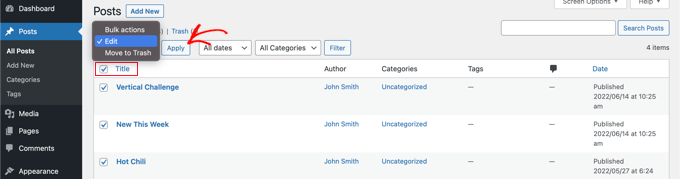
Bundan sonra, ‘Uygula’ düğmesine tıklamanız gerekir.
WordPress, seçilen tüm gönderilerle hızlı bir düzenleme kutusu gösterecektir.
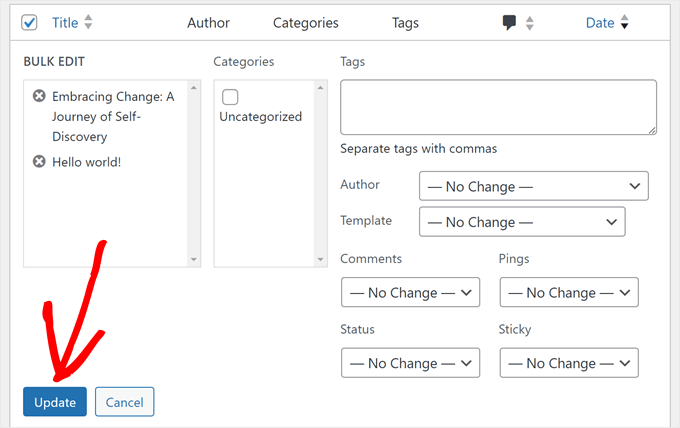
Sadece 'Güncelle' düğmesine tıklamanız yeterlidir ve WordPress tüm yazılarınızı güncelleyecektir.
Daha ayrıntılı talimatlar için WordPress'te harici görüntüleri içe aktarma kılavuzumuza bakın.
Adım 5: Wix Sayfalarınızı WordPress'e Aktarın
Blog gönderinizi içe aktardıktan sonra, şimdi Wix sayfalarınızı WordPress sitenize aktarmamız gerekecek.
Wix bunu yapmak için otomatik bir yol sağlamaz, bu yüzden her sayfayı WordPress'te tek tek yeniden oluşturmamız gerekecek.
İlk olarak, WordPress'e aktarmak istediğiniz Wix sayfasına gidebilirsiniz. Tüm içeriği (sayfa başlığı hariç) vurgulayın. Ardından sağ tıklayıp 'Kopyala'ya tıklayabilirsiniz.
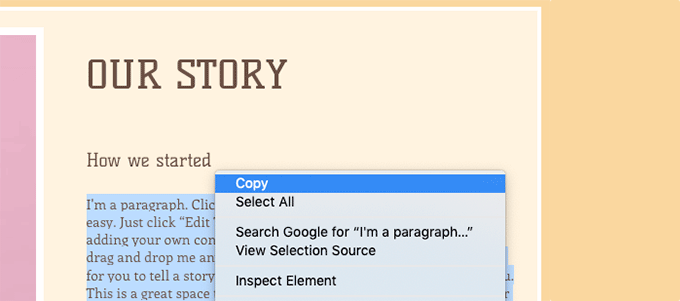
Bundan sonra, WordPress kontrol panelinize giriş yapmanız ve sayfayı yeniden oluşturmak için Sayfalar » Yeni Ekle yolunu izlemeniz gerekir.
Sayfanın üst kısmında sayfa başlığını yazabilirsiniz. Ardından sağ tıklayıp ‘Yapıştır’ seçeneğine tıklayarak içeriği yeniden oluşturabilirsiniz.
Sayfalarınızı stilize etmek için yardım almak üzere, WordPress'te yeni gönderi veya sayfa ekleme hakkındaki makalemizi inceleyebilirsiniz.
Sayfanızı biçimlendirmeyi bitirdiğinizde, sayfanızı yeni WordPress sitenizde yayınlamak için 'Yayınla' düğmesine tıklayabilirsiniz.
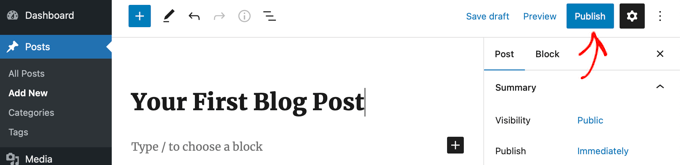
Yukarıdaki yöntemi tüm metin tabanlı sayfalar için izleyebilseniz de, iletişim sayfanız gibi belirli sayfalar için işe yaramayacaktır. Bunu oluşturmak için bir iletişim formu eklentisi gibi WPForms yüklemeniz gerekecektir.
WPBeginner'a Neden Güvenmelisiniz? Kendi web sitemizde, ana iletişim formumuzdan anketlere ve kullanıcı geri bildirim formlarına kadar her şey için WPForms kullanıyoruz. WordPress için mevcut en başlangıç dostu ve güçlü form oluşturucudur.
Eğer uygulamalı talimatlar isterseniz, basit bir iletişim formu oluşturma konusunda adım adım bir kılavuzumuz var.
Tüm içeriğinizi dönüştürdüğünüze göre, her şeyin doğru çalıştığından ve göründüğü gibi göründüğünden emin olmak için yazılarınızı ve sayfalarınızı önizlemeniz iyi bir fikirdir.
Adım 6: Ana Gezinme Menünüzü Oluşturun
Ardından, ziyaretçilerinizin birincil menünüzü kullanarak yeni web sitenizde kolayca gezinebildiğinden emin olmak isteyeceksiniz.
Gezinme menüsü oluşturmak için Görünüm » Menüler yolunu izleyebilirsiniz. Menünüz için bir ad yazın ve ‘Menü Oluştur’ düğmelerinden birine tıklayın.
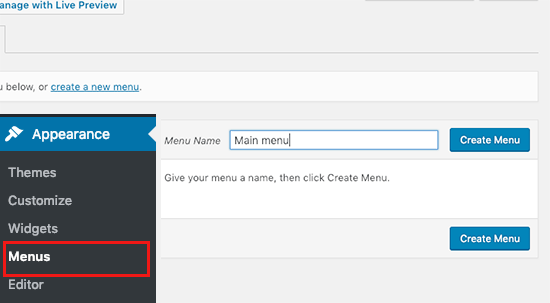
Ardından, ana menünüze eklemek istediğiniz sayfaları seçebilir ve 'Menüye Ekle' düğmesine tıklayabilirsiniz. İstediğiniz tüm sayfaları ekledikten sonra menü konumunu seçin.
Son olarak, sağdaki mavi ‘Menüyü Kaydet’ düğmesine tıklayın.
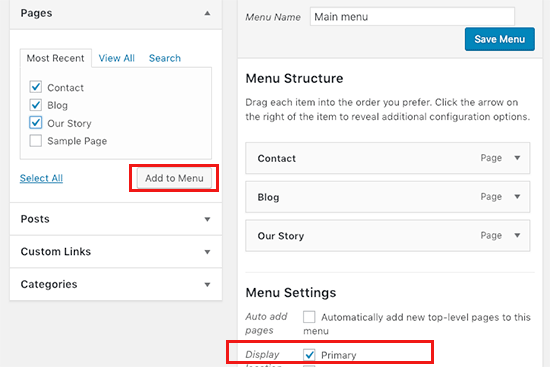
Now your menu has been created and is live on your website. For more details on creating menus, you can read our guide on how to add a custom navigation menu in WordPress.
Adım 7: Wix'i WordPress'e Yönlendirme
Yeni WordPress siteniz tamamlandı ve okuyucularınıza taşınmanız hakkında bilgi vermeye hazırsınız.
Okuyucularınıza taşınacağınızı duyurmakla kalmayıp, aynı zamanda uygun yönlendirmeyi ayarlamanız da önemlidir.
Eski sitenize gelen tüm ziyaretçilerin yeni sitede tam olarak aynı sayfaya inmesini istersiniz. Bu aynı zamanda arama motorlarına eski sitenizin yeni bir konuma taşındığını da bildirecektir.
Normalde bu, '301 yönlendirmesi' adı verilen bir şeyle yapılır. Ancak, Wix kapalı bir platform olduğu için bunları doğrudan ayarlayamayız. Harika bir çözümümüz var.
'Yönlendirme haritası' oluşturmak için basit bir kod parçacığı kullanacağız. Bu kod, ziyaretçinin tarayıcısına şunu söyler: 'Bu sayfa taşındı. İşte yeni adres.' Hem kullanıcılarınızı hem de arama motorlarını yeni WordPress ana sayfanıza yönlendirmenin etkili bir yoludur.
Not: Yalnızca Wix'te özel bir alan adınız varsa kullanıcıları yeni WordPress sitenize yönlendirebilirsiniz.
Ne yazık ki, bir wixsite alt alan adı kullanıyorsanız, kullanıcıları WordPress sitenize yönlendiremezsiniz. Kullanıcıları WordPress'e yönlendirmek için yeni web sitenizi eski Wix sitesi ana sayfanıza bağlamanızı öneririz.
İlk olarak, Not Defteri gibi düz bir metin düzenleyici açmanız ve bu kodu yapıştırmanız gerekir:
const redirects = {
"/old-about-page": "/about-us/",
"/old-contact-page": "/contact/",
"/blog/an-old-post": "/an-old-post/"
};
const currentPath = window.location.pathname;
if (redirects[currentPath]) {
window.location.href = redirects[currentPath];
}
Bu kod basit bir yönlendirme haritası oluşturur. Eski ve yeni URL'lerinizi doldurmanız yeterlidir.
Yönlendirmek istediğiniz her sayfa için, redirects = { ... }; bölümüne bir satır ekleyeceksiniz. Formatı şöyledir:
"/eski-wix-sayfa-url-niz": "/yeni-wordpress-sayfa-url-niz/",
- Alıntının sol tarafındaki kısım, eski Wix sayfanızın yoludur (
.com'dan sonraki her şey). - Alıntının sağ tarafındaki kısım, WordPress sitenizdeki eşleşen yeni sayfanın yoludur.
Yönlendirmek istediğiniz her URL için manuel olarak bir satır eklemeniz gerekecektir. Bitirdikten sonra, bu dosyayı redirects.js olarak kaydetmeniz gerekir.
Ardından, bu dosyayı WordPress temanızın /js/ dizinine bir FTP istemcisi kullanarak yüklemeniz gerekir. Adım adım talimatlar için FTP kullanarak dosya yükleme hakkındaki makalemizi okuyabilirsiniz.
Temanızda /js/ dizini yoksa, bir tane oluşturmanız gerekir.
Şimdi temanızın functions.php dosyasını düzenlemeniz veya WPCode eklentisini kullanmanız (önerilir) ve bu kodu dosyanın altına eklemeniz gerekiyor:
function wpb_wixjs () {
wp_enqueue_script( 'wixredirect', get_stylesheet_directory_uri() . '/js/redirects.js', array(), '1.0.0', true);
}
add_action('wp_enqueue_scripts', 'wpb_wixjs');
Değişikliklerinizi kaydetmeyi unutmayın.
Hepsi bu kadar, artık yönlendirmeyi çalıştığını görmek için eski Wix sitenizden bir URL'yi ziyaret etmeyi deneyebilirsiniz.
Not: Bu JavaScript yöntemi Wix gibi kapalı bir platformdan yönlendirme yapmanın en iyi yolu olsa da, SEO'nuzu takip etmeniz önemlidir. All in One SEO gibi güçlü bir eklenti yüklemek, sitenizin sağlığını izlemenize, yeni sayfalarınızı optimize etmenize ve arama motorlarının yeni URL'lerinizle dizinlerini mümkün olduğunca hızlı güncellemesini sağlamanıza yardımcı olacaktır.
Son olarak, okuyucularınızı yeni adresinizden haberdar etmeyi unutmayın. Bunu, taşınmanızı sosyal medyada duyurarak, bunun hakkında bir blog yazısı yazarak ve e-posta bülteninize bir bildirim göndererek yapabilirsiniz.
Adım 8: Temel WordPress Eklentilerini Ekleme
WordPress eklentileri sitenize daha fazla özellik eklemenizi sağlar. Eklentiler Wix uygulamaları gibi çalışır. Yüzlerce ücretsiz ve ücretli eklenti mevcuttur. Nereden başlayacağınızdan emin değilseniz, en iyi WordPress eklentileri hakkındaki makaleler arşivimize göz atabilirsiniz.
Ayrıca tüm web siteleri için olmazsa olmaz WordPress eklentileri listemiz de var.
If you’re looking for a Wix-style drag-and-drop page builder, then we recommend using one of the best drag-and-drop WordPress page builder plugins like SeedProd.
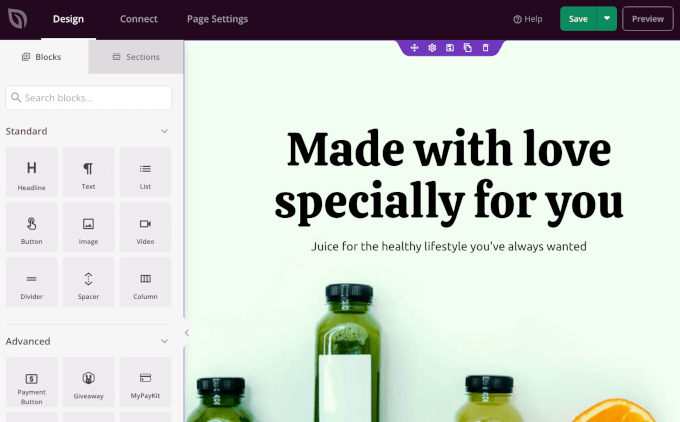
Kod yazmadan web sitenizin tasarımını tamamen özelleştirmenize olanak tanır. Hepsi bu kadar!
Neden WPBeginner'a Güvenmelisiniz? WPForms ve Duplicator gibi diğer işletmelerimiz için özel temalar ve açılış sayfaları oluşturmak üzere SeedProd'un sürükle-bırak oluşturucusunu kendimiz kullanıyoruz. Son derece güçlü ve kullanımı kolaydır.
Wix'ten WordPress'e Geçtim, Şimdi Ne Yapmalıyım?
Sitenizi Wix'ten WordPress'e başarıyla taşıdığınız için tebrikler! Web siteniz üzerinde daha fazla kontrol ve esneklik sahibi olma yolunda büyük bir adım attınız.
Ancak yolculuk burada bitmiyor. Yeni WordPress sitenizin tam olarak optimize edildiğinden ve sorunsuz çalıştığından emin olmak için şu kaynakları keşfetmeyi düşünebilirsiniz:
- Yeni Başlayanlar İçin Nihai WordPress Taşıma Rehberi (Adım Adım) – Taşıma işlemini tamamlamış olsanız bile, bu rehber taşıma sonrası kontrol ve gerçekleştirmek isteyebileceğiniz optimizasyonlar hakkında değerli bilgiler sunar.
- Nihai WordPress SEO Taşıma Kontrol Listesi – Sitenizin SEO'sunun taşıma işleminden sonra zarar görmediğinden emin olun. Bu kontrol listesi, yeni WordPress platformunuzda arama motoru sıralamalarınızı korumanıza ve iyileştirmenize yardımcı olur.
- WPBeginner’ın Başlangıç Rehberi – Bu kapsamlı makale koleksiyonu, bir WordPress acemisi olarak bilmeniz gereken her şeyi kapsar. Temel kurulumdan gelişmiş özelleştirmelere kadar bu kaynak, yeni WordPress sitenizden en iyi şekilde yararlanmanıza yardımcı olacaktır.
Wix'ten WordPress'e Geçiş Hakkında Sıkça Sorulan Sorular
Platform değiştirmek birçok soruya yol açabilir biliyoruz. Aşağıda, Wix'ten WordPress'e geçen kullanıcılardan sıkça duyduğumuz sorulardan bazılarını yanıtladık.
1. Wix'ten WordPress'e geçerken alan adımı koruyabilir miyim?
Evet, kesinlikle yapabilirsiniz. Alan adınızı Wix'ten satın aldıysanız, yeni web barındırıcınıza aktarmanız gerekecektir. Üçüncü taraf bir kayıt kuruluşundan (örneğin Network Solutions) satın aldıysanız, ayarlarını yeni WordPress barındırma hesabınıza yönlendirmek için güncellemeniz yeterlidir.
2. WordPress'e taşındıktan sonra arama motoru sıralamalarımı kaybeder miyim?
Herhangi bir web sitesini taşımak SEO'yu geçici olarak etkileyebilir, ancak etkiyi en aza indirebilirsiniz. Wix standart 301 yönlendirmelerine izin vermediği için, eski URL'lerinizi yenilerine yönlendirmek için 7. Adımda gösterilen JavaScript tabanlı yöntemi kullanıyoruz. Bu, Google gibi arama motorları için bir yönlendirme adresi gibi davranır.
SEO uzmanları tarafından doğrudan bir 301 yönlendirmesi her zaman tercih edilse de, bu Wix'ten geçiş yapmak için mevcut en iyi yöntemdir. Yeni WordPress sitenizde All in One SEO gibi güçlü bir eklenti kullanmak hala çok önemlidir. Yeni içeriğinizi optimize etmenize ve her şeyin hızla yoluna girdiğinden emin olmak için sıralamalarınızı izlemenize yardımcı olacaktır.
3. Wix'ten WordPress'e geçiş yapmak ne kadar sürer?
Ana maliyet web barındırma ve alan adı içindir. Özel indirimimizi kullanarak, ücretsiz bir alan adı dahil ayda sadece 2,99 ABD dolarından başlayan fiyatlarla Bluehost gibi bir sağlayıcıyla başlayabilirsiniz. WordPress yazılımının kendisi ücretsizdir ve başlamak için binlerce ücretsiz tema ve eklenti bulabilirsiniz.
4. WordPress gerçekten Wix'ten daha mı iyi?
Wix yeni başlayanlar için harika olsa da, WordPress çok daha fazla esneklik ve kontrol sunar. 59.000'den fazla eklentiye erişebilir, istediğiniz temayı özelleştirebilir ve içeriğinizin tam mülkiyetine sahip olabilirsiniz. Bu, web sitenizi büyütmek için çok daha iyi bir uzun vadeli çözüm haline getirir.
Umarım bu öğretici, Wix'ten WordPress'e sorunsuz bir şekilde geçmenize yardımcı olmuştur. Ayrıca, en iyi WordPress taşıma eklentileri listemize ve Weebly'den WordPress'e nasıl taşınacağına dair rehberimize göz atmak isteyebilirsiniz.
Bu makaleyi beğendiyseniz, lütfen WordPress video eğitimleri için YouTube Kanalımıza abone olun. Bizi ayrıca Twitter ve Facebook'ta da bulabilirsiniz.





Justin
Dosyayı Wix web sitenizin URL'sine /feed.xml veya /blog_feed.xml ekleyerek bulabilirsiniz.
Bu artık işe yaramıyor çünkü /feed.xml wix sayfasının mevcut olmadığını gösteriyor ve /blog-feed.xml RSS okuyucusunda görüneceği gibi, kodsuz, düz metin olarak son birkaç haftanın gönderilerini getiriyor.
WPBeginner Desteği
Bilgilendirdiğiniz için teşekkür ederiz, bunu incelediğimizden emin olacağız!
Yönetici
Mrteesurez
Bu rehber kapsamlı, ben ilk Wix'i kullanmaya başladığımda, Wordpress.com'dan başka bir şey değildi, hatta ikincisi ilkinden daha iyi görünüyor.
Sayfanın otomatik olarak taşınmaması ve sayfanın tek tek oluşturulması gerektiği çok üzücü.
Bu yüzden en başından doğru platformu seçmek daha iyidir.
Yönlendirme konusunda, kod htaccess'i değiştiriyor mu yoksa Wix alan adı DNS'ine erişilemediğinde yönlendirmeyi yerleştirmek için kod nasıl çalışıyor?
WPBeginner Desteği
Kod, kullanıcılar alan adınız aracılığıyla WordPress sitenize yönlendirildiğinde kullanılır; bu, alan adınızın WordPress sitenize işaret etmesiyle olur, bu Wix'in kendisinde bir yönlendirme değildir.
Yönetici
Moinuddin Waheed
Eskiden wix, kodlama bilgisi olmadan blog yazmak isteyen acemiler için başvurulan bir yerdi. Kullanımı kolay arayüzü ve başlangıç dostu olmasıyla öne çıkıyordu ancak blog yazarlığında büyük bir yere gelmek ve ölçeklendirmek istiyorsanız, bu sizin için birçok sınırlama getirir. WordPress blogları, ölçeklendirmek, somut gelir elde etmek ve blog yazma yolculuğunuzda katlanarak büyümek için en iyisidir.
wix'ten WordPress'e geçişi çocuk oyuncağı haline getirdiğiniz için wpbeginner'a teşekkürler.
WPBeginner Desteği
You’re welcome
Yönetici
František Tokarčík
Gördüğüm kadarıyla wix RSS'de yalnızca en son 20 gönderi var. 20'den fazla içeri aktarmanın bir yolu var mı?
WPBeginner Desteği
Bu Wix tarafından yapılan yeni bir değişiklik olabilir, inceleyeceğiz ve alternatifler varsa bunları önereceğiz.
Yönetici
Monique
Şu anda şirket web sitem, alan adım ve e-postalarım Wix/google workspace üzerinden. Word press'e geçersem mevcut eşyalarımı kaybeder miyim? e-posta, alan adı google workspace? yoksa aktarılır mı?
WPBeginner Desteği
Çoğu barındırma sağlayıcısı, WordPress'e geçerken e-postanızı taşımanıza izin verecektir ve alan adınız olduğu sürece herhangi bir barındırma sağlayıcısına aktarabilmelisiniz. Yanlış anlamıyorsak, Google Workspace'inizi de saklamalısınız.
Yönetici
Caroline
Merhaba, Wix sitesini WordPress'e taşıma hakkındaki blogunuzu okudum. Ancak, blog-rss beslemelerine odaklanıyor gibi görünüyor. Ya sadece bir sitem varsa (blog yoksa)?
WPBeginner Desteği
Ne yazık ki, RSS beslemenizde olmayan Wix'teki sayfalar için 5. adımı izlemeniz gerekecektir.
Yönetici
Tereza
Merhaba,
Wix web sitem var, alan adı ve barındırma hizmeti de mevcut (Wix üzerinden değil) ve bunu WP'ye taşımam gerekiyor. İlk adım WP barındırma hizmetine kaydolmak diyor – Wix için zaten kullandığım barındırma sağlayıcısını kullanabilir miyim yoksa WP için yeni ve ayrı bir barındırma hizmeti mi oluşturmam gerekiyor? Teşekkürler.
WPBeginner Desteği
Barındırma sağlayıcınıza bağlı olacaktır, kullanabileceğiniz bir hazırlık seçeneği olup olmadığını görmek için barındırma sağlayıcınızla görüşmek isteyeceksiniz.
Yönetici
Dominique
Bir müşterinin sayfa içi teknik SEO'sunu denetledim (Müşteri Wix kullanıyor) ve birçok hata çıktı. Wix'ten WordPress'e dönüştürmeden önce web sitesini optimize etmeli miyim?
Gardrena
WIX ürünlerini woocommerce'e aktarmanın bir yolu var mı? Aktarmamız gereken binlerce ürünümüz var.
WPBeginner Desteği
Şu anda önerdiğimiz bir yöntemimiz yok.
Yönetici
Mack Bason
Harika makale için teşekkürler. Blogunuzu Wix'ten WP'ye aktarırsanız - görüntülenme sayacınız/beğeni sayacınız ve gönderilen tüm yorumlar ne olur?
WPBeginner Desteği
Yorumlarınız normalde kalırken, sayaçlar normalde aktarılabilir olmazdı.
Yönetici
Marek
Wix'ten WordPress'e Facebook 'beğenilerini' aktarmanın bir yolu var mı?
WPBeginner Desteği
Şu anda bunun için özel bir önerilen yöntemimiz bulunmamaktadır.
Yönetici
Rajalakshmi
Wix ile bir alan adı kaydettirdim. Bluehost veya WordPress'e geçmek istiyorum. Aynı alan adını kullanabilir miyim?
WPBeginner Desteği
Evet, alan adınızı yeni barındırıcınıza yönlendirebilir veya taşıyabilirsiniz.
Yönetici
Reese
Kodlama bilgim yok, 301 yönlendirmesini nasıl kurarım? Not defteri nedir??
WPBeginner Desteği
7. adımı tekrar okumak isteyebilirsiniz ve Not Defteri, Windows ile birlikte gelen varsayılan bir metin düzenleyicidir ancak isterseniz başka metin düzenleyiciler de kullanabilirsiniz.
Yönetici
Miguel De
Güzel makale, sadece hızlı bir soru, WP sitemde aynı alan adını kullanıyorsam, yine de yönlendirmelere ihtiyacım var mı?
WPBeginner Desteği
Herhangi bir sorunu önlemek için yine de yönlendirmeler ayarlamanızı öneririz.
Yönetici
Kristen
Wix'ten WP'ye blogumu aktarırken bir sorun yaşıyorum. “Dosyayı yükle ve içe aktar” adımına geldiğimde, ciddi bir hata oluştuğunu belirten bir hata mesajı alıyorum. Bu ne anlama gelebilir? Herhangi bir geçici çözüm var mı?
WPBeginner Desteği
Belirli hataya bağlı olacaktır, başlangıç noktası olarak aşağıdaki makalemize göz atmak isteyebilirsiniz:
https://www.wpbeginner.com/wp-tutorials/how-to-fix-fatal-error-maximum-execution-time-exceeded-in-wordpress/
Yönetici
Bhavik
Merhaba,
Göçün adım adım süreci için teşekkürler. Bana çok yardımcı oldu.
Karşılaştığım tek sorun blog-feed.xml'in yalnızca 20 Gönderi vermesiydi.
Yayınlanan tüm gönderileri almak için ne yapabiliriz?
WPBeginner Desteği
Bu sorun için Wix ile görüşmeniz gerekebilir
Yönetici
Emma
Merhaba! Wix blogumu WordPress'e aktarmak istiyorum. Wix sayfamla çok erken bir aşamadaydım (alan adını iki gün önce satın aldım) ve Wix sitemi henüz yayınlamamıştım.
"ICANN'in 60 Günlük Kilit Politikası" nedeniyle, alan adının şu durumlardan sonra 60 gün içinde aktarılmasının mümkün olmadığını okudum: Alan adının kaydedilmesi Kaydedici iletişim bilgilerinin değiştirilmesi Alan adınızın farklı alan adı sağlayıcıları arasında aktarılması
Bununla birlikte, bu arada ne yapmalıyım? Alan adını aktarabilmem ve hazır olabilmem için 60 gün içinde WordPress sitemi düzenlemeye devam etmeli miyim? Herhangi bir yardım takdir edilecektir!
WPBeginner Desteği
Alan adınızı yeni barındırma sağlayıcınıza yönlendirmek için alan adınızın ad sunucularını değiştirme seçeneğiniz olmalıdır. Bu, alan adını aktaramadığınız durumlarda yeni sitenizin alan adınızda görünmesini sağlayacaktır.
Yönetici
Vaiva
Merhaba, bilgilendirici makale için teşekkürler. Wix'te bir blogum var, ancak herkes WP'ye geçmemi tavsiye ediyor gibi görünüyor. Tüm bu teknik adımları izlemek istemiyorum, bu yüzden sadece 8 blog yazım olduğu için, mevcut alan adım ile bluehost'a kaydolup içeriği WordPress sitesine RSS yerine kopyalayıp yapıştırabilir miyim diye düşünüyorum? Bittiğinde Wix hesabını silsem olur mu? Alan adım hala çalışır mı ve mevcut alan adını kullanan kullanıcılar hala siteme mi ulaşır? Teşekkürler!
WPBeginner Desteği
İsterseniz kesinlikle yapabilirsiniz. Alan adınızı doğru bir şekilde kurduğunuz sürece site ziyaretçileriniz sitenizi ziyaret edebilecektir.
Yönetici
Kevin
Daha en başından bir sorunum var. Wix'teki mevcut alan adımı kullanarak yeni hesabımı açtıysam, alan adı hala Wix'te yayındayken WordPress sitesini oluşturmaya nasıl başlayabilirim?
WPBeginner Desteği
Seçenekleriniz, alan adınızı yeni barındırıcınıza yönlendirerek ziyaretçilerinizin her şeyi görmesini sağlamak, eğer varsa, sitenizi kurmak için barındırma sağlayıcınızın geçici adresini kullanmak veya aşağıda makalemizde nasıl yapıldığını gösterdiğimiz hosts dosyanızı değiştirmek olacaktır:
https://www.wpbeginner.com/wp-tutorials/how-to-move-wordpress-to-a-new-host-or-server-with-no-downtime/#changehostfile
Yönetici
Faheem
Merhaba,
XML yalnızca 21 gönderi alıyor, wix sitesinde 70 gönderi var. Hepsini XML'e nasıl alabilirim?
WPBeginner Desteği
Sorununuzun zaman aşımına uğraması nedeniyle oluşmadığından emin olmak için içe aktarma işleminizi tekrar çalıştırmayı deneyebilirsiniz.
Yönetici
Ankit
Merhaba,
“Not: Bu yönlendirmeler arama motorlarını yönlendirmez ve SEO açısından pek dostu değildir.”
Yani, temelde, birinin sitesinin SEO yönleri üzerinde daha iyi bir şekilde kontrol sahibi olmak tek amaçsa, Wix'ten WP'ye geçmek gerçekten faydalı olmayacak mı?
WPBeginner Desteği
Arama motorlarının içeriğinizi yeniden taraması gerekecek ve zamanla sıralamanızı geri kazanacaksınız. SEO araçları için WordPress'e geçmek hala geçerli bir nedendir.
Yönetici
Tara
Merhaba.
Wix'ten WP'ye geçmeye çalışıyorum.
Alan adım GoDaddy'de kayıtlı ve Wix'te 19 blog yazım var.
Yani temelde BlueHost gibi bir yerden barındırma hizmeti satın almam, ardından BlueHost üzerinden WP'ye giriş yapmam, blog yazılarını RSS beslemesi aracılığıyla aktarmam ve ardından yönlendirme ile ilgili kısım HİÇ ANLAŞILIR DEĞİLDİ?
Wix'e bağlıyken aynı alan adını yeni bir barındırma ile nasıl kullanabilirim?
Bunların hepsi 1 günde yapılabilir mi?
/feed.xml TÜM blog yazılarını içeriyor mu?
WPBeginner Desteği
Yönlendirme, eski sayfayı ziyaret etmeye çalışan herkesin yeni sayfanıza yönlendirilmesini sağlar.
İsterseniz aynı alanı kullanabilirsiniz.
Bir aktarımın ne kadar süreceği siteye ve bireye bağlıdır.
Normalde, tüm gönderiler dahil edilecektir.
Yönetici
Tara
Tamam, teşekkürler,
aynı alan adını kullanıyorsam yönlendirme işlerinden hiçbirini yapmam gerekmiyor, değil mi?
WPBeginner Desteği
Aynı alan adını kullanırken yönlendirmeleri ayarlamanızı yine de öneririz
sara k
Merhaba. WordPress'e RSS içe aktarma konusunda bir sorun yaşıyorum. Yükleme adımlarını tamamlıyorum ve bana şu istemi veriyor: "Sitenizde kritik bir hata oluştu. Talimatlar için lütfen site yönetici e-posta gelen kutunuzu kontrol edin."
Yönetici gelen kutuma henüz herhangi bir e-posta gelmedi ve buradan nereye gideceğimden emin değilim. c
Yardımcı olabilir misiniz?
WPBeginner Desteği
Bu özel hata için aşağıdaki kılavuzumuza bakmak isteyeceksiniz.
https://www.wpbeginner.com/wp-tutorials/how-to-fix-the-wordpress-white-screen-of-death/
Yönetici
Cath Boome
Yeni Wordpress sitem için aynı alan adını kullanabilir miyim ve yeni sitem yayına girdikten sonra eski Wix web sitemi kapatabilir miyim? Wix'te blogum yok, sadece bir web sitem var.
WPBeginner Desteği
Yes, you can
Yönetici
melanie
Merhaba, bunu paylaştığınız için teşekkürler. Elementor ile düzenlemeye çalışana kadar harika görünüyordu. “Önizleme yüklenemedi.” hatası alıyorum. Yeni eklentileri devre dışı bırakmayı denedim. Soruna Wix'in neden olduğunu düşünüyorum. Girdiğim RSS'yi nasıl kaldırabilirim?
WPBeginner Desteği
Bu hata için, içe aktarılan içerik normalde sorunun kökü olmadığı için Elementor ile iletişime geçmek isteyeceksiniz.
Yönetici
Aimee
İçe aktarmaya çalışırken aynı mesajı alıyorum:
Fatal error: Uncaught Error: Call to undefined function set_magic_quotes_runtime() wp-content/plugins/rss-importer/rss-importer.php
Site teknik sorunlar yaşıyor. Talimatlar için site yönetici e-posta gelen kutunuzu kontrol edin.
WPBeginner Desteği
RSS İçe Aktarma eklentisine bakıldığında, bu php 7'den kaynaklanan ve kendilerine bildirilen bir hatadır.
Yönetici
Alan
Bu adımı yaparak kaynağınızı çevrimiçi tutmanız gerekmez mi?
WPBeginner Desteği
Hangi adımdan bahsettiğinize bağlı olacaktır, resimler için otomatik yükleme eklentisi, resimleri Wix'ten getiren eklentidir.
Yönetici
Jaimee Saliba
In other words, there’s no easy way to migrate. That was, in fact, helpful to know.
WPBeginner Desteği
Umarım Wix gibi platformlar gelecekte içeriği taşımayı kolaylaştıracaktır, ancak şimdilik makalemiz süreci kolaylaştırmaya yardımcı olacaktır.
Yönetici
Belinda
Şu anda bir müşteriyi .com alan adına sahip bir Wix sitesinden .com.au alan adına sahip bir WordPress sitesine taşımaya çalışıyorum (Avustralya işletmesi). Bu yüzden eski siteden içerik taşımak pek sorun olmadı.
Sorunum 7. Adım Wix'ten WordPress'e Yönlendirme ile ilgili. Bir .js dosyasını WordPress sitesine kaydetmenin Wix sitesini teknik olarak nasıl yönlendireceğini anlamıyorum? Yönlendirme.js'nin trafiği yeni WP sitesine yönlendirebilmesi için Wix sitesine konulması gerekmez mi?? Hostinger.com'da aynı makaleyi buldum ve aynı şeyi söylüyor, bu yüzden kopyalanıp kopyalanmadıklarından emin değilim ama bunun nasıl çalışacağını anlamıyorum. Eski .com URL'lerini yeni .com.au URL'lerine yönlendirme kısmı beni tıkadı.
Önerileriniz için minnettarım.
WPBeginner Desteği
Bu adım, özel alan adı olan kullanıcılar içindir. Eğer varsa, özel alan adınız ziyaretçileriniz alan adınıza ulaşmaya çalıştığında WordPress sitesini işaret eder ve kod, sayfalarınızı WordPress sitenizdeki yedek sayfanıza bağlar.
Yönetici
Samantha Prigge
Merhaba,
Paylaşım için teşekkürler. Kesinlikle doğru yönde başlamamı sağladı. Ancak, feed/xml hilesi yeni Wix blogu ile çalışmıyor. Bu yüzden yorumlarda bir başkasının bahsettiği şeyi yaptım ve ana sayfamdaki menüye bir RSS düğmesi yerleştirdim ve web sitemi yayınladım. Bu bana RSS URL'sine erişim sağladı.
Ardından bu makalede önerilen tüm adımları izledim – ancak xml dosyasını Wordpress'e yükledikten sonra RSS İçe Aktarma altında yalnızca boş bir ekran aldım. Başka hiçbir şey olmadı. Bunu birkaç kez yaptım – hala ‘tamamlandı’ bildirimi veya görünen blog gönderileri yok.
Başka önerileriniz olursa minnettar olurum.
WPBeginner Desteği
Sizin için neyin işe yaradığını paylaştığınız için teşekkürler, dosya yüklediğinizde içeriğiniz her seferinde sitenize ekleniyorsa, sitenizde içeriğin yeterli olması ve içe aktarma yapmaya çalışırken çökmesi muhtemeldir. İhracatı kolaylaştırmak için daha kolay yöntemler üzerinde çalışmaya devam edeceğiz.
Yönetici
Shawna
URL'min sonuna /feed.xml ekleyerek RSS kodunu almaya çalışıyorum, ancak sürekli olarak "404 Hatası" veriyor. WordPress'e geçişle ilgili başka bir sayfada Wix'in yeni bir blog platformu olduğunu ve /feed.xml'in artık çalışmadığını gördüm... peki şimdi ne yapmalıyım?
WPBeginner Desteği
Bildiğimiz kadarıyla /feed.xml yöntemi hala çalışıyor, bu konuda bir açıklama olup olmadığını görmek için Wix desteğiyle iletişime geçmek isteyebilirsiniz.
Yönetici
Cathy Brockway
İçe aktarmaya çalıştığımda şu Hata hatasını alıyorum: Tanımlanamayan Hata:
WPBeginner Desteği
Bu, hatanın geri kalanına bağlı olacaktır ancak aktarımı tekrar çalıştırmayı deneyebilirsiniz.
Yönetici
Kayla Zadel
WordPress'te RSS beslememi içe aktarmaya çalıştığımda benim için hiçbir şey olmuyor. /blog-feed.xml ve /feed/xml'yi denedim. Lütfen yardım edin! Şimdiden teşekkürler!
WPBeginner Desteği
RSS çalışmazsa içeriği içe aktarmak için başka yöntemleri kesinlikle inceleyeceğiz.
Yönetici
Reshef Shire
RSS bölümü hala çalışmıyor gibi görünüyor, bunun için bir geçici çözüm var mı?
WPBeginner Desteği
Şu anda değil ama kesinlikle alternatiflere bakacağız
Yönetici
manisha
Bu makalede çok faydalı bilgiler vermişsiniz. Güzel çalışma
WPBeginner Desteği
Thank you
Yönetici
DEEPAK RATHOR
Bu Gerçekten İyi Bir Nokta, bu Makale çok Yardımcı ve bilgilendirici. Paylaştığınız için Teşekkürler
WPBeginner Desteği
Thank you
Yönetici
Henry Obilor
Bu, Wix'ten WordPress'e geçiş hakkında uzun ve derinlemesine bir analiz.
Parçalara ayırma şeklini sevdim, hatta sakat bir insan bile anlayabilirdi.
Harika analiz için teşekkürler
WPBeginner Desteği
Thank you
Yönetici
Vincent Tobiaz
Makaleyle ilgili daha fazla sorun, hatta o besleme bile çalışmıyor. Hata alıyorum. Görünüşe göre bu artık hiç işe yaramayabilir * Yakın zamanda ana menüye editör dışında eklenen Yeni Blog özelliği bununla ilgili olabilir.
Önemli hata: Tanımsız fonksiyon çağrısı: set_magic_quotes_runtime() /home/XYZ/public_html/clients/XYZ/wp-content/plugins/rss-importer/rss-importer.php:72 Yığın izleme: #0 /home/XYZ/public_html/clients/lyonssnyder/wp-content/plugins/rss-importer/rss-importer.php(178): RSS_Import->get_posts() #1 /home/XYZ/public_html/clients/XYZ/wp-content/plugins/rss-importer/rss-importer.php(204): RSS_Import->import() #2 /home/XYZ/public_html/clients/XYZ/wp-admin/admin.php(311): RSS_Import->dispatch() #3 {main} /home/XYZ/public_html/clients/ZYX/wp-content/plugins/rss-importer/rss-importer.php satır 72'de atıldı
WPBeginner Desteği
Bunu bize bildirdiğiniz için teşekkür ederiz, kesinlikle inceleyeceğiz. Bazı kullanıcılar hatanın PHP'nin yeni sürümlerinde işlevin kullanımdan kaldırılmasından kaynaklanabileceğini belirtiyor
Yönetici
Eric
Aynı ölümcül hata mesajını alıyorum. Bir geçici çözüm veya düzeltme var mı? Teşekkürler.
Vincent Tobiaz
Bu benim için /feed.xml değildi
Bu makaleyi bir RSS düğmesi yapmak için kullandım ve sayfamı önizledim ve bu /blog-feed.xml idi
Başka bir kişinin /feed.xml'nin işe yaramadığını belirttiğini gördüm, bu yüzden birinin bu adımları kaydetmesini sağladım.
WPBeginner Desteği
Thanks for sharing this
Yönetici
Kayla Zadel
Merhaba Vincent,
Gönderiniz son derece yardımcı oldu, ancak WordPress'te RSS İçe Aktarma özelliği aracılığıyla /blog-feed.xml veya /feed.xml sürümlerinden hiçbirini içe aktaramıyorum. Bu noktada herhangi bir ipucunuz var mı diye merak ediyorum?
Şimdiden teşekkürler!
Vincent Tobiaz
Bu makaleyi kullanarak web sitenizin herhangi bir sayfasında rastgele bir RSS düğmesi oluşturun:
https://support.wix.com/en/article/adding-and-setting-up-an-rss-button-for-your-blog
Ardından işaret ettiği bağlantıyı kopyalayın ve sonrasında düğmeyi kaldırabilirsiniz.
Jess
Merhaba!
Biraz yardıma ihtiyacım var – alan adımız bize ait ve şu anda web sitemiz Wix üzerinde. Ancak, kapatmak zorunda kalmadan onu WordPress'e taşımak istiyorum. Bu yüzden WordPress'te siteyi kopyalamak için geçici bir alan adı kullanıyorum. Bittiğinde, Wix'te şu anda kullandığımız orijinal alan adına nasıl taşıyabilirim?
WPBeginner Desteği
Hi Jess,
Öncelikle Wix alan adınızı WordPress barındırma sunucunuza yönlendirmeniz gerekir.
Alan adını WordPress'i kurduğunuz klasöre atayın. Bunu nasıl yapacağınızdan emin değilseniz, yardım için barındırma sağlayıcınıza sorun.
WordPress kurulumunuzdaki URL'leri değiştirmek için Velvet Blues Update URLs eklentisini kullanın.
Yönetici
Amy
Merhaba, bu talimatları takip ediyorum ancak dosya yükleme ve içe aktarma kısmına geldiğimde sonrasında hiçbir şey olmuyor. Lütfen bana yardım edebilir misiniz???
Kayla Zadel
Bunu çözebildin mi? Teşekkürler!
Sylver
eski wix alan adımın otomatik olarak yeni wordpress siteme yönlendirilmesini sağlayabilir miyim? veya wix alan adımın wordpress alan adıma yönlendirilmesini nasıl sağlayabilirim?
Rebu
Tasarım, geçiş yaptıktan sonra WIX ile aynı olmayacak, değil mi?
WPBeginner Desteği
Evet, doğru.
Yönetici
Attilio Massa
Wix üzerinde barındırılan bir e-ticaret sitem var ve çok yakın zamanda bu barındırıcıda kalmaya devam etmenin getirdiği tüm sınırlamaları öğrendim. En büyük dezavantajlarından biri RSS beslemesi kullanamamanız, Wix bunu desteklemiyor, bu yüzden daha iyi bir barındırıcıya geçemiyorum. Wix site yedeğini de desteklemiyor, bu da hacklenmeleri veya iflas etmeleri durumunda hepimizin işimizi kaybedeceğimiz anlamına geliyor.
Web sitemi kopyalama ve klonlama hakkında Google desteğinde okudum ve bazı dezavantajlarla da olsa bunun mümkün olduğunu öğrendim.
Şu anda web sitemi masaüstüme indiriyorum, oradan da başka bir barındırıcıya yükleyeceğim ve 301 yönlendirmeleri yapacağım. Emin olamadığım tek şey, alan adını, yani ticari unvanımı nasıl aktaracağım.
Sylver
WordPress'te RSS eklentisini bulamıyorum, bir eklenti indirmem mi gerekiyor?
WPBeginner Desteği
Merhaba Sylver,
Evet, bu bir içe aktarıcıdır, WordPress yönetici alanındaki Araçlar » İçe Aktarma sayfasından indirebilirsiniz.
Yönetici
Aggelos
Hi, I have a weird question. I am using a domain-related gmail account which I have purchased through Wix. It’s the classic “Info@mydomain.com” . I want to move my domain to wordpress but I am not sure if I can keep the email address, since I had bought it through Wix. Is it possible to do that? and if yes, how?
WPBeginner Desteği
Merhaba Aggelos,
Lütfen Wix desteğiyle iletişime geçin, size daha iyi yardımcı olabilirler. Teknik olarak alan adının sahibi sizsiniz ve istediğiniz herhangi bir hosting şirketine taşıyabilirsiniz. Alan adını taşıdıktan sonra, onu Gsuite veya Gmail ile bağlamak için MX kayıtlarını ayarlayabilirsiniz.
Yönetici
Anna
Merhaba,
Web sitemi WordPress'e taşımak için bu adımları izlemeye çalışıyorum ancak talimatlarınızın 2. adımı Bluehost'un sunduğu şey değil. WordPress kurma seçeneği yok. Wordpress'te her şeyi kendi web siteleri aracılığıyla özelleştirmelerine izin veriyorlar. Platform aynı görünüyor ama bir programın kurulumu değil. Şimdi, bu eğitimde istediğim sonuca ulaşamayacağımdan biraz panik oldum...
WPBeginner Desteği
Merhaba Anna,
'WordPress'i yükledikten sonra...' kısmından eğitime devam edebilirsiniz ve her şey aynı şekilde çalışacaktır. Umarım bu yardımcı olur
Yönetici
Harley
Hiçbir şeyin kolay olmadığını ve düşündüğünüz gibi çalışmadığını göreceksiniz.
Bruce Lynn
Wix, Temmuz 2017'de RSS'yi desteklemeyen bir “Yeni Wix” tanıttı. RSS Akışı kullanmak için alternatif yaklaşımlar var mı?
Lynne Sagen
Evet, aynı soruyla buraya geldim –
Wix'te şu anda çalışmayan RSS dışındaki seçenekler (her zaman manuel bir seçenek vardır).
Teşekkürler,
Davis
Makale için teşekkürler! Aslında, Wix'ten WordPress'e geçiş yapıyorum – tek sorunum, Google tarafından barındırılan e-postamı (G suite aracılığıyla) nasıl taşıyamayacağımdan emin olmamam?
Wix aracılığıyla satın alınmamış (ortaklık) bağımsız bir G suite'e geçmek istiyorum – herhangi bir öneriniz var mı?
Şerefe!
WPBeginner Desteği
Merhaba Davis,
Alan adınızı WIX üzerinden kaydettiyseniz, DNS ayarlarınızı orada yönetebilir veya alan adınızı farklı bir kayıt kuruluşuna aktarabilirsiniz. Temel olarak, Gsuite ile çalışması için alan adınıza DNS kayıtları eklemeniz gerekecektir. Alan adınızın DNS ayarlarını düzenleyerek bunu yapabilirsiniz.
Yönetici
Davis
Cevabınız için teşekkürler! Alan adımı Wix'ten ayrı olarak Namecheap'ten aldım.
Yeni bir Google Suite hesabı mı oluşturmalıyım (mevcut hesap 'Wix iş ortağı hesabı' olarak etiketlendiği için) ve Namecheap'teki DNS ayarlarını buna göre mi değiştirmeliyim? Üzgünüm, biraz kafam karıştı...
Michael
RSS içe aktarma ile ilgili. Dosyayı yükle ve içe aktar düğmesine bastığımda hiçbir şey olmuyor, sadece kayboluyor.
WP Sürüm 4.9.1
Amy
Merhaba, aynı sorunu yaşıyorum. Yükle ve içe aktar'a tıklıyorum, hiçbir şey olmuyor. Bu sorunla çok uğraşıyorum, sorunu çözebildiniz mi?