Yıllardır içerik yönetim sistemleriyle çalışıyoruz, bu nedenle doğru platformun herhangi bir çevrimiçi işletme için nasıl oyun değiştirici olabileceğini ilk elden gördük. Joomla geçmişte birçok web sitesi sahibine iyi hizmet vermiş olsa da, WordPress en kullanıcı dostu, esnek platform olarak liderliği ele geçirdi.
Joomla’dan WordPress’e geçiş yapmak göz korkutucu gelebilir – anlıyoruz. Muhtemelen içerik kaybetmekten, sitenizi bozmaktan veya işinizi aksatmaktan endişe ediyorsunuz. Ama işte gerçekten iyi haber: Doğru planla Joomla’dan WordPress’e geçmek aslında düşündüğünüzden çok daha basit.
Bu kılavuzda, Joomla’dan WordPress’e geçiş için denenmiş ve test edilmiş bir yöntemi paylaşacağız. Başkalarına yardımcı olmak için yılların deneyimini kullandık ve süreci basitleştirdik, böylece web sitenizi kısa sürede WordPress’te çalışır hale getirebilirsiniz.

Neden Joomla’dan WordPress’e Geçmelisiniz?
Bir web sitesi oluşturmanın farklı yollarını duymuş olabilirsiniz ve sıklıkla gündeme gelen iki popüler isim Joomla ve WordPress’tir. Her ikisi de açık kaynaklıdır, yani kullanımı ücretsizdir ve bir geliştirici topluluğu tarafından oluşturulmuştur. Hatta aynı temel bilgisayar dilini (PHP) konuşurlar ve benzer türde web sitesi evleri (hosting) kullanırlar.
Ancak Joomla’nın kullanımı daha karmaşıktır ve daha az sayıda uzantı ve tasarım mevcuttur.
Öte yandan, WordPress’in dünyanın en popüler web sitesi oluşturucusu olmasının bir nedeni var! Öğrenmesi ve kullanması çok daha kolay olmasıyla bilinir ve web sitenizi gerçekten kendinize ait hale getirmek için muazzam bir uzantı ve tasarım seçenekleri kütüphanesine sahiptir.
Tüm farklılıkları yan yana görmek istiyorsanız, ayrıntılı bir Joomla ve WordPress karşılaştırması bile hazırladık.
💡 WordPress’i neden sürekli olarak önerdiğimizi daha derinlemesine öğrenmek için lütfen eksiksiz WordPress incelememize veya WordPress.com ile WordPress.org arasındaki uzman karşılaştırmamıza bakın.
WordPress dediğimizde, WordPress.com’dan değil, kendi kendini barındıran WordPress.org platformundan bahsediyoruz. Evet, bunlar birbirinden çok farklı iki platformdur.
WordPress.com barındırılan bir web sitesi oluşturucusudur. WordPress.com ile kendi barındırma planınızı bulmanız ve yazılımı kendiniz yüklemeniz gerekmez. Bunun yerine, ücretsiz bir plan seçebilir veya mevcut ücretli planlardan birini satın alabilirsiniz ve Automattic web sitenizi sizin için barındıracaktır.
Bununla birlikte, WordPress.com’un sınırlamaları vardır. Özellikle, harika WordPress eklentilerinin hiçbirini yükleyemezsiniz (bunlar web siteniz için eklentiler gibidir) ve içeriğinizden para kazanmakta zorlanabilirsiniz.
Bununla birlikte, çevrimiçi mağazalardan kar amacı gütmeyen web sitelerine, çevrimiçi portföylere ve aradaki her şeye kadar her tür web sitesi için WordPress.org’u öneriyoruz.
WordPress.com ile WordPress.org arasındaki tüm önemli farkları ortaya koyan eksiksiz bir WordPress .com – WordPress. org karşılaştırmamız var, ancak sonuç olarak: neredeyse her zaman WordPress.org’u tercih etmek isteyeceksiniz.
Şimdi, bir Joomla web sitesini WordPress’e taşımak için neye ihtiyacınız olacağına bir göz atalım:
Adım 0: Başlarken
Hem Joomla hem de kendi kendine barındırılan WordPress için gereksinimler oldukça benzerdir. WordPress ile başlamak için bir alan adına ve bir WordPress barındırma hesabına ihtiyacınız olacak.
Muhtemelen Joomla web siteniz için zaten bir alan adınız ve web sitesi barındırma hesabınız vardır. Bunları WordPress web siteniz için de kullanabilirsiniz.
Farklı bir barındırma sağlayıcısına geçmek istiyorsanız, Bluehost kullanmanızı öneririz.

Bluehost, dünyanın en iyi hosting şirketlerinden biridir ve resmi olarak önerilen bir WordPress hosting sağlayıcısıdır.
Ayrıca, WPBeginner okuyucuları ücretsiz alan adı ve SSL sertifikası içeren Bluehost ile web barındırmada %61’e varan indirimden yararlanabilirler. Kısacası, ayda yalnızca 1,99 dolara başlayabilirsiniz.
Not: WPBeginner’da tam şeffaflığa inanıyoruz. Yönlendirme bağlantımızı kullanarak Bluehost ‘a kaydolursanız, size hiçbir ekstra ücret ödemeden küçük bir komisyon kazanacağız (aslında, paradan tasarruf edecek ve ücretsiz bir alan adı + SSL sertifikası alacaksınız).
Bu komisyonu herhangi bir WordPress barındırma hizmetini önermek için alabiliriz, ancak biz yalnızca kişisel olarak kullandığımız ve okuyucularımıza değer katacağına inandığımız ürünleri öneriyoruz.
Adım 1: WordPress’i Kurun ve Ayarlayın
WordPress 5 dakikalık kurulumuyla ünlüdür. Birçok iyi WordPress barındırma şirketi WordPress’i sizin için otomatik olarak yükleyecektir. Ya da hosting hesabınızın kontrol panelinde tek tıkla WordPress yükleyicileri bulabilirsiniz.
Bir Bluehost hesabına kaydolduysanız, WordPress sizin için otomatik olarak yüklenecektir. Hosting hesabınızdaki web sitenizin yanındaki ‘Siteyi Düzenle’ düğmesine tıklamanız yeterlidir.

Bu sizi WordPress yönetici paneline götürecektir.
Şöyle görünecek:

Daha fazla talimat mı gerekiyor? Adım adım talimatlar için eksiksiz WordPress kurulum eğitimimizi izleyin.
Adım 2: Joomla Web Sitenizi WordPress’e Aktarın
Artık WordPress’i kurduğunuza göre, Joomla sitenizden içerik aktarabilirsiniz.
İlk olarak, FG Joomla to WordPress eklentisini kurun ve etkinleştirin. Daha fazla ayrıntı için, bir WordPress eklentisinin nasıl kurulacağına ilişkin adım adım kılavuzumuza bakın.
Etkinleştirmenin ardından, WordPress panonuzdan Araçlar ” İçe Ak tar sayfasına gidin. WordPress kurulumunuz için mevcut içe aktarma araçlarının bir listesini göreceksiniz. Joomla (FG) içe aktarma aracının altındaki ‘İçe Aktarıcıyı Çalıştır’ bağlantısını tıklayın.

Bu, Joomla (FG) ithalatçı betiğini başlatacak ve Joomla web sitesi bilgilerinizi sağlamanız istenecektir.
Öncelikle Joomla web sitenizin URL’sini ve ardından veritabanı ayarlarını girmeniz gerekir.

Veritabanı bilgilerinizi Joomla web sitenizin yönetici alanından bulabilirsiniz.
Basitçe Sistem ” Genel Yapılandırma sayfasına gidin ve ‘Sunucu’ sekmesine tıklayın.

Bu sayfa size veritabanı kullanıcı adı, veritabanı adı ve veritabanı tabloları öneki gibi gerekli tüm veritabanı bilgilerini gösterecektir.
Göstermediği tek bilgi veritabanı şifresidir. Joomla veritabanı şifrenizi hatırlamıyorsanız, Joomla web sitenizin kök klasöründeki configuration.php dosyasının içinde bulabilirsiniz.
Bu dosyaya bir FTP istemcisi kullanarak web sitenize bağlanarak ve Not Defteri gibi bir metin düzenleyicide açarak erişebilirsiniz.
Veritabanı bilgilerinizi Joomla ithalatçısına girdikten sonra, ‘Veritabanı bağlantısını test et’ düğmesine tıklayın. Her şey doğru girilmişse, bir başarı mesajı göreceksiniz.

Aşağıda, öne çıkan görseller, içerik görselleri ve daha fazlası dahil olmak üzere neleri içe aktarmak istediğinizi kontrol etmek için ek seçenekler bulacaksınız. Emin değilseniz, bu seçenekleri olduğu gibi bırakın.
Devam etmek için ‘İthalatçıyı Başlat / Devam Et’ düğmesine tıklayın.
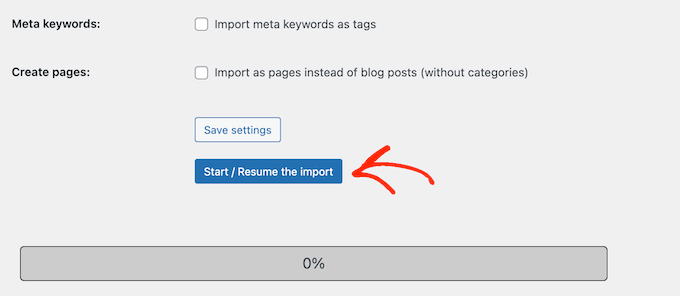
İçe aktarıcı şimdi Joomla web sitenizden içerik almaya başlayacaktır. Bu, ne kadar içeriğiniz olduğuna bağlı olarak biraz zaman alabilir.
Tamamlandığında, bir başarı mesajı göreceksiniz.

Artık WordPress sitenize içerik aktardığınıza göre, bir sonraki adım eski web sitenize işaret ediyor olabilecek dahili bağlantıları kontrol etmektir. Joomla FG içe aktarıcı bunu da sizin için düzeltecektir.
Aşağıya doğru kaydırmanız ve ‘Dahili Bağlantıları Değiştir’ düğmesine tıklamanız gerekir.

Artık içe aktarılan içeriği çalışırken görmek için WordPress web sitenizi ziyaret edebilirsiniz.
Joomla’yı WordPress’e Taşıdıktan Sonra Yapılması Gerekenler
Web sitenizi Joomla’dan WordPress’e taşıdıktan sonra, WordPress geçiş sürecini tamamlamak ve yeni platformunuzu kurmak için birkaç ince ayar yapmanız gerekecektir.
Adım 3: Yönlendirmeleri ve Kalıcı Bağlantıları Ayarlama
Eski Joomla web siteniz WordPress sitenizden farklı bir URL yapısına sahip olabilir. Bu, makalelerinizi arama motorlarında bulan kişilerin artık bir 404 hata sayfası göreceği anlamına gelir.
Bunu düzeltmek için kalıcı bağlantılar ayarlamanız ve kullanıcıları ve arama motorlarını yeni URL’lere uygun şekilde yönlendirmeniz gerekir.
Öncelikle WordPress’te Ayarlar ” Kalıcı Bağlantılar sayfasını ziyaret etmeniz gerekir. ‘Ortak Ayarlar’ bölümü altında ‘Yazı Adı’ seçeneğine tıklayın.

Ardından, ‘Değişiklikleri Kaydet’ düğmesine tıklayın.
Ardından, yönlendirmeleri ayarlamak için WordPress sitenize Yeniden Yönlendirme eklentisini yüklemeniz ve etkinleştirmeniz gerekecektir. Daha fazla ayrıntı için, bir WordPress eklentisinin nasıl kurulacağına ilişkin adım adım kılavuzumuza bakın.
Etkinleştirmenin ardından Araçlar ” Yeniden Yönlendirme sayfasını ziyaret etmeniz gerekir.
‘Kaynak URL’ alanına eski Joomla URL’nizi girecek ve ‘Hedef URL’ alanına aşağıdaki ekran görüntüsünde gösterildiği gibi yeni URL’nizi gireceksiniz.
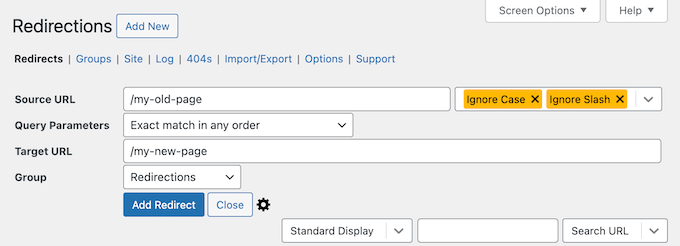
‘301 – Kalıcı Olarak Taşındı’ seçeneğini seçtiğinizden emin olun ve ardından değişikliklerinizi kaydetmek için ‘Yönlendirme Ekle’ düğmesine tıklayın.
WordPress şimdi eski Joomla web sitesi URL’sini yeni WordPress kalıcı bağlantı yapınıza yönlendirecektir.
Diğer sayfalara veya yazılara yönlendirme eklemek için işlemi tekrarlayın. WordPress web sitenizdeki yeni URL’lere doğru şekilde yönlendirildiklerinden emin olmak için eski URL’leri ziyaret etmeyi unutmayın.
Daha fazla ayrıntı için WordPress’te yönlendirmelerin nasıl ayarlanacağına ilişkin kılavuzumuza bakın.
Alternatif olarak, sayfaları ve yayınları Joomla’dan WordPress’e yönlendirmek için All in One SEO’yu (AIOSEO) da kullanabilirsiniz. AIOSEO, tam site yönlendirmeleri ayarlamanıza olanak tanıyan güçlü bir Yeniden Yönlendirme Yöneticisi ile birlikte gelir.

AIOSEO, sitenizi Joomla’dan WordPress’e taşırken oluşabilecek kırık bağlantıları kolayca yakalamak için 404 hata izleme özelliği de sunar.
Diğer güçlü özellikler arasında sınırsız anahtar kelime, şema işaretleme, özel ekmek kırıntıları, yerel SEO modülleri, WooCommerce SEO ve daha fazlası bulunur.
🌟 WPBeginner’da, tüm makalelerimizin mükemmel şekilde optimize edildiğinden ve arama motorlarının bulmasının kolay olduğundan emin olmak için AIOSEO’ya güveniyoruz. Her şeyi sorunsuz bir şekilde yönetmemize yardımcı oluyor ve web sitemiz sürekli olarak harika trafik alıyor!
Neden bizim tercih ettiğimiz eklenti olduğunu ve size de nasıl yardımcı olabileceğini öğrenmek için ayrıntılı AIOSEO incelememize göz atın.
Adım 4: WordPress Temasını Kurma
WordPress, kullanabileceğiniz muazzam bir tema koleksiyonuna erişmenizi sağlar. Temalar, WordPress web sitenizin görünümünü ve tasarımını kontrol eder.
Yeni WordPress sitenize yükleyebileceğiniz binlerce ücretsiz ve ücretli WordPress teması mevcuttur. Ancak tüm temalar her tür web sitesi için uygun değildir ve bu seçenek bolluğu yeni başlayanların kafasının biraz karışmasına neden olabilir.
Araştırma yaparak ve en iyi WordPress temalarını seçerek bunu kolaylaştırdık. İşte web siteniz için mükemmel temayı bulmak üzere ziyaret edebileceğiniz tema vitrinlerimizden bazıları:
- En iyi ücretsiz WordPress blog temaları
- En iyi WordPress iş temaları
- Yazarlar için en iyi minimalist WordPress temaları
- En iyi dergi tarzı WordPress temaları
- Fotoğrafçılar için en iyi WordPress temaları
Yeni temanızı yüklemek için yardıma mı ihtiyacınız var? WordPress teması yüklemeye yeni başlayanlar için hazırladığımız rehbere göz atın.
Alternatif olarak SeedProd gibi bir sayfa oluşturucu eklentisi kullanabilirsiniz.
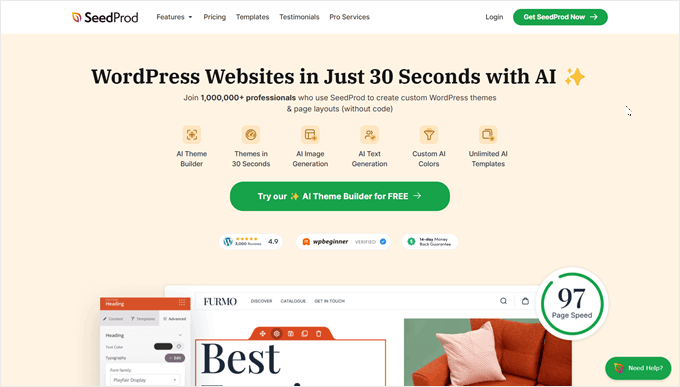
SeedProd, birçok iş ortağımızın web sitesini tasarlamak için kullandığımız popüler bir sürükle ve bırak WordPress sayfa oluşturucusudur. Daha fazla bilgi için detaylı SeedProd incelememize göz atın.
SeedProd güzel açılış sayfaları, ana sayfalar ve hatta tüm web siteleri tasarlamanıza yardımcı olur. Ayrıca bir TON yerleşik şablonla birlikte gelir ve hatta 60 saniyeden kısa bir sürede sizin için tüm özel bir tema oluşturabilen bir AI oluşturucuya sahiptir.
Adım 5: Temel WordPress Eklentilerini Yükleyin
Eklentiler WordPress kullanmanın en iyi parçasıdır. WordPress ek lentileri web sitenize yeni özellikler ve işlevler eklemenize olanak tanır.
WordPress eklentilerini yedekleme, güvenliği artırma, önbelleğe alma, bir e-ticaret mağazası açma, arama motoru optimizasyonunuz üzerinde çalışma ve daha fazlası için kullanabilirsiniz. Aklınıza bir özellik geliyorsa, büyük olasılıkla bunun için zaten bir WordPress eklentisi vardır.
Kullanabileceğiniz binlerce ücretsiz ve ücretli WordPress eklentisi ve eklentisi vardır. Seçeneklerden bunalmak kolay olduğundan, web siteniz için en iyi eklentileri nasıl seçeceğinize dair nihai bir kılavuz oluşturduk.
Size daha da fazla yardımcı olmak için, yeni WordPress web sitenize yüklemenizi önerdiğimiz en iyi eklentilerden birkaçını burada bulabilirsiniz:
- WPForms – Web sitenizde herhangi bir forma ihtiyacınız varsa, WPForms piyasadaki en iyi WordPress form oluşturucusudur. Yeni başlayanlar için bile inanılmaz derecede kullanıcı dostudur ve her türlü formu oluşturmayı çocuk oyuncağı haline getirir. WPBeginner’daki tüm formlarımızı ve ortak web sitelerimizin çoğunu güçlendirmek için kullanıyoruz (daha fazla bilgi için WPForms incelememize göz atın).
- MonsterInsights – Web sitenizi kimlerin ziyaret ettiğini, nereden geldiklerini ve geldikten sonra gerçekte ne yaptıklarını hiç merak ettiniz mi? MonsterInsights, tüm bu önemli soruları ve daha fazlasını yanıtlayan WordPress için en iyi analiz eklentisidir. Web sitenizi Google Analytics’e sorunsuz bir şekilde bağlar ve ardından tüm bu değerli verileri doğrudan WordPress kontrol panelinizde anlaşılması kolay bir biçimde sunar. Bu, WPBeginner’da kullandığımız başka bir araçtır, bu nedenle daha fazla bilgi için MonsterInsights incelememize bakın.
- OptinMonster – Web sitesi ziyaretçilerini sadık e-posta abonelerine ve ödeme yapan müşterilere dönüştürmeye hazır mısınız? OptinMonster tam da bunu yapmak için tasarlanmış güçlü bir dönüşüm optimizasyon araç setidir. Göz alıcı ve etkili açılır pencereler, kayan formlar, kayan çubuklar ve diğer potansiyel müşteri yaratma kampanyaları oluşturmanıza olanak tanır. Her zaman olduğu gibi, bu eklentiyi test ettik ve eksiksiz bir OptinMonster incelemesi yazdık, böylece sizin için doğru olup olmadığına karar verebilirsiniz.
Daha fazla eklenti önerisi için, tüm WordPress web sitelerinize yüklemeniz gereken temel WordPress eklentileri listemizi burada bulabilirsiniz.
Adım 6: WordPress’i Öğrenme
Eğer bir WordPress uzmanı değilseniz, endişelenmeyin. WordPress’in kullanımı oldukça kolaydır. Ancak, zaman zaman öğrenmeniz gereken yeni şeylerle karşılaşabilirsiniz. İşte bu noktada WPBeginner size yardımcı olabilir.
WPBeginner yeni başlayanlar için en büyük WordPress kaynak sitesidir. Yeni başlayanlar, işletme sahipleri ve blog yazarları için özel olarak oluşturulmuş çok sayıda yararlı içeriğimiz var.
Aşağıda WPBeginner’da bulabileceğiniz faydalı kaynaklardan birkaçı yer almaktadır (hepsi tamamen ücretsizdir):
- WPBeginner Blog – Tüm WordPress eğitimlerimiz ve rehberlerimiz için merkezi bir yer.
- WPBeginner Sözlüğü – WordPress sözlüğümüz, WordPress diline aşina olmak için en iyi yerdir.
- WPBeginner Videoları – Yeni WordPress kullanıcıları WordPress’te ustalaşmak için bu videolarla başlayabilir.
- YouTube’da WPBeginner – Daha fazla video talimatına mı ihtiyacınız var? 300.000’den fazla abonesi ve 56 Milyondan fazla görüntülenmesi olan YouTube kanalımıza abone olun.
- WPBeginner Blueprint – WPBeginner’da kullandığımız eklentilere, araçlara ve hizmetlere göz atın.
- WPBeginner Fırsatları – WPBeginner kullanıcıları için WordPress ürün ve hizmetlerinde özel indirimler.
Birçok kullanıcımız WPBeginner ile ilgili yanıtları bulmak için Google’ı kullanıyor ve arama terimlerinin sonuna ‘wpbeginner’ ekliyor.
Umarız bu makale sitenizi Joomla’dan WordPress’e taşımanıza yardımcı olmuştur. Ayrıca ücretsiz bir iş e-posta adresinin nasıl oluşturulacağına ilişkin kılavuzumuzu ve WordPress sitenizi yönetmek ve büyütmek için en kullanışlı araçlardan seçtiklerimizi görmek isteyebilirsiniz.
If you liked this article, then please subscribe to our YouTube Channel for WordPress video tutorials. You can also find us on Twitter and Facebook.





Sarah Clarke
I successfully moved my site from Joomla to WordPress. Thanks for sharing this important piece of information.
monu
I am very new to this field. I want to transfer my joomla website to wordpress. I have 3 domains parked on 1 hosting. When I installed wordpress for one of my domain which was working on joomla already, other website started working strangely.
Can anyone assist me what should I do to use wordpress in place of joomla.
clare
Converting a hacked joomla site. Will this bring over the nasty that infected it?
Helene
How is the current existing WordPress site affected by the import of Joomla data? Do photos transfer over without premium?
Does having a copy of the imported data live on another domain affect SEO?
Thanks so much WPBegginner you guys have been so great!!
Helene, WPnewbie
xain
i have a lot of products in my joomla website and i want to move them to my wordpress site and i want to keep links for seo…
How can i move the products not articles?
kindly help with it
Thanks
Amin
Hi
I have question, i have a lot of products in my joomla website and i want to move them to my wordpress site and i want to keep links for seo…
How can i move the products not articles?
Faisal
Hello All,
I am completely new in this field. I find one classified template on Joomla. and its almost related to my requirement. they using plugins for DJ-monster.
I am new on this. I want to start my classified web business on wordpress using woocommerece. can I use joomla classified template offline in my laptop and then transfer it in to wordpress or not. with DJ-monster plugins.
this is the joomla template which i want to use.
please your answer and guidelines will make life easier. as I am only the one person who investing limited budget on this business.
many thanks in advance
regards
faisal
Alen
Hello,
great stuff shown here.
I have a question. Is it possible to somehow “migrate” from joomla to wordpress if the joomla version is no longer online? I have everything stored locally.
Thanks
WPBeginner Support
Yes, there might be a few hiccups but its possible. Try to import your old joomla site into a WordPress installed locally first.
Admin
Josh
Hey WPBeginner thanks for a great article!
I plan on moving my site from Joomla to WP but most pages on the Joomla site has a .html extension on the end of the URL.
From my research it seems that it’s hard or not possible for WordPress pages to have .html extensions, only posts.
Is there a way around this or should I just migrate the content and create the pages without the .html extension on the URL? I’m scared this will effect rankings and will take some time to get indexed by Google.
Regards
Josh
Abhi
Hi you can use wordpress plugins to have .html extension of page and posts
like the below one :
Add HTML Extension to Specific Pages
this may solve your problem
Cheers… (y)
Moshe
I want to migrate a decent size online magazine that’s on Joomla to WP,
Can you recommend someone that can do the actual migration for me?
Moshe
John Loty
thanks for the article…I have, on the Joomla site, a customized theme/template…(home page)…Not sure of the correct term…I am assuming that I have to select or create a WP theme on the fresh WP site and that the import process will fit what it can and that I will have to make “adjustments” to get it all into WP?
Is there a particular step to prepare for receiving content that was in the customized theme on Joomla? Ta
WPBeginner Support
WordPress comes with a couple default themes pre-installed. The latest of the default themes will be automatically activated on your site when you install WordPress. You can import content from your Joomla site and then adjust or change your WordPress theme.
Admin
FAD
Hi John,
There is a way. you must need to implement and activate the theme and installed.
Post that, you can see the latest imported content and with new layout.
Let me know, if any help required.
Chad
Hi There, will this plugin allow me to import my members list from Joomla to WordPress?
Michael
Any answer here? Can I import the member list from Joomla to WordPress if I use this plug-in?
FAD
Hi MICHAEL,
Yes, you can import members. Might need to go for premium plugin.
Let me know, if any doubts.
Regards,
FAD.,
Arbel Martin
This looks great!
Was wondering if by importing the Joomla site, if it erases all the data from the Joomla site.
For instance,
I would like to create a copy of the joomla site on a test WordPress domain and edit it. Once the site is ready to replace the original Joomla site, then I would point it to the WordPress site.
Would this be possible with this method?
Thank you!
-Arbel
Helene
Did you get an answer?
Thanks!! ☺
Helene
Riska Glenn
Thanks for sharing, this article help me to migrating
I was install wordpress on mydomain/dir and completely import content from Joomla using FG joomla to wordpress plugin. My question, how to move all content and database to public directory?
Did you have article about it?
Thanks before
Lyle
Thank you so much for the link to the FG Joomla! to WordPress plugin!
Worked like a charm to import my 292 J! articles into my WP posts. Easy, quick and perfect!
jyoti
which version are you talking about?
Abdo
my is Joomla 2.5 and the import required a password..where i can find
Laureleye
Do modules transfer with the other content? If not, do you have any recommendations on how to transfer modules from Joomla to a WordPress page?
Scott
I don’t think this is possible.
WPBeginner Staff
Yes, once you have imported your content from you can delete the importer plugin.
hummble
Again, might be a silly question but I am new-ish to WP. I have my site all migrated and set up with content (mostly) as I want it for now. Moved my old joomla site to a protected folder on the same server just in case I should ever need to refer to it again.
Now my plugin manager keeps bugging me that there is a new version of the Joomla to WordPress available. But I shouldn’t need that, right? I’m all done with it. Can I delete the plugin without messing with the data it migrated for me?
sushant
can i migrate database from joomla to wordpress? If so, how?
Ru
if i import my website from Joomla to WordPress, the Joomla site will exist or will be automatically deleted?
prabin04
well, import doesn’t mean move .. so your site will exist
WPBeginner Staff
You will need access to either phpMyAdmin on the server, or FTP access to modify configuration file.
Johny
May be dumb question but I only have access to Joomla Admin panel, not the installation directory. Is there a way to find DB password from admin panel without having access to configuration file?
Perry Mensah
You can install an extension for joomla file system. com_extplorer can do it for you.
WPBeginner Staff
Linda at the end of the import process you can fix your internal links by clicking on the modify internal links button.
linda
maybe a dumb question, but how do I make the url go to my new wp-site instead of my old-joomla one? I guess I have to change that somewhere in my webhosting. But where?
Karen
Are there any issues with moving a Joomla site to WordPress on my local server to do development and then moving the new site back to replace the old site?
Kuba
Only 1 item imported but joomla site contain many articles. My Joomla version is 3.2.1
H. Olden
This is a great add to your articles and it worked like a charm. In fact, imported 5 years of data off my old Joomla 1.5 install and brought the site back up on WP. Thanks for posting…
WPBeginner Support
We are glad that you found it useful. Thanks for the feedback.
Admin
Dani M
Do you know if there is a way of exporting the look and feel of the site not just the info?
chrys
Hi,
I read in the previous comments that it’s better to have a new database when migrating on the same server. But what does it mean? If my host only provide me with one database, I’ll buy another and when I install wordpress in a new directory I give the details of the new database and when migrating joomla I give the joomla database code in the plugin. Thoses database are completely independent aren’t they? Then I move up the wordpress directory at the root and I’m done? All my content will have gone on my new database won’t it?
By doing that, assuming I have kept the same domain name, I guess only my wordpress site will be live, but what about the old links that are still visible on google? Don’t I risk a duplicate content and be blacklisted? i’m a bit confused..
Thanks !
crooso
i have joomla site, i need convert all them to wordpress.
can i do export ALL THE THINGS into wordpress without deleting joomla site,
WPBeginner Support
Yes you can and you should first import everything in WordPress. If you deleted your Joomla site before starting then you will not be able to import anything.
Admin
babu
hi iam nagababu i want to Migrate my existing Joomla website (1.5) to WordPress and i have one question can you please help me
First what i have to do
may i need to uninstall Joomla and fresh installation Of wordpress in existing domain
Can you please clarify this
WPBeginner Support
If you have joomla installed on the location where you would want to install WordPress then the best way to go is to create a new directory and then install WordPress in that directory. Once you have successfully migrated your Joomla site you can change your Domain’s settings to point to to the directory where WordPress is installed.
Admin
Kannan
Hi there,
When you say a new directory, do you mean a new folder under public_html? Thank you.
WPBeginner Support
Yes.
Anoo
Thanks for this article ! Great Job !!
I have little different issue here,I’m facing a technical confusion !
Problem
One of our client want to purchase a WordPress theme and do a fresh installation on server ! (This can be done easliy)
but the old website is working with joomla and it has around 8 other websites running on its “subfolder”
eg : http://www.example.com ( main web) , http://www.example.com/abcd, http://www.example.com/1234 etc
all web is working on joomla.
This is sort of redirection done !
My task
I have to install and develop the main web ,and connect the other webs as it is
how to reconnect the sub installations on WordPress ?
eg : http://www.example.com ( will run on wordpress ) but can’t change the subdomains which is running on joomla
it should work as http://www.example.com/abcd even after the installation
What hosting people told me
They said, i can’t do this because different platforms , but there should be a solution right ?
Could you help me ?
Thanks in advance !
Links : (http://www.nispana.com) has to install wordpress , Sub domain, can’t change any installation (http://www.nispana.com/buildindiasummit/)
Ahmad
Thank You for Such a Useful Post
Khaled ababneh
Anyone can help, I get this error
Import Joomla (FG)
This plugin will import sections, categories, posts and medias (images, attachments) from a Joomla database into WordPress.
Compatible with Joomla versions 1.5, 1.6, 1.7, 2.5, 3.0 and 3.1
Dan
thank you! this saves me a lot of time!
Sanjin
Please say that you have some similar method to move Drupal site to WordPress! ! !
I manage the Drupal site with simple membership content. When users register they can download some PDF files. I have a database of users with just main informations about them and that is all. So I would like to move the site with all members data to the WordPress. Could somebody tell me there is a easy way to do it? :o)
Thanks to the WPB stuff for doing a great job!
Debasis Sabat
I think this plugin is useful for migrating joomla article to WP post/page, but i do not think this will do anything for joomla component/module/extension.
anda
Hello, I have a question, mabye stupid but i really don’t know how this works. I want to move a joomla site on a wordpress platform (on the same server). I have to create a new database and user for wordpress, or do i use the same database and user?
Thank you very much!
WPBeginner Support
It is better to create a new database and user.
Admin
anda
Thank you so much, you’re doing a great job!
Ali
Really thanks for your helping
Nico
Great post! But is there a way to import links from the Joomla Weblinks Component to WordPress?
Girendra
We keep getting the error “Fatal error: Class ‘PDO’ not found” when we try to run this plugin. We had SiteGround enable PDO globally (VPS) and we have confirmed that the extension is enabled.
Any help will be much appreciated.
Girendra.
WPBeginner Support
Contact plugin support.
Admin
Jimrelay
Hi, Thanks for the article it was great,
I just have a question, maybe is obvious, but you didn’t mention if this IMPORT, do not ERASE all that information from your actual Joomla site? Because I has been working on a WordPress Demo page, and I don’t want to erase anything from my original Joomla site… just make a copy of the content and images…
Thanks in advance for your answer…
Jimrelay
WPBeginner Support
No it will not delete any thing from your Joomla site.
Admin
Wesley
Great article, helped me immensely to migrate my site from Joomla to WordPress.
Good job!
Thanks also to Jack Cola and Zimbrul for additional comments.
Muneeb
Thank you for the article!, but i wanted to know how would we convert the theme from joomla to wordpress, we want to keep the design as well including navigation, sidebar, content each and everything. Basically it will look like the same website but with a different CMS in the background.
Can you suggest us something with this regard?
Jack Cola
Keeping your theme the same theme will be harder, as they is no way to convert it. You will need to contact the theme developer to see if they offer the same theme on WordPress.
I know programs such as Artisteer allow you to export the same theme from WordPress and Joomla, so if your theme was built using that program, just export the WordPress version.
Jack COla
I have just completed moving my website from Joomla to WordPress. I problably spent 30+ hours getting it perfect, testing, ensuring there are no 404 errors.
Problems I found were:
-Needed to perform the migration on a local host to ensure as the URL structure would stuff up.
-Image redirects will result in 404 errors (which I manually had to change – only effects those -images ranking high on Google Image or those evil hot linkers.
-Comments needed to be migrated
Pash
Hi Jack
How did you migrate the comments over? I did my site a few years back and didn’t manage to migrate the comments but now I have to do our corporate intranet and it’s important that the comments get moved over too.
Zimbrul
Another error you may get into is regarding the database. If your sites are on different hosts you may have problems connecting to Joomla database and you won’t be able to complete the process.
Steve Eilertsen
Thank you for your awesome high quality WordPress articles.
They are much appreciated and demonstrate the true spirit of the Internet
DJ Wade-O
I needed this post about 8 Months ago. lol. Glad you guys made this post though. My site has taken off since I made the switch!