Canlı sitenizde bir şeyleri bozma korkusu olmadan WordPress web sitenizle denemeler yapmak için güvenli bir alan mı istiyorsunuz?
Bize göre WordPress sitenizi bilgisayarınızdaki yerel bir sunucuya taşımak, özellikle geliştiriciler, tasarımcılar veya WordPress’e yeni başlayanlar için mükemmel bir çözümdür.
WordPress’i bilgisayarınıza (yerel sunucu) yüklemek, WordPress’i kolayca öğrenmenizi ve test etmenizi sağlar. Canlı bir WordPress sitesini yerel bir sunucuya taşıdığınızda, canlı sitenizle aynı verilerle denemeler yapmanızı sağlar.
Bu makalede, canlı bir WordPress sitesini yerel bir sunucuya nasıl kolayca taşıyacağınızı göstereceğiz.
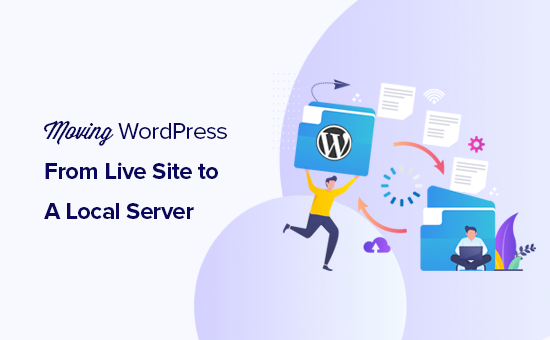
Neden ve Kim Canlı Bir WordPress Sitesini Yerel Sunucuya Taşımak İster?
Bir süredir WordPress web sitesi çalıştırıyorsanız, yeni temalar veya bir eklenti denemek isteyebilirsiniz. Ancak bunu canlı bir web sitesinde yapmak, kullanıcılarınız için kötü bir kullanıcı deneyimine neden olabilir.
Bundan kaçınmak için, birçok kullanıcı yeni temaları, eklentileri test etmek veya geliştirme testleri yapmak için WordPress web sitelerinin bir kopyasını yerel bir sunucuda oluşturur.
Bu, temanızı tüm içeriğinizle kurmanıza ve sitenizi bozma endişesi olmadan tüm özellikleri test etmenize olanak tanır. Birçok kullanıcı WordPress ve kodlama becerilerini gerçek site verileriyle pratik yapmak için sitelerini yerel bir sunucuya kopyalar.
Tüm testleri WordPress’te sahte içerikle yapabilseniz de gerçek site verileri, bu değişikliklerin canlı sitenizde nasıl görüneceğine dair daha iyi bir görsel temsil sağlar.
Yerel Siteyi Yerel Sunucuya Taşımaya Hazırlanma
Öncelikle, WordPress web sitenizi her zaman yedeklediğinizden emin olmanız gerekir. Kullanabileceğiniz birkaç harika WordPress yedekleme eklentisi vardır.
İkinci olarak, bilgisayarınıza yerel bir sunucu ortamı kurmanız gerekir. Windows için WAMP ve Mac için MAMP kullanabilirsiniz. Ortamı kurduktan sonra, phpMyAdmin kullanarak yeni bir veritabanı oluşturmanız gerekir.
phpMyAdmin’i başlatmak için tarayıcınızda aşağıdaki URL’yi ziyaret etmeniz yeterlidir.
http://localhost/phpmyadmin/
http://localhost:8080/phpmyadmin/
Buradan ‘Veritabanları’ sekmesine tıklamanız ve yeni bir veritabanı oluşturmanız gerekir. Bu veritabanına daha sonra canlı site verilerinizi açmak için ihtiyacınız olacak.
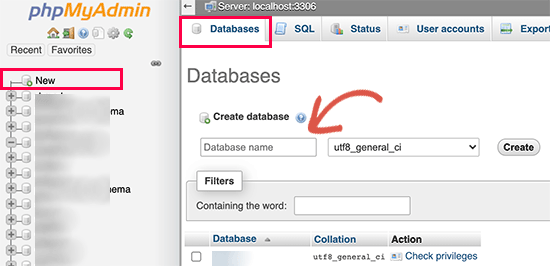
Artık canlı WordPress sitenizi yerel sunucuya taşımaya hazırsınız.
Yöntem 1. Canlı WordPress Sitesini Eklenti Kullanarak Yerel Sunucuya Taşıma
Bu yöntem daha kolaydır ve tüm kullanıcılar için önerilir.
Yapmanız gereken ilk şey Duplicator eklentisini yüklemek ve etkinleştirmektir. Daha fazla ayrıntı için, bir WordPress eklentisinin nasıl kurulacağına ilişkin adım adım kılavuzumuza bakın.
Duplicator, tüm web sitenizin bir kopyasını kolayca oluşturmanızı sağlar. WordPress sitenizi yeni bir konuma taşımak için kullanılabilir ve ayrıca bir yedekleme eklentisi olarak da kullanılabilir.
Not: Duplicator ‘ın kullanmaya başlayabileceğiniz ücretsiz bir sürümü vardır. Ancak, Duplicator Pro sınırsız yedekleme ve daha gelişmiş özelliklerle birlikte gelir.
Etkinleştirmenin ardından, WordPress yönetici kenar çubuğunuzdan Duplicator Pro ” Yedeklemeler ‘e gidin. Yeni bir paket oluşturmak için ‘Yeni Ekle’ düğmesine tıklamanız gerekir.

Duplicator daha sonra yedekleme sihirbazını başlatacaktır.
İlk olarak, yedekleme paketiniz için bir ad girmeniz gerekir. Tarih ve sitenizin başlığı gibi bir isim formatını otomatik olarak oluşturmak için dinamik etiketleri de kullanabilirsiniz.
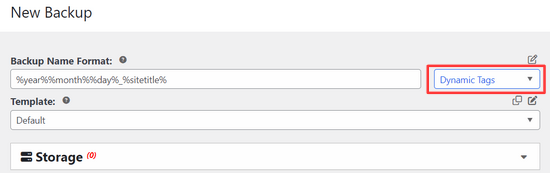
Ardından, ‘Depolama’ bölümünü genişletin ve bir depolama konumu seçin.
Bu eğitim için varsayılan konumu kullanacağız. İsterseniz Dropbox veya Google Drive gibi yeni bir konum eklemek için ‘Depolama Alanı Ekle’ bağlantısına tıklayabilirsiniz.
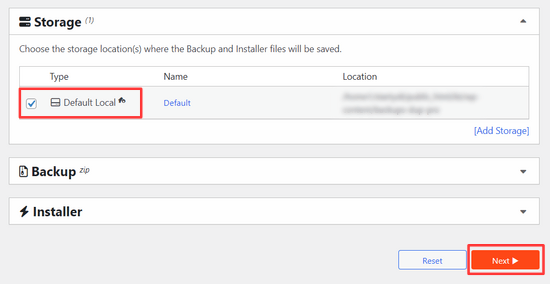
Devam etmek için ‘İleri’ düğmesine tıklayın.
Eklenti daha sonra web sitenizi tarayacak ve bazı arka plan kontrolleri yapacaktır. Daha sonra size bu kontrollerin bir özetini gösterecektir.
Her şey iyi görünüyorsa, devam etmek için‘Yedekleme Oluştur‘ düğmesine tıklayın.
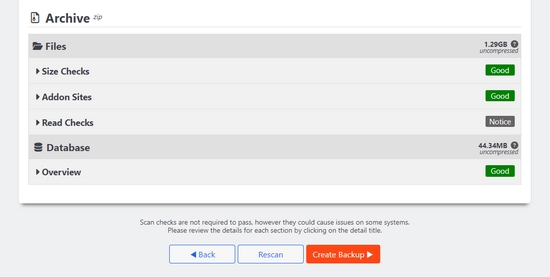
Duplicator şimdi web sitesi paketinizi oluşturacaktır.
Tamamlandığında, tüm web sitesi verilerinizi içeren bir arşiv zip dosyası ve bir yükleyici dosyası göreceksiniz. Her iki dosyayı da bilgisayarınıza indirmeniz gerekir.
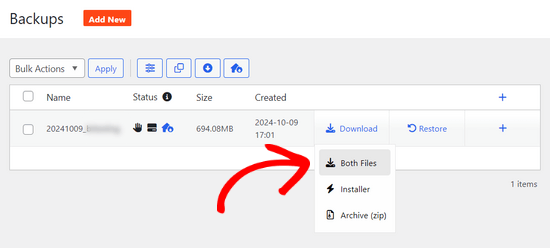
Artık bu dosyaları açmaya ve yerel sunucunuza yüklemeye hazırsınız.
Öncelikle, yerel sunucunuzun kök klasöründe yeni bir klasör oluşturmanız gerekir. Bu, yerel sunucunuzun tüm web sitelerini depoladığı klasördür.
Örneğin, MAMP kullanıyorsanız, /Applications/MAMP/htdocs/ klasörü olacaktır. Alternatif olarak eğer WAMP kullanıyorsanız, o zaman C:\wamp\www\ klasörü olacaktır.
Bu klasörün içinde, içe aktarmak veya yerel sunucunuzda oluşturmak istediğiniz her yeni web sitesi için yeni klasörler oluşturabilirsiniz.
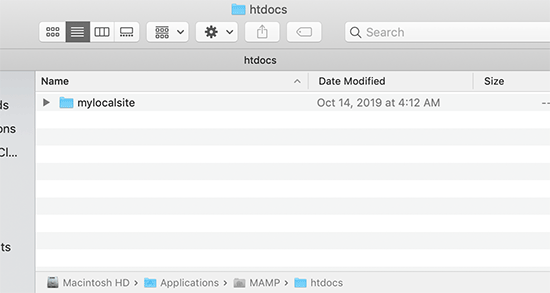
Bundan sonra, yerel web siteniz için oluşturduğunuz klasörü açmanız ve ardından hem arşiv zip dosyasını hem de daha önce indirdiğiniz yükleyici komut dosyasını kopyalayıp yapıştırmanız gerekir.
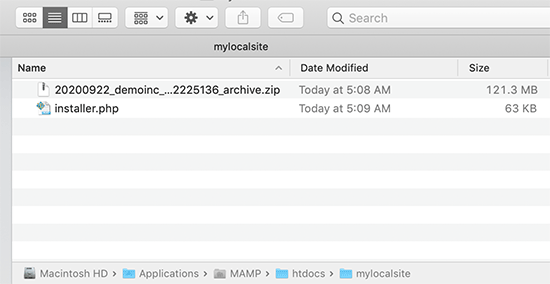
Kurulumu çalıştırmak için web tarayıcınızda installer.php betiğini açmanız gerekir.
Örneğin, her iki dosyayı da /mylocalsite/ klasörüne yapıştırdıysanız, bu dosyalara tarayıcınızda http://localhost/mylocalsite/installer.php adresini ziyaret ederek erişirsiniz.
Şimdi Duplicator kurulum komut dosyasını aşağıdaki gibi göreceksiniz:
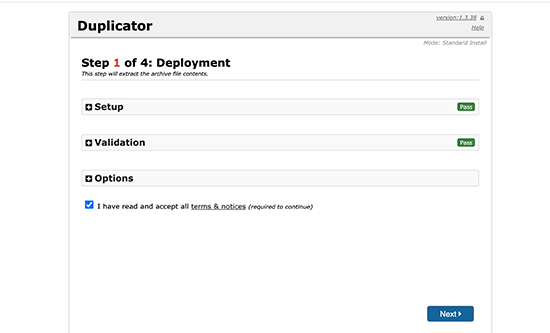
Devam etmek için ‘İleri’ düğmesine tıklayın.
Duplicator şimdi arşiv zip dosyasını açacak ve sizden yerel sitenizin veritabanı bilgilerini girmenizi isteyecektir. Bu, daha önce oluşturduğunuz veritabanıdır.
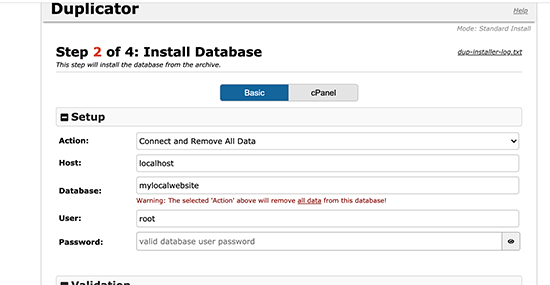
Sunucu adı neredeyse her zaman localhost ve kullanıcı adı root’tur. Çoğu durumda, yerel sunucu kurulumunuzda root için bir parola ayarlanmamıştır, bu nedenle bunu boş bırakabilirsiniz.
Sayfanın alt kısmında, veritabanı bilgilerinizin doğru olduğundan emin olmak için kullanabileceğiniz bir ‘Veritabanını Test Et’ düğmesi göreceksiniz.

Her şey iyi görünüyorsa, devam etmek için ‘İleri’ düğmesine tıklayın.
Duplicator şimdi WordPress veritabanınızı içe aktaracaktır. Bundan sonra, otomatik olarak algıladığı yeni web sitesi bilgilerini iki kez kontrol etmenizi isteyecektir.
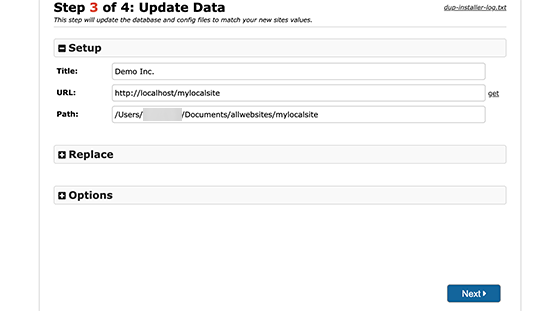
Devam etmek için ‘İleri’ düğmesine tıklayın.
Duplicator şimdi kurulumu tamamlayacak ve size yerel sitenizde oturum açmanız için bir düğme gösterecektir. Canlı sitenizde kullandığınız WordPress kullanıcı adı ve şifresinin aynısını kullanacaksınız.
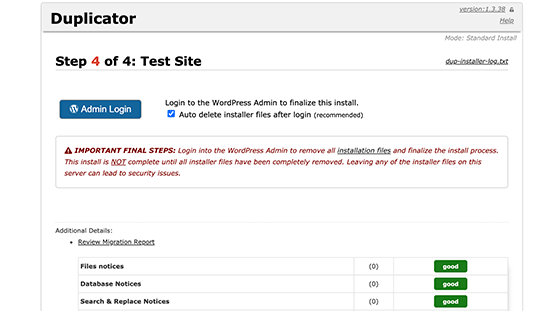
Hepsi bu kadar, canlı sitenizi yerel sunucuya başarıyla taşıdınız.
Yöntem 2. Canlı WordPress Sitesini Elle Yerel Sunucuya Taşıma
Eklentinin sizin için çalışmaması durumunda, canlı sitenizi her zaman manuel olarak yerel bir sunucuya taşıyabilirsiniz. İhtiyacınız olan ilk şey web sitenizi WordPress hosting hesabınızdan manuel olarak yedeklemektir.
Adım 1. Canlı sitenizin WordPress veritabanını dışa aktarın
Canlı sitenizin WordPress veritabanını dışa aktarmak için cPanel panonuza giriş yapmanız ve phpMyAdmin’e tıklamanız gerekir.
Not: Ekran görüntülerini Bluehost kontrol panelinden gösteriyoruz.
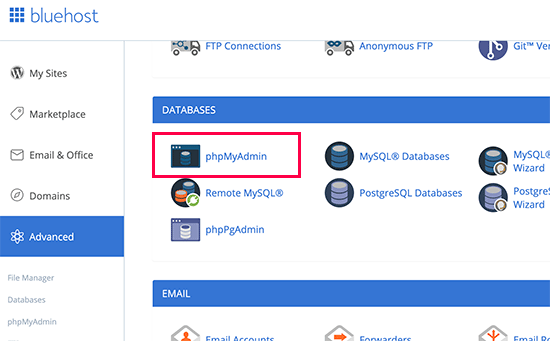
phpMyAdmin içinde, dışa aktarmak istediğiniz veritabanını seçmeniz ve ardından üstteki dışa aktar sekmesine tıklamanız gerekir.
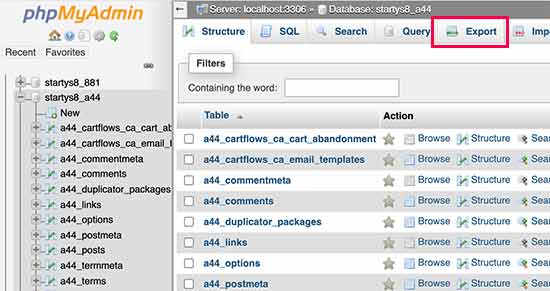
phpMyAdmin şimdi sizden hızlı veya özel dışa aktarma yöntemini seçmenizi isteyecektir. Özel yöntemi kullanmanızı ve sıkıştırma yöntemi olarak zip seçmenizi öneririz.
Bazen WordPress eklentileri WordPress veritabanınızda kendi tablolarını oluşturabilir. Artık bu eklentiyi kullanmıyorsanız, özel yöntem bu tabloları hariç tutmanıza olanak tanır.
Geri kalan seçenekleri olduğu gibi bırakın ve veritabanı yedeğinizi zip formatında indirmek için ‘Git’ düğmesine tıklayın.
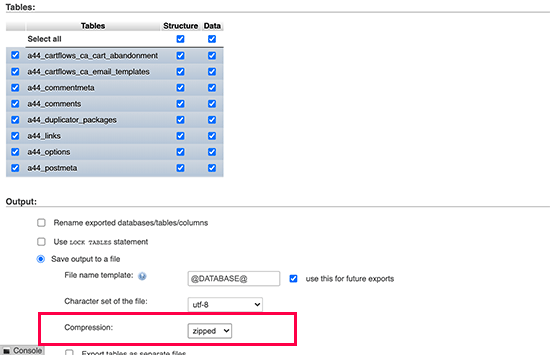
phpMyAdmin şimdi veritabanı dosyanızı indirecektir. Daha fazla ayrıntı için WordPress veritabanınızı manuel olarak nasıl yedekleyeceğiniz hakkındaki eğitimimize bakın.
Adım 2. Tüm WordPress dosyalarınızı indirin
Bir sonraki adım WordPress dosyalarınızı indirmektir. Bunu yapmak için bir FTP istemcisi kullanarak WordPress sitenize bağlanmanız gerekir.
Bağlandıktan sonra, tüm WordPress dosyalarınızı seçin ve bilgisayarınıza indirin.
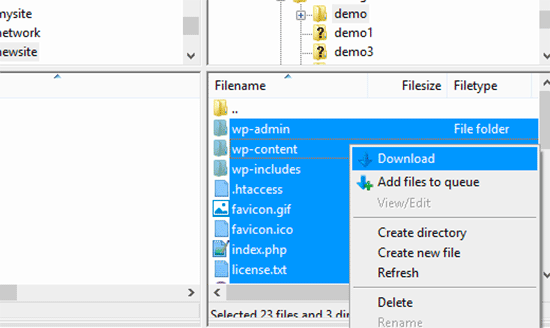
Adım 3. WordPress dosyalarınızı ve veritabanınızı yerel sunucuya aktarın
WordPress dosyalarınızı indirdikten sonra, yerel sunucunuzda yerel siteyi içe aktarmak istediğiniz bir klasör oluşturmanız gerekir.
WAMP kullanıyorsanız, yerel siteniz için C:\wamp\www\ klasörü içinde bir klasör oluşturmak istersiniz. MAMP kullanıcılarının /Applications/MAMP/htdocs/ klasöründe bir klasör oluşturmaları gerekir.
Bundan sonra, WordPress dosyalarınızı kopyalayıp yeni klasöre yapıştırmanız yeterlidir.
Ardından, WordPress veritabanınızı içe aktarmanız gerekir. Aşağıdaki URL’yi ziyaret ederek yerel sunucunuzda phpMyAdmin’i açmanız yeterlidir:
http://localhost/phpmyadmin/
Veritabanını daha önce oluşturduğunuz için, şimdi onu seçmeniz ve ardından üstteki ‘İçe Aktar’ sekmesine tıklamanız gerekir.
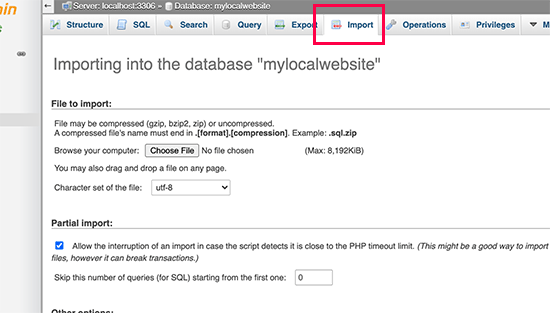
İlk adımda indirdiğiniz veritabanı dışa aktarma dosyasını seçmek ve yüklemek için ‘Dosya Seç’ düğmesine tıklayın. Bundan sonra, sayfanın altındaki ‘Git’ düğmesine tıklayın.
phpMyAdmin şimdi WordPress veritabanınızı açacak ve içe aktaracaktır.
Veritabanınız tamamen kurulduğuna göre, WordPress veritabanınızdaki canlı sitenize referans veren URL’leri güncellemeniz gerekir.
Bunu phpMyAdmin’de bir SQL sorgusu çalıştırarak yapabilirsiniz. Yerel sitenizin veritabanını seçtiğinizden emin olun ve ardından SQL’e tıklayın.
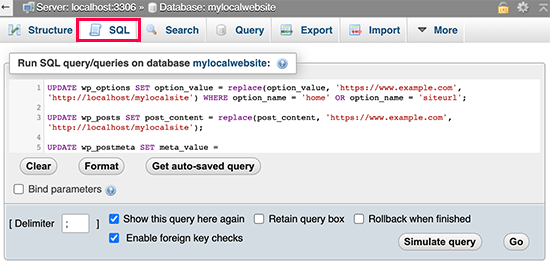
phpMyAdmin’in SQL ekranında bu kodu kopyalayıp yapıştırın, example.com yerine canlı sitenizin URL’sini ve http://localhost/mylocalsite yerine sitenizin yerel sunucu URL’sini yazdığınızdan emin olun.
UPDATE wp_options SET option_value = replace(option_value,'https://www.example.com','http://localhost/mylocalsite') WHERE option_name ='home'OR option_name ='siteurl';UPDATE wp_posts SET post_content = replace(post_content,'https://www.example.com','http://localhost/mylocalsite');UPDATE wp_postmeta SET meta_value = replace(meta_value,'https://www.example.com','http://localhost/mylocalsite');
Bu sorgu, veritabanından canlı sitenizin URL’sine yapılan referansları değiştirecek ve bunu localhost URL’si ile değiştirecektir.
Adım 4. wp-config.php dosyasını güncelleyin
Son adım, yerel sitenizin wp-config.php dosyasını güncellemektir. Bu dosya, WordPress veritabanınıza nasıl bağlanılacağı da dahil olmak üzere WordPress ayarlarını içerir.
Yerel sunucunuzda WordPress’i yüklediğiniz klasöre gidin ve ardından Not Defteri gibi bir metin düzenleyicide wp-config.php dosyasını açın.
Veritabanı adını localhost’unuzda phpMyAdmin’de oluşturduğunuz veritabanı adı ile değiştirin.
Bundan sonra, veritabanı kullanıcı adını yerel MySQL kullanıcı adınızla değiştirin, genellikle root olur. Localhost’unuzda MySQL kullanıcısı root için bir parola belirlediyseniz, bu parolayı girin. Aksi takdirde boş bırakın ve değişikliklerinizi kaydedin.
/** The name of the database for WordPress */define('DB_NAME','database_name_here');/** MySQL database username */define('DB_USER','username_here');/** MySQL database password */define('DB_PASSWORD','password_here');
Artık URL’yi aşağıdaki gibi girerek yerel sitenizi bir tarayıcı penceresinde ziyaret edebilirsiniz:
http://localhost/mylocalsite/
‘mylocalsite’ yerine WordPress dosyalarınızı kopyaladığınız klasörün adını yazın.
Hepsi bu kadar, canlı WordPress siteniz artık yerel sunucunuza kopyalanmıştır.
Bu makalenin, canlı bir WordPress sitesini yerel sunucuya nasıl kolayca taşıyacağınızı öğrenmenize yardımcı olduğunu umuyoruz. Ayrıca, test için WordPress için kolayca bir hazırlama sitesi oluşturma veya bir WordPress sitesini yerel sunucudan canlı siteye taşıma hakkındaki kılavuzumuzu da görmek isteyebilirsiniz.
If you liked this article, then please subscribe to our YouTube Channel for WordPress video tutorials. You can also find us on Twitter and Facebook.





Joseph
Hi, just came across this tutorial today, I found out about some of the steps from other tutorials, but my problem is with the SQL Query. I get the error # MySQL returned an empty result set (i.e. zero rows). I followed all your steps about changing site names etc but cant work this one out and so obviously i cant then connect to the local site. I used the Duplicator before on another site but it wont work so good on this one because of all the images on my photo site, ie timeout issues. Kinda going around in circles here, so help would be good.
Thanks,
Joseph
Yarina
Joseph, check that the table prefix on the SQL tables you are working with are the same. I had this issue before when I didn’t realize that the theme I was copying from had a non typical prefix (wp_extra-text instead of just wp_). When you create the new db on phpMyAdmin, make sure that the prefix matches that of the old db. Hope this helps!
Alan OldStudent
I tried using Duplicator, and that worked with one minor glitch. So then I dropped the database and tried the manual method. All steps proceeded well until it came time to import. I recreated the database and went to import. Afterwards, I got this error message: “#1064 – You have an error in your SQL syntax; check the manual that corresponds to your MySQL server version for the right syntax to use near ‘default’, ‘This is the default profile, used when no profile is specified.’, ‘a:’ at line 7”
To me that looks like gobbledygook. Do you have any idea what went wrong and how I can do the import manually?
Regards,
Alan
WPBeginner Support
This could be a syntax error or conflict caused by using different versions of MySQL. To solve this, when exporting your database choose the same MySQL version as your local install. Also make sure that you are using the same character set for both database tables.
Admin
Em Cloney
Just a quick thing I noticed: the Duplicator file is called “installer.php” rather than “install.php”.
Ben
I noticed the same thing. Great article, though. So glad I heard about this plugin from you guys.
wpva
Hi I decided to do it manually
I created a database for my WordPress site on my local server and tried to import the database that I downloaded before to my computer but im getting this error message:
SQL query:
—
— Database: `aguilar_jmln1`
—
— ——————————————————–
—
— Table structure for table `gm_AnythingPopup`
—
CREATE TABLE IF NOT EXISTS `gm_AnythingPopup` (
`pop_id` int(11) NOT NULL,
`pop_width` int(11) NOT NULL DEFAULT ‘380’,
`pop_height` int(11) NOT NULL DEFAULT ‘260’,
`pop_headercolor` varchar(10) NOT NULL DEFAULT ‘#4D4D4D’,
`pop_bordercolor` varchar(10) NOT NULL DEFAULT ‘#4D4D4D’,
`pop_header_fontcolor` varchar(10) NOT NULL DEFAULT ‘#FFFFFF’,
`pop_title` varchar(1024) NOT NULL DEFAULT ‘Anything Popup’,
`pop_content` text CHARACTER SET utf8 COLLATE utf8_bin NOT NULL,
`pop_caption` varchar(2024) NOT NULL DEFAULT ‘Click to open popup’
) ENGINE=MyISAM AUTO_INCREMENT=2 DEFAULT CHARSET=utf8;
MySQL said:
#1046 – Aucune base n’a été sélectionnée
Kin
It is saying that no database was selected.
Yeah I got that as well.
You need to make sure that you clicked on a database before hitting the ‘import”, if not the admin tool will try to import the .sql file on nothing!!
TMo
Wonderful tutorial on how to manually go through this process. Thank you for the clear directions and photos!
Shane Levine
Hi, is Duplicator an acceptable method for keeping a backup website? I have been using BackWPup but it looks like Duplicator also allows you to create a backup…
Dennis Crayon
Hi I am not sure if I just got lucky but I was able to download and setup the local version quickly. The only problem I am having is that I have to set permalinks to default which is fine locally will I be able to set them back to post name later when I push the whole thing live? Thanks just getting this far is great
WPBeginner Staff
Yes, you can change permalinks after putting your site live.
Felix
Dennis, I am new to wordpress but I have so far learnt key configuration issues. Could you lease hel on changing permalinks from default to post name?
Iftikhar Raja
Just an observation to share.
If you choose custom structure as permalink, it might not work. The work around is to chose default permalink and save the changes. It worked for me after several hours of head scratching
Hope it helps
Mario
If you’re using WAMP you need to turn on mod_rewrite to enable custom permalinks.
Click Wamp -> Apache -> Apache Modules -> rewrite_module
WPBeginner Staff
It is usually enabled by default.
isboleas
Perfect! I did it manually just in wp-config.php must change and the line
/** MySQL hostname */
define(‘DB_HOST’, ‘127.0.0.1 ‘);
With ip appear in phpmyadmin in left up corner.
Anindyo Yudhistiro
I’ve followed all the steps, but I still can’t see my database in my local wp. I still only have Hello World post.
I’ve imported it, change all the url’s, and many row has already affected.
Keith Davis
I used the manual method but the SQL query wouldn’t work for me.
I had to go into the wp-options and change url in siteurl and home table and then all was fine.
Keith Davis
Hi guys
The Duplicator method looks good.
Do you know how much free disc space you need to create the packages?
Nana
Any ideas why it gives me a “Welcome to the famous five-minute install” screen?
WPBeginner Staff
It is possible that your WordPress URL and Site URL are set to localhost/xammp. If you can access the admin area go to settings and set it to your WordPress install directory.
Je
I checked and it’s definitely not set to that. It is so strange!
Je
I figured it out. It was the W3 cache in the htaccess file causing problems. Thanks for you help and for this awesome tutorial!
Jen
Great tutorial, I did everything exactly like you said….I thought it was working until I tried to change the theme and it wouldn’t change. Then I started trying to navigate to other pages and it took me to localhost/xammp. Everytime. Any ideas?
dion
Hi. I did all of this(using the manual option, but when I click on any option, ie login or one of the menu options, I get “the requested URL … was not found on this server”
wagster
If you copy the SQL query straight off the screen above, you will get the line numbers as well, which will throw an error like the above. Click ‘View source’ and copy the clean code from there.
MrDev
Thanks for this article. I tried the manual route of moving a WordPress site to localhost, however my stylesheets are not loading. For some reason the ‘href’ is not being set on all my stylesheets. Any idea what might be going on?
WPBeginner Staff
We would feel more confident recommending BackupBuddy for backups.
NikkiC4lyf
Would you recommend using the Duplicator plugin for doing backups as well as moving sites?
Kin Tatsu
Great tutorial! The problem I’m having is when I login to to wp-admin with the same login and password I used for my live site I get “ERROR: Invalid username. Lost your password?” The username and password are correct for the live site but incorrect for the localhost site. I tried to retrieve password with my email address but it says that my email address is not registered. Any ideas?
pbr
I have only one word about this steps…AAWWEESSOOMMEE!!!!
StefsterNYC
Did you check your Prefixes?
pels
got same error
StefsterNYC
You may have missed a table or something. Do a search for the old prefix. Also make sure you’re using a fresh new WP-CONFIG. I find that sometimes that messes things up.
StefsterNYC
Sorry for the delay Mark. Not sure I understand your question. Hopefully I can answer something here.
If you started with a config file and it originally started with the wp_ and you didn’t use a custom one you’ll be fine. Just remember the config has to match the DB. If you worked locally and are migrating everything to a live site and you use the same DB and same Config that you worked locally with everything should be fine. Just remember to change Username, Password and Hostname.
The key here to remember here is Prefixes. So many people teach you how to do this and that but they miss the one thing that can mess it all up for you. And that is the Prefix.
And User Roles, if missed can cause a major headache when adding Admins manually. So be careful when changing and working with prefixes. They are absolutely a great way to tighten up WP sites. I highly recommend using a custom prefix always. dbh_234_ something like that is a great way to protect your site(s).
WPBeginner Staff
If your live site’s mysql host is not localhost, then you need to change it to localhost. You may also need to change the database name to the database on your local computer. Same goes for DB username which is usually root on local servers, and db password which is usually blank.
Mark
Hi just to be clear the password in the config.php file should be the same as the one you use for myphpadmin? because that seems to work for me?
StefsterNYC
Great tutorial. I believe one thing was missed. Prefix. For those of you that use a prefix in the config, make sure when you query the db you change the wp for the query to your prefix. Otherwise your query won’t reset the urls correctly.
Mark
If I have a local install and I move the database live, the prefix will remain the same correct? Do I need to do anything?
Cypherinfo
Error 404: Object not found: The requested URL was not found on this server. The link on the referring page seems to be wrong or outdated. Please inform the author of that page about the error.
If you think this is a server error, please contact the webmaster.
” I followed all of the steps you wrote.
Sophie
These instructions are exactly what I needed. Thank you!!!
However, I seem to have encountered a problem…
When updating the URLs in my database for those of the local server, it returns a #1064 – error in your SQL syntax near line 3. Could you possibly suggest a solution?
Would I need to include the port number when updating the http://localhost/ part of the code?
Please Help!!
Vtin
One more newbie trouble here! Sorry for the inconvenience.
Of course, I think I’ve done everything correctly (probably not). When I try to access the site via localhost, in the screen appears the index.php file line by line, instead of loading it.
Any ideas?
W
This was fantastic. Super quick and worked exactly as intended.
Paul Sahota
Can you please show how to move a live wordpress site to local using backup buddy on mac using MAMP. I have tried multiple times but it does not work for me. I can easily do the opposite.
thanks
Jeremy
After transferring the live site to my local server (wamp), I navigate to the destination in browser and get a “Not Found” wordpress error. The site’s navigation loads though and when clicked it takes me to the live site. Am I missing something rudimentary?
Kin
I am getting the same thing. I followed all the steps. Then came back to check again, but the error remains. I am seeing that a couple of people above had the same problem as well. Any idea guys of why this is happening?
Sinuhe
Thank you!!! I just finished moving my site and a subdomain to a new hosting service and it worked like a charm. I am no techie, actually I am philosopher I really appreciate you taking the time to explain this info in detail.
I really appreciate you taking the time to explain this info in detail.
Sam
Hey, I did everything the same way you said in manual method.
after setup,
I can see homepage of my website on local server.
But when I try to navigate to other page, I get following error:
“Not Found: the requested URL /test/logistics was not found on this server.”
Please help
Bill
I just ran into the same issue. I went into site/wp-admin. Then went to Setting > Permalinks and just clicked Save Changes. It updated something and all of my links work.
Look at that! My first contribution to the community.
Isabela Santos
thank you! But I had to disable it for it to work…
Mark
Brilliant!
John
Awesome. Worked great! Thanks for posting this.
Natalia
Hi,
I followed your tutorial on doing it manually to the T, but I still get an error message. I am pulling my hair, here…
I’m pretty new to WP and I still have to figure out how to actually enter the new content and modify the files… but I can’t even get it to work locally
This is the message I get:
“Error establishing a database connection”
Which I don’t understand, because I did everything as you said in your tutorial.
Help, please!!
Natalia
Tried it all over again a second time and still same error message… I’m going crazy
Natalia
I even tried in a remote server and I got the same error message. I don’t know what I’m doing wrong… there must be a path somewhere that I’m forgetting about and it’s just not reading the right db…
Someone, please, help!!
WPBeginner Support
Natalia, the most common cause for this error is incorrect database information. On your live site, you need to edit your wp-config.php file. Make sure that the database information in this file matches the database you have created for your live site.
Admin
Kathi Kostiuk
Thank you, your site is super helpful. New to WP, inherited a site, got it localhost so I can learn/test. When trying to ‘upload’ a pic, get this: C:/wamp/www/testsite/wp-content/uploads. Is its parent directory writable by the server? No errors shown in phpMyAdmin, permissions on folders, users look right. Could you possibly direct me to a solution? Have looked everywhere I can think of. Thanks.
WPBeginner Support
When you moved the site to localhost, did you change the siteurl and homeurl options? If you didn’t then you need to add these two lines to your
wp-config.phpfiledefine('WP_HOME','http://localhost/yoursite');define('WP_SITEURL','http://localhost/yoursite');1-click Use in WordPress
Admin
Kathi Kostiuk
Thank you, will do that.
Julie Rondeau
Hi,
Great tutorials! Thank you, however i keep getting an “Unknown” Error code 0 from the Duplicator Plugin when trying to create the packages. Is there any other way you could recommend? Any help would be really appreciated.
Thank you so much,
Best from Paris.
J.
WPBeginner Support
You can also manually backup your localhost site and restore it on live server.
Admin
Rehan
Best tutorial ever!!
Ashley
Hi! Thank you so much for your great tutorials! Everything worked out great, but I when I was supposed to “resave permalinks” it wouldn’t let me login. I got that fixed and I am logged in now, but where do I go to resave them now that I don’t have that pop up? I’m assuming this is why when I try to click on posts it gives me a “not found page” ? Thanks in advance!
WPBeginner Support
You can save permalinks from Settings » Permalinks.
Admin
Jesse
Can I ask how you fixed the login problem? I’m getting the same issue.
Yarina
Hi! This all worked great until I had to login to the wp dashboard, my login didn’t work and even after changing it manually in the users table, I couldn’t log in, any ideas…?
Angela
Thank You! I’ve been trying to do this for some time now. I’ve watch several YouTube videos but could not get it to work correctly. This was so easy….the best thing ever. Again thanks!
Ivan
Hi,
I followed your instructions to the letter (and sing lol), but was not successful. I think it has something to do with WP installation. I have not installed it, just copied it.
Brett Golding
Didn’t work for me just ended up with a blank white home page after I ran the program. Re tried 3 times.
WPBeginner Support
Checkout how to resolve white screen of death issue.
Admin
Jason Moore
Thank you! This is was too easy!
ron
Hi, I’m trying to do exactly this, but I get a 500 Internal Server Error right after I put the database details and hit the Run Deployment button, I get the progress animation and after about 10 or 15 seconds I get the error.
I was looking at the error logs located at C:\wamp\logs and I could only find this line that seemed somewhat relevant: “Invalid command ‘RewriteOptions’, perhaps misspelled or defined by a module not included in the server configuration”.
I’ve successfully used duplicator in the past, but going from webserver to another webserver.
Any ideas?
WPBeginner Support
Please take a look at our guide on how to fix 500 internal server error in WordPress.
Admin
Usama Noman
Thanks, seems like this is a tutorial posted upon my request Thanks guys you are doing good.
Thanks guys you are doing good.
WPBeginner Support
Yes it is Usama. Thank you for suggesting it to us.
Admin
Jamie Mannion
Good guide, but I think you missed the part where you update wp-config.php with the new database details – name is the new name, username is ‘root’ and password is empty.
I tried it manually and it all looks good but the links take me to the WAMP server configuration page, even though the URLs are updated – can’t figure it out. I can get the home page and admin, but that’s it. Cheers!
WPBeginner Support
Thanks for pointing out updating wp-config.php thing. We have updated the article.
As for your redirection issue. Try deleting .htaccess file from wordpress installation on your localserver.
Admin
Jamie Mannion
Awesome, thanks! I removed the .htaccess, then visited the permalinks option page and saved and now we’re good! I should admit, the only reason I knew about the wp-config.php settings is because I’ve read your previous articles. Keep up the great work!
Kin
I put a question earlier today, but this worked out for me great.
Thank you.
Shahraar Khan
I do this manually. Just zip the files from the server and download it… export the database and replace all the links in my text editor. just a 5 min work.. But anyhow your tutorial is also a very good alternative.