Birçok web sitesi sahibi, alan adlarında birden fazla WordPress kurulumu çalıştırabileceklerinin farkında değildir. Yeni tasarımları test etmek, bir hazırlık sitesi oluşturmak veya başka bir alan adı satın almadan yeni bir projeye başlamak istiyorsanız, bir alt dizin kurulumu inanılmaz derecede yararlı olabilir.
Bu yaklaşım bizi sayısız sorun giderme saatinden kurtardı ve birçok potansiyel web sitesi felaketini önledi. Bu nedenle, bunun araç setimizdeki en kullanışlı hilelerden biri olduğunu gördük.
En iyi kısmı mı? WordPress’i bir alt dizine kurmak göründüğü kadar karmaşık değildir. Bu adım adım kılavuzda, kendi projelerimiz için sayısız kez yaptığımız gibi, WordPress’i bir alt dizine nasıl yükleyeceğinizi göstereceğiz.
Bu eğitimin sonunda, ana sitenize müdahale etmeden ayrı bir WordPress kurulumunu nasıl oluşturacağınızı net bir şekilde anlayacaksınız.
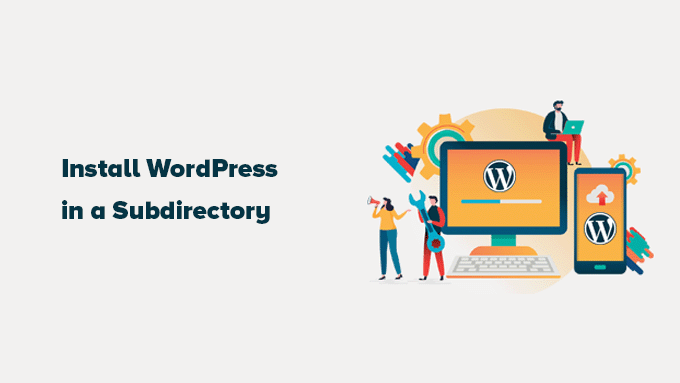
İşte bu yazıda ele alacağımız konulara hızlı bir genel bakış:
Subdomain vs. Subdirectory: SEO için Hangisi Daha İyi?
Normalde, bir WordPress web sitesi başlatırken, onu kendi özel alan adına (wpbeginner.com gibi) kurarsınız. Ancak bazen, aynı alan adını kullanarak ek web siteleri oluşturmak isteyebilirsiniz.
Neyse ki WordPress bunu yapmanız için size birkaç yol sunar. WordPress ‘i bir alt alan adına ((http://newebsite.example.com) veya bir alt dizine (http://example.com/newwebsite/) kurabilirsiniz.
Bize her zaman sorulan bir soru şu: SEO için hangisi daha iyi? Bunu biraz açalım.
Google gibi arama motorları alt alan adlarını ana alan adınızdan tamamen ayrı web siteleri olarak değerlendirir. Şöyle düşünün: WPBeginner ve WPBeginner Videoları sitemizi iki ayrı varlık olarak görüyorlar. Bu, bir alt alan adının kendi otoritesini ve sıralama gücünü bağımsız olarak oluşturması gerektiği anlamına gelir.
Öte yandan, alt dizinler doğrudan ana alan adınızın yerleşik otoritesinden yararlanır. Çoğu durumda bu, alt dizinlere arama sonuçlarında daha üst sıralarda yer alma konusunda avantaj sağlar.
Alt alan adları veya alt dizinler kullanarak ayrı WordPress siteleri oluşturmak istiyorsanız, popüler bir yöntem bir WordPress çoklu site ağı kurmaktır. Bu, tek bir WordPress kurulumundan birden fazla siteyi yönetmenizi sağlar.
Ancak, bu web sitelerini tamamen ayrı tutmanız ve bağımsız olarak yönetmeniz gerekiyorsa, farklı WordPress örnekleri de kurabilirsiniz. Birden fazla ayrı WordPress kurulumunu yönetmeyi kolaylaştırmak için tüm siteleriniz için tek bir kontrol paneli sağlayan WordPress site yönetim araçlarını kullanabilirsiniz.
WordPress’i Alt Dizine Kurmak için Gerekenler
İyi haber! WordPress’i bir alt dizine yüklemek genellikle oldukça basittir. Ana alan adınızda ( yourdomain.com gibi) zaten kurulu bir WordPress web siteniz varsa, her şey hazır demektir. Hosting tarafında özel bir şey yapmanıza gerek yoktur.
Ancak, ana alan adınız şu anda statik bir web sitesi barındırıyorsa (WordPress ile oluşturulmamış bir web sitesi), WordPress’i desteklediklerinden emin olmak için web barındırma sağlayıcınızla hızlı bir şekilde kontrol etmek isteyeceksiniz. Çoğu saygın barındırıcı desteklemektedir, ancak teyit etmek her zaman iyidir.
Mevcut barındırıcınız WordPress’i desteklemiyorsa endişelenmeyin. Web sitenizi farklı bir hosting şirketine taşımanız yeterli olacaktır.
Bluehost‘u şiddetle tavsiye ediyoruz. Özellikle WPBeginner kullanıcıları için barındırmada harika bir indirim sunuyorlar ve ücretsiz bir alan adı bile içeriyorlar.
Farklı bir barındırma sağlayıcısı kullanıyorsanız, en iyi WordPress barındırma şirketlerinin tümü aynı barındırma hesabını kullanarak birden fazla WordPress web sitesi kurmayı çok kolay hale getirir.
Örneğin, Bluehost kullanıyorsanız, doğrudan barındırma kontrol panelinizden kolayca yeni bir WordPress kurulumu ekleyebilirsiniz.
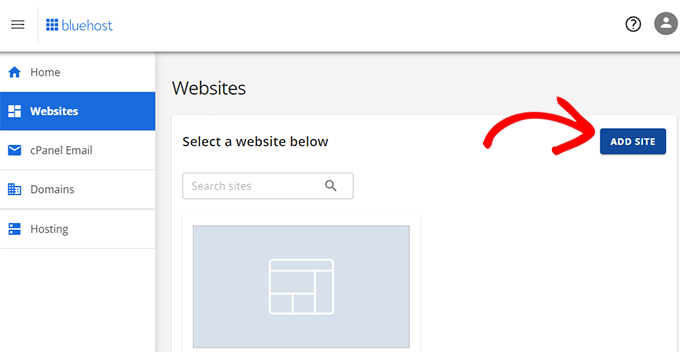
Ancak, çoğu paylaşımlı barındırma hesabının sınırlı sunucu kaynaklarına sahip olduğunu lütfen unutmayın. Web sitelerinizden biri aniden çok fazla trafik alırsa, aynı hesaptaki diğer web sitelerinizin performansını potansiyel olarak yavaşlatabilir veya etkileyebilir.
Eğer yeni başlıyorsanız, paylaşımlı hosting kullanmak genellikle gayet iyidir. Ancak işiniz ve web sitenizin trafiği arttıkça, daha iyi performans ve ölçeklenebilirlik için yönetimli WordPress barındırmaya geçmeyi düşünebilirsiniz.
Bununla birlikte, WordPress’i bir alt dizine kolayca nasıl yükleyeceğimize bakalım.
Adım 1: Kök Alan Adı Altında Bir Alt Dizin Oluşturun
İlk olarak, ana web sitenizin altında yeni bir alt dizin (klasör olarak düşünün) oluşturmanız gerekir. Burası yeni siteniz için tüm WordPress dosyalarını yükleyeceğiniz yerdir
Bunu yapmak için, FileZilla gibi bir FTP istemcisi ya da genellikle hosting kontrol panelinizde (cPanel gibi) bulunan Dosya Yöneticisi aracını kullanarak WordPress hosting hesabınıza bağlanmanız gerekir.
Bağlandıktan sonra, genellikle /public_html/ klasörü olan web sitenizin kök klasörüne gidin.
Ana alan adınızda zaten kurulu bir WordPress web siteniz varsa, mevcut WordPress dosyalarınızı ve klasörlerinizi burada göreceksiniz.
Ardından, yeni alt dizini oluşturmanız gerekir. Kök klasöre sağ tıklayın ve ‘Yeni dizin oluştur’ veya ‘Yeni klasör’ gibi seçenekleri arayın.
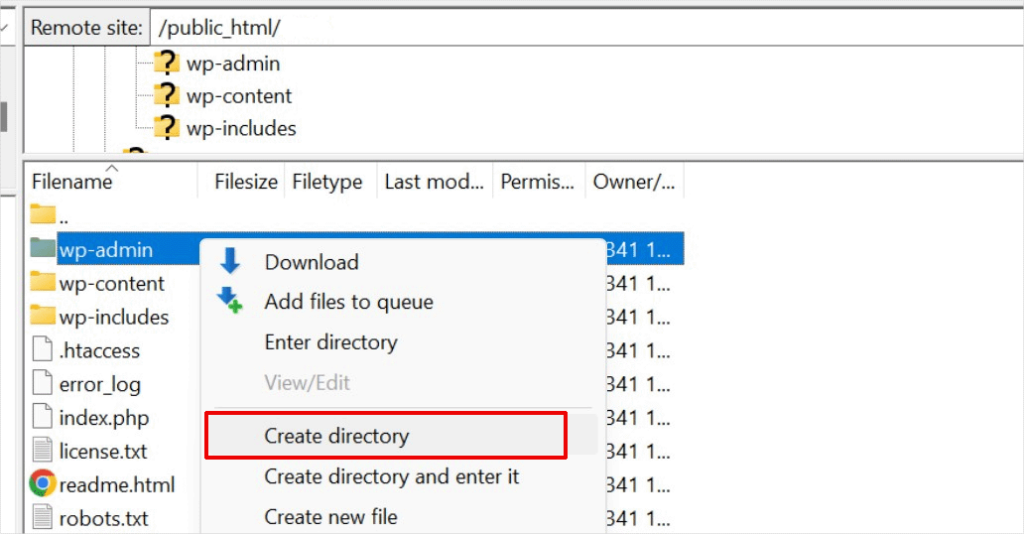
Şimdi, alt dizininiz için isim seçerken dikkatli olun. Bu ad yeni WordPress sitenizin URL’sinin bir parçası olacak ve insanlar bu web sitesini ziyaret etmek için tarayıcılarına bu adı yazacaklar.
Örneğin, bu dizine travel-guides adını verirseniz, WordPress web sitenizin adresi şu şekilde olacaktır: http://example.com/travel-guides/
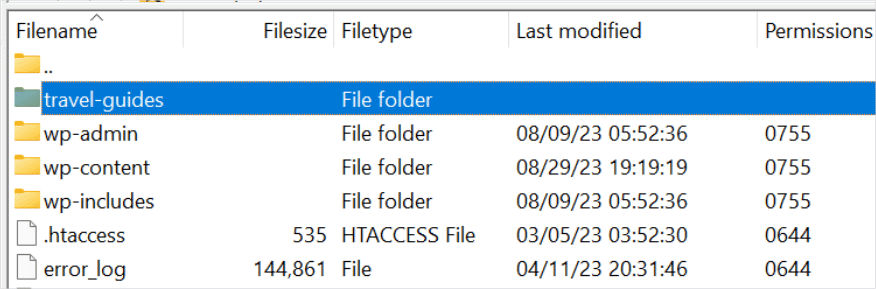
Adım 2: WordPress Dosyalarını Yükleyin
Yeni oluşturduğunuz alt dizin şu anda boş. WordPress dosyalarını yükleyerek bunu değiştirelim.
İlk olarak, WordPress.org web sitesini ziyaret etmeniz ve ‘İndir’ düğmesine tıklamanız gerekir.
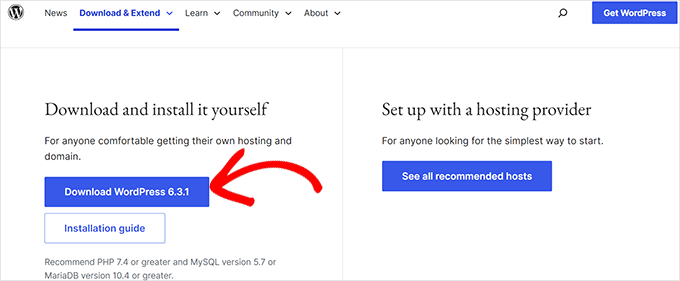
Tarayıcınız şimdi en son WordPress yazılımını içeren zip dosyasını bilgisayarınıza indirecektir.
Dosyayı indirdikten sonra seçmeniz ve çıkarmanız gerekir:
- Mac kullanıcıları: İndirilen zip dosyasına çift tıklamanız yeterlidir.
- Windows kullanıcıları: Zip dosyasına sağ tıklayın ve ‘Tümünü Çıkar’ seçeneğini seçin.
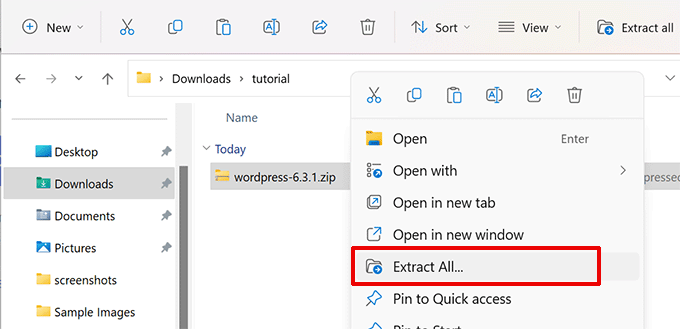
Zip dosyasını çıkardıktan sonra bir ‘wordpress’ klasörü göreceksiniz.
WordPress klasörünün içinde tüm temel WordPress dosya ve klasörlerini göreceksiniz.
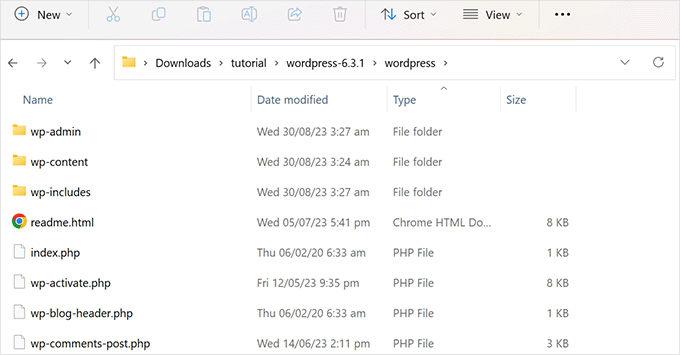
Şimdi bu dosyaları yeni alt dizininize yükleyelim.
Bir FTP istemcisi kullanarak web sitenize bağlanın ve ilk adımda oluşturduğunuz alt dizine gidin. FTP istemcinizin yerel dosyalar panelinde, yeni çıkardığınız ‘wordpress’ klasörüne gidin.
Şimdi, klasörün içindeki tüm dosyaları seçin ve yeni alt dizininize yükleyin.
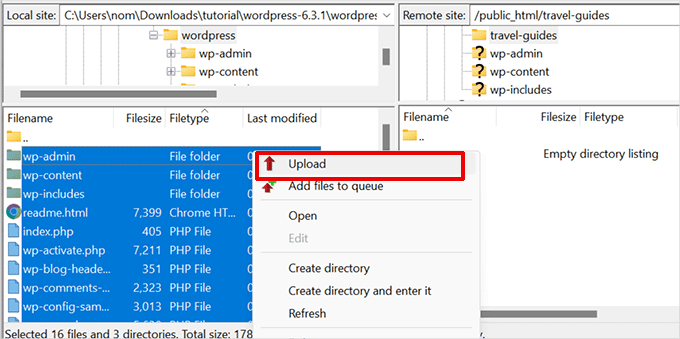
Adım 3: Yeni Bir Veritabanı Oluşturun
WordPress tüm içeriğinizi bir veritabanında depolar. Bir alt dizine yeni bir WordPress sitesi kurduğunuz için, bunun için yepyeni bir veritabanı oluşturmanız gerekecektir.
İlk olarak, WordPress hosting hesabınızın kontrol paneline giriş yapın ve web sitenizin altındaki ‘Ayarlar’ düğmesine tıklayın.

Bundan sonra, üst menüdeki ‘Gelişmiş’ sekmesine geçin.
Biraz aşağı kaydırarak cPanel bölümüne gelin ve ardından ‘Yönet’e tıklayın.

Bu, cPanel’i veya gelişmiş barındırma kontrol panelini başlatacaktır.
Buradan, Veritabanları bölümü altındaki ‘MySQL Veritabanları’na tıklamanız gerekir.
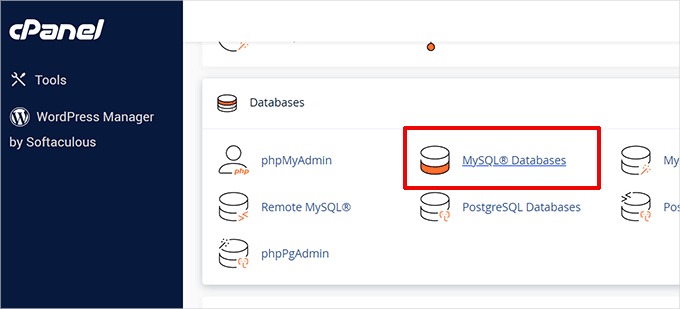
👆 Hosting panonuz yukarıdaki ekran görüntülerinden biraz farklı görünebilir, ancak temel kavramlar aynıdır. Sadece veritabanlarını yönetebileceğiniz alanı bulmanız gerekiyor.
Bir sonraki ekranda, yeni veritabanınız için istediğiniz adı girin ve ‘Veritabanı Oluştur’ düğmesine tıklayın.
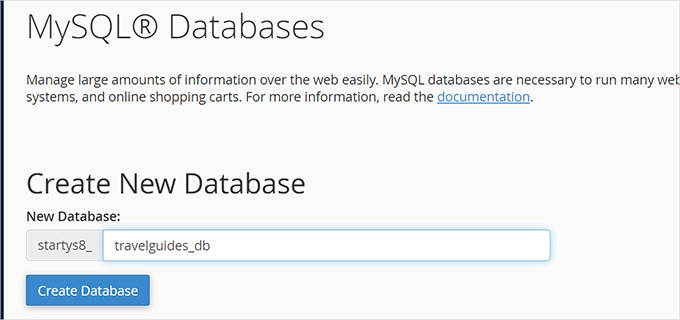
cPanel kontrol paneliniz şimdi yeni MySQL veritabanını oluşturacaktır. Bu işlem tamamlandıktan sonra, Veritabanları sayfasına dönmek için ‘Geri Dön’ düğmesine tıklayın.
Daha sonra, bu yeni veritabanına erişme ve yönetme izni olan bir MySQL kullanıcısı oluşturmanız gerekir.
Basitçe ‘MySQL Kullanıcıları’ bölümüne kaydırın. Burada, bu kullanıcı için yeni bir kullanıcı adı ve güçlü bir parola oluşturabileceksiniz.
Bu işlem tamamlandıktan sonra devam etmek için ‘Kullanıcı Oluştur’ düğmesine tıklayın.
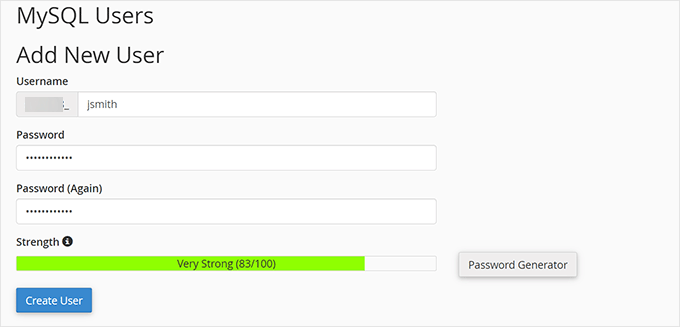
Son olarak, bu kullanıcıyı daha önce oluşturduğunuz veritabanına bağlamanız ve gerekli izinleri vermeniz gerekir.
‘Veritabanına kullanıcı ekle’ bölümüne ilerleyin. Açılır menüden yeni oluşturduğunuz MySQL kullanıcı adını seçin ve ardından oluşturduğunuz veritabanının adını seçin.
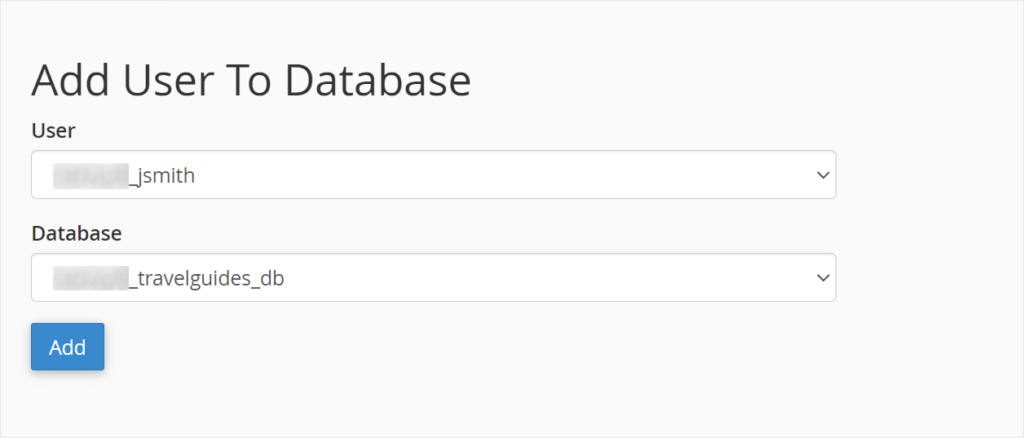
Devam etmek için ‘Ekle’ düğmesine tıklayın.
cPanel şimdi MySQL kullanıcısına yeni oluşturduğunuz veritabanında tam ayrıcalıklar verecektir.
Adım 4: WordPress’i yükleyin
Artık her şey yerli yerinde olduğuna göre, devam edebilir ve WordPress’i kurabilirsiniz.
URL’yi aşağıdaki gibi yazarak bir web tarayıcısında daha önce oluşturduğunuz dizini ziyaret edin:
http://example.com/your-subdirectory-name/
Bu, WordPress kurulum sihirbazını getirecektir. İlk olarak, WordPress web siteniz için dili seçin ve ‘Devam’ düğmesine tıklayın.
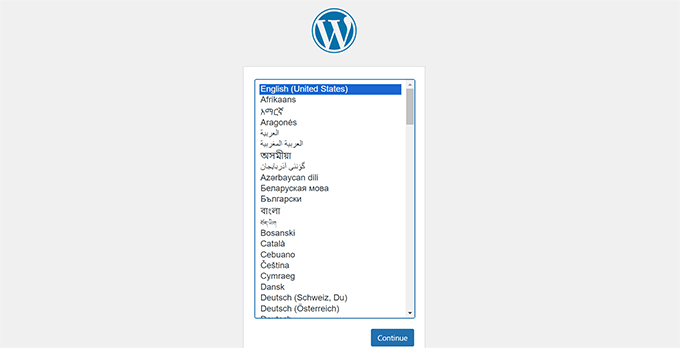
Ardından, WordPress veritabanı adınızı, veritabanı kullanıcı adınızı, şifrenizi ve ana bilgisayarınızı girmeniz istenecektir.
Veritabanı ayrıntılarını girin ve ‘Gönder’ düğmesine tıklayın.
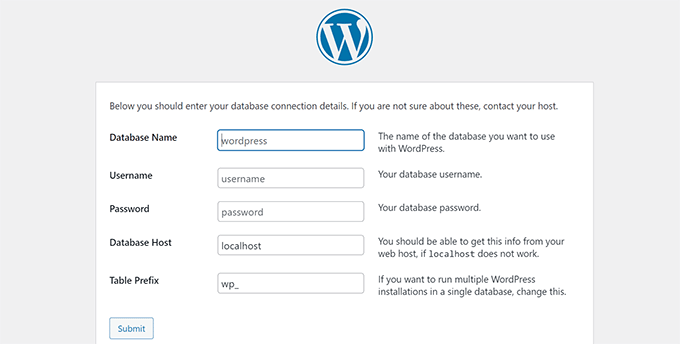
WordPress şimdi veritabanınıza bağlanacaktır.
Bağlantı kurulduktan sonra aşağıdaki gibi bir başarı mesajı göreceksiniz:
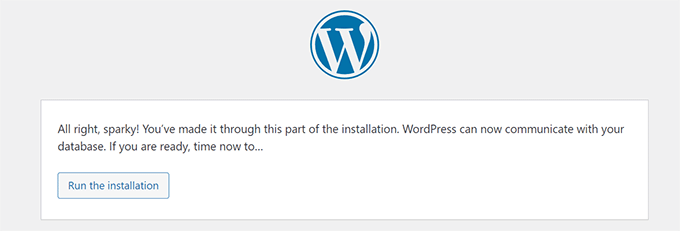
Devam etmek için ‘Yüklemeyi çalıştır’ düğmesine tıklayın.
Bir sonraki ekranda, web siteniz için bir başlık girmeniz ve bir yönetici kullanıcı adı, parola ve e-posta adresi seçmeniz istenecektir.
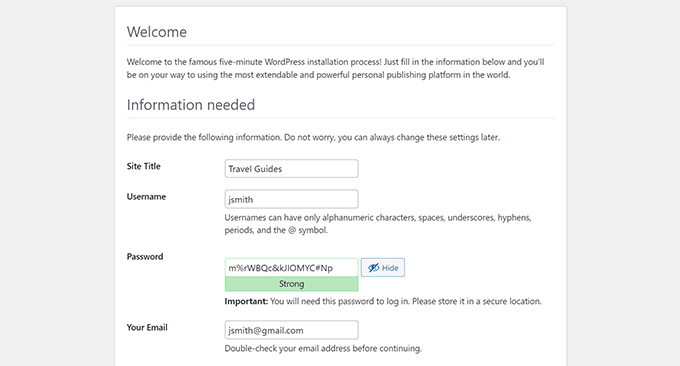
Web sitesi bilgilerinizi girdikten sonra, devam etmek için ‘Yüklemeyi çalıştır’ düğmesine tıklayın.
WordPress şimdi web sitenizi kuracak ve tamamlandığında size bir başarı mesajı gösterecektir:
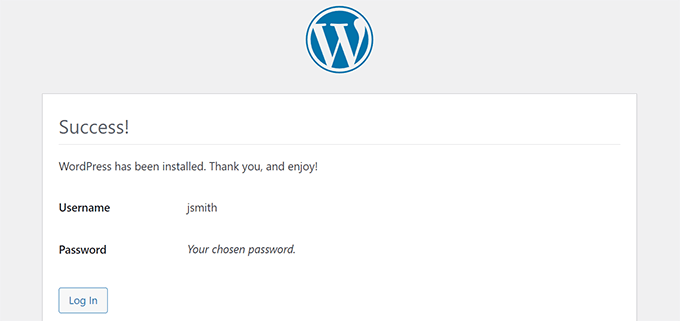
Artık alt dizinde kurulu olan yeni WordPress web sitenize giriş yapabilirsiniz.
Adım 5: Kalıcı Bağlantıları Düzeltin
Kök dizinde zaten ayrı bir WordPress kurulumunuz varsa, alt dizininizdeki .htaccess dosyasının çakışmaya neden olduğu bir sorunla karşılaşabilirsiniz. Bu, yeni alt dizin web sitenizde sinir bozucu 404 hatalarına yol açabilir.
Endişelenmeyin, basit bir çözümü var. WordPress kurulum alt dizininizdeki .htaccess dosyasını düzenlemeniz yeterlidir. .htaccess dosyanızın içindeki kodu aşağıdaki kodla değiştirin:
1 2 3 4 5 6 7 8 9 10 11 | # BEGIN WordPress<IfModule mod_rewrite.c>RewriteEngine OnRewriteBase /your-subdirectory/RewriteRule ^index\.php$ - [L]RewriteCond %{REQUEST_FILENAME} !-fRewriteCond %{REQUEST_FILENAME} !-dRewriteRule . /your-subdirectory/index.php [L]</IfModule> # END WordPress |
/your-subdirectory/ yerine alt dizininizin gerçek adını yazdığınızdan emin olun.
💡 Az önce gördüğünüz gibi, bir WordPress sitesi çalıştırmak bazen birkaç teknik engel içerebilir. Olası hatalar veya güncellemelerle uğraşma düşüncesi stresli geliyorsa, size yardımcı olmak için buradayız.
WordPress bakım hizmetlerimiz web sitesi yönetiminin zorluklarını ortadan kaldırır, böylece gerçekten önemli olan şeylere odaklanabilirsiniz: yeni sitenize içerik eklemek ve kitlenizi büyütmek!
Umarız bu makale WordPress’i bir alt dizine yüklemenize yardımcı olmuştur. Daha sonra, tek sayfalık bir web sitesinin nasıl yapılacağına ilişkin kılavuzumuzu veya en iyi sürükle ve bırak sayfa oluşturucuları uzman seçimimizi görmek isteyebilirsiniz.
If you liked this article, then please subscribe to our YouTube Channel for WordPress video tutorials. You can also find us on Twitter and Facebook.





Chanakya Sahu
Hi, I have created subdirectory using auto-installer feature in Hostinger for my News blog for creating a completely different site for different language. For example:- example.com/language. I am gonna post unique articles here.
I might also post the translated version here (Not ai translated though, I am gonna translate it myself). Does it affect SEO? Should I translate the some articles or leave it to google?
WPBeginner Support
You would want to check with your SEO plugin to ensure the correct markup is added and it should not affect your SEO.
Admin
Prem Krishnan P
I have installed WordPress on the subdirectory. (i.e)www.example.com/blog) and now I created a test post (i.e.)www.example.com/blog/test. Is it possible to remove the subdirectory from the url? Looking something like this example.com/test (i.e)www. Rootsitename.com/Postname
WPBeginner Support
If you want to do that then we do not have a specific recommendation to achieve that and it would likely be best to place the post on your primary domain to achieve that.
Admin
Jiří Vaněk
This can be done using the .htaccess file, which is the Linux apache configuration file. It is possible to upload rules to this file, which can be used to rewrite URL addresses in the browser. However, it is a relatively complex topic and it is necessary to approach such an intervention sensitively.
Yevhenii Korchak
Thanks for the tutorial! Very helpful. You’re the best
WPBeginner Support
Thank you and glad to hear our tutorial was helpful!
Admin
Mangkutak
is this type of wordpress installation still can enable multisite feature if i want it to enable for my wordpress site. i heard that before long time ago that’s not possible, is that still the case today?
WPBeginner Support
You can convert a site to a multisite installation.
Admin
Mohammed
hello,
I did the same steps, once I installed WordPress and do some tests I found that cannot make save posts or publish them. an error message appears
Updating failed. The response is not a valid JSON response.
please help.
WPBeginner Support
For the invalid JSON error, we would recommend going through our article below!
https://www.wpbeginner.com/wp-tutorials/how-to-fix-the-invalid-json-error-in-wordpress-beginners-guide/
Admin
alan
Thanks for this tutorial. I wasn’t sure if I had to previously create the database or make it during the install process.
WPBeginner Support
Glad our guide was helpful!
Admin
Giwa
Hello, this steps are self explanatory but in my case, our main website doesn’t run on WordPress however we want to run WordPress on a sub-directory /blog.
How do we go about this
the main website runs on NodeJs
WPBeginner Support
You should still be able to follow the steps in this guide for what you’re wanting to do.
Admin
Abid Hasan
Today I’ve set up my new WordPress inside sub-directory. Didn’t need to change the .htaccess file. I think WP is so smart now that can handle this automatically.
WPBeginner Support
Thanks for sharing, your hosting provider may have also set it up for you when installing as certain hosts set that up for you now.
Admin
Goran
Thanks a lot for great tutorial whithout any issues.
WPBeginner Support
Glad our guide was helpful
Admin
Sam
Thank you for this guide.
We are planning to have subdirectories on our next website. This guide really cleared the air.
One question though,
Is there a limited to how many subdirectories a WordPress website can have?
WPBeginner Support
There is not a hard limit to the number of directories at the moment.
Admin
Swetha
Hi.. thanks for this article… am unable to upload the folders wp-admin, wp-content and wp-includes in the sub directory… rest other files are uploaded.. how do I upload all of these???
WPBeginner Support
It would depend on why you are unable, if you reach out to your hosting provider they should be able to assist but it may be a permissions issue with your user.
Admin
Arinze
Thanks it worked.
Is it possible to the subdirectory name on the URL, for example example.com/seo/how-to-rank to example.com/how-to-rank
WPBeginner Support
If you would like your URLs not to have the subdirectory in the URL we would recommend installing the site on your primary domain rather than creating redirects to remove it from the URL.
Admin
Arinze
Thanks for this article. It is very insightful.
Will the installation of WordPress on the sub folder affect the overall speed of the site.
WPBeginner Support
It should not
Admin
dennis wille
there is an apparent error in your htaccess code example
should be
# BEGIN WordPress
RewriteEngine On
RewriteBase /your-subdirectory/
RewriteRule ^index\.php$ – [L]
RewriteCond %{REQUEST_FILENAME} !-f
RewriteCond %{REQUEST_FILENAME} !-d
RewriteRule . /your-subdirectory/index.php [L]
# END WordPress
note rewriterule line 5 change
WPBeginner Support
Thank you for catching that, while not specifically required, we’ll look to update the article
Admin
Deddy Hidayat
I want to build a web with a wordpress subdirectory, the first web is domain.com, and the second web is domain.com/blog … as far as I know wordpress uses domain.com/blog as the default post … will it hurt SEO?
WPBeginner Support
WordPress does not use /blog as a default, that is only the most common URL to use. Using blog for a subdirectory should not have a major effect on SEO.
Admin
Shashank Dubbewar
is it necessary to install and manage same plugins separately if I installed wordpress on main domain and sub directory each and manage wordpress sites separately ?
WPBeginner Support
If it is on a different site even on a subdirectory, the plugins are managed for each individual site. You could also take a look at some recommended tools for managing multiple sites in our article below:
https://www.wpbeginner.com/showcase/how-to-easily-manage-multiple-wordpress-sites/
Admin
Mohd Kaleem
Hello Sir, Can I create Subdirectory without login Cpanel. I forgot My Hosting Details. But I have WP details, is it possible to create subdirectory using wordpress any plugin or other way?
WPBeginner Support
You would need access to your hosting, you should be able to reach out to your hosting provider for assistance in being able to log back into your account.
Admin
Kosi
Thank you. This worked! Really grateful….
WPBeginner Support
You’re welcome, glad our guide was helpful
Admin
Nicoleiver
Hi, I would like to ask is it possible to copy all the file from my current folder to the sub directory? Because I want to have the same template and plugin for my sub directory site.
WPBeginner Support
For a starting point, you could take a look at our guide on how to make a staging site below and instead of installing the site on staging you could have all of your content on the subdomain of your choice and modify the content to be that of your new site. You can find our guide on setting up a staging site below:
https://www.wpbeginner.com/wp-tutorials/how-to-create-staging-environment-for-a-wordpress-site
Admin
John Doe
What if the I created a new subdirectory from another subdirectory, should the fix permalink still be relevant and work with no problem?
For example, I have firstwebsite.com/firstsubdir/ the second subdirectory will be firstwebsite.com/firstsubdir/secsubdir/ should I still use the same fix for the permalink?
Sorry English is not my first language.
WPBeginner Support
You would need to include the second subdirectory in the permalink change and it should still work.
Admin
keram
Thanks for a clear tutorial.
Is it possible to install WP in a subdirectory but use the main domain URL to access it and still have the main URL displayed in the browser address bar?
To clarify:
I would install WP in mydomain.com/sub/ but would like to access it by opening mydomain.com and have mydomain.com displayed in the browser so that visitors can bookmark my URL.
Is it possible to set it up?
WPBeginner Support
It is possible but would depend on your hosting provider to see if it is allowed. If you reach out to your hosting provider they should be able to assist.
Admin
keram
Will the pages load faster if WP is installed in the subdirectory?
WPBeginner Support
Where your site is installed on your host shouldn’t affect your site’s loading time to a noticeable degree
Ghulam Mujtaba
Salam, I just finished reading the article and i have question, how can i have the same header and footer from the wordpress installation in parent directory? I’ll be glad and thankful to you if you give me a clue, Thanks…
WPBeginner Support
For that, the simplest method would be to install the same theme on both sites.
Admin
Priscilla
Hello,
Thans for this awsome tuto, it works!
WPBeginner Support
Glad our guide was helpful
Admin
Sohail
Really helpful! One question please.
Do I have to add this line:
RewriteBase /your-subdirectory/
for every install in a sub directory in main WordPress installation?
Thanks
WPBeginner Support
Yes, we would recommend this to prevent any issues on the subdirectory
Admin
Samantha
Thank you for this information! Helped me a lot!
WPBeginner Support
You’re welcome, glad our guide could help
Admin
Alex
Hi. I manually copied my WordPress files to the root folder, without the plugin. I then copied the original database in a new one, where I replaced the siteurl to reflect the new location, the root folder. In the wp-config file at the root folder, I changed WP_HOME and WP_SITEURL to remove the /wordpress.
As a result, I was able to reach the wp-login for my new location, but no further.
And when I visited my site, I was getting a warning “too many redirections”.
Any advice?
WPBeginner Support
There are a few possible reasons, for a starting point, you would want to go through the steps in our article here: https://www.wpbeginner.com/wp-tutorials/how-to-fix-error-too-many-redirects-issue-in-wordpress/
Admin
Abhishek mahajan
Thanks a lot for WP subfolders step by step guide. One thing that i never undersatnd is how to create a exact Google news xml sitemap in WordPress?
WPBeginner Support
Most SEO plugins should add the required markup for you to be able to be added to Google News. If you are using an SEO plugin you would want to reach out to the plugin’s support for what they recommend for setttings.
Admin
Hesam
Thanks for your article. I have a question about transforming this sub domain or sub directory installed word press to main root of website and replace it with the main site. what should I do?
WPBeginner Support
It would depend on what you mean, you could take a look at our guide here: https://www.wpbeginner.com/wp-tutorials/how-to-get-rid-of-wordpress-from-your-wordpress-site-url/
Admin
Umesh Yellaboina
Hi Team, Thanks for this post, not only these… all the other posts in your blog are very helpful to us, I really appreciate your works. Thanks a lot for these.
And need a little help, actually did the same as in this post, installed wordpress in a sub directory, but I’m face a little issue, i.e. I’m unable to receive the emails from contact form, when it was on sub-domain it’s working fine, but when it is installed on sub-directory not receiving the form submissions, it’s going on loading but not getting submitted. Please help me with this. Thank you.
WPBeginner Support
If they’re not being stored in your site if they should when submitted you would want to reach out to your form plugin’s support. If you are not receiving an email then you would likely want to use SMTP: https://www.wpbeginner.com/plugins/how-to-send-email-in-wordpress-using-the-gmail-smtp-server/
Admin
David
Thanks for the info. I read every post you write.
Just I’ve a doubt. I created a new WP Install trough my Host provider, but searching, there is no .htaccess file in the subdirectory. It’s mandatory to have a new .htaccess file? it’s going to create errors in the future?
WPBeginner Support
WordPress should generate the htaccess file if you resave your permalinks. If you still don’t see it you may not have the option to show hidden files enabled
Admin
Rubens
thankkkkkkkssssssss <3
WPBeginner Support
You’re welcome
Admin
Eulises Quintero
Hello, I successfully installed WordPress in a subdirectory around 3 weeks ago, I already uploaded a theme, some plugins and made some posts. Question, can I change the name of my subdirectory? How? the name is Chose for my subdirectory and what shows after my original website URL is español, I want to make it es, I want to change this because I read somewhere that characters like ñ might cause some issues in terms of SEO….so now I’m worried, thank you for your time
WPBeginner Support
If the site has been set up for some time, you would want to follow the steps in our article here: https://www.wpbeginner.com/wp-tutorials/how-to-properly-move-wordpress-to-a-new-domain-without-losing-seo/
If you recently installed it on the subdomain then you wouldn’t need to notify Google
Admin
Mosiur Rahman
Hey, I just followed the process except i haven’t changed the htaccess file. My site is still working properly. I am using hostinger.
is changing the htaccess mandatory ? will it cause error in the future?
WPBeginner Support
Your host may have set up the redirect for you, if you reach out to your host they should be able to let you know.
Admin
Owaiz Yusufi
Just got it to work but little bit worried, does it increases my load time of both pages. I mean to say that
( currently I have made this on localhost for test but I am going to implement it in one or two days on my main server )
I have two website but single domain
Just want to know that does this will increase the bandwidth useage and load time.
Let’s suppose if I my main webpage size 1 mb and my second website size is also 1 mb so when someone load the main page does it loads all the 1+1 2mb size.
WPBeginner Support
Hi Owaiz,
Yes it will increase bandwidth usage depending on your traffic. Since both WordPress installs share the resources, traffic load on one website will affect the performance of other website as well.
Admin
billybob
Wow, worked first time! Thank you so much!!
maxime
Thank you very much, clear and working
Mauwiks
My site got a white screen of death after this.
Shankar
Really Its very useful for beginners to install
Karen
Hello, I dont understand something. What is the difference between installing wordpress in a subdirectory and just creating multiple pages???
I am a noob
Simson
I think I did everything as shown in your instructions. But the trouble I’m having is when I’m trying to customize my theme on the subdirectory it taking me to the root domain wp customizer. What should I do then… ?
Yoki andika
Hello, can you help me?
I installed my local wordpress to the subdir with ftp but the problem is the css doesn’t work properly, and i don’t know what’s wrong with my wordpress, because i follow this step.
Maybe Anyone can help?
Thank you
Kandra
Hi,
I am following the steps that you have recommended in creating the sub directory, but than I see the following error,
When I trying to open the URL after uploading all the files to the folder through FTP,
I see the URL redirecting to wp-admin/setup-config.php & throwing an server error 500 (This page isn’t working
simplyrent.in is currently unable to handle this request.
HTTP ERROR 500)
Jyotishman Nath
I have heard that subdirectories are treated as part of root domain in terms of ranking.But my subdirectory is not ranking, even for exact match keyword search.I have indexed Subdirectory using Fetch as Google Tool.I don’t know what is the problem?
I have submitted it to Search Console, Created separate robot.txt and sitemap (Sitemap is pending from last two days).
Should I give more time to Google to Crawl by Subdirectory?
Please Replay.
Thanks!
WPBeginner Support
Hi Jyotishman,
It is up to search engines to decide how they would rank your website in their results. All you can do is optimize your website for SEO and follow the best practices.
Admin
Layon
Thank you for this tutorial. It saved me after hours trying to understand why I was getting 404 errors all day long.
Johnny
just put this in your .htaccess
DirectoryIndex index.php
thank me later!
TH
Question: Login for main and subdirectory
Hi. I created a subdirectory with a separate WP install.
It looks like the user has to create an account for the main and subdirectory and to login for both the main and subdirectory.
Is there a way to let a user who has login to either the main or subdirectory site to have access to the other site without having to login again? i.e if user has login into main site, he/she does not need to login to the subdirectory site. and vice versa.
Thanks.
TH
Dragos
By default, if you are using softaculous, you are installing wordpress to the default directory named wp. You don’t need to install manually WordPress in a directory/ subdomain, you only need to change the name of the directory where you want Softaculous to install WordPress and it will also make a database and so on.
medmouncef
Thanks for this tutorial.
It would be interesting to show, when you have a little time of course, how to configure cPanel redirects to this subdirectory. For example, I can’t redirect my domain name to a WordPress subdirectory créé sous /public-html.