WordPress’teki oEmbed veya Embed bloğu artık Instagram veya Facebook için çalışmıyor.
Bu, daha önce sosyal medya içeriği eklemek için bu bloğu kullandıysanız, artık sitenizde hatalar veya eksik bölümler görebileceğiniz anlamına gelir.
Bu sorunu gidermek harika bir kullanıcı deneyimi için çok önemlidir. Birçok sitenin bozuk gömme bloklarını gözden kaçırdığını ve bunun da dağınık bir tasarıma neden olduğunu gördük. Bu durum okuyucuların kafasını karıştırabilir ve trafiğinize zarar verebilir.
Bu kılavuzda, ziyaretçilerin WordPress web sitenizdeki sosyal içeriğin keyfini çıkarabilmesi için Facebook ve Instagram yerleştirme sorununu nasıl kolayca çözebileceğinizi göstereceğiz.
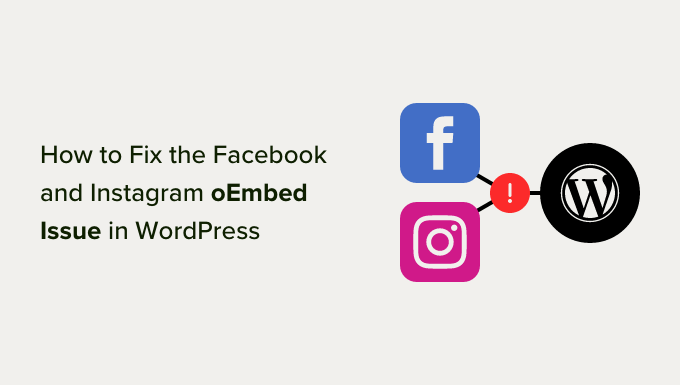
WordPress’te Facebook ve Instagram oEmbed Sorunu Nedir?
Geçmişte, oEmbed protokolünü kullanarak Instagram ve Facebook gönderilerini WordPress’e kolayca yerleştirebiliyordunuz.
Ancak Facebook, oEmbed özelliğinin çalışma şeklini değiştirdi, bu nedenle artık Facebook veya Instagram’dan video, resim, güncelleme ve diğer içerikleri kolayca yerleştiremezsiniz.
Bunun yerine, artık WordPress web sitenize Facebook veya Instagram içeriği yerleştirmeden önce bir uygulama kaydetmeniz ve Facebook Graph API’den veri almak için bir istemci belirteci kullanmanız gerekiyor.
Bu çok fazla zaman ve çaba gerektireceğinden, WordPress’in arkasındaki insanlar Facebook ve Instagram gömme özelliklerini kaldırmaya karar verdiler.
Daha önce oEmbed kullanarak web sitenize herhangi bir Facebook içeriği eklediyseniz, şimdi aşağıdaki resme benzer bir şey görünecektir.

oEmbed kullanarak herhangi bir Instagram gönderisi eklerseniz, artık bir erişim belirteci gerektiğinden benzer bir hata alırsınız.
Sorunu manuel olarak çözmenin yolları vardır. Örneğin, her sayfayı ve gönderiyi gözden geçirebilir ve gömülü içeriği silebilirsiniz. Ancak bu zaman alıcı olabilir ve her bozuk gömülü içeriği bulacağınızın garantisi yoktur.
Bunu söyledikten sonra, WordPress’te Facebook ve Instagram oEmbed sorununu nasıl kolayca çözebileceğinizi görelim.
Facebook ve Instagram oEmbed Sorunu Nasıl Çözülür?
oEmbed sorununu çözmenin en kolay yolu ücretsiz Smash Balloon eklentilerinden birini kullanmaktır.
Instagram gönderilerini WordPress’e yerleştirmek istiyorsanız, Smash Balloon Social Photo Feed eklentisine ihtiyacınız olacak.
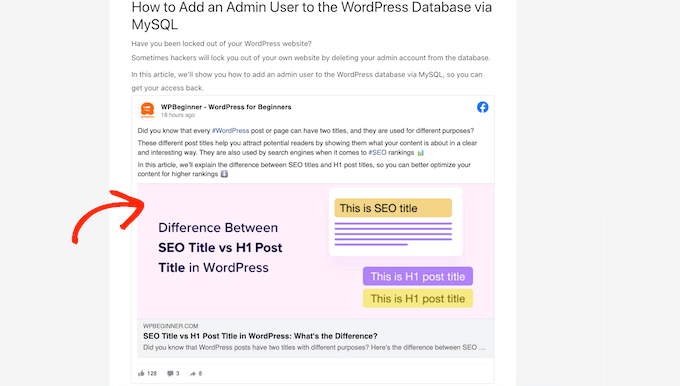
Bu arada, WordPress’e bir Facebook gönderisi yerleştirmek istiyorsanız, bunun yerine ücretsiz Smash Balloon Social Post Feed eklentisini kullanabilirsiniz.
Tüm SmashBalloon araçlarını test ettik ve sosyal medya beslemelerini yerleştirmenin en kullanıcı dostu yolu olduklarını gördük. Daha fazlasını öğrenmek için detaylı Smash Balloon incelememize göz atın.
Öncelikle, ihtiyacınız olan eklentiyi yüklemeniz ve etkinleştirmeniz gerekir. Daha fazla ayrıntı için, bir WordPress eklentisinin nasıl kurulacağına ilişkin adım adım kılavuzumuza bakın.
Her iki eklentiyi de yükledikten sonra, kullandığınız eklentiye bağlı olarak Instagram Feed ” oEmbeds veya Facebook Feed ” oEmbeds‘e gitmeniz yeterlidir.
Tüm görsellerimizde Social Photo Feed eklentisini kullanıyoruz, ancak hangi eklentiyi kullanıyor olursanız olun adımlar tamamen aynı olacaktır.
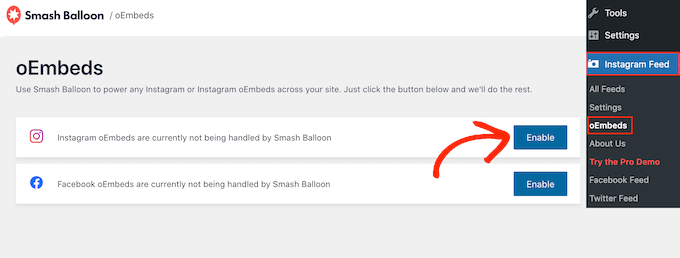
Bu ekranda, ihtiyaçlarınıza uygun olan ‘Etkinleştir’ düğmesine tıklamanız yeterlidir.
İşte bu kadar. Artık Facebook ve Instagram gönderilerini WordPress web sitenize yerleştirebilirsiniz.
Instagram veya Facebook Gönderilerini WordPress’e Yerleştirme
Tercih ettiğiniz Smash Balloon eklentisini kullanarak oEmbed özelliğini etkinleştirdikten sonra, belirli Instagram veya Facebook gönderilerini herhangi bir sayfaya, gönderiye veya widget’a hazır alana yerleştirebilirsiniz.
Örneğin, WordPress sitenizdekialtbilgiye ekleyebilirsiniz.
Seçeneklerden biri, sosyal içeriği göstermek istediğiniz sayfayı veya gönderiyi Gutenberg editöründe açmaktır. Ardından, ‘Blok Ekle’ (+) simgesine tıklayın ve ‘Göm’ yazın.
Doğru blok göründüğünde, sayfaya veya gönderiye eklemek için tıklayın.

‘Yerleştir’ alanına, web sitenizde göstermek istediğiniz Instagram veya Facebook gönderisinin URL’sini yapıştırmanız yeterlidir.
Ardından, ‘Yerleştir’e tıklayın.
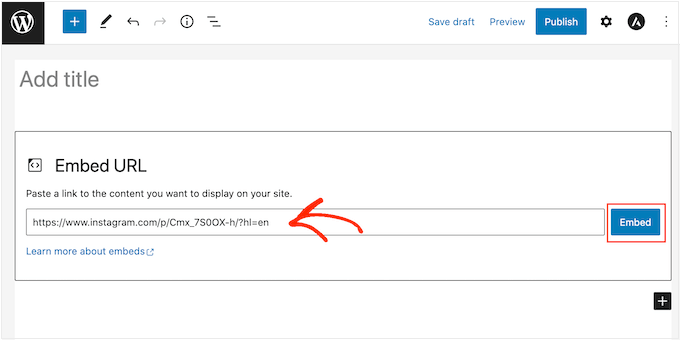
WordPress artık söz konusu gönderiyi gösterecektir. Gönderiyi yayına hazır hale getirmeye hazır olduğunuzda, ‘Güncelle’ veya ‘Yayınla’ya tıklamanız yeterlidir.
Artık sayfayı ziyaret ettiğinizde sosyal medya gönderisini canlı olarak göreceksiniz.
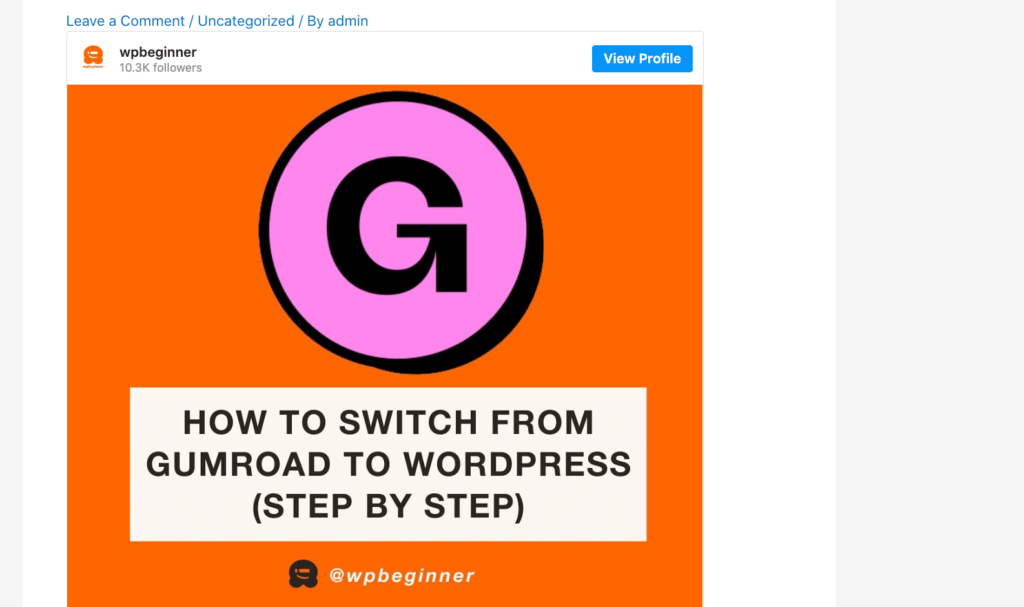
Bir başka seçenek de Instagram veya Facebook gönderisini kenar çubuğu gibi widget’a hazır bir alana eklemektir. Bu şekilde, aynı gönderiyi web sitenizin her sayfasında tanıtabilirsiniz.
Örneğin, en popüler Instagram gönderinizi, bir satışı tanıtan bir gönderiyi veya sitenizi büyütmek için kullandığınız bir sosyal medya yarışmasını yerleştirebilirsiniz.
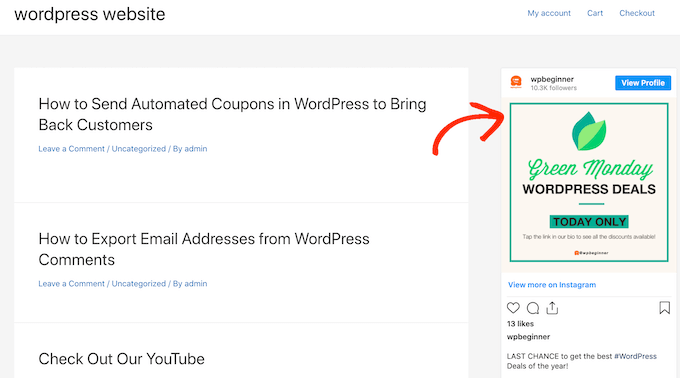
Bir Facebook veya Instagram gönderisini widget’a hazır bir alana eklemek için Görünüm ” Widget ‘lar bölümüne gidin ve mavi ‘+’ düğmesine tıklayın.
Doğru bloğu bulmak için arama çubuğuna ‘Embed’ yazmanız gerekir.
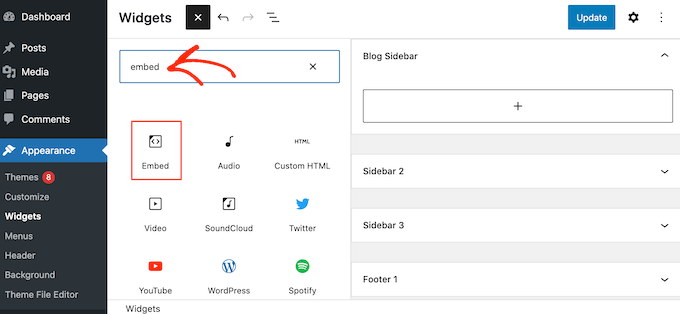
‘Göm’ bloğu göründüğünde, bunu Facebook veya Instagram gönderisini göstermek istediğiniz alana sürükleyin. Örneğin, WordPress kenar çubuğu widget’ında bir Instagram fotoğrafı gösteriyoruz.
‘Göm’ alanına, web sitenizde göstermek istediğiniz Instagram veya Facebook gönderisinin URL’sini yapıştırmanız yeterlidir. Ardından, ‘Yerleştir’e tıklayın.
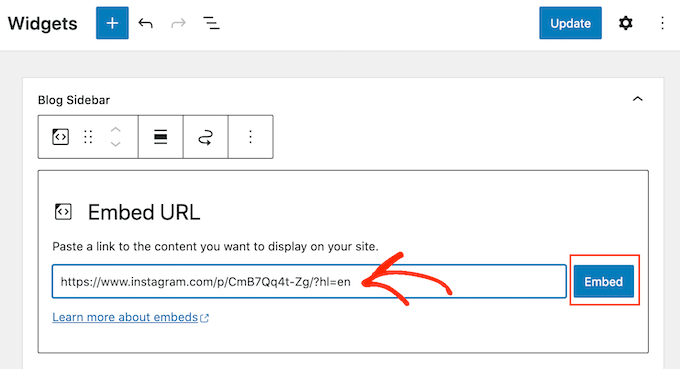
WordPress artık söz konusu gönderiyi gösterecektir.
Nasıl göründüğünden memnunsanız, canlı hale getirmek için ‘Güncelle’ye tıklayın.
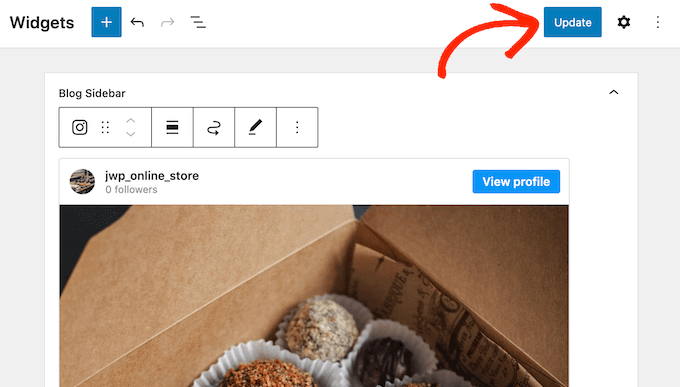
Şimdi, Instagram veya Facebook durum gönderisini WordPress web sitenizde göreceksiniz.
WordPress’e Instagram veya Facebook Akışı Ekleme
Ücretsiz Smash Balloon eklentileri, WordPress web sitenize Facebook ve Instagram gönderileri eklemeyi kolaylaştırır.
Yalnızca az sayıda gönderi yerleştirmek veya her bir sosyal gönderinin WordPress’te tam olarak nerede görüneceğini kontrol etmek istiyorsanız bu harika bir seçenektir. Ancak, web sitenize özel bir Facebook akışı veya Instagram akışı da yerleştirmek isteyebilirsiniz.
Bir besleme oluşturarak, tüm son gönderilerinizi güzel bir düzende gösterebilirsiniz. Daha da iyisi, akış otomatik olarak güncellenecek, böylece ziyaretçiler sitenizi manuel olarak güncellemenize gerek kalmadan her zaman en yeni gönderileri göreceklerdir.
Bu, sitenizi düzenli ziyaretçiler için bile taze ve ilginç tutabilir.
Instagram içeriğini WordPress’e yerleştirmek istiyorsanız, Smash Balloon Instagram Feed eklentisini kullanabilirsiniz.
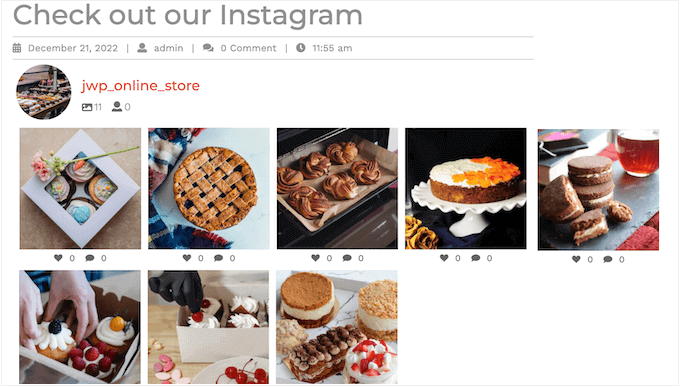
Facebook albümlerinizi, videolarınızı, zaman tüneli gönderilerinizi ve daha fazlasını gösteren bir akış mı oluşturmak istiyorsunuz?
Ardından, Smash Balloon Facebook Feed eklentisini kullanabilirsiniz.

WordPress web sitenize hem Facebook hem de Instagram beslemeleri eklemek ister misiniz? O zaman Smash Balloon Social Wall‘a bakmak isteyebilirsiniz.
Bu güçlü eklenti, Facebook, Twitter, Smash Balloon YouTube Feed ve daha fazlası dahil olmak üzere Smash Balloon eklentilerini kullanarak oluşturduğunuz tüm beslemeleri birleştirmenizi sağlar.
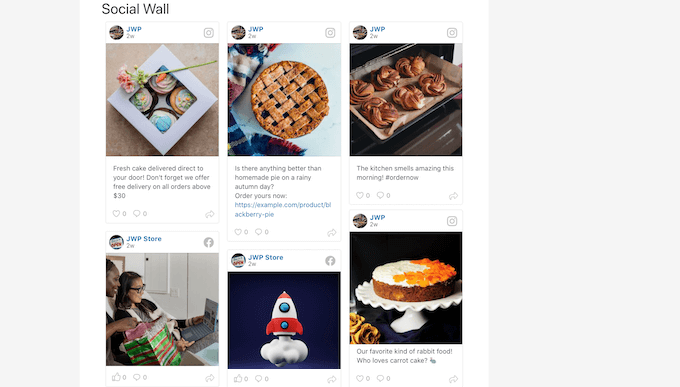
Örneğin, Facebook Feed ve Instagram Feed eklentilerini kurduysanız, WordPress kontrol panelinizde Sosyal Bes lemeler “ Sosyal Duvar Oluştur bölümüne gidebilirsiniz.
Ardından, devam edin ve ‘Yeni Ekle’ye tıklayın.
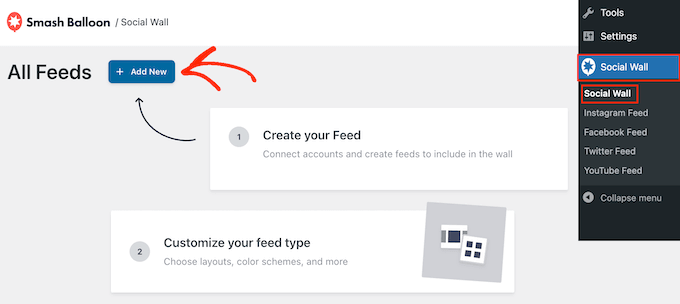
Eklemek istediğiniz her sosyal medya platformu için ‘Duvara Ekle’ye tıklayın.
Şimdi bu platform için oluşturduğunuz tüm farklı sosyal medya beslemelerini göreceksiniz. Kullanmak istediğiniz her beslemenin yanındaki radyo düğmesini seçmeniz yeterlidir.
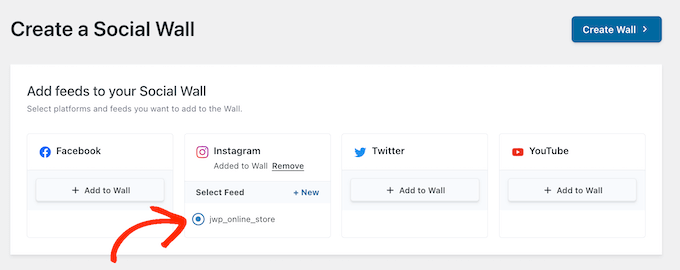
Örneğin, Facebook Etkinlik takviminizdeki ve Instagram hesabınızdaki en son gönderileri birleştirebilirsiniz.
Bunu yaptıktan sonra, ‘Duvar Oluştur’a tıklayın.
Bu, sosyal duvarın her parçasına ince ayar yapabileceğiniz Smash Balloon editörünü açacaktır. Örneğin, renk düzenini WordPress temanıza mükemmel şekilde uyacak şekilde değiştirebilirsiniz.
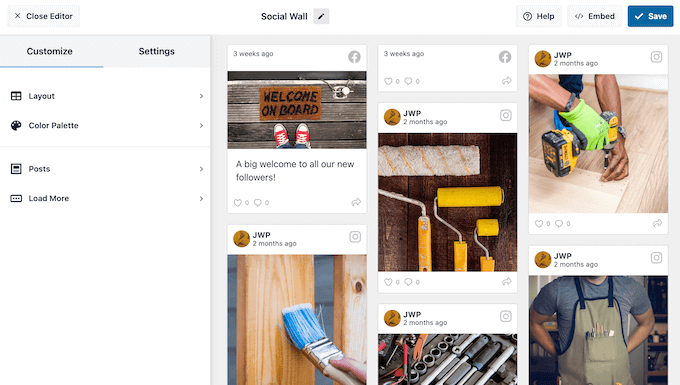
Sosyal duvarın nasıl göründüğünden memnun olduğunuzda, Sosyal Duvar bloğunu kullanarak herhangi bir sayfaya, gönderiye veya widget’a hazır alana ekleyebilirsiniz.
Örneğin, bir sayfaya sosyal duvar eklemek için o sayfayı WordPress blok düzenleyicisinde açmanız yeterlidir. Burada, ‘+’ simgesine tıklayın ve ‘Sosyal Duvar’ yazın.
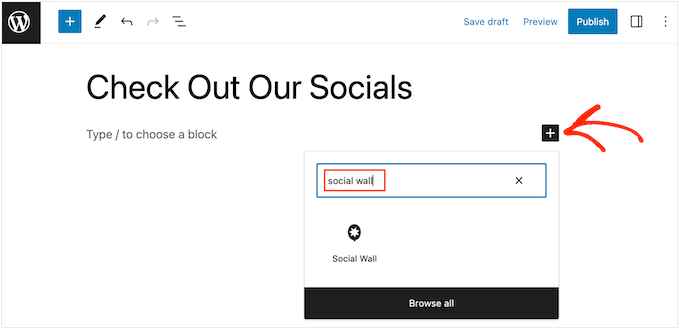
Doğru blok göründüğünde, sayfaya eklemek için tıklayın.
Şimdi, Social Wall yeni oluşturduğunuz çoklu platform akışını gösterecektir.
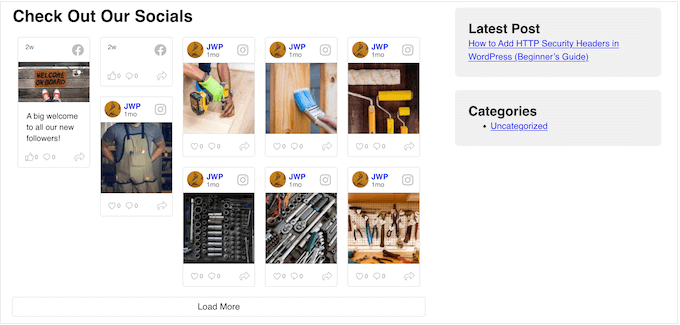
Umarız bu makale WordPress’te Facebook ve Instagram oEmbed sorununu nasıl çözeceğinizi öğrenmenize yardımcı olmuştur. WordPress için en iyi sosyal medya eklentileri için uzman seçimlerimizi ve WordPress’e Facebook grup beslemesinin nasıl yerleştirileceğine ilişkin kılavuzumuzu da görmek isteyebilirsiniz.
If you liked this article, then please subscribe to our YouTube Channel for WordPress video tutorials. You can also find us on Twitter and Facebook.





Ryan Elizabeth
Oh my goodness, THANK YOU for providing this fix! I was loosing my mind just now trying to figure out why none of my Instagram links were embedding. Guess I missed the memo about the October 24 deadline. O:-) Thank you again for saving me lots of headache!
WPBeginner Support
Glad our solutions could help
Admin
Tiffany Clark
The Instagram plugin is glitchy for me. It’s preserved most of the Instagram posts I had in previous content, but when I paste a link in a new piece of content, it doesn’t populate the Instagram post. Any suggestions?
WPBeginner Support
Reach out using the plugin’s support page for assistance to help check and ensure it is not a conflict with a different plugin or something that needs to be fixed
Admin
Soumitra haldar
Thank you so much…. I found my answer… Very helpful full … Thanks a lot
WPBeginner Support
Glad our guide was helpful
Admin
Palle Hyldgård Poulsen
This was great – so easy. Thank you!
WPBeginner Support
Glad our solution was helpful
Admin
Alyssa
I installed both plugins and connected to FB but FB posts are still not auto-embedding in my WP articles!
WPBeginner Support
These plugins are for ensuring your embeds work, not for automatically embedding them on your site.
Admin
Harry
i have an issue of embedding instagram igtv’s after these recent changes. and seems like your plugin solve this issue, but the thing is my site is not only using my personal instagram account, its a platform where bloggers can promote their stuff (igtv) so the question is, being an admin how could i connect various instagram accounts? kindly solve this problem i will be very pleased.
WPBeginner Support
While our solution is not for multiple channel embeds at the moment, we will certainly look into what we are able to do with what Facebook and Instagram allow.
Admin
Karim
How to embed posts even if I am not the FB page admin?
WPBeginner Support
We do not have a recommended method for that at the moment with the options available from Facebook.
Admin
Alyssa Storm
Any idea if this will impact the Facebook “Page Plugin” social plugin
WPBeginner Support
It shouldn’t affect that as this is specifically a change for oEmbeds
Admin
Carl Gross
To fix the issue, your article suggests two plugins by Smash Balloon.
Let’s say I install the Smash Balloon Facebook plugin (Smash Balloon Social Post Feed). Once I do that, will that *automatically* fix all current Facebook oEmbedded content on my site? Or will I have to manually remove all such embeds, and re-add them using the plugin?
WPBeginner Support
Yes, it should automatically fix the issue for any current embeds without needing to recreate them.
Admin
Barbara
So far I have not embedded anything from Facebook. However, our need to do so is coming up fast. And I need to find if there is a way we can embed the live feed into our website?
WPBeginner Support
You would want to take a look at our article below:
https://www.wpbeginner.com/wp-tutorials/how-to-embed-a-facebook-video-in-wordpress/
Admin
Julie
Can this be fixed later by activating the plugin or must it be done before it breaks?
WPBeginner Support
You can activate it after but if you are able to now, we would recommend activating the plugin before your embeds break.
Admin
Nierka
Hi,
Do i need what to do if i copy a link from WordPress and paste it on Facebook?
WPBeginner Support
This is for when you post a link from Facebook or Instagram on your site, you do not need this for sharing your site on one of those platforms.
Admin
Faruk Ahmed
thanks, for this
WPBeginner Support
You’re welcome
Admin
Prashanna karn
What about using jetpack plugin to link Facebook and Instagram account to WordPress website?
WPBeginner Support
You would want to reach out to the support for specific plugin for if they have something in place or if they would recommend our solution.
Admin
Rob Pugh
Yes, Jetpack solves this oEmbed issue.
Badiru
Hi,
Thanks for the info.
What about Elemetor IG and FB embedding. Will that also break?
WPBeginner Support
You would want to reach out to the support for specific plugins for if they have something in place or if they would recommend our solution.
Admin
Stephanie
Does this change affect embeds made using Facebook’s Page Plugin?
WPBeginner Support
You would want to reach out to the support for specific plugin for if they have something in place or if they would recommend our solution.
Admin
Graham
Will sharing on jetpack work still?
WPBeginner Support
This article is for oEmbeds, sharing is not normally part of embedding on your site. We would recommend reaching out to the support for the plugin you are wondering about for specific questions like this.
Admin
Babs
Hi, thanks for this!
I’ve implemented instagram media in the past but using a HTML block with the code from Instagram rather than a link and embed. Am I correct in thinking that this will keep on working like before?
Thank you!
WPBeginner Support
For safety, we would still recommend adding the plugin to prevent any future issues.
Admin
Rogerio
There is another issue with the Facebook API: they are not allowing to show the comments count. I use the AddThis plugin and they say they will have an alternative soon. Hope so.
Elaine Savage
Not at all techie so this may be a silly question. Does this have any impact on the simple SFP – Facebook Page Plugin widget that I have in the main sidebar of my front page?
WPBeginner Support
This tutorial is for the default embeds, if you are using a plugin then you would want to reach out to the support for the plugin you are using for how it will handle this change.
Admin
Andy Beard
Is the functionality free for every kind of media that was previously supported by oEmbed by default?
My understanding currently is that for Video oEmbeds the Smash Balloon plugin would have to be upgraded to Pro.
Editorial Staff
Yes all default oEmbed functionality is available for free in the free Smash Balloon plugins (including video oEmbeds).
I think you’re confusing the custom video feed feature that’s listed on the Smash Balloon Pro which is completely separate of oEmbed.
Admin
Andrés
Hi! Great to know all of this, I was wondering…What if I just paste the link directly in my post? will it work? Or will it look like the examples on this post? Because you’re talking about embedding posts instead of copying the links and paste them :O it’ll be good to know!
Editorial Staff
By default, when you currently paste the link in your posts, WordPress oEmbed feature automatically converts it into a proper embed.
That feature will stop working, and for older content it will show the broken layout. For new content, it will just show the URL itself (not embedded content).
Admin