403 Forbidden hatası, WordPress web sitesi sahiplerinin karşılaşabileceği en sinir bozucu sorunlardan biridir. Bu hata, sunucunuz belirli bir sayfaya veya WordPress sitenizin tamamına erişimi reddettiğinde ortaya çıkar ve yönetici alanınıza erişmenizi veya ziyaretçilere içerik görüntülemenizi engeller.
Bu hatayı daha önce de yaşadık ve etkili bir şekilde çalışan birkaç çözüm bulduk. Yıllar boyunca binlerce WordPress kullanıcısının WordPress sorunlarının üstesinden gelmesine yardımcı olduk ve bu kapsamlı kılavuzda bu özel sorun için en güvenilir düzeltmeleri derledik.
Bu makalede, WordPress’te 403 Yasak hatasını nasıl düzelteceğinizi öğreneceksiniz.

WordPress’te 403 Yasak Hatası Nedir?
403 Yasak hata kodu, sunucu izinleriniz WordPress web sitenizdeki belirli bir sayfaya erişime izin vermediğinde gösterilir.
Bu hataya genellikle metin eşlik eder:
403 Forbidden – Bu sunucuda ‘/’ öğesine erişim izniniz yok.
Ayrıca, isteği işlemek için bir ErrorDocument kullanmaya çalışırken 403 Forbidden hatasıyla karşılaşıldı.
İşte neye benzediğine dair bir örnek:

Bu hatayı görebileceğiniz farklı senaryolar vardır. Örneğin:
- 403 Forbidden – wp-admin veya WordPress giriş sayfasında erişim reddedildi.
- 403 Forbidden – WordPress kurulumu sırasında.
- 403 Forbidden Error – WordPress sitenizdeki herhangi bir sayfayı ziyaret ederken.
Tam 403 Yasak durumu yerine ‘Erişim Reddedildi’ ifadesini de görebilirsiniz. Alternatif olarak, mesaj şöyle de olabilir: ‘yourdomain.com adresine erişim reddedildi. Bu sayfayı görüntülemek için yetkiniz yok.
WordPress hata kodları hakkında daha fazla açıklama için en yaygın WordPress hataları ve bunların nasıl düzeltileceğine ilişkin listemize bakabilirsiniz.
Artık farklı 403 hata varyasyonlarını bildiğinize göre, bunların nedenlerinden bahsedelim.
WordPress’te 403 Yasak Hatasına Ne Sebep Olur?
403 Forbidden hata kodu, sunucunuz belirli bir sayfaya erişime izin vermediğinde görünür. Bunun gerçekleşmesine neden olabilecek çeşitli nedenler vardır.
WordPress’te 403 Yasak hatasının yaygın nedenlerinden biri kötü yapılandırılmış güvenlik eklentileridir. Birçok WordPress güvenlik eklentisi, kötü niyetli olduğuna inandıkları bir IP adresini (veya bir dizi IP adresini) engelleyebilir.
Bir başka olası neden de bozuk bir .htaccess dosyası veya sunucunuzdaki hatalı dosya izinleri olabilir.
WordPress barındırma şirketiniz bazen sunucu ayarlarında yanlışlıkla değişiklikler yapabilir. Bu durum sitenizde 403 Forbidden hatasına neden olabilir.
Bunu söyledikten sonra, WordPress’te 403 forbidden hatasının nasıl düzeltileceğine bir göz atalım.
Not: Herhangi bir şey yapmadan önce, web sitenizin eksiksiz bir WordPress yedeğini oluşturmanızı öneririz. WordPress sitenizi nasıl yedekleyeceğinize ilişkin kılavuzumuza göz atabilirsiniz.
Otomatik bir WordPress yedekleme eklentisi kullanıyorsanız, ilerlemeden önce en son yedeğe erişiminiz olduğundan emin olun.
Belirli bir yönteme geçmek istiyorsanız bu hızlı bağlantıları kullanabilirsiniz:
- Method 1: Deactivate Your Plugins Temporarily
- Method 2: Regenerate Your .htaccess File
- Method 3: Correct Your File and Directory Permissions
- Method 4: Clear Your Cache and Cookies
- Method 5: Temporarily Disable CDN (Content Delivery Network)
- Method 6: Check for Malware
- Method 7: Reach Out to WordPress Support
- Learn More Ways to Solve Common WordPress Errors
Yöntem 1: Eklentilerinizi Geçici Olarak Devre Dışı Bırakın
Yapmanız gereken ilk şey, WordPress eklentilerinizden birinin 403 forbidden hatasına neden olup olmadığını görmektir. Bunu yapmak için WordPress eklentilerini geçici olarak devre dışı bırakmanız gerekir. Bu, sitenize yüklemiş olabileceğiniz tüm güvenlik eklentilerini içerir.

Bu sorununuzu çözerse, bu, web sitenizdeki eklentilerden birinin bu hataya neden olduğu anlamına gelir.
Hangi eklentinin hataya neden olduğunu, 403 Forbidden hatasını yeniden üretene kadar tüm eklentilerinizi teker teker etkinleştirerek anlayabilirsiniz. Ardından, sorunlu eklentiyi silmeniz ve bir alternatif aramanız veya destek için geliştiricilerle iletişime geçmeniz gerekecektir.
Bu yöntem işe yaramazsa, okumaya devam edin.
Yöntem 2: .htaccess Dosyanızı Yeniden Oluşturun
Genellikle 403 forbidden hatası WordPress sitenizdeki bozuk bir .htaccess dosyasından kaynaklanır. İyi haber şu ki, bu dosyayı düzeltmek oldukça kolaydır.
Öncelikle, FileZilla gibi bir FTP istemcisi veya cPanel’deki Dosya Yöneticisi uygulamasını kullanarak web sitenize bağlanmanız gerekir.
Ardından, WordPress sitenizin kök klasöründe .htaccess dosyasını bulun. WordPress klasörünüzde .htaccess dosyasını bulamıyorsanız bu kılavuza bakın.
.htaccess dosyasını bilgisayarınıza indirmeniz gerekecektir, böylece yeni bir yedeğini almış olursunuz. Bundan sonra dosyayı sunucunuzdan silmeniz yeterlidir. Endişelenmeyin, WordPress’iniz hala çalışabilecektir.

Şimdi web sitenize erişmeyi deneyin. 403 forbidden hatası çözülürse, bu .htaccess dosyanızın bozuk olduğu anlamına gelir.
WordPress yönetici alanınıza giriş yaparak ve Ayarlar ” Kalıcı Bağlantılar sayfasına giderek yeni bir .htaccess dosyası oluşturabilirsiniz.

Sayfanın altındaki ‘Değişiklikleri Kaydet’ düğmesine tıkladığınızda WordPress yeni bir .htaccess dosyası oluşturacaktır.
Yöntem 3: Dosya ve Dizin İzinlerinizi Düzeltin
Diğer çözümler sitenizdeki 403 forbidden hatasını düzeltmediyse, hatalı dosya izinleri en olası nedendir.
Web sitenizde depolanan tüm dosyaların dosya izinleri vardır. Bu dosya sahipliği izinleri, WordPress web sitenizdeki dosya ve klasörlere kimlerin erişebileceğini kontrol eder.
Yanlış dosya izinleri 403 forbidden hatasına neden olabilir. Web sunucunuzun bu dosyalara erişim izniniz olmadığını düşünmesine neden olurlar.
WordPress barındırma sağlayıcınızdan web sitenizi doğru dosya izinleri için kontrol etmesini isteyebilirsiniz. Bazı barındırıcılar çok destekleyicidir, bu nedenle bunu sizin için düzelteceklerdir.
Dosya izinlerini kendiniz değiştirmeniz ciddi sonuçlar doğurabilir. Kendinize güvenmiyorsanız, WordPress web sitesi sahibi bir arkadaşınızdan yardım istemeniz veya bir profesyonel tutmanız en iyisidir.
Ancak, bunu kendiniz yapmak istiyorsanız, dosya dizini izinlerinizi nasıl kontrol edeceğinizi aşağıda bulabilirsiniz.
Bir FTP istemcisi kullanarak WordPress sitenize bağlanmanız yeterlidir. Tüm WordPress dosyalarınızı içeren kök klasöre gidin.

Bir klasör seçmek için tıklayın, sağ tıklayın ve ardından menüden ‘Dosya izinleri’ni seçin.
FTP istemciniz size aşağıdaki gibi bir dosya izinleri iletişim kutusu gösterecektir:

WordPress sitenizdeki tüm klasörlerin dosya izni 744 veya 755 olmalıdır.
Bu arada, WordPress sitenizdeki tüm dosyaların dosya izni 644 veya 640 olmalıdır.
Kök klasör için dosya iznini 744 veya 755 olarak ayarlayabilirsiniz. Ayrıca ‘Alt dizinlere özyinele’ seçeneğinin yanındaki kutuyu işaretlemeniz ve ardından ‘yalnızca dizinlere uygula’ seçeneğini işaretlemeniz gerekir.
Sadece ‘Tamam’ düğmesine tıklayın. FTP istemciniz şimdi bu klasördeki tüm alt dizinler için izinleri ayarlamaya başlayacaktır.
İşlem tamamlandıktan sonra, tüm dosyalar için işlemi tekrarlamanız gerekir. Bu kez, 644 veya 640 dosya iznini kullanacaksınız ve ‘Alt dizinlere geri dön’ ve ‘Yalnızca dosyalara uygula’ seçeneklerini seçmeyi unutmayın.
‘Tamam’ düğmesine tıkladığınızda FTP istemciniz seçilen tüm dosyalar için dosya izinlerini ayarlamaya başlayacaktır.
Web sitenize şimdi erişmeyi deneyin ve 403 forbidden hatasının kaybolup kaybolmadığına bakın.
Yöntem 4: Önbelleğinizi ve Çerezlerinizi Temizleyin
Bazen basit bir düzeltme en etkili çözüm olabilir. Tarayıcı önbelleğinizi ve çerezlerinizi, ayrıca bir önbellek eklentisi kullanıyorsanız WordPress önbelleğinizi temizlemek 403 forbidden hatasını çözebilir.
Tıpkı bilgisayarınızın yükleme sürelerini hızlandırmak için geçici dosyaları depolaması gibi, tarayıcınız da web sitesi verilerini önbelleğe alır. Bu veriler bozulursa, uyumluluk sorunlarına neden olabilir ve 403 hatasına yol açabilir.
Benzer şekilde, bir eklenti tarafından oluşturulan bozuk bir önbellek de sunucunun istekleri yanlış yorumlamasına yol açabilir.
Bazı önbelleğe alma eklentileri, belirli sayfalara veya kullanıcı rollerine erişimi kısıtlamanıza olanak tanıyan gelişmiş ayarlar da sunar. Bu ayarlar yanlışlıkla yanlış yapılandırılırsa, web sitenizin belirli bölümlerine erişimi istemeden engelleyebilirler.
Tarayıcı önbelleğinizi temizlemek için, büyük tarayıcılarda önbelleğin nasıl temizleneceğine ilişkin makalemizdeki talimatları takip edebilirsiniz.
Bir WordPress önbellek eklentisi kullanıyorsanız, WordPress önbelleğini temizleme hakkındaki kılavuzumuzu okuyabilir ve eklentinin belgelerine başvurabilirsiniz.
Yöntem 5: CDN’yi (İçerik Dağıtım Ağı) Geçici Olarak Devre Dışı Bırakın
Web sitesi performansını artırmak için bir İçerik Dağıtım Ağı (CDN) kullanıyorsanız, bu ağ araya girerek 403 forbidden hatasına neden olabilir.
CDN, web sitenizin sunucusu ile ziyaretçiler arasında bir aracı görevi görür ve daha hızlı yükleme süreleri için coğrafi olarak dağıtılmış konumlardan önbelleğe alınmış içerik sunar.
CDN’inizin suçlu olup olmadığını görmek için CDN’inizi geçici olarak devre dışı bırakabilirsiniz. Ardından, hatanın ortadan kalkıp kalkmadığını görmek için web sitenizi test edin.
CDN’nin devre dışı bırakılması hatayı çözerse, daha fazla sorun giderme için CDN sağlayıcınızın destek ekibiyle iletişime geçmeniz gerekir.
Yöntem 6: Kötü Amaçlı Yazılımları Kontrol Edin
Kötü amaçlı yazılımlar 403 forbidden hatası da dahil olmak üzere çeşitli sorunlara neden olabilir. Dosya izinlerine müdahale edebilir, kötü amaçlı kod enjekte edebilir veya web siteniz ile sunucu arasındaki iletişimi bozabilir.
Web sitenizde kötü amaçlı yazılım olup olmadığını görmek için, bir güvenlik eklentisi veya WordPress barındırma sağlayıcınız tarafından sunulan bir hizmeti kullanarak web sitenizi taramanızı öneririz.
Birçok saygın güvenlik eklentisi kötü amaçlı yazılım tarama özelliği sunar ve genellikle bu kötü amaçlı dosyaları tek bir tıklamayla kaldırabilirsiniz.
Yöntem 7: WordPress Desteğine Ulaşın
Önceki yöntemlerden hiçbiri işe yaramazsa, diğer WordPress kullanıcılarından destek almak isteyebilirsiniz. WPBeginner Engage gibi topluluklar, aynı hatayı yaşamış kişilerle bağlantı kurmanıza ve çözümü bulmanıza yardımcı olabilir.
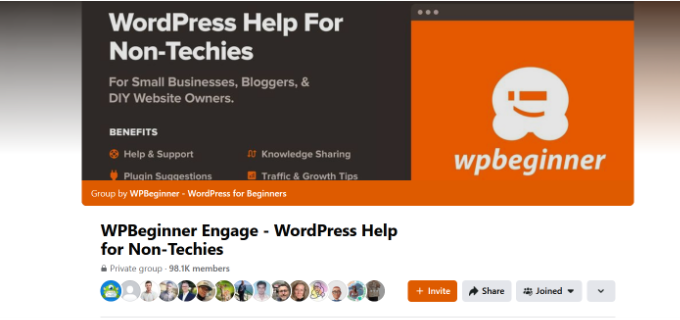
Alternatif olarak, barındırma sağlayıcınıza ulaşabilirsiniz. Bazen sorunun kaynağı onların tarafında olabilir ve sorunu çözmenize yardımcı olabilirler. Daha fazla bilgi için WordPress desteğini nasıl doğru bir şekilde isteyeceğinize ilişkin kılavuzumuzu okuyabilirsiniz.
Ayrıca acil WordPress destek hizmetleri de sunuyoruz. Uzmanlarımızla arkanıza yaslanıp ekibimizin sorunu sizin için çözmesine izin verebilirsiniz, böylece çevrimiçi işinizin diğer bölümleriyle ilgilenmeye odaklanabilirsiniz.
Ayrıca sürekli destek almak için WordPress bakım uzmanlarımızı kiralayabilir ve ekibimizin güvenlik, bakım ve hız optimizasyonu görevlerinizle ilgilenmesini sağlayabilirsiniz.

Size nasıl yardımcı olabileceğimizi öğrenmek için uzmanlarımızdan randevu almaktan çekinmeyin.
Video Eğitimi
Daha görsel talimatları tercih ediyorsanız, aşağıdaki videoyu izleyin.
Yaygın WordPress Hatalarını Çözmenin Daha Fazla Yolunu Öğrenin
WordPress ile ilgili başka sorunlarınız mı var? Belki bu kılavuzlardan biri sorunu çözmenize yardımcı olabilir:
- WordPress Hata Günlükleri Nasıl Bulunur ve Erişilir (Adım Adım)
- WordPress Yazılarının 404 Hatası Vermesi Nasıl Giderilir (Adım Adım)
- WordPress’te ERR_NAME_NOT_RESOLVED Nasıl Düzeltilir (Adım Adım)
- WordPress’te ‘ERR_SSL_VERSION_OR _CIPHER_MISMATCH’ Nasıl Düzeltilir
- WordPress’te 500 Dahili Sunucu Hatası Nasıl Giderilir?
- WordPress’te 502 Hatalı Ağ Geçidi Hatası Nasıl Giderilir?
- WordPress’te 401 Hatası Nasıl Giderilir?
- WordPress’te 413 Request Entity Too Large Hatası Nasıl Giderilir?
- WordPress’te 504 Ağ Geçidi Zaman Aşımı Hatası Nasıl Giderilir?
- 414 Request URI Too Long Hatası Nedir ve Nasıl Düzeltilir?
Umarız bu makale WordPress’teki 403 forbidden hatasını düzeltmenize yardımcı olmuştur. Web sitenizi büyütmek için en yaygın blok editörü sorunları ve sahip olunması gereken WordPress eklentileri listemizi de görmek isteyebilirsiniz.
If you liked this article, then please subscribe to our YouTube Channel for WordPress video tutorials. You can also find us on Twitter and Facebook.





Gary Parker
None of these fix my problem as it is one page and the only way i could fix it was to rename the permalink, The page in trouble is https://example.com/blog/ and the only way i could fix it was to change it to /blog2/, any ideas?
Michael
Please somebody help me. I have two websites on the same host. I just added a third addon domain recently and installed wordpress to it through the softaculous installer.
The problem is not from wordpress, and other websites on the same host is accessible.
Please help.
Andreas Johansson
I hade one page Forbiden 403 and tryied all the steps. And now i dont have permission to login wp-admin on my site?
WPBeginner Support
Hey Andreas,
Please see our WordPress troubleshooting guide. It will help you find out the issue and then you can fix it.
Admin
Marcus
It worked like magic
Juliet Julius
Thank you so much for this article. My problem was a corrupted htaccess file. My website is now working fine.
Aleli Sanchez Mendez
I still having this problem. I tried all the steps. The problem began when I installed the WooCommerce plugin in my WordPress Site. Now in my wordpress y receive a 403 Forbidden and in my other site, without wordpress i recieived a 502 Bad Gateway error.
Please someone can help me?
Scott Munson
I discovered – after all else failed and many hours spent, that at one time (but no longer) I used Bullet Proof security. It left a stray .htaccess file in my wp-admin folder – THAT, was causing the 403 error for me. ARGH!
WPBeginner Support
Hey Scott,
Thanks for sharing, glad you found the solution
Admin
joshua jenish zibhu
how i solve this probkem…. in windows 10……
john
Thank you, it worked for me.
Oluwaseun
Thanks!
changing file permission works for me.
Yogesh
Thanks a ton. Deleting .htaccess worked for me.
JU
There has to be a fourth step. None of these steps applied. The plugins weren’t the cause. The .htaccess file wasn’t the cause. All the permissions in all files and folders are set to the correct numerical values.
Sendhil Kumar S K
Hi Friends, One Easy step will make You free from the existing problem.
1. Go to CPanel of Your Domain
2. Click to Expand public_html folder present at the extreme left of the screen.
3. Double click on wp folder present on the write side of the screen
4. Copy All files & Folders inside the wp folder
5. Move all the files & folders inside the wp folder to UP ONE LEVEL
6. Now All files & Folders are out of WP folder, hence WP folder is empty, come one level up & delete the empty WP folder
7. Now go to browser & type your domain_name.com, PERFEFETLY it will be WORKING
All the Best…if you have doubts regarding this mail me to
Also if time permits visit my site
Thank You All
Sergio Casabona
Hi, there! Thanks for this article!
I got this error, so I access with my ftp and deleted .htaccess file. I’m now able to access my dashboard. But when I go to settings and save again as you say, the error 403 comes back. What can I do?
Thank you, guys!
Josh Allen
What if I had a dedicated server, and its happening to all 43 of my sites…I just did some kind of WHM update on Bluehost, then it happened….Ive been waiting for an hour to talk to bluehost.
Ronald
Josh –
I had a similar thing happening to me here. “All of a sudden” none of my sites worked anymore.
I am hosting the sites on my own MacMini, running OS-X Server. After a night of trouble-shooting, I eventually found out that the root cause was me enabling the FTP server in OS-X Server. In there, I set folder permissions for the website root folder for “Everyone Else” to “None” (seemed a bit tricky to give everyone Read access to my sites!). Apparently one is also blocking the _www user access to the websites then…
After I changed this back to “Read Only”, my sites started working again… Pffff.
I’m now looking for a permanent solution, which is not: “Close my firewall for FTP traffic.
Hope this helps,
Ronald
Krishna Patel
This post saved my life! I can’t thank you enough for this helpful information but.. thanks a million
shah faisal
You don’t have permission to access /loading.php on this server.
Additionally, a 403 Forbidden error was encountered while trying to use an ErrorDocument to handle the request
James
The file permission option fixed it, thanks a lot.
gab
I am getting the 403 error for my page and cannot even login into WordPress because of it… I don’t know how to fix it and don’t see anyone with the same issue.
Reshan
Hi. My WordPress is handled by the hosting company itself. So I dont have root access. How can I solve this problem?
WPBeginner Support
Hi Reshan,
Please contact your hosting company. They will be able to fix it for you.
Admin
Prince
Thank you. You helped me solved my problem.
Rafael Hernandez-Padilla
Thank you, the article resolved the issue I was having on my site.
Yves
Same problem here, and ftp same result… checked in Cpanel and noticed my maindir permissions was 0000 , changed to 0755 and was fixed
Mimi
In my case, I had my website for 4 years and all of a sudden today I got this error although I did not touch the files or change any permissions. I logged into the control panel and noticed that for some reason the index.php file was missing from the WordPress root folder. I downloaded a new copy of WordPress and copied the index.php file on to the root folder of my WordPress website and the website came back!
So perhaps if anyone is getting the same error, please double check that you have an index.php or index.html file. I hope that helps.
Cian
Lifesaver – thank you! This worked for me also.
justin
Ditto…no idea why/how but the index.php disappeared while I was working on a project…I was saved a load of hassle by an automatic backup where the index still existed.
Nick
Thanks Mimi! This worked for me while the solutions in the article didn’t. In my case, the index.php file wasn’t actually missing but when I replaced the one that was there with a fresh one the site started working again so I guess it was corrupted or had some kind of other problem.
My specific error message did also mention the index.php file so that also makes sense:
Forbidden
You don’t have permission to access /index.php on this server.
Additionally, a 403 Forbidden error was encountered while trying to use an ErrorDocument to handle the request.
AMar pal
Help me my website is down.I tried all the given solutions but nothing worked…
Edgar
Nothing worked for me until I added “Options +FollowSymLinks” (without the quotes) above “RewriteEngine On”.
Doni
I did all three possible causing 403 error fixing that you informed but it still produced the error. By the way i wanted to edit footer template but when i saved / updated file it produced “403 Forbidden Access to this resource on the server is denied!”
Mimi
This is a reply to your comment on wpbegginer.com (comment quoted below)
I am not sure if you were able to resolve your problem but I would like to let you know that I got the same error today and I found that the problem was a missing index.php file from the root folder of my website.
———————————————————————–
“I did all three possible causing 403 error fixing that you informed but it still produced the error. By the way i wanted to edit footer template but when i saved / updated file it produced “403 Forbidden Access to this resource on the server is denied!””
Alexandra
Hello,
I need help, while trying install wordpress with mamp, after i did everything what i supposed to do, it showed me this error :
‘Forbidden
You don’t have permission to access /mysite on this server.
Additionally, a 403 Forbidden error was encountered while trying to use an ErrorDocument to handle the request.’
Please help me!
Vasil
Hello guys.
Forbidden
You don’t have permission to access /shop/ on this server.
I’ve tried everything and doesn’t work.
if someone can help would be great thank you.
KimD
Thanks. Great article. To fix my problem I had to do a slight variant on what was written. When I looked I found that I had two htaccess files, one in the root directory and another in the wp-admin directory. I regained access to my site by renaming the htaccess file in the wp-admin directory.
Alex
So glad you posted this, this was my exact issue! Thanks!
Kingsley Felix
Hello;
Mine happens when i want to save changes of an article by a deleted admin user
Steve
I have a user who is getting the following 403 when he tries to leave a comment:
403 Forbidden Error Page
If you arrived here due to a search or clicking on a link click your Browser’s back button to return to the previous page. Thank you.
IP Address: xxx.xx.xx.xx” (his actual IP address shows up here)
What could be wrong?
David
my problem is in .htaccess File. the passage saves my site. Thanks so much
WPBeginner Support
You are welcome
Admin
Omotayo Adeoye
Hi,
I get a ‘Forbidden’ on the wp-admin page of my website. It doesn’t say error 403 – forbidden; it just says forbidden”.
I have re-installed wordpress, checked file permissions, checked htpaccess, deactivated all plugins etc. yet it doesn’t work.
Pls what can i do!
Thanks a lot.
Ricardo
Hi! When I share my website link to facebook, the title is 403 Forbidden. Directly on my website I didn’t saw any kind of 403 forbidden message. I tried a lot of advises I found, as removing .htaccess file, desactivating all the plugins and also checked permissions. I tried to debug at facebook debugger, but the informations doesn’t change. Anyone can help me to fix this problem?
Mukesh Sharma
Hello Ricardo,
send me your website link. I can help.
Harney Cercado
Awesome! You’re a life saver!
Thanks!
Shane
This was very helpful, thank you guys very much , as we say in Jamaica “Respect”
Javier Gomez
I have many errors 403 with my images, I will take your advice thanks for the information
An apology for my bad english
Christopher Sowerby
Hi. my problem is that i can logout from the backend dashboard but i cant logout from the front end (using the bar at the top).
It seems that the nonce in the logout url is different when on the backend. Do you know why this could be? i have cleared everything out of my functions.php but it still happens.
Rameez Ramzan
Hi,
I am newbie in WordPress and Currently I am facing some problem while login WordPress Dashboard.
It’s showing 403 forbidden errors while login but on the other side my friend open similar site on their internet then its working correctly. Kindly let me know
Thanks,
Pascal
Thank you for this great post! I resolved my 403 error!!!
WPBeginner Support
Hey Pascal, glad you found it helpful Don’t forget to join us on Twitter for more WordPress tips and tutorials.
Don’t forget to join us on Twitter for more WordPress tips and tutorials.
Admin
Erik Kubica
I have similar issue, as a company on our dev server we are running much wordpress sites where to only 1 WP site i started to get 403 and only on wp-admin. 2 Days before i have lived elsewhere when it worked.
foo.bar/somewebsite/* -> 200 OK
foo.bar/somewebsite/wp-admin -> rediret to wp-login.php -> 403 err
foo.bar/somewebsite2/* -> 200 OK
foo.bar/somewebsite2/wp-admin -> rediret -> 200 OK
Ftp to foo.bar is ok, ssh to foo.bar is ok.
On “somewebsite” the WP admin is blocked only for me (all browsers, all existing incognito modes, all cache cleared incl. cookies….). For all people i have asked to try it worked without any problems.
There is nothing wrong with htaccess, wordfence was disabled from ftp (also checked the DB if there is any ban to my IP). checked the main apache2 access log over ssh where i see the 403 record.
Any idea what can be wrong?
Vinish Chaudhary
Forbidden
You don’t have permission to access / on this server.
Additionally, a 403 Forbidden error was encountered while trying to use an ErrorDocument to handle the request.
and none of above method work on this error my cpanel not showing. I read the whole article
plz, help me solve this.
thanks
WPBeginner Support
Please try these troubleshooting tips if nothing works then contact your WordPress hosting provider.
Admin
Dewlance
Uhh! WordPress wp-admin 403 error is really time killing.
I try your all tricks but still getting a error. Going to change wp-admin folder with fresh files of wp-admin files.
Maybe it will help me or other option is apache configuration or poorly mod_security configuration.
Greg
We work with WordPress everyday and recently encountered the 403 error. It was the file permissions and htaccess file that was reconfigured due to one of the security plugins. Your post on the matter was very helpful. Thanks for taking the time to post it.
WPBeginner Support
Glad you found it helpful
Admin
zulfiqar ali
dear sir my site name is my site give me error like
Forbidden
You don’t have permission to access / on this server.
Additionally, a 403 Forbidden error was encountered while trying to use an ErrorDocument to handle the request.
and non of above method work on this error my cpane not showing any files in file explorer and also not connecting via FTP client.. i read whole article
plz help me solve this..
thanks
Lindani
I cant my thinks now because of this forbidden error help please
hardik
Hi i really impress with your suggestion thanks u so much i have solve my error
Oliver
Hi, we have also been experiencing a 403 error. It first started happening when I tried to update the wp-core to 4.5. Ever since we get a 403 about once a day. I have done everything that I can think of to rectify the issue; reverted to a back-up of the site previous to the update; deactivated all plugins; checked file permissions; contacted hosts to see if our IP addresses were blacklisted; deleted .htaccess; changed theme to default 2016 the only thing that works when getting a 403 is to turn off the router wait for the IP to change and then we can access again. So it would seem to be an IP issue but I cannot find where this is IP blockage is.
Does anybody know of any other place where an IP blacklist maybe?
Thanks.
Barbara Puchala
We just had this error. A outside web designer was creating a WordPress site for us and kept getting the 403 error.
Turns out our hosting company, as part of its security measures, has its servers block any attempt to sign in with the user name ‘Admin’. I know, you would think he would know better. A change to the user name was all that was needed.
george
your typo
[due to a poorly configured security plugins]
due to a poorly configured security plugin
WPBeginner Support
Thanks, we have fixed it.
Admin