WordPress’te render engelleyici JavaScript ve CSS’yi ortadan kaldırmaya mı çalışıyorsunuz?
Web sitenizi Google PageSpeed Insights’ta test ederseniz, muhtemelen render engelleyici komut dosyalarını ve CSS’yi ortadan kaldırmanız için bir öneri göreceksiniz. Ancak, WordPress sitenizde bunu nasıl yapacağınıza dair herhangi bir ayrıntı sağlamaz.
Bu makalede, Google PageSpeed puanınızı iyileştirmek için WordPress’te render engelleyici JavaScript ve CSS’yi nasıl kolayca düzeltebileceğinizi göstereceğiz.
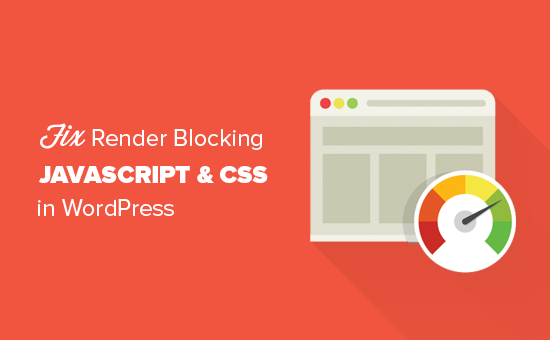
Render Engelleyici JavaScript ve CSS Nedir?
Render engelleyici JavaScript ve CSS, bir web sitesinin bu dosyaları yüklemeden önce bir web sayfasını görüntülemesini engelleyen dosyalardır.
Her WordPress web sitesi, web sitenizin ön ucuna JavaScript ve CSS dosyaları ekleyen bir temaya ve eklentilere sahiptir.
Bu komut dosyaları sitenizin sayfa yükleme süresini artırabilir ve ayrıca sayfanın oluşturulmasını engelleyebilir.
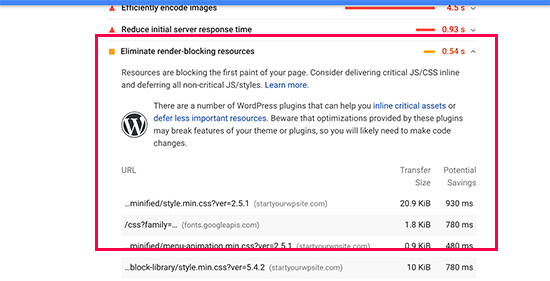
Bir kullanıcının tarayıcısı, sayfadaki HTML’nin geri kalanını yüklemeden önce bu komut dosyalarını ve CSS’yi yüklemek zorunda kalacaktır. Bu, daha yavaş bir bağlantıya sahip kullanıcıların sayfayı görmek için birkaç milisaniye daha beklemek zorunda kalacağı anlamına gelir.
Bu komut dosyaları ve stil sayfaları render engelleyici JavaScript ve CSS olarak adlandırılır.
Google PageSpeed puanı 100’e ulaşmaya çalışanWordPress web sitesi sahiplerinin bu mükemmel puana ulaşmak için bu sorunu çözmeleri gerekecektir.
Google PageSpeed Puanı Nedir?
Google PageSpeed Insights, web sitesi sahiplerinin web sitelerini optimize etmelerine ve test etmelerine yardımcı olmak için Google tarafından oluşturulan bir web sitesi hız testi aracıdır. Bu araç, web sitenizi Google’ın hız yönergelerine göre test eder ve sayfa yükleme sürenizi iyileştirmek için öneriler sunar.
Sitenizin geçtiği denetim sayısına göre size bir puan gösterir. Çoğu web sitesi 50-70 arasında bir puan alır. Ancak bazı web sitesi sahipleri 100’e (bir sayfanın alabileceği en yüksek puan) ulaşma zorunluluğu hisseder.
Gerçekten Mükemmel “100” Google PageSpeed Puanına İhtiyacınız Var mı?
Google PageSpeed içgörülerinin amacı, web sitenizin hızını ve performansını iyileştirmek için size yönergeler sağlamaktır. Bu kurallara harfiyen uymak zorunda değilsiniz.
Hızın, Google’ın sitenizi nasıl sıralayacağını belirlemesine yardımcı olan birçok web sitesi arama motoru optimizasyonu (SEO) ölçümünden yalnızca biri olduğunu unutmayın. Hız, sitenizdeki kullanıcı deneyimini iyileştirdiği için çok önemlidir.
Daha iyi bir kullanıcı deneyimi hızdan çok daha fazlasını gerektirir. Ayrıca faydalı bilgiler, daha iyi bir kullanıcı arayüzü ve metin, resim ve videolarla ilgi çekici içerikler sunmanız gerekir.
Hedefiniz, harika bir kullanıcı deneyimi sunan hızlı bir web sitesi oluşturmak olmalıdır.
Google PageSpeed kurallarını öneri olarak kullanmanızı öneririz. Bunları kullanıcı deneyimini bozmadan kolayca uygulayabiliyorsanız, bu harika. Aksi takdirde, yapabildiğiniz kadarını yapmaya çalışmalı ve gerisi için endişelenmemelisiniz.
Bunu söyledikten sonra, WordPress’te render engelleyici JavaScript ve CSS’yi düzeltmek için neler yapabileceğinize bir göz atalım.
WordPress’te render engelleyici kaynakları ortadan kaldıracak iki yöntemi ele alacağız. Web siteniz için en uygun olanı seçebilirsiniz:
Yöntem 1: Render Engelleme Komut Dosyalarını ve CSS’yi WP Rocket ile Düzeltin
Bu yöntem için WP Rocket eklentisini kullanacağız. Herhangi bir teknik beceri veya karmaşık bir kurulum olmadan web sitenizin performansını hızlı bir şekilde artırmanıza olanak tanıyan piyasadaki en iyi WordPress önbelleğe alma ve optimizasyon ek lentisidir.
Öncelikle WP Rocket eklentisini yüklemeniz ve etkinleştirmeniz gerekir. Daha fazla ayrıntı için, bir WordPress eklentisinin nasıl kurulacağına ilişkin adım adım kılavuzumuza bakın.
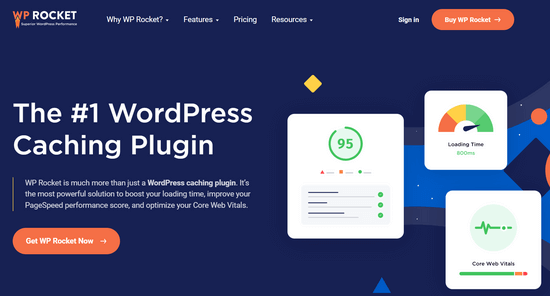
WP Rocket kutudan çıktığı gibi çalışır ve web siteniz için en uygun ayarlarla önbelleğe almayı açar. WordPress’te WP Rocket’in nasıl düzgün bir şekilde kurulacağı ve ayarlanacağı hakkındaki eksiksiz kılavuzumuzda daha fazla bilgi edinebilirsiniz.
Varsayılan olarak, JavaScript ve CSS optimizasyon seçeneklerini açmaz. Bu optimizasyonlar web sitenizin görünümünü veya bazı özelliklerini potansiyel olarak etkileyebilir, bu nedenle eklenti bu ayarları isteğe bağlı olarak etkinleştirmenize izin verir.
Bunu yapmak için, Ayarlar ” WP Rocket sayfasını ziyaret etmeniz ve ardından ‘Dosya Optimizasyonu’ sekmesine geçmeniz gerekir.
Buradan CSS Dosyaları bölümüne gidin ve ‘CSS’yi Küçült’, ‘CSS Dosyalarını Birleştir’ ve ‘CSS Teslimini Optimize Et’ seçeneklerinin yanındaki kutuları işaretleyin.
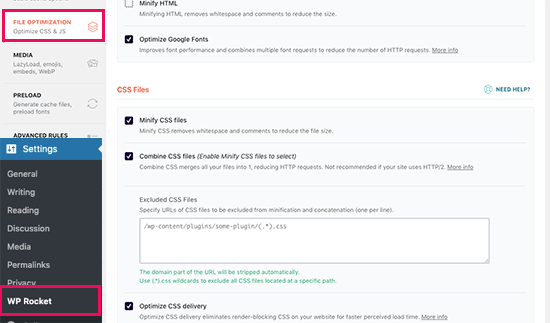
‘CSS Teslimini Optimize Et’ ayarı için WP Rocket,‘Kullanılmayan CSS’yi Kaldır‘ yöntemini seçmenizi önerir.
En iyi performansı sunmanın yanı sıra, sayfa boyutunu ve HTTP isteklerini azaltmaya yardımcı olabilir.
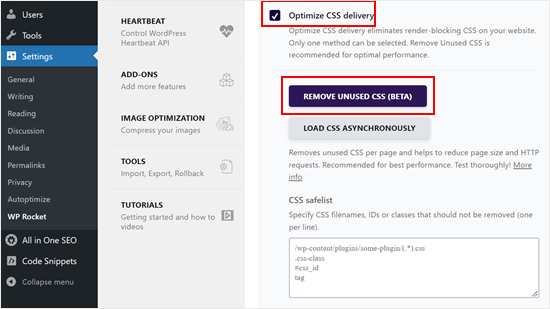
Not: WP Rocket cache eklentisi tüm CSS dosyalarınızı küçültmeye, birleştirmeye ve yalnızca web sitenizin görünür kısmı için gereken CSS’yi yüklemeye çalışacaktır.
Bu durum web sitenizin görünümünü etkileyebilir, bu nedenle web sitenizi birden fazla cihaz ve ekran boyutunda kapsamlı bir şekilde test etmeniz gerekir.
Ardından, JavaScript Dosyaları bölümüne kaydırmanız gerekir. Buradan, maksimum performans iyileştirmesi için tüm seçenekleri kontrol edebilirsiniz.
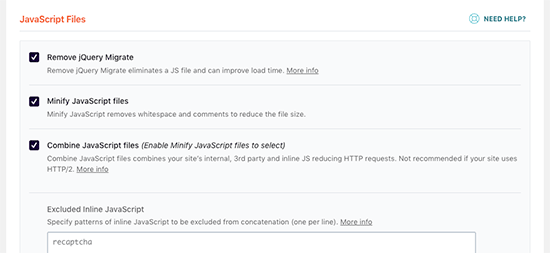
JavaScript dosyalarını CSS için yaptığınız gibi küçültebilir ve birleştirebilirsiniz.
WordPress’in jQuery Migrate dosyasını yüklemesini de durdurabilirsiniz. Bu, WordPress’in jQuery’nin eski sürümlerini kullanan eklentiler ve temalar için uyumluluk sağlamak üzere yüklediği bir betiktir.
Çoğu web sitesinin bu dosyaya ihtiyacı yoktur, ancak yine de kaldırmanın temanızı veya eklentilerinizi etkilemediğinden emin olmak için web sitenizi kontrol etmek isteyeceksiniz.
Ardından, biraz daha aşağı kaydırın ve ‘JavaScript’i Ertelenmiş Olarak Yükle’ ve ‘jQuery için Güvenli Mod’ seçeneklerinin yanındaki kutuları işaretleyin.
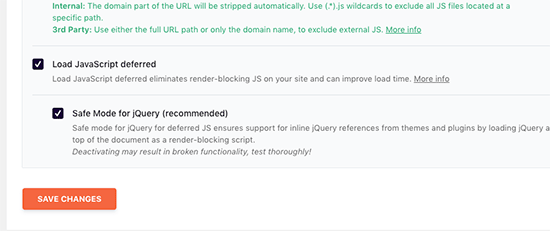
Bu seçenekler, gerekli olmayan JavaScripts’in yüklenmesini geciktirir ve jQuery güvenli modu, jQuery’yi satır içi kullanabilecek temalar için yüklemenizi sağlar. Temanızın hiçbir yerde satır içi jQuery kullanmadığından eminseniz bu seçeneği işaretlemeden bırakabilirsiniz.
Ayarlarınızı kaydetmek için ‘Değişiklikleri Kaydet’ düğmesine tıklamayı unutmayın.
Bundan sonra, web sitenizi Google PageSpeed Insights ile tekrar test etmeden önce WP Rocket’teki önbelleği temizlemek de isteyebilirsiniz.
Test sitemizde masaüstü cihazlarda %100 skor elde etmeyi başardık ve hem mobil hem de masaüstü skorlarında render engelleme sorunu çözüldü.
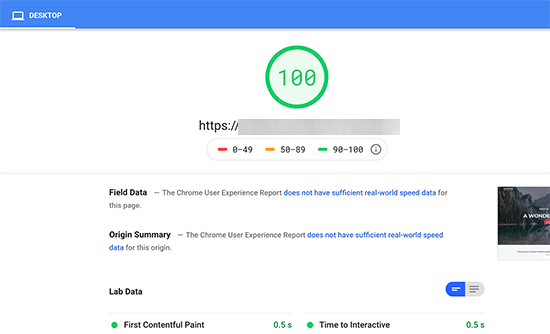
Yöntem 2: Otomatik Optimize Etme ile Render Engelleme Komut Dosyalarını ve CSS’yi Düzeltin
Bu yöntem için, özellikle web sitenizin CSS ve JS dosyalarının dağıtımını iyileştirmek için yapılmış ayrı bir eklenti kullanacağız. Bu eklenti işinizi görse de, WP Rocket’in sahip olduğu diğer güçlü özelliklere sahip değildir.
Yapmanız gereken ilk şey, web sitesi performansını hızlandırmak için ücretsiz bir eklenti olan Autoptimize‘ı yüklemek ve etkinleştirmektir. Daha fazla ayrıntı için, bir WordPress eklentisinin nasıl kurulacağına ilişkin adım adım kılavuzumuza bakın.
Etkinleştirmenin ardından, eklenti ayarlarını yapılandırmak için Ayarlar ” Otomatik Optimize Et sayfasını ziyaret etmeniz gerekir.
İlk olarak, JavaScript Seçenekleri bloğunun altındaki ‘JavaScript Kodunu Optimize Et’ seçeneğinin yanındaki kutuyu işaretlemeniz gerekir. ‘Aggregate JS-files’ seçeneğinin işaretli olmadığından emin olun.
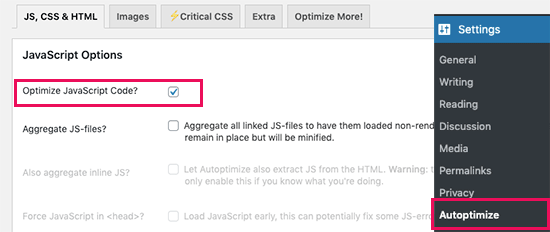
Ardından, CSS Seçenekleri kutusuna gidin ve ‘CSS Kodunu Optimize Et’ seçeneğini işaretleyin.
‘Aggregate CSS-files’ seçeneğinin işaretli olmadığından emin olun.
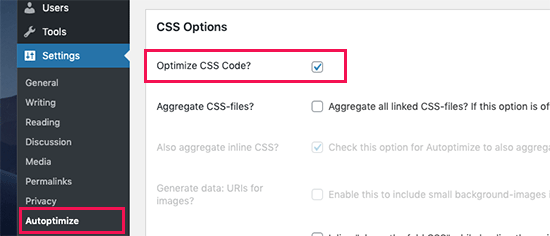
Şimdi ayarlarınızı kaydetmek için ‘Değişiklikleri Kaydet ve Önbelleği Boşalt’ düğmesine tıklayabilirsiniz.
Devam edin ve web sitenizi PageSpeed Insights aracı ile test edin. Demo sitemizde, bu temel ayarlarla render engelleme sorununu çözmeyi başardık.
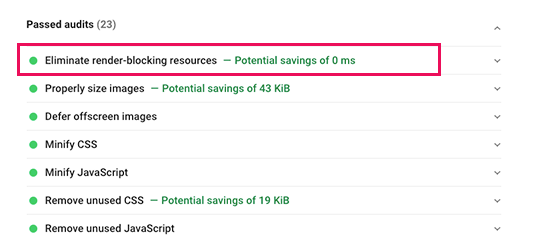
Hala render engelleyici komut dosyaları varsa, eklentinin ayarlar sayfasına geri dönebilir ve hem JavaScript hem de CSS seçenekleri altındaki ayarları gözden geçirebilirsiniz.
Örneğin, eklentinin satır içi JS içermesine izin verebilir ve seal.js veya jquery.js gibi varsayılan olarak hariç tutulan komut dosyalarını kaldırabilirsiniz. Ardından, değişikliklerinizi kaydetmek ve eklenti önbelleğini boşaltmak için ‘Değişiklikleri Kaydet ve Önbelleği Boşalt’ düğmesine tıklamanız yeterlidir.
İşiniz bittiğinde, devam edin ve PageSpeed Insights aracı ile web sitenizi tekrar kontrol edin.
Autoptimize Nasıl Çalışır?
Autoptimize, sıraya alınmış tüm JavaScript ve CSS‘leri toplar. Bundan sonra, küçültülmüş CSS ve JavaScript dosyaları oluşturur ve önbelleğe alınmış kopyaları web sitenize async veya ertelenmiş olarak sunar.
Bu, oluşturmayı engelleyen komut dosyaları ve stiller sorununu çözmenize olanak tanır. Ancak, bunun web sitenizin performansını veya görünümünü de etkileyebileceğini lütfen unutmayın.
Render Engelleyici JavaScript ve CSS Hala Varsa Ne Yapmalı?
Eklentilerin ve WordPress temanızın JavaScript ve CSS’yi nasıl kullandığına bağlı olarak, tüm render engelleyici JavaScript ve CSS sorunlarını tamamen düzeltmek zor olabilir.
Yukarıdaki araçlar yardımcı olabilirken, eklentilerinizin düzgün çalışması için farklı bir öncelik seviyesinde belirli komut dosyalarına ihtiyacı olabilir. Bu durumda, yukarıdaki çözümler bu tür eklentilerin işlevselliğini bozabilir veya beklenmedik şekilde davranabilirler.
Render engelleme sorunlarını tamamen ortadan kaldırmaya çalışmak yerine, web sitenizi hızlandırmak için alternatif yaklaşımlar uygulamanızı öneririz. Örneğin, statik JavaScript ve CSS dosyalarınızı sunmak ve yükleme süresini azaltmak için bir CDN hizmeti kullanabilirsiniz.
Daha fazla bilgi için WordPress hızını ve performansını artırmaya yönelik nihai kılavuzumuzu okuyabilirsiniz.
Umarız bu makale WordPress’te render engelleyici JavaScript ve CSS’yi nasıl düzelteceğinizi öğrenmenize yardımcı olmuştur. WPBeginner’ın 6 ipucu ile sayfa yükleme hızını nasıl artırdığına ilişkin makalemizi ve en iyi yönetilen WordPress barındırma şirketlerini karşılaştırmamızı da görmek isteyebilirsiniz.
If you liked this article, then please subscribe to our YouTube Channel for WordPress video tutorials. You can also find us on Twitter and Facebook.





Lu
Great info as always!
I’m with Siteground so have SG Optimizer on my site. I’ve gone through the settings as much as I understand, but still getting the Eliminate render-blocking resources.
Can I use Autoptimize as well, or will it clash with SG? Thanks
WPBeginner Support
You should be able to use Autoptimize with SG Optimizer but if you have any concerns if you reach out to the plugin’s support they should be able to let you know if there are currently any conflicts between the two
Admin
subin
how can i Fix Render-Blocking JavaScript and CSS in WordPress without a plugin.
WPBeginner Support
You would need to manually go through the code and set the CSS and JS files to load after the content is added to the page.
Admin
Ben
Thank you for this! Autoptimize just helped me get a better page score!
Ben
WPBeginner Support
You’re welcome, glad our recommendation could help
Admin
MoneyManch
Hi WP Beginner Team,
Thanks a lot for sharing such a useful article. Autoptimize is an awesome plugin.
I was looking for a plugin to boost the speed of my wp blog. After reading this post, I installed and activated “Autoptimize” on my blog. And to my surprise it increased the speed of my blog from 39 to 61 for mobile and 76 to 95 for desktop checked on PageSpeed Insights.
Thank once again for guiding new bloggers like me.
WPBeginner Support
Glad our recommendation could be helpful
Admin
sachin
How to identify the script URL and CSS URL?
WPBeginner Support
If you use Google Page insights then there is a dropdown arrow which will show you the URLs that are causing the problem with a learn more link for how to find the url without their tool.
Admin
Raksh
The new google page speed insights doesn’t showing the link what should I do.
WPBeginner Support
There should be a dropdown arrow and when you click that it should show the links to the files
Admin
Monika
I am not sure how many times this website has helped me!!! Thank you SOOO MUCH!
Mr Jatt Poonam
how can i Optimize images, which i had been add in my website in the past?
Love Goel
Thanks dude, Really appreciate your tutorial. I used Autoptimize Plugin and worked for me really well.
Deeksha
When I use all these plugins suddenly my website go slow down & it shows inappropriate content…
What Can I Do ?? Please Help
WPBeginner Support
Hi Deeksha,
Both plugins are quite safe. If you are seeing inappropriate content on your website, then please make sure that your website is not hacked. You can disable both plugins at any time.
Admin
sumit kumar gupta
Sir When we install Autoptimize plugin in our WordPress blog then our blog is not opening it says this page is not working. What should I do Sir?
Sir I would like to know when we add javascript link to eliminate render blocking code following by your steps then any affect is occuring on my blog ranking. please help
Tim Helmer
Sumit:
The plugin is not working so you need to rename the plugin folder to turn it off. You need ftp or a file manager plugin. Can you access the dashboard via your wp-login.php location? Like domain/wp-login.php
Henry Ramirez
I use wordpress.com, any plugin to do the same thing here on wordpress.com since this plugins are no supported here? Thanks
ben
Autoptimize works for me. it nicely condenses my scripts, bit I do still see the render-blocking script warning
Ismail
Hello,
Currently I am using WP Rocket, is it possible to use Autoptimize plugin together? Thanks for sharing this valuable information.
Gaurav Areng Chakraverti
Hi there. I’ve tried the W3 method and as soon as I turn on Minify (using Disk) I get this:
Fatal error: Unknown: Cannot use output buffering in output buffering display handlers in Unknown on line 0
How does one fix that?
Great tutorial though overall! Thanks for this.
Gaurav Areng Chakraverti
EDIT: This problem goes away when I deactivate Autoptimize, however, so does the rest of the site. Only the bare bones remain with no actual content.
David
The settings for Autoptimize has changed. The only JavaScript Options available is Optimise JavaScript Code? The rest of the options in your screenshot is not available, at least not on the one I have. Last time I tried W3 Total Cache, nobody could access the site. I am still looking for a way of solving the load time of the page, which for some reason stand at anything from 10 – 17 seconds.
Chris
David, try Gmetrix web speed tool. On the results list there is a waterfall chart showing how the site loads and what the largest files and scripts slowing the page load.
I find the slowest scripts are googles cdn scripts like google fonts! The very same company insisting, forcing users to their demands have to scripts taking an age to load. You couldn’t make it up.
Divij
Can you use minify on w3 total cache simultaneously with cloudflare? We are using minify in cloudflare and left it disabled in w3cache. But we still keep getting the message- Eliminate render-blocking JavaScript and CSS in above-the-fold content.
Thanks!
Rana Jayant
The plugin 23 cache UI has been changed and it doesn’t have any option where we can put our .js URL for optmization.
I am talking about “Now head over to your WordPress admin area and go to Performance » Minify page.”
MATTY
Great tutorial. However is W3 Total cache safe to use now due to an issue earlier in the year? I’ve stopped using it since but it was the best plugin out there.
Mohamed
Thanks for sharing this article but you said (please keep in mind that it can also affect the performance or appearance of your website)
Please clarify if this effect will be good or bad for the website google ranking?
WPBeginner Support
Hi Mohamed,
A faster website is certainly good for SEO rankings. However, when fixing render blocking issues you may end up changing appearance of your theme or get even a lower page speed score than before.
Admin
Angie
Ha, funny.
I was looking for help here.
then I did the google speed tool for YOUR post here.
Google result
mobile Poor
54 / 100
desktop
Needs Work
66 / 100
Do you have any clue at all?
WPBeginner Support
Hi Angie,
Often people obsess about getting a perfect 100 with Google PageSpeed which is nearly impossible for most functional websites. If you have any sort of social media buttons, retargeting scripts, or ads, then your site will never get a perfect score.
Chances are that you’ll be far from it. But that’s why you have other tools like Pingdom to verify your speed results.
For example: WPBeginner.com homepage loads in 508 ms (which is insanely fast) –
https://www.wpbeginner.com/wp-content/uploads/2017/11/screenshot1.png
But has a Google Pagespeed score of 74 on desktop (which those who don’t know any better will consider it to be bad). –
https://www.wpbeginner.com/wp-content/uploads/2017/11/screenshot2.png
If you look through all popular websites like ESPN, NYTimes, TechCrunch, etc you’d notice that none of them have a perfect score .. actually far from it.
Here’s an example of ESPN score – 62 on desktop –
https://www.wpbeginner.com/wp-content/uploads/2017/11/screenshot3.png
Here’s an example of NYTimes – 68 on desktop –
https://www.wpbeginner.com/wp-content/uploads/2017/11/screenshot4.png
Here’s an example of TechCrunch – 49 on desktop –
https://www.wpbeginner.com/wp-content/uploads/2017/11/screenshot5.png
Our advice is to focus on making your website as fast as possible by following our guide on how to speed up WordPress and use tools like Pingdom as a reference point for what your users will see when they load your website.
Admin
Kat
This has actually made my render blocking worse. How do we remove it?
Chris Daly
Every single time I use Autoptimize or W# Total Cache my site explodes. The mobile web view gets trashed into an html menu list and parts of the site stop working. I have tried each of these on 4 different sites and dropped both of them.
Chris
Chris I suggest you read and adhere to the W3 Cache warning on the minify section. Minify html and css only and again be wary not all css should be mini-fied due to the reasons stated in the post above.
I use W3 Cache selectively, tinyjpg for image optimisation, and set OpCache in the .htaccess file. Templaters love to use Sliders…but they bloat the page with images screen width at 1920pxs. Ditch the sliders, smaller images (with a modal box if greater detail required) and icons instead.
Mary Cahalane
I just installed and it broke my homepage. All the images are gone.
Any idea how to fix this?
Bruno Ayres Martinez
Hey guys! I’ve loved the W3 tutorial. There’s just one information missing: The Embed Location for the JS File Management.
Is it “Embed before Body”? Or “embed in Head”? Or “Embed after Body”?
Dev thapa
I am new to Blogging, however, I have been following Wpbeginner.com for quite sometime and whatever they are writing I found them very useful and don’t hesitate to say that, today if my blog page is Live…30% credit goes to Wpbeginner.com team and Sayed Balkhi for creating such a wonderful and useful webpage.
I am thankful to Wpbeginner.
Keep it up, all the best.
WPBeginner Support
Hi Dev,
Thanks you for the kind words. We are glad you find WPBeginner helpful
Admin
steve
I just put this site in google page-speed test and only got 66 for mobile and 77 for desktop!?
Digember
Plugins increase loads on our website which makes our site slow. At wpbeginner, I haven’t seen a single method of speed optimization without the use of plugins. Teach us something useful, these methods don’t work for everyone.
Patricia Lynn
Great detailed information on using Autoptimize plugin dealing with Java-scrip, CSS and plugin w3 Total Cashe to fix render blocking while enhancing website speed performance
Sumit yadav
Thanks a lot for this information. Earlier my page loading load time speed was 63 and after installing Autoptimize plugin it increases to 81.
Yoseph
I am not very sure what happen, I installed autoptimize in one of my site, then the page size increase from 2.8mb to 4mb
Shaye
YIKES! This made the performance of my site drop drastically! Help!
Erez Elias
Thanks for sharing.
Overall the speed of the site increased by very little. But the issue with render blocking is not resolved.
Comment if you have other suggestions.
thanks.
almbrouk idris
I trying to reach 100% but impossible
John Bolhano
I am trying to get 70+ but still nowhere near.
Mayank
Haha, great, google sucks but after all i am at 80+
David
I got 3 new websites down to almost 500 ms, faster than 96% of sites on Pingdom. Similar for other speed testers.
Thought great, till Google brought me back down to earth with their page insights. Mainly low score for mobile, but thought these modern themes are meant to be responsive? Obviously not!
I squeezed every image down to next to nothing before uploading as well, so it is frustrating.
Also, none of the apps work for me with Browser Cache, etc.
I’d say the same three problems I have – once the basics are done – are:
1. Render blocking Javascript.
2. Browser caching.
3. Images wrong size for mobile.
Muthukrishnan
I have used all the plugins..But still the page speed is bad.
Michael
I’m a bit confused. I just ran a Google speed test on wpbeginner and if didn’t score well at at all. What am I missing?
Yasser
My Website is an RTL one after i saved the settings of the “Autoptimize” plugin my website turn into LTR !
Manohar Rao
Both Autoptimize and W3 Total cache plugins have damaged my website. These plugins works with certain themes only. One has to be very careful to use these two plugins.
Toby Forage
When I installed Autoptimize, as suggested in this article, it completely screwed up my website. Maybe I set it up wrong, but after removing it entirely, I reached a Google PageSpeed score of 92 for desktop. Mobile is at 67, so I’m working on improving that, but won’t be using Autoptimize again, that’s for sure!
Nik
Thanks. It works for my blog.
Fued
Hi WP beginner,
Very helpful article!
Thank you!
Just a random question?
Can I set it back minified mode from manual to auto and delete the minified files without harm? And what do you recommend: manual or auto?
Cheers
Mayank
Just do it auto
Nirmal Kumar
Both these methods did not work. Is there any other better way to do this?
ibraheem Warriach
Hi i Liked article butt em not getting option to add scripts in W3 Total cache plugin kindly let me know how to get that?
MASI
Thank you very much for your great article, it’s really helped me.
Just i have an small problem, i’m confused now!
I added all .js and .css manually on W3TC, but still one .css has problem on google page checker:
Consider Fixing:
None of the above-the-fold content on your page could be rendered without waiting for the following resources to load. Try to defer or asynchronously load blocking resources, or inline the critical portions of those resources directly in the HTML.
Optimize CSS Delivery of the following:
26952.default.include.c9d602.css is available currently on .css list, but i see this error. How can i fix this problem?
Christian
I don’t see the option to “Add a stylesheet”, any ideas why?
Cindy P
Ok I did the steps and installed W3 & went thru the total beginners guide. I also added the edge on W3 although it is in beta and went back and changed from embed the JS before the /body to embed the JS in the head. I now have my desktop speed at 75 (was at 69). And mobile is at 50 (was at 38). Google speed is still saying I need to minify, etc etc. Any other hints or tips or plugins?? Thanks for the help so far
WPBeginner Support
Hey Cindy,
Please take a look at our guide on how to minify CSS / JavaScript Files in WordPress.
Admin
djbaxter
Using the Autoptimize plugin (I use WP Super Cache rather than W3 Total Cache) really didn’t work on my site. If anything, it made my Google load speed score slightly worse.
JASSIM
Thanks for this topic. i need it too much.
but you didn’t point out about embed section location for scripts to be added for JS and CSS in the W3 total cache plugin ..
in the image in this topic it shown to be selected “before”..
thanks
Rajan
Hi WP beginner
I have a trouble shooting while fixing this issue. In my W 3 Total cache, I am not able to see the option js section.
My screenshot attached in the above link
Suggest me a method to solve it.
WPBeginner Support
Hey Rajan,
You need to first enable minification and click on the save all settings button. After that you need to go to Performance > Minify page. This is where you will find the manual JS minify settings.
Admin
pavan
where can I found the minification setting.
Lenny
Thanks for the tips.
Do plugins like jet pack for wordpress or WP rocket do the same thing? And do they conflict at all with the plugins you recommend here?