WordPress’teki bu kritik ‘Geçici klasör eksik’ hatası ciddi bir hatadır.
Görüntü yüklemenizi, temaları ve eklentileri güncellemenizi ve hatta WordPress çekirdeğini güncellemenizi engelleyebildiğini ve web sitenizin işlevselliğini ciddi şekilde engellediğini gördük.
Bu makalede, web sitenizin sorunsuz ve verimli bir şekilde çalışması için WordPress’teki ‘Geçici klasör eksik’ hatasını kolayca düzeltme adımlarında size yol göstereceğiz.
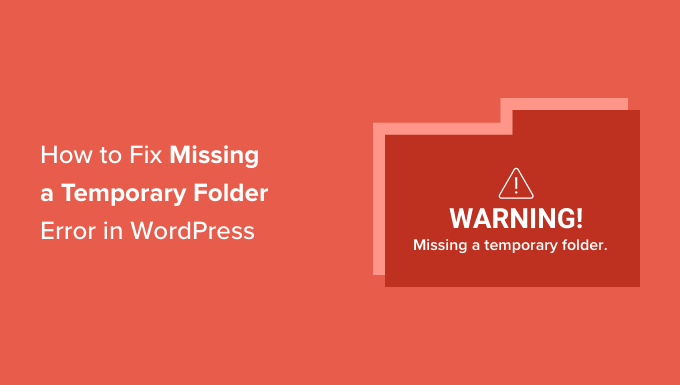
WordPress’te ‘Geçici Klasör Eksik’ Hatasının Nedeni Nedir?
WordPress web siteniz ‘Geçici bir klasör eksik’ hatasını mı gösteriyor? Bu yaygın WordPress hatası, WordPress barındırma ortamınızdaki yanlış PHP ayarlarından kaynaklanır.
WordPress gibi uygulamaların verileri geçici olarak depolamak için kullanabileceği geçici bir klasörü tanımlayan belirli bir PHP ayarı vardır. Bir resim yüklediğinizde, bir eklenti veya tema yüklediğinizde veya güncellediğinizde ya da WordPress çekirdeğini güncellediğinizde WordPress’in bu geçici klasöre erişmesi gerekir.
Bu klasörün konumu sunucunuzun PHP yapılandırmasında tanımlanmamışsa, WordPress bu işlemlerin hiçbirini yapamayacak ve size ‘Geçici klasör eksik’ hatasını gösterecektir.

Barındırma sağlayıcınıza ulaşıp bunu sizin için düzeltmelerini isteyebilirsiniz. Aldığınız teknik destekten memnun değilseniz, daha iyi bir WordPress barındırma şirketine geçmeyi düşünün.
Bununla birlikte, geçici bir çözüm kullanarak hatayı kendiniz düzeltmeniz de mümkündür. WordPress’te ‘Geçici klasör eksik’ hatasını nasıl kolayca düzeltebileceğinize bir göz atalım.
WordPress’te ‘Geçici Klasör Eksik’ Hatası Nasıl Giderilir
Bu eğitim için wp-config.php WordPress yapılandırma dosyasını düzenlemeniz gerekecek. Bunu daha önce yapmadıysanız, WordPress’te wp-config.php dosyasının nasıl düzenleneceğine ilişkin kılavuzumuza bakın.
Öncelikle, bir FTP istemcisi veya web hosting hesabınızın cPanel panosunda bulunan dosya yöneticisini kullanarak web sitenize bağlanmanız gerekecektir.
Ardından, wp-config.php dosyasını bulmanız ve düzenlemeniz gerekecektir.
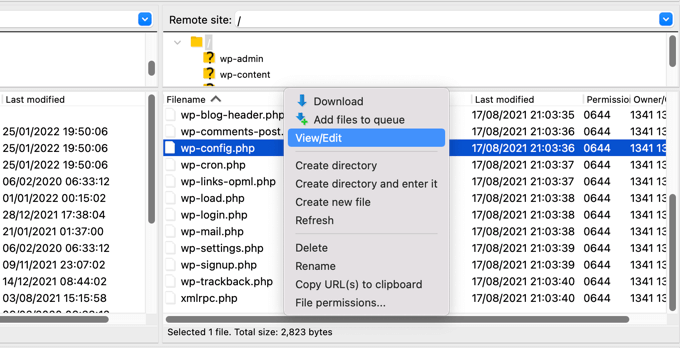
Aşağıdaki kod parçacığını, ‘Hepsi bu kadar, düzenlemeyi durdurun!’ yazan satırdan hemen önce dosyaya yapıştırmanız gerekir. Mutlu yayınlar.
define('WP_TEMP_DIR', dirname(__FILE__) . '/wp-content/temp/'); |

Değişikliklerinizi kaydedin ve wp-config.php dosyasını web sitenize geri yükleyin.
Ardından, /wp-content/ klasörünegitmeniz ve içinde yeni bir klasör oluşturmanız gerekir. Bu yeni klasöre temp adını vermelisiniz.
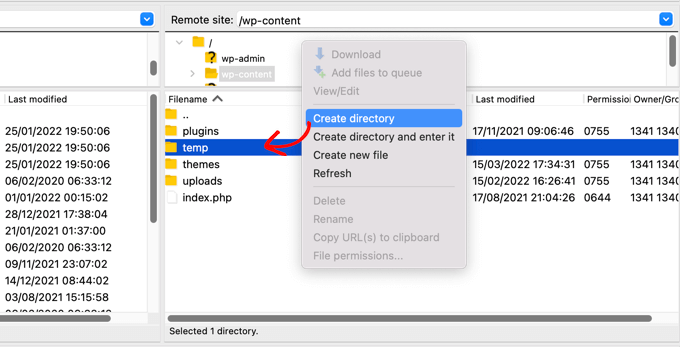
Hepsi bu kadar. Artık WordPress yönetici alanınızı ziyaret edebilir ve bir resim yüklemeyi deneyebilirsiniz.
Hala ‘Eksik geçici klasör’ hata mesajını görüyorsanız, wp-content klasörünüz için klasör izinlerini kontrol etmeniz gerekecektir.
FTP istemcinizi kullanarak WordPress sitenizin kök klasörüne gidin. Bundan sonra, wp-content klasörüne sağ tıklamalı ve ‘Dosya izinleri…’ seçeneğini seçmelisiniz.
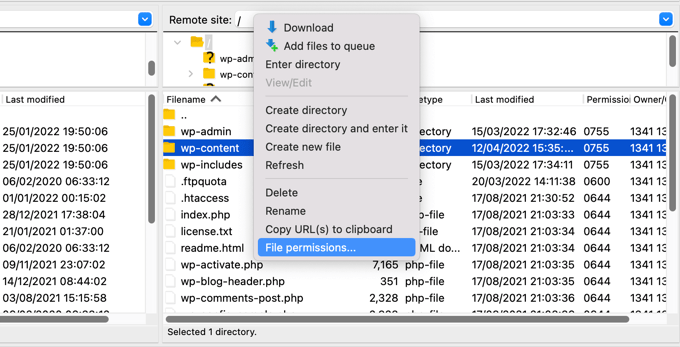
Bu, dosya izinleri iletişim kutusunu getirecektir. Şimdi sayısal değer alanına 755 girmeniz gerekir.
Ardından devam etmek için ‘Tamam’ düğmesine tıklayabilirsiniz.
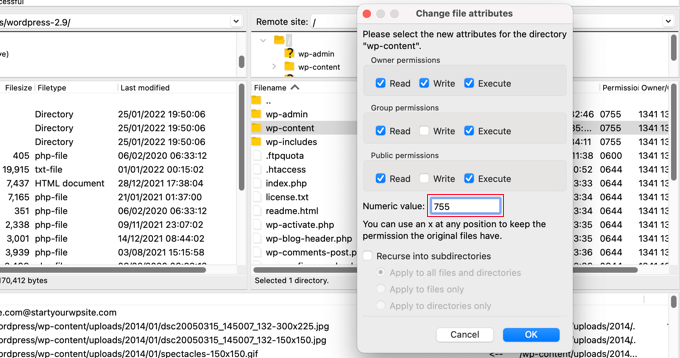
Artık WordPress sitenize resim yükleyebilmeli ve güncellemeler yapabilmelisiniz.
Umarız bu eğitim WordPress’te ‘Geçici klasör eksik’ hatasını nasıl düzelteceğinizi öğrenmenize yardımcı olmuştur. WordPress hata günlüklerinin nasıl ayarlanacağına dair rehberimize veya en yaygın WordPress hataları ve bunların nasıl düzeltileceğine dair uzman seçimimize de göz atmak isteyebilirsiniz.
If you liked this article, then please subscribe to our YouTube Channel for WordPress video tutorials. You can also find us on Twitter and Facebook.





Rojin
I had the “Missing temporary folder” error today, with only one site, and the problem was an old theme. I temporarily switched theme to one of the default WordPress themes.
define(‘WP_TEMP_DIR’, dirname(__FILE__) . ‘/wp-content/temp/’);
This code and even the steps did not worked for me. Do you have any other methods to solve the issue.
WPBeginner Support
If none of these methods worked for you, we would recommend reaching out to your hosting provider and see if they possibly have a setting that is overriding what you’re trying to do.
Admin
RT Helan
I tried as you mention but still not working
WPBeginner Support
If the methods from this guide do not solve the issue, we would recommend reaching out to your hosting provider for them to take a look at your folder permissions for you.
Admin
Luan Roloff
I had the same problem when uploading new media files, updating my theme solved this problem for me.
WPBeginner Support
Glad that solved the issue for you and thanks for sharing what worked for you
Admin
Brian Coogan
I had the “Missing temporary folder” error today, with only one site, and the problem was an old theme. I temporarily switched theme to one of the default WordPress themes (‘twentytwentyone’) and the error disappeared, at least in my case. I could see a whole bunch of JS errors in the browser console log (F12 in Chrome).
I did check out the temporary folder stuff above, but it didn’t seem to be key for me. Worth noting that my theme was VERY old and VERY broken (ie: PHP 5.6 days!), but just mentioning this in case someone else like me has tried everything else!
I didn’t have time to check out what was happening in the code to produce this message, but just wanting to confirm that there’s at least one cause. In my case I’m the host and I’m sure the other sites on the server had no problem.
WPBeginner Support
Thanks for sharing what caused this issue for you should someone else be looking for a reason
Admin
Shahzad Ghafoor
I have edit wp-config.php and created a temp folder but also there is error and not going to upload any file except after doing this I can just find and install themes and plugins but can’t upload from pc.
WPBeginner Support
If the first method in this guide did not work for you, we would recommend following the steps in our troubleshooting section.
Admin
Mel
Thanks for this info. I had a site that had no issues previously with upgrading and then all of a sudden nothing would work – upgrades, uploads, etc. This fixed it. Thanks so much!
WPBeginner Support
Glad our guide was helpful
Admin
Paula Stewart
Thank you so much for this, it really was easy to follow.
WPBeginner Support
You’re welcome
Admin
Jigisha
Thank you. It worked perfectly.
WPBeginner Support
You’re welcome
Admin
Rabswudil
Thank you so Much, God Bless you
WPBeginner Support
Glad our guide was helpful
Admin
Thami
Hi all. Unfortunately I have tried to find the wp-config.php file in my cpanel, without any luck. It is just not there.
WPBeginner Support
You may want to check with your hosting provider to ensure you are connected to the correct folder for your site
Admin
Siloru
Thank you!! You saved my nerves…
Mohsin
Thanks’ it worked for me.
Rowan
Also this error shows up when you have reached your disk quota. I get many clients emailing me about this, but they’ve just been uploading huge files and their web hosting is full. Clear some space and it’ll work again.
AR Badhon
Thanks for Suggest..
but i’m tried , before i’ll can’t upload . finish set to set guide line.
pls Anyothers way
evans kyei
Add From Server plugin saved my time. it’s easy to use, just upload your image through ftp and use Add from sever plugin to import to your Media Library.