WordPress’te ‘Hedef klasör zaten var’ hatasını mı görüyorsunuz?
Bu hata genellikle web sitenize bir tema veya eklenti yüklerken ortaya çıkar, ancak WordPress aynı dosyanın daha önce yüklendiğini düşünür.
Bu makalede, WordPress’te ‘Hedef klasör zaten var’ hatasını nasıl düzelteceğinizi göstereceğiz.
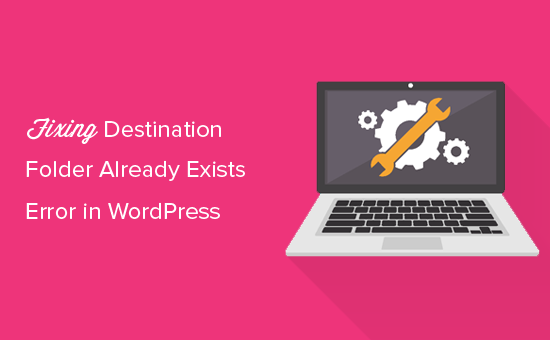
Video Eğitimi
Yazılı talimatları tercih ediyorsanız, okumaya devam edin.
WordPress’te Hedef Klasör Zaten Var Hatasının Nedeni Nedir?
WordPress’teki ‘Hedef klasör zaten var’ hatası, bir eklenti veya tema yüklediğinizde, ancak bu dosyaların klasörü zaten mevcut olduğunda ortaya çıkar. WordPress daha sonra aşağıdaki hata mesajıyla yüklemeyi iptal eder:
Paketi açıyorum…
Eklenti yükleniyor…
Hedef klasör zaten var. /home/websitename/public_html/wp-content/plugins/plugin-name/
Bu eklenti zaten yüklü.
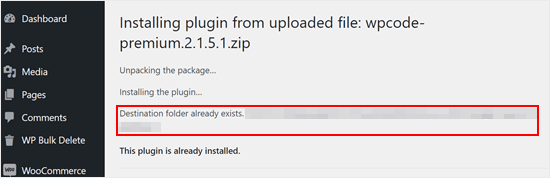
Bu hatanın nedenini bulmak için, WordPress web sitenizde eklenti veya temanın yüklü olup olmadığını görmek için Temalar veya Eklentiler sayfanızı ziyaret etmelisiniz.
Eğer zaten yüklü değilse, bu iki anlama gelebilir. Birincisi, önceki bir yükleme girişimi başarısız olmuş ve eklenti veya tema klasörünü geride bırakmıştır.
Eğer öyleyse, WordPress eklentisi kaldırma ve WordPress teması kaldırma ile ilgili başlangıç kılavuzlarımızı okumalısınız.
Alternatif olarak, önceki bir yükleme girişiminin yarıda kesildiği ve boş bir hedef klasör bıraktığı anlamına gelebilir.
Her iki durumda da, yüklemeye çalıştığınız tema veya eklenti ile aynı ada sahip bir klasör olacaktır. Bu klasör WordPress’in yüklemeyi tamamlamasını engeller.
Bununla birlikte, WordPress blogunuzda veya sitenizde ‘Hedef klasör zaten var’ hatasını nasıl kolayca düzeltebileceğinize bir göz atalım. Kullanmak istediğiniz yönteme atlamak için aşağıdaki hızlı bağlantıları kullanabilirsiniz:
Not: Bu eğitim dosyaların silinmesi ve değiştirilmesi ile ilgili olduğundan, ilerlemeden önce Duplicator gibi bir eklenti ile bir yedek oluşturmanızı şiddetle tavsiye ederiz. Bu şekilde, hata durumunda sitenizin önceki bir sürümüne geri dönebilirsiniz.
Yöntem 1: Mevcut Klasörü Yüklenen Dosya ile Değiştirin
‘Hedef klasör zaten var’ hatasını çözmek için, mevcut eklenti veya tema klasörünü yeni bir yükleme ile değiştirmeyi deneyebilirsiniz. Bu yöntem için yüklemek istediğiniz eklentinin veya temanın zip klasörüne ihtiyacınız olacaktır.
WordPress panonuzdaki Eklentiler veya Görünüm ” Temalar sayfasına gidin ve zip klasörünü bilgisayarınızdan manuel olarak yükleyin.
WordPress daha sonra size eklentinin veya temanın web sitenizde zaten yüklü olduğunu söyleyecek ve değiştirmek isteyip istemediğinizi soracaktır.
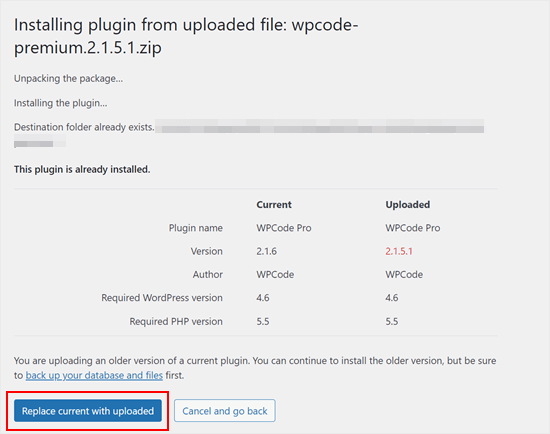
‘Geçerli olanı yüklenenle değiştir’e tıklamanız yeterlidir. Yeni tema veya eklenti yüklemesi artık başarılı olmalıdır.
Yöntem 2: Eklenti/Tema Klasörünü Silin ve Yeniden Yükleyin
‘Geçerli olanı yüklenenle değiştir’ özelliği mevcut değilse veya çalışmıyorsa, mevcut klasörü manuel olarak silebilirsiniz.
Öncelikle, FileZilla veya cPanel dosya yöneticisi gibi bir FTP istemcisi kullanarak WordPress sitenize bağlanmanız gerekecektir.
Bağlandıktan sonra /wp-content/plugins/ veya /wp-content/themes/ klasörüne gitmeniz gerekir (ne yüklemeye çalıştığınıza bağlı olarak).
Şimdi, yüklemeye çalıştığınız eklenti veya temanın adını taşıyan klasörü bulun ve ardından silin.
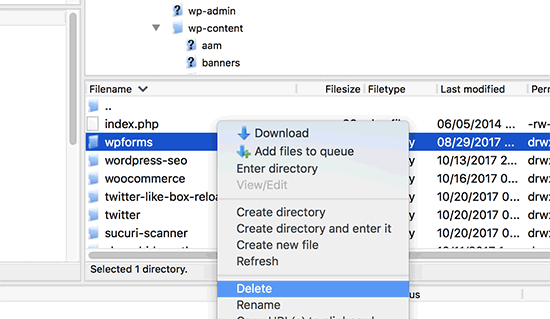
Artık WordPress yönetici alanınıza geri dönebilir ve normalde yaptığınız gibi eklentiyi veya temayı yüklemeyi yeniden deneyebilirsiniz.
Profesyonel İpucu: Bir FTP istemcisine veya dosya yöneticisine erişiminiz yok mu? WP File Manager eklentisini kullanarak WordPress’in içine FTP benzeri bir dosya yöneticisi eklemeyi deneyin.
Yaygın WordPress Hatalarını Çözmek için Uzman İpuçları
Başka yaygın WordPress hataları mı yaşıyorsunuz? İşte göz atabileceğiniz bazı kılavuzlar:
- WordPress Ölümün Beyaz Ekranı Nasıl Düzeltilir (Adım Adım)
- WordPress Giriş Sayfası Yenileme ve Yeniden Yönlendirme Sorunu Nasıl Giderilir
- cURL Hatası 28 Nasıl Düzeltilir: Bağlantı X Milisaniye Sonra Zaman Aşımına Uğradı
- WordPress’te 500 Dahili Sunucu Hatası Nasıl Giderilir?
- Ölümcül Hata Nasıl Düzeltilir? WordPress’te Maksimum Yürütme Süresi Aşıldı
- “WordPress Veritabanı Hatası Disk Dolu” Hatası Nasıl Giderilir
Umarız bu makale WordPress’te ‘Hedef klasör zaten var’ hatasını nasıl düzelteceğinizi öğrenmenize yardımcı olmuştur. Ayrıca yaygın WordPress blok düzenleyici sorunları listemize ve WordPress bellek tükendi hatasını düzeltmek için PHP bellek sınırının nasıl artırılacağına göz atmak isteyebilirsiniz.
If you liked this article, then please subscribe to our YouTube Channel for WordPress video tutorials. You can also find us on Twitter and Facebook.





Vivian
Hello.
Thanks for the great post. The solution seems quite straight forward method to use when working on a live site that has a cpanel. How do I apply this method if I am using a Wamp server as my local host for a wordpress site. I had uninstalled a plugin and when I tried to reinstall it I got the error message: Installation failed: Destination folder already exists.
Please help
WPBeginner Support
For a localhost installation, you should be able to navigate to your site’s folder in your WAMP installation and there you would be able to go to your plugins folder and delete the folder.
Admin
Vivian
Thank you so much. Your solution worked.
WPBeginner Support
Glad we could help!
Florencia Doy
Hi, thanks for this quick tutorial. I was wondering if uploading the plugin with a different zip name would also work since then a new folder would be created with another name? I’m not too sure if this is the right way to go about it though, but I’m looking for other options than FTP since I don’t have access to that myself, just to WordPress. If you could clear that up, that’d be great!
WPBeginner Support
We would not recommend using that method as depending on the plugin it could cause problems with its features or if you were able to install it under a second name it would cause errors with duplicate function names.
Admin
Midas Peng
Hi
The Filezilla has connect to the Hosts server. and I can see the dirrectory, but when I want to delete the files. Filezilla show message of “permission denied”. Do I need to do anything on Hosts server to permit the files can be deleted?
thx for promt reply
WPBeginner Support
We would recommend reaching out to your hosting provider and they should be able to check your permissions for your FTP user.
Admin
John
Hey, I just wanted to say thanks for this. It sorted a real issue I have been having for over a year!
WPBeginner Support
Glad our guide could help
Admin
Vighnesh Acharya
Instad of delete you can also rename for the backup purpose (like woocommerce to woocommerce backup )
WPBeginner Support
That is another option as well but normally if there is an issue with a plugin it would be better to delete the files that are causing the problem.
Admin
Feli
Is there a way to fix this without using an FTP client? I’ve never used one before but believe the issue I am having is due to deleting a plug in that I should not have deleted.
WPBeginner Support
Your hosting provider may have a file manager that would work as an FTP that you could use if you reach out to them for assistance.
Admin
Fallon
I am a little apprehensive about deleting the Woocommerce folder as I had a bunch of things setup in my Woocommerce shop already-products, etc. Will doing this restore those or will I have to start over? I lost Woocommerce in my plugin list after WordPress update and now I get this message when trying to install. Thanks.
WPBeginner Support
You should keep your content but if you are worried, you can create a backup using one of the tools in our article below:
https://www.wpbeginner.com/plugins/7-best-wordpress-backup-plugins-compared-pros-and-cons/
Admin
asif majeed
I had a problem with my website
after using this method, now it is fine.
thanks for such a great article.
WPBeginner Support
Glad our guide was helpful
Admin
shibaprasad
thank you very much. this article solves my problem. thankyou again
WPBeginner Support
You’re welcome, glad our article was helpful
Admin
Ubaid
I do as you said, but my woocommerce plugin not installing.. same as beft
WPBeginner Support
If you are still receiving the error, we would recommend reaching out to your hosting provider and they should be able to assist.
Admin
Ashish Gupta
Thank you so much for this post, i am solve this issues facing few days,,
WPBeginner Support
Glad we were able to help
Admin
skip Cross
Wow! Great Help
WPBeginner Support
Thank you, glad you liked our article
Admin
Tricia R
Thanks so much for posting this. This fixed my problem!!
WPBeginner Support
Glad our article was helpful
Admin
adam h
Thank you so much for this simple solution!
WPBeginner Support
You’re welcome
Admin
Marlene
Thank you for your article. Saved me hours of troubleshooting!
WPBeginner Support
You’re welcome, glad our article could help
Admin
Lohith jayashancar
Thank you for helping. Jetpack plugin was unable to install with your help i downloaded filezilla in PC and solved the issue.
WPBeginner Support
Glad our article could help
Admin
Dimitris Mar
I use an older version of WPBakery plugin on my site. The updated version of it is included in my template that I use. What can I do? I tried to upload it but I did not make it.
Can I delete the old version via FTP method and upload I again? Any risk of losing my current settings on the front-end of my site?
WPBeginner Support
While normally that shouldn’t be an issue, you would want to reach out to WPBakery for if you can safely do that with their settings.
Admin
Steve
Thank you, Thank you.
A really clear explanation with helpful links, that solved the problem with no fuss.
WPBeginner Support
Glad our article could help
Admin
Tameka M
This was a very helpful video! Solved my problem in less than 10 minutes. Thanks so much! My Jetpack plugin is working again!
WPBeginner Support
Glad our video could help
Admin
Armando
Thank you. Problem solved!!
WPBeginner Support
Glad our article could help fix the problem
Admin
Ellie
The credentials are correct yet i still cant connect!
Vivek
this works i have deleted the folder through FTp and reinstalled visual composer plugin and it worked
thanks
vivek
Chris
I am installing a DIFFERENT plugin that uses the same folder name (I guess) so there’s no real solution…? They are both ‘accordions’ and it seems crazy WordPress struggles with this at all.
Jessica
I received this error message when trying to update a plugin (Modern Events Calendar) to its newer version because an auto-update option is not available.
If did this manually through the cpanel and deleted the old folder, would I lose my existing content?
Thanks!
WPBeginner Support
Hi Jessica,
We can’t say how the plugin stores data and whether it would still be there. Just to be safe create a complete WordPress backup and then manually update the plugin.
Admin
Ricky Spanish
To be on the safe side, you can rename the existing plugin folder. I usually just add an underscore and the word “old” (_old) to the end of the directory name. Run the new install and test to see if it’s working. If it doesn’t work properly you can just delete it and then go back and change the name of the original folder to its original name. If it does work properly I leave the old folder there for a month or so just to be on the safe side.
Nadine
Thank you! Thank you! Thank you! This fix is exactly what I needed.
Elsa
This only works for wordpress.org sites. Do you have a solution for wordpress.com site where FTP and cPanel are not available?
Beth
What an amazing post! I have been waiting for support from my plugin provider for 3 days!!!!! And when speaking to my hosting provider this morning they suggested I Google the error, saying that it was quite common. And you guys came through once again, providing simple and to the point guidance. I’m new to WordPress and appreciate what you do so much.
WPBeginner Support
Hi Beth,
Thanks for kind words. We are glad you found WPBeginner helpful
Admin
Vikas Yadav
Thanks for the solution!
Dylan
Great post. Helped me solve a problem.
Randal Byrd
I’ve deleted the offending folder both through FTP, and through my provider’s back end file manager.
I STILL get the error. I’m stumped.
WPBeginner Support
Hi Randal,
As an alternate, you can try to manually install a WordPress plugin through FTP.
Admin