SSL web sitenizi güvenli hale getirir, ancak birçok web sitesi sahibi WordPress sitelerini SSL’e taşırken veya mevcut bir siteye SSL sertifikası eklerken beklenmedik zorluklarla karşılaşır.
İnsanlara WordPress sitelerinde yardımcı olduğumuz yıllar boyunca, karışık içerik uyarılarından oturum açma sorunlarına kadar birçok SSL sorunu gördük ve çözdük.
Bu kılavuz size WordPress’teki en yaygın SSL sorunlarını nasıl çözeceğinizi gösterecektir.
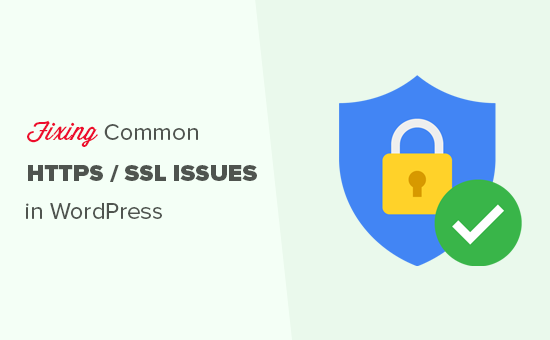
SSL/HTTPS Nedir ve Neden Hemen Kullanmaya Başlamalısınız?
SSL, kullanıcının tarayıcısı ile WordPress barındırma sunucunuz arasında güvenli bir bağlantı oluşturan bir şifreleme teknolojisi olan Secure Sockets Layers için kullanılan bir kısaltmadır.
SSL’yi etkinleştirdiğinizde, web siteniz HTTP yerine HTTPS kullanacaktır. Ayrıca, güvenli olduğunu göstermek için tarayıcıda web sitenizin adresinin yanında bir asma kilit veya ‘tune’ işareti göreceksiniz.

SSL/HTTPS, bilgisayar korsanlarının bağlantıyı gizlice dinlemesini zorlaştırır. Her SSL/HTTPS etkin siteye tanımlama amacıyla benzersiz bir SSL sertifikası verilir.
Bir sunucu yalnızca HTTPS’deymiş gibi davranıyorsa ve sertifikası eşleşmiyorsa, çoğu modern tarayıcı kullanıcıyı web sitesine bağlanmaması konusunda uyaracaktır.
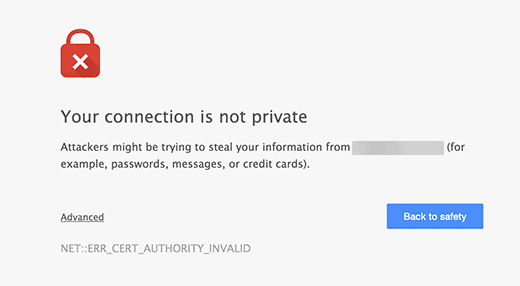
Google, genel web güvenliğini artırmak için tüm web sitesi sahiplerini SSL/HTTPS kullanmaya teşvik etmektedir.
Bu nedenle Chrome, SSL sertifikası olmayan tüm web sitelerini“Güvenli değil” olarak işaretler.
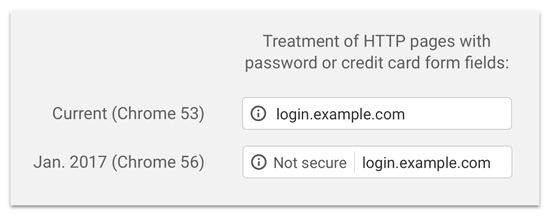
Tarayıcının adres çubuğundaki ‘Güvenli değil’ etiketi, müşterilerinize işletmeniz hakkında kötü bir izlenim verir.
Bunun yanı sıra, çevrimiçi bir mağaza açmak veya PayPal, Stripe ve Authorize.net gibi ödeme hizmetlerini kullanmak istiyorsanız SSL/HTTPS’nin etkinleştirilmiş olması gerekir.
Artıları ve eksileri göz önünde bulundurulduğunda, tüm WordPress web sitelerinin SSL/HTTPS’ye geçmesi gerekir.
Bunu henüz yapmadıysanız, adım adım talimatlar için WordPress’i HTTP’den HTTPS ‘ye nasıl düzgün bir şekilde taşıyacağınıza ilişkin kılavuzumuzu okuyabilirsiniz.
Tavsiye edilir: Ücretsiz SSL sertifikası alma kılavuzumuza göz atın veya Domain.com‘dan indirimli bir SSL sertifikası satın alın.
Ancak, SSL sertifikanızla ilgili bazı WordPress hatalarıyla karşılaşabilirsiniz. Şimdi, WordPress’te SSL/HTTPS ile ilgili bazı yaygın sorunlara ve bunların nasıl düzeltileceğine bir göz atalım:
1. NET::ERR_CERT_INVALID Hatasını Düzeltme
NET::ERR_CERT_INVALID hata mesajı Google Chrome’da görünür. Diğer tarayıcılar biraz farklı bir mesaj görüntüler, ancak temel olarak kullanıcıları web sitenize bağlantılarının güvenli olmadığı konusunda uyarır.
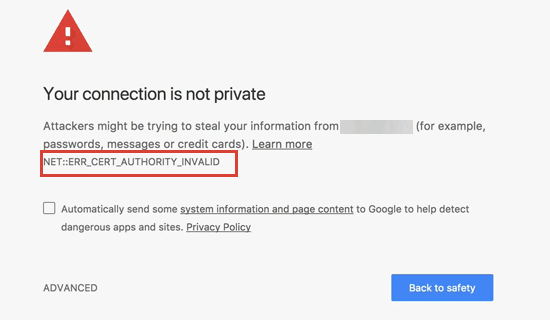
Bu SSL hata mesajı, kullanıcının web tarayıcısının web sitesi tarafından sunulan sertifikayı kabul etmediğini gösterir. Bu, çeşitli nedenlerden dolayı meydana gelebilir:
- SSL sertifikası farklı bir alan adına veya alt alan adına verilir.
- Sertifikanın süresi dolmuştur.
- Tarayıcınız sertifika veren yetkiliyi tanımıyor.
Bir SSL sertifikası satın aldıysanız ve WordPress barındırma sağlayıcınızdan bunu sizin için yüklemesini istediyseniz, bunu sizin için düzeltmeleri için onlarla iletişime geçebilirsiniz.
SSL sertifikasını manuel olarak yüklediyseniz, yeniden yüklemeyi deneyin veya destek için SSL sertifika sağlayıcınıza başvurun.
2. SSL/HTTPS’ye Geçtikten Sonra Karışık İçerik Hatalarını Düzeltme
Karışık içerik hataları, URL’lerde güvenli olmayan HTTP protokolü kullanılarak yüklenmeye devam eden kaynaklardan kaynaklanır. Bunlar resimler, komut dosyaları veya stil sayfaları gibi kaynakları içerebilir.
Bu durumda, web sitenizin adres çubuğunda güvenli bir asma kilit veya ‘ayar’ simgesi göremezsiniz.

WordPress’te SSL/HTTPS karışık içerik hatalarını düzeltmenin iki yolu vardır. Size her ikisini de göstereceğiz ve ardından sizin için en uygun olanı seçebilirsiniz.
1. WordPress’te Eklenti Kullanarak Karışık İçerik Hatalarını Düzeltme
Bu yöntem daha kolaydır ve yeni başlayanlar için önerilir. Ancak WordPress performansınız üzerinde olumsuz bir etkisi olabilir çünkü eklenti bir çıktı tamponlama tekniği kullanarak karışık içerik hatalarını düzeltmeye çalışır.
Ancak, bir önbellekleme eklentisi kullanıyorsanız, bu yalnızca ilk sayfa yüklemesini etkileyecektir. Geri dönen ziyaretçiler performansta herhangi bir fark görmeyecektir.
Öncelikle, bir SSL sertifikanız olduğundan emin olmanız gerekir. Eğer bir SSL sertifikanız olup olmadığından emin değilseniz, WordPress web siteniz için nasıl ücretsiz SSL sertifikası alacağınıza dair rehberimize bakın.
Ardından, Really Simple SSL eklentisini kurun ve etkinleştirin. Daha fazla ayrıntı için lütfen bir WordPress eklentisinin nasıl kurulacağına ilişkin adım adım kılavuzumuza bakın.
Etkinleştirmenin ardından, eklenti ayarlarını gözden geçirmek için WordPress yönetici panonuzdan Ayarlar ” SS L sayfasını ziyaret etmeniz gerekir. Really Simple SSL kutudan çıkar çıkmaz çalışır ve SSL/HTTPS ayarlarınızı otomatik olarak yapar ve karışık içerik hatalarını düzeltir.
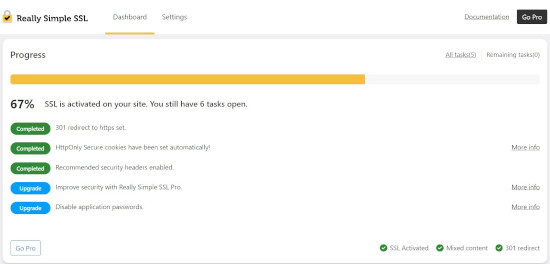
Daha fazla bilgi edinmek için ayrıntılı Really Simple SSL incelememize bakın.
2. WordPress’te Karışık İçerik Hatalarını Elle Düzeltme
Bu yöntem web sitenizin performansı için daha etkili ve daha iyidir. Ancak, manuel sorun giderme gerektirir.
İlk olarak, Ayarlar ” Genel bölümüne gitmeniz ve ‘WordPress Adresi’ ve ‘Site Adresi’ seçeneklerinin HTTPS URL’lerine sahip olduğundan emin olmanız gerekir.
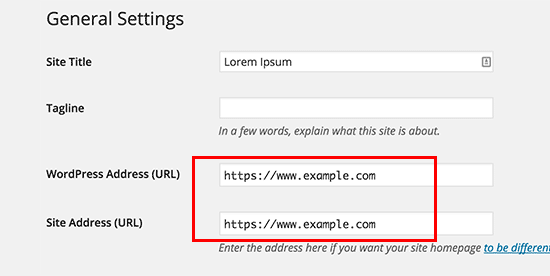
‘Http’ ile başlayan URL’ler görüyorsanız, devam etmeniz ve bunları ‘https’ olarak değiştirmeniz gerekir. Ayarlarınızı kaydetmek için ‘Değişiklikleri Kaydet’ düğmesine tıklamayı unutmayın.
Ardından, WordPress veritabanınızdaki eski HTTP URL’lerini bulmanız ve bunları yeni HTTPS URL’leri ile değiştirmeniz gerekir.
Search & Replace Everything eklentisini yükleyip etkinleştirerek bunu kolayca yapabilirsiniz. Daha fazla ayrıntı için, bir WordPress eklentisinin nasıl kurulacağına ilişkin adım adım kılavuzumuza bakın.
Etkinleştirmenin ardından Araçlar ” WP Search & Replace sayfasını ziyaret etmeniz gerekir. ‘Ara’ alanına web sitenizin URL’sini HTTP ile eklemeniz gerekir. Bundan sonra, web sitenizin URL’sini ‘Değiştir’ alanına ‘https’ ile ekleyin.

Ardından, hangi URL’lerin değiştirileceğini görmek için ‘Arama ve Değiştirmeyi Önizle’ düğmesine basın ve devam etmek için ‘Tümünü Değiştir’ düğmesine basın. Eklenti şimdi WordPress veritabanınızdaki URL’leri güncelleyecektir.
Hala karışık içerik hataları görüyorsanız, bir sonraki adım WordPress tema ve eklenti dosyalarınızdaki URL sorunlarını gidermektir.
Tarayıcınızın Inspect aracını kullanarak, hatalara neden olan kaynakları bulmanız ve hangi web sitesi dosyalarından yüklendiklerini not etmeniz gerekecektir.
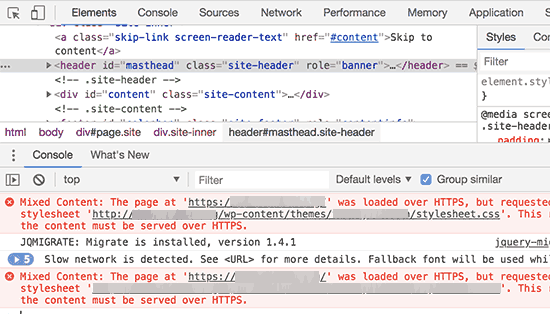
WordPress dosyalarını düzenleme konusunda deneyimliyseniz, bu tema dosyalarına FTP veya web barındırma dosya yöneticinizi kullanarak erişebilirsiniz. Her dosyayı düzenlemeniz ve ‘http’yi ‘https’ ile değiştirmeniz gerekir.
Bir başka alternatif de tema geliştiricisine ulaşıp temalarını güncellemelerini istemektir. Dosyaları yüklemek için WordPress’in en iyi uygulamalarını kullanmaları gerekecek ve bu da HTTP/HTTPS sorununu çözecektir.
Aynı şey bir WordPress eklentisi tarafından yüklenen karışık içerik için de geçerlidir. Eklenti dosyalarını kendiniz düzenlemenizi önermiyoruz, bu nedenle eklenti geliştiricisini bilgilendirmeli ve bir güncelleme talep etmelisiniz. Bu arada, sitenizdeki eklentiyi devre dışı bırakabilir veya alternatif bir eklenti bulabilirsiniz.
3. SSL/HTTPS’ye Geçtikten Sonra Çok Fazla Yönlendirme Hatasını Düzeltme
WordPress, wp-config.php dosyanıza aşağıdaki satırı girerek yönetici alanı için SSL/HTTPS’yi zorlamanıza olanak tanır:
define('FORCE_SSL_ADMIN', true); |
Ancak bazı senaryolarda bu ayar tek başına‘Çok fazla yönlendirme var’ hatasına neden olabilir.
Bunu düzeltmek için aşağıdaki kodu wp-config.php dosyanıza “Hepsi bu kadar, düzenlemeyi durdurun!” yazan satırdan hemen önce eklemeniz gerekecektir. Mutlu bloglar’:
1 2 3 4 5 6 | define('FORCE_SSL_ADMIN', true);// in some setups HTTP_X_FORWARDED_PROTO might contain// a comma-separated list e.g. http,https// so check for https existenceif (strpos($_SERVER['HTTP_X_FORWARDED_PROTO'], 'https') !== false) $_SERVER['HTTPS']='on'; |
4. WordPress HTTP’den HTTPS’ye Yönlendirmeyi Düzeltme
WordPress, siz söylemediğiniz sürece HTTP isteklerini otomatik olarak HTTPS’ye yönlendirmeyecektir. Eğer Really Simple SSL gibi bir eklenti kullanıyorsanız, o zaman yönlendirmelerle ilgilenecektir. Aksi takdirde, yönlendirmeleri manuel olarak ayarlamanız gerekecektir.
HTTP’den HTTPS’ye yönlendirmeyi ayarlamak için aşağıdaki kodu .htaccess dosyanıza eklemeniz gerekir:
1 2 3 4 5 | <IfModule mod_rewrite.c>RewriteEngine OnRewriteCond %{HTTPS} offRewriteRule ^(.*)$ https://%{HTTP_HOST}%{REQUEST_URI} [L,R=301]</IfModule> |
Umarız bu makale WordPress’te SSL/HTTPS ile ilgili bazı yaygın sorunları çözmenize yardımcı olmuştur. Ayrıca nihai WordPress güvenlik kılavuzumuzu ve sitenizi korumak için en iyi WordPress güvenlik eklentileri uzman seçimlerimizi görmek isteyebilirsiniz.
If you liked this article, then please subscribe to our YouTube Channel for WordPress video tutorials. You can also find us on Twitter and Facebook.





Jiří Vaněk
The biggest problems I’ve always had to deal with were mixed content issues on the website. The Really Simple SSL plugin is really great for this problem, especially for beginners starting with WordPress. For others, it’s better to use Phpmyadmin and fix the data directly in the database. Otherwise, what do you think is better, redirecting WordPress to https through the administration or through the .htaccess file? In my opinion, using .htaccess will be better in terms of speed.
WPBeginner Support
There is no specifically better option, it would depend on which a user is most comfortable with
Admin
Mrteesurez
Thanks for this guide.
I thought the issue of SSL certificate not set up correctly is mostly from the hosting site one is using as most hosting offer free SSL with the hosting services.
WPBeginner Support
Glad we could share some of the other possible reasons and issues
Admin
Soumyajit Bera
Hi. After changing my website from http to https I am not able to open my website. Please help me what to do now.
It is showing ERR_SSL_PROTOCOL_ERROR
WPBeginner Support
For that specific error, you would want to check with your hosting provider to ensure your SSL certificate is set up on your site properly as the most common reason and they should be able to help fix this.
Admin
Marianne
I couldn’t access my wordpress account but I can access CPANEL> Anything I can do to update my SSL on my site so i can login?
WPBeginner Support
It would depend on the specific error you are receiving but if you are unable to log into your site we would recommend reaching out to your hosting provider and they can normally assist with SSL errors.
Admin
Amit Stephen
Thanks it really helped me
WPBeginner Support
Glad our article was helpful!
Admin
Macor
Interesting.
Even I had everything OK in my dashboard (step 2) I needed to update database links with Better Search plugin.
Thank you very much.
Abey
My problem was in wordpress settings>General Thank You
WPBeginner Support
Glad our guide was able to help
Admin
MK
I have installed my free SSL on my domain provided by Hostgator. Its current status is active but my domain is not opening. it showing an error “might be temporarily down or it may have moved permanently to a new web address”
WPBeginner Support
You would want to ensure you updated your site’s URL to be on HTTPS, we have a guide to help with doing this that you can take a look at below:
https://www.wpbeginner.com/wp-tutorials/how-to-add-ssl-and-https-in-wordpress/
Admin
Vivek
I installed ssl for my website using wordpress plugin.
When I entered url of my website on my pc, it shows secure.
When I enter url from other devices, it shows not secure.
Please help me with this.
Thank You
WPBeginner Support
If your URL is properly set in your WordPress settings, then you would want to reach out to your hosting provider to ensure there isn’t a redirect causing an issue.
Admin
Rajendra Rana
When I am typing http:// in browser i am getting “your connection is note private…” issue. But when I am using https:// then there is no errer. please help
WPBeginner Support
You would want to take a look at 4 in this guide for that issue.
Admin
Antonio
I had a 3d engine that used shortcode, SSL made it blocked, fixing the ulr in settings made it work again, thanks for the article! absolutely no one had any idea why it was not showing up, not the host not the creator of the engine .. and it was such a simple fix.. thanks again!
WPBeginner Support
Glad our guide could help you find the solution
Admin
Real G
Nice article, helped me fix the issue in a giffy.
WPBeginner Support
Glad our guide was helpful
Admin
Ahmad Jawad Hassaan
it worked for me, my site already had ssl installed but, while installing wp i didnt choose https, so i went to general setttings as you have said and, changed it to https.
Thank you.
WPBeginner Support
Glad our guide was able to help
Admin
Pierre
chrome displays: “access to this site is not FULLY secure”
I was thinking back to whether there were recent changes or updates.
But all I know is that someone in our department had only just changed themes!? and that there was a recent update in WordPress
Merci. Thanks in advance
WPBeginner Support
You may want to look at 2 in this article for the most likely culprit with your theme change.
Admin
Paul
Hi. I just got an ssl certificate for my website and after following the instructions on how to set it up in wordpress, i can’t login to my dashboard any longer. After entering my correct login details, the page will load and return to the login page again. Please I’ll need help fixing this.
WPBeginner Support
You would want to take a look at our article below for the most common solution for that:
https://www.wpbeginner.com/wp-tutorials/how-to-fix-wordpress-login-page-refreshing-and-redirecting-issue/
Admin
Jocie Holloway
I just tried enabling my SSL certificates using the Really Simple SSL plugin and now I am getting this error when I try to access my website: Error code 30
The proxy failed to connect to the web server, no web server IP is defined. Do you have suggestions on how to fix this?
WPBeginner Support
For that, we would recommend reaching out to your hosting provider for them to take a look and they can normally assist and fix this issue.
Admin
Marco
Hi,
Any idea why if I go to home page of my website is unsecured and if I press one more time is secured…Anybody knows how to fix this issue?
WPBeginner Support
You would want to reach out to your hosting provider and they can normally assist with that if it is not caching issue with your browser or site.
Admin
Maarten Corten
Hello,
I recently asked my provider to turn my ( WordPress) website into https. Ever since, my website (including the wp-admin backoffice) has a very long loading time on mobile devices, a few minutes. Desktop is fine.
Is this a typical problem? Any suggestions? Thanks in advance!
WPBeginner Support
There are a few possibilities, for getting started we would recommend going through our speed recommendations below:
https://www.wpbeginner.com/wordpress-performance-speed/
Admin
nuril
hi dude i wanna ask…
why when i upload themes from my directory pc, my website change to http.
you know how to fix this?
WPBeginner Support
To start you would want to check with your hosting provider to ensure your SSL is set up properly.
Admin
Ajmal
My website is showing this message. How to resolve this issue? Please help!!
This site can’t provide a secure connection ×××.com uses an unsupported protocol.
ERR_SSL_VERSION_OR_CIPHER_MISMATCH
WPBeginner Support
You would want to reach out to your hosting provider to ensure there are no issues with your SSL certificate.
Admin
Shivam Narayan
Thank you so much sir. My problem of “Info/Not Secure” of SSL is solved with this Amazing Article. Thank you so much.
Keep helping us.
WPBeginner Support
You’re welcome, glad our guide could help you solve this issue
Admin
Gord Wait
Brilliant! Not often you run into a tutorial that just does exactly what it says!
Site now secured!
WPBeginner Support
Glad our guide could help you
Admin
Przemysław
Thanks a lot. I did all the steps from other sources but they didn’t have more detailed stuff to search for errors. Like looking into console to find errors. Seems obvious but well. Thanks a lot!
WPBeginner Support
Glad our article was helpful
Admin
Muhammad hamza
My issue is solve
Thank u so much
wpbeginner.com
WPBeginner Support
Glad our guide was able to help
Admin
Elisha
Amazing, thank you so much!
WPBeginner Support
You’re welcome, glad our guide could be helpful
Admin
Prashant Kashyap
Very helpful information.
Especially, the plugin “better search replace” helped me a lot.
Thank you so much.
WPBeginner Support
You’re welcome, glad you found our recommendations helpful
Admin
anurag
After i activate the plugin and load the website, the page appears not secure on the first load. However, when i refresh the page, it shows the page as secure. This issue happens every time :/
WPBeginner Support
You may want to ensure you’ve cleared all caching on your site. If you are not sure if you’ve cleared your cache, you would want to take a look at our article here: https://www.wpbeginner.com/beginners-guide/how-to-clear-your-cache-in-wordpress/
Admin
Johanna
Life saving tips, thank you so much!
WPBeginner Support
You’re welcome
Admin
Imtiyaz
When I search my Website directly on Google it shows site not secured sign but when I search it with adding https: then it shows secured sign. So is my site secured or not , I am confused
WPBeginner Support
Google may have cached the non-https version of your site, if you’ve submitted your sitemap you can have Google recrawl your site.
Admin
john
It worked for me. Deeply appreciated.
WPBeginner Support
Glad our recommendations were helpful
Admin
Luis
Hi,
Thanks for your post. I was able to fix ssl on one of my sites, however, I have another site with the woocommerce plugin and, with these steps, I couldn’t solve the problem.
I tried to deactivate all the plugins and when I deactivate the woocommerce my site works fine.
The problem is “too many redirects” and with this the page does not load.
Can anyone give me some tips on how to solve the redirects issue in the woocommerce plugin?
WPBeginner Support
For the too many redirects error, you would want to take a look at our guide here: https://www.wpbeginner.com/wp-tutorials/how-to-fix-error-too-many-redirects-issue-in-wordpress/
Admin
Andres
Hi , it worked for me , Thank you.
WPBeginner Support
Glad our article could help
Admin
Regina
Hello,
I appreciate all your guidance in this post, my truggle is taht I redirect the URLs in WP General Settings, while the status of SSL Certificate wasn’t active so now I can’t access to My WordPress administration it appears the NET::ERR_CERT_COMMON_NAME_INVALID error, so I already call my webhosting to fix the SSL Certificate issiue and it will get fixed, but now I wonder if there is a chance that I cand revert the URL to HTTP in CPANEL, so I can word on the design of my webpages…
Please Help Me
WPBeginner Support
If you don’t want to wait for the SSL certificate to be active, you would go into your phpMyAdmin and edit your Options table to revert the site url and home url. https://www.wpbeginner.com/beginners-guide/beginners-guide-to-wordpress-database-management-with-phpmyadmin/
Admin
vinayak
Having problems opening my site on firefox and safari. I’ve installed SSL on one of my domains and the had it verified from the godaddy support team. They said that the ssl is installed fine. But my site doesn’t show the padlock on firefox and safari and sometimes it doesn’t even open.
WPBeginner Support
Your browser may have cached the pre SSL address which could be the cause of your issue.
Admin
Perry
I did all this. Set up my SSL certificate, installed and activated Really Simple, fixed the mixed content errors (or tried to) with Better Search & Replace and SSL Insecure Content Fixer. However, most of my images are still broken or not loading. They don’t even appear in my media library. The console points to the same file causing the problem—but it’s a file that flat-out does not exist. I cannot find this file anywhere, yet somehow it’s the source of all my images being broken.
WPBeginner Support
You may want to try the troubleshooting steps in our guide here: https://www.wpbeginner.com/wp-tutorials/how-to-fix-the-http-image-upload-error-in-wordpress/
Admin
Bongani Ngcobo
The Better Search Replace did the magic thanks, guys.
WPBeginner Support
Glad our recommendation could help
Admin
Tony V
Hi guys, first of all, thanks for your great job sharing your knowledge with noobs like me
I’ve just done all the SSL certificate stuff for the first time and got something that seems weird.On the browser that I’ve created the WordPress site and done everything, the website displays just fine . The connection appears to be fully secure and green. But when opening on any other browser or machine, it displays like rubbish. Also, here I get a “Your connection to this site is not fully secure”. When using the Inspect tool, I get 6 of those mixed content errors.
Can you cast some light upon my ignorance, please? Thanks a lot!
WPBeginner Support
You may want to ensure you clear all caching for your site and it can take some time for the SSL to fully update
Admin
Peter
So.. According to #2 I changed the http to https:, so since than error 404 appears when I try to visit the site with http, if I try with https, than it tells me that this is not a secure site, and it gets blocked.
I need a solution ASAP, please!!!!
WPBeginner Support
It sounds like your SSL isn’t active for your site, you would likely want to reach out to your hosting provider to ensure the certificate is active.
Admin
Aditya
This sorted me out on my site Thanks ever so much!
WPBeginner Support
Glad our guide could help
Admin
Daniel
Helpful. You guys keep up the good work.
WPBeginner Support
Glad our article could help
Admin
Alex
Are there ways to fix issues like these if you cannot access the WordPress dashboard? Very often, if there is an SSL issue, the web browser will not even let you access the login page. I would assume you should be able to manually replace links in the database without using a plugin.
WPBeginner Support
For a starting point, we recommend reaching out to your hosting provider and they can normally help with some of the issues to allow you to log in to your site.
Admin
Candace
I have a web site that I installed Real Simple SSL and Better Search and Replace plugins. I activated both, and ran the Better Search and Replace tool. My problem is when I go to login I get the message (The page isn’t redirecting properly An error occurred during a connection)
This is in the most recent version of Firefox and I cleared cookies and cache.
I also tried this in Safari and it said that “Too many redirects occurred This might occur if you open a page that is redirected to open another page which then is redirecterd to open the original page.
What should I change or search for to get the wp-admin login page to work properly?
WPBeginner Support
You could start by trying the solutions in our article here: https://www.wpbeginner.com/wp-tutorials/how-to-fix-error-too-many-redirects-issue-in-wordpress/
for fixing the redirects, if those don’t work you may want to try the troubleshooting steps in our article: https://www.wpbeginner.com/beginners-guide/beginners-guide-to-troubleshooting-wordpress-errors-step-by-step/
Admin
Williams
I changed my WordPress Address (URL) and Site Address (URL) from HTTP to HTTPS.
I don’t have any SSL certificate and did not make any other change…i already made the mistake before i saw your article.
Now i cant access my domain and my website is inaccessbile and showing ERR_SSL_PROTOCOL_ERROR
Please, what’s the solution?
WPBeginner Support
You would want to go into your database in the options table as one option to set the addresses back: https://www.wpbeginner.com/beginners-guide/beginners-guide-to-wordpress-database-management-with-phpmyadmin/
Or you can add code to to your wp-config file to change the address, the required code can be found in our article here: https://www.wpbeginner.com/wp-tutorials/how-to-fix-wordpress-login-page-refreshing-and-redirecting-issue/
Admin
judywilson
Thank you.
WPBeginner Support
Glad our article was helpful
Admin