Hiç WordPress web sitenizde “Bunu yapmak istediğinizden emin misiniz?” hatasıyla karşılaştınız mı? Biz yaşadık ve bu şifreli mesajın eklenti çakışmalarından tema sorunlarına kadar çeşitli sorunlardan kaynaklanabileceğini gördük.
Bu hata özellikle sinir bozucudur çünkü WordPress bu hatanın nasıl düzeltileceğine dair herhangi bir özel bilgi sağlamaz. Bu, çeşitli nedenlerle ortaya çıkabilen ve birçok web sitesi sahibinin kafasını karıştıran genel bir hata mesajıdır.
Bu makalede, “Bunu yapmak istediğinizden emin misiniz?” hatasını gidermek ve düzeltmek için başarıyla kullandığımız birkaç yöntemden bahsedeceğiz.
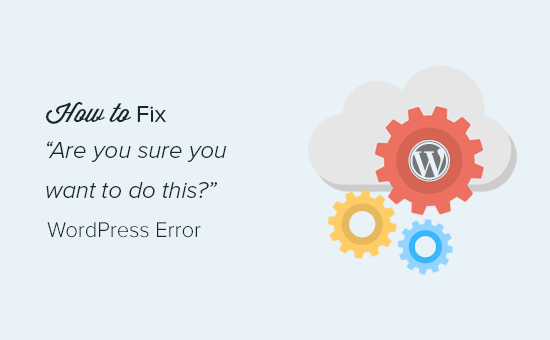
‘Bunu Yapmak İstediğinizden Emin misiniz?” Hatasına Ne Sebep Olur? Hatasına Neden Olur?
“Bunu yapmak istediğinizden emin misiniz?” hatası genellikle nonce doğrulaması başarısız olduğunda ortaya çıkar ve bu hataya neden olan en olası adaylar bu özelliği düzgün kullanmayan eklentiler ve temalardır.
Nonce’lar WordPress URL’lerini, formlarını ve Ajax çağrılarını kötüye kullanımdan korumak için bir güvenlik katmanı ekleyen benzersiz anahtarlardır. Bir komut dosyasının WordPress web sitenize veya blogunuza erişmeye çalışan bir bilgisayar korsanı gibi harici bir kaynaktan değil, web sitenizden geldiğinden emin olurlar.
Bu hata genellikle sitenizde yüklü olan bir eklenti veya temadan kaynaklanır.
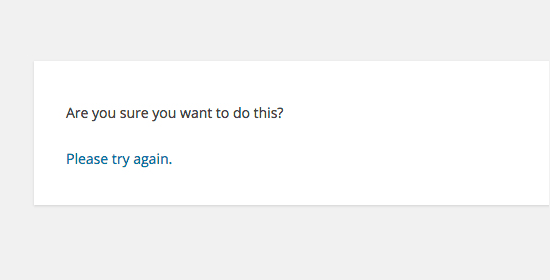
Gördüğünüz gibi, bu hata veritabanı bağlantısı kurulurken hata oluştu veya bu dosya türüne güvenlik nedeniyle izin verilmiyor gibi bir WordPress hatasından farklıdır ve size sorunun tam olarak ne olduğunu söyler.
WordPress’te “Bunu yapmak istediğinizden emin misiniz?” hatasının nasıl giderileceğine bir göz atalım. Belirli bir yönteme atlamak için bu hızlı bağlantıları kullanabilirsiniz:
1. WordPress Eklentilerinizi Kontrol Edin
Öncelikle, tüm eklentilerinizi devre dışı bırakmanız ve WordPress’in web sitenizde yüklü herhangi bir eklentiyi bulamadığından emin olmanız gerekir.
Bir FTP istemcisi veya WordPress hosting hesabınızdaki Dosya Yöneticisi uygulamasını kullanarak sitenize bağlanmanız yeterlidir.
Bağlandıktan sonra, wp-content klasörüne gidin ve plugins klasörünü ‘plugins.deactivated’ olarak yeniden adlandırın.
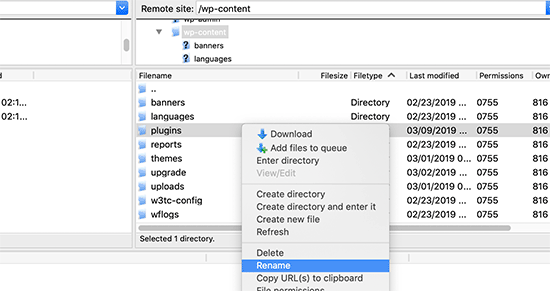
Bundan sonra, WordPress yönetici alanınızdaki Eklentiler sayfasına geri dönmeniz gerekir.
Artık devre dışı bırakılmış olan tüm eklentileriniz için bir bildirim göreceksiniz.
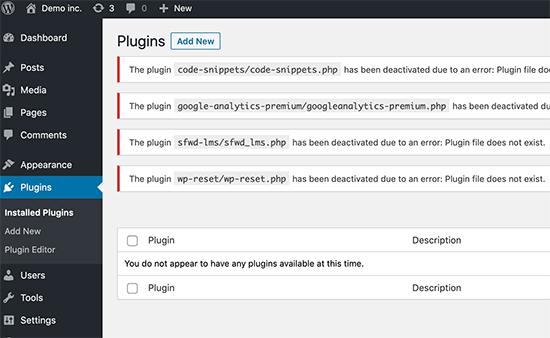
Artık tüm eklentileriniz düzgün bir şekilde kaldırıldığına ve devre dışı bırakıldığına göre, hatayı yeniden oluşturmayı deneyebilirsiniz.
Hata tekrar görünmezse, bu, web sitenizdeki eklentilerden birinin soruna neden olduğu anlamına gelir.
Soruna hangi eklentinin neden olduğunu bulmak için, bir FTP aracısı veya Dosya Yöneticisi kullanarak site dosyalarınıza geri dönün ve plugins.deactivated klasörünü ‘plugins’ olarak yeniden adlandırın.
Bundan sonra, WordPress yönetici alanınızdaki Eklentiler sayfasını ziyaret edin ve her bir eklentiyi tek tek etkinleştirin. Her bir eklentiyi etkinleştirdikten sonra, soruna neden olanı bulana kadar hatayı yeniden oluşturmaya çalışın.
Bu kulağa zaman alıcı gelebilir, ancak yeni başlayanlar için sorunlu bir eklentiyi bulmanın en kolay yoludur.
2. WordPress Temanızı Kontrol Edin
WordPress eklentileriniz bu soruna neden olmuyorsa, temanız “Bunu yapmak istediğinizden emin misiniz?” hatasına neden oluyor olabilir.
Eklentiler için yaptığınız prosedürün aynısını tekrarlayarak temanızı inceleyebilirsiniz. Öncelikle, bir FTP istemcisi veya Dosya Yöneticisi kullanarak web sitenize bağlanmanız ve şu anda etkin olan temanızı yedek olarak bilgisayarınıza indirmeniz gerekir.
Temanızı yedekledikten sonra, web sunucunuzdan güvenle silebilirsiniz.
Şimdi WordPress yönetici alanınızdaki Görünüm ” Temalar sayfasını ziyaret edin ve bir bildirim göreceksiniz: ‘Etkin tema bozuk. Varsayılan temaya geri dönülüyor.
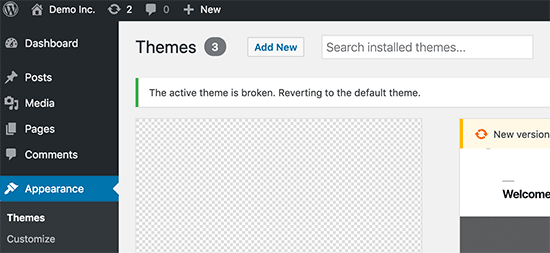
WordPress artık web siteniz için Twenty Twenty-Three gibi varsayılan temayı kullanmaya başlayacaktır.
Varsayılan tema etkinleştirildikten sonra hatayı yeniden üretemiyorsanız, bu, temanızın “Bunu yapmak istediğinizden emin misiniz?” hatasına neden olduğu anlamına gelir.
Profesyonel İpucu: Bazen eklentiniz veya temanız güncel değilse bu hata ortaya çıkabilir. Bu nedenle, en son özelliklere ve güvenlik düzeltmelerine sahip olmaları için onları güncel tutmak önemlidir. Daha fazla bilgi için bu kılavuzları okuyabilirsiniz:
3. Eklentileri ve Temaları .zip Formatında Yükleyin
Temaları veya eklentileri doğrudan kontrol panelinden yüklerseniz, genellikle WordPress yüklemenin başarılı olup olmadığını size söyleyecektir.
Bu dosyaları FTP kullanarak manuel olarak yüklerseniz, genellikle böyle bir onay mesajı almazsınız. Dosyalar tam olarak doğru formatta değilse bu zor olabilir.
Temalar ve eklentiler .zip formatı kullanılarak yüklenmelidir, başka bir şey kullanılmamalıdır. Ayrıca yüklemeden önce dosyayı açmanıza gerek yoktur.
Dosyaları yanlış formatta yüklemekten kaçınmak için, eklentileri ve temaları yalnızca güvenilir geliştiricilerden indirdiğinizden emin olun. İncelenmiş öneriler için WPBeginner Çözüm Merkezi ‘ne göz atabilirsiniz.
4. WordPress Kurulumunuzu Yenileyin
Sitenizdeki eklentiler veya temalar hataya neden olmuyorsa, atabileceğiniz birkaç ekstra adım vardır.
Bu adımlar temel olarak tüm çekirdek WordPress dosyalarını kaynaktan indirilen yeni kopyalarla değiştirecektir.
Öncelikle siteniz için eksiksiz bir WordPress yedeklemesi yapmanız gerekir. Bu adım önemlidir çünkü bir şeyler ters giderse web sitenizi kolayca geri yüklemenize yardımcı olacaktır.
Ardından, bir FTP istemcisi veya Dosya Yöneticisi kullanarak web sitenize bağlanın ve wp-config.php dosyasını bilgisayarınıza indirin. Bu dosya, daha sonra ihtiyaç duyacağınız WordPress veritabanı ayarlarınızı içerir.
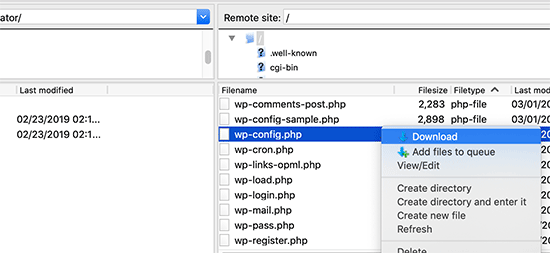
Bundan sonra, tüm WordPress dosyalarını sunucunuzdan dikkatlice silmeniz gerekir.
Ancak, wp-content klasörünü ve tüm içeriğini SİLMEYİN.
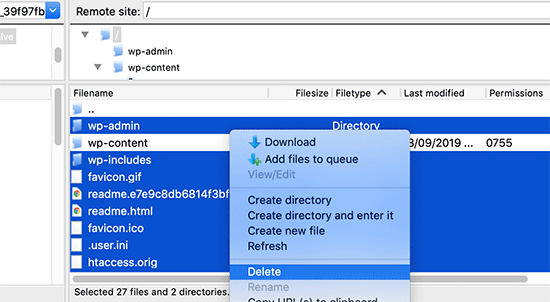
Bundan sonra, WordPress’in yeni bir kopyasını bilgisayarınıza indirmeniz gerekir. WordPress.org web sitesinden zip dosyası olarak indirebilirsiniz.
Devam edin ve zip dosyasını bilgisayarınıza çıkarın ve dosyaları FTP kullanarak web sunucunuzdaki ‘wordpress’ klasörüne yükleyin.
Tüm dosyaları yükledikten sonra, wp-config-sample.php dosyasını ‘wp-config.php’ olarak yeniden adlandırabilirsiniz.
Şimdi, yeni wp-config dosyasını düzenlemeniz ve WordPress veritabanı ve tablo bilgilerinizi girmeniz gerekir. Bu bilgileri bulmak için daha önce indirdiğiniz eski wp-config.php dosyasına bakabilirsiniz.
Ayrıntılı talimatlar için lütfen WordPress’te wp-config.php dosyasının nasıl düzenleneceğine ilişkin makalemize bakın.
‘Authentication Unique Keys and Salts’ dışındaki tüm bölümleri eklemeniz gerekir. Bu bölümdeki define ile başlayan tüm satırları silin:
1 2 3 4 5 6 7 8 9 10 11 12 13 14 15 16 17 | /**#@+ * Authentication Unique Keys and Salts. * * Change these to different unique phrases! * You can generate these using the {@link https://api.wordpress.org/secret-key/1.1/salt/ WordPress.org secret-key service} * You can change these at any point in time to invalidate all existing cookies. This will force all users to have to log in again. * * @since 2.6.0 */define('AUTH_KEY', '`+7nTNb<AwtbLA$L-Q7amn;~|wH)ljXv2~TpbP?mLA+M`8H|n1`/Lz-GmAQL{4fB');define('SECURE_AUTH_KEY', '/gkAjhhJe`iwO)V-p=J<cN_ +6D{YhrM|=E#C7gD}]c2w~OJ} y}eY^,HWn&-j:a');define('LOGGED_IN_KEY', 'PtDl2V|01oIXDpq^K,IH-8|rhT +T(ZMpuLq>UD?|W)b3gMfG~g[zr8N6}m%MZ|L');define('NONCE_KEY', ']Zj5i*hHlsUWKg2|>YF,X+xpd-_`I[nFmA6ZLw~;EW7g0.s5EaZCAJ=j]./5z^X~');define('AUTH_SALT', 'e*l:hUsddFIxm1E7y-n#<a0|u- #+SsS@-#$vNz}EY4rY~-x|0_6=Q!TR=MMxUL?');define('SECURE_AUTH_SALT', 'n]^c9nY>_}3,4)J]S sM6-MI3aB#Qk<Re^j#Lu_|x^*BhO.54aZQTtzJeCo5DWAg');define('LOGGED_IN_SALT', 'Ba3kd1&J$~~`(|uJ0:v;w+DJ3xW}.B#R9J*r|.+V}*sTuK &8db-Mn+[boHW3{[/');define('NONCE_SALT', 'nBv-U1qfkCZxS|13%hYdHz*s1^){.KSZWm1A^${`r!d5;EqrH:>1Xx`pwt6?**i}'); |
Şimdi, wp-config.php dosyanızı kaydetmeli ve web sitenize geri yüklemelisiniz.
Hepsi bu kadar. WordPress kurulumunuzu başarıyla yenilediniz. Artık devam edebilir ve hatayı web sitenizde yeniden oluşturmayı deneyebilirsiniz.
5. WordPress Önbelleğinizi Temizleyin
Bahsettiğimiz yöntemlerin yanı sıra, WordPress önbelleğinizi temizlemeyi de deneyebilirsiniz. WordPress’te bir önbellek eklentisini etkinleştirdiyseniz, bazen önbelleğe alınan veriler beklenmedik hatalara neden olabilir.
Daha fazla bilgi için WordPress’te önbelleğinizi nasıl temizleyeceğinize ilişkin kılavuzumuza göz atın.
6. PHP Bellek Limitinizi Artırın
Başka bir yöntem de PHP bellek limitinizi artırmaktır.
WordPress sitenizde çalışan eklentiler ve komut dosyaları düzgün çalışmak için belirli miktarda PHP belleğine ihtiyaç duyar. Bu komut dosyaları ayrılan belleği aşarsa, “Bunu yapmak istediğinizden emin misiniz?” hatasına da neden olabilir.
Daha fazla ayrıntı için WordPress bellek tükendi hatasını düzeltmek için PHP belleğinin nasıl artırılacağına ilişkin kılavuzumuza göz atın.
Hatayı Düzeltemezsem Ne Yapmalıyım?
WordPress sorunlarını çözmenin zaman zaman sinir bozucu olabileceğinin farkındayız. Bu nedenle, WordPress sorunlarını bir profesyonel gibi nasıl araştıracağınızı ve çözeceğinizi gösteren kullanışlı bir WordPress sorun giderme kılavuzu hazırladık.
WordPress milyonlarca kişi tarafından kullanılmaktadır. Karşılaştığınız sorun ne olursa olsun, muhtemelen sizden önce binlerce kişi bu sorunla karşılaşmış ve sorunu çözmüştür.
Hatayı Google aramasına girerek de bir çözüm bulabilirsiniz. Daha faydalı sonuçlar için arama teriminizin başına ‘site:wpbeginner.com’ ekleyerek adım adım kolay bir kılavuz bulabilirsiniz.
Alternatif olarak, yaygın WordPress hataları ve bunların nasıl düzeltileceğine ilişkin eksiksiz kılavuzumuza yer işareti koyabilirsiniz.
Son olarak, eklenti veya tema geliştiricinize ve/veya WordPress barındırma sağlayıcınıza ulaşmayı düşünün. Bu hataya neyin neden olduğuna dair bir fikirleri olabilir. Daha fazla bilgi için WordPress desteğini nasıl isteyeceğinize ilişkin kılavuzumuzu okuyabilirsiniz.
Diğer WordPress Hatalarını Çözmenin Yollarını Öğrenin
Başka WordPress hataları mı yaşıyorsunuz? Bu kılavuzlara göz atın:
- WordPress’te Kritik Hata Nasıl Giderilir (Adım Adım)
- WordPress’te 503 Hizmet Kullanılamıyor Hatası Nasıl Giderilir
- WordPress’te ‘Site Teknik Zorluklar Yaşıyor’ Sorusu Nasıl Giderilir?
- WordPress’te Özel Alanların Gösterilmemesi Nasıl Giderilir (Kolay Kılavuz)
- WordPress’te Resim Yükleme Sorunu Nasıl Giderilir
- WordPress’te ERR_NAME_NOT_RESOLVED Nasıl Düzeltilir (Adım Adım)
Umarız bu makale WordPress’teki “Bunu yapmak istediğinizden emin misiniz?” hatasını düzeltmenize yardımcı olmuştur. WordPress’teki en yaygın blok düzenleyici sorunları listemizi ve WordPress aramanın çalışmamasını düzeltme kılavuzumuzu da görmek isteyebilirsiniz.
If you liked this article, then please subscribe to our YouTube Channel for WordPress video tutorials. You can also find us on Twitter and Facebook.





david
In this, and the article that links here, you entirely missed the point:
One can even willfully create this error, it has nothing to do with plugins, themes,… but with wp core!
Which is so primitively programmed that it doesn’t realize that on another tab you are logged out of your site…!
Then when you click on the active tab “update plugin” or whatever, it asks this ueber wise and mega annoying = redundant question “Do you really want to do this?”
Hell yeah! When I click I always really really mean to do what i CLICKED. Doh!
Instead, wo should always write “You are logged out, pl refresh this page to continue” – or better: it refreshes the page itself!
Jay Castillo
Was about to write a comment just like yours David. Totally agree with you.
This also happens to me sometimes when editing a blogpost, and then I hibernate windows. When I come back the next day or two to the same blogpost edit screen and edot a bit and try to save, the dreaded “Are you sure you want to do that?” message appears.
Turns out Im already logged out and all I do is login and the message goes away.
Nelson
I’ve tried several times to upload the theme forest within WP but keep getting the message “Are you sure you want to do this? Please try again.”
Any suggestion is appreciated.
Nelson Cruz
I’ve tried several times to upload the theme forest within WP but keep getting the message “Are you sure you want to do this? Please try again.”
Any suggestion is appreciated.
Anita Elder
Thank you! Your steps helped me figure out why I was getting that annoying message. It was one of the plug-ins apparently.
Pradnya
Hi,
I am newly installing wordpress for a brand new site, and I am getting this error when I try to install a new theme from my machine as a zip file.
I tried to delete the lines as you suggested in the config file.
Still it has not sorted this issue.
Could you please help me out?
Angelo
Being honest, yet they (WordPress) did not resolved this issue. I had the same issue this day, and I cannot cal it ”solved” because it is not solved. Indeed I had to connect the server via FileZila with my FTP to can add my theme (Divi) in wp-content>public_html>theme>and paste the folder with the whole theme from the zip file (do not paste the zip file into server). But the error is still in WordPress (not at mine) but WordPress did not solved this issue, yet.
So, if you meet this error, say hello to it, smile, don’t be upset, smile again, drink some water, go to pee, come back, connect with your server, and enjoy.
sobhan
i have same problem then i have changed my theme from twenty seventeen to twenty sixteen and it has worked properly.
Ulysses Harmony Garcia
Hi!
I recently installed WordPress on my Windows VPS using WAMP with Remote Desktop Connections, so no need for an FTP client. Unfortunately, when I tried importing my WordPress dot com file to the one on my server, it gave me this error, followed by please try again. I think I remember checking the box to upload all attachments, and I assigned a user from the dropdown menu.
In the WWW/name_of_site, I don’t have any plugins or themes folder, so I don’t know if it was caused by either one of these.
Also, do you have any articles on explaining the difference between web hosting shared hosting, cloud hosting, or VPS)? I tried to navigate to ip_address/name_of_site on another computer, but I got a 403 forbidden message. What could be going on?
I would greatly appreciate it if you could answer my questions.
Sarfras
I found that on my website when I tried to activate/deactivate a plugin in one window without refreshing the page this error would come.
I mean i have logged into the admin panel and onto the plugins page and in a new tab i login again then i need to refresh the plugin page before activating or deactivating plugin else you get the above error.
May be this might help someone
Gillian
Tried lots of things but this worked….
uploaded the Zipped folder of the ‘WordPress only install’ then extracted the files. Then moved this unzipped folder into the Themes folder.
thats it! Worked……
Brandy Gallagher
I NEED to know how to upload this theme.. I have tried everything in CPanel and tried deactivating all of my plugins. Please help me ASAP…
WPBeginner Support
Please see our guide on how to install a WordPress theme.
Admin
Bob M
I increased the post_max_size and upload_max_filesize limit in PHP version editor in cPanel to fix this.
Marco Yandun
“I increased the post_max_size and upload_max_filesize limit in PHP version editor in cPanel to fix this.”
Also did for me
Paolo
This worked for me. I’ve only got 3 plugins and the default twenty seventeen theme and I still get this error when trying to upload the theme I bought. I logged in to my cPanel -> PHP version selector -> switch to PHP options. Increased both post _max_filesize and upload_max_filesize to 16M and it worked. It was set by default to 2M for me and the theme I was trying to install is 9MB. Thank you Bob M for sharing this fix.
Cody
This worked for me!!
James
Absolute life saver, thank you!
Christian
This didn’t work for me but is still worth knowing how to troubleshoot. What did work for me was to upload the file (unzipped) via Filezilla FTP.
ekpono
it worked. I copied the theme file into wp-content folder. thanks guys
Keith
I had the “Are you sure you want to do this”..but I was attempting to load the .zip file of “All files and Documentation” from theme forest.
I instead downloaded the .zip of “Installable WordPress Files Only” and loaded that the stand way in Appearance -> Themes and it worked.
Maybe this will help some folk.
Greg
Clearing personal browser cookies for the specific site did the trick for me. May help someone out . . . may as well clear personal browser cache too . . .
Maria
I’m not sure if that’s possibly the reason (I’m the super newbie) but after dragging the zip file to the desktop instead of uploading directly from the download folder it worked.
Phill
Guys, it worked for me this way:
Go to your wordpress folder project —> wp-content.
Extract your theme to this folder. Don’t try to put in a .zip file.
I hope this can help you.
Twiga
Thanks, Phill. Copying the extracted folder into wp-content worked for me too.
Mahdi
Thanks.worked for me too.
Muqeed
thanks work for me
rediyus
thank you wpbeginner! it’s really helpfull
avinash
i am getting message while uploading new zip theme “Are you sure you want to do this?
Please try again.” please me so that i will able to host new theme
Ijaz Ahmad
Themes uploading time error sir plz help me
Warning: POST Content-Length of 30017322 bytes exceeds the limit of 8388608 bytes in
Unknown on line 0
Are you sure you want to do this?
Please try again.
Alex
So I found the plugin that is causing the error. How do I fix it?
WPBeginner Support
Report the error to the plugin author.
Admin
Tahir
I thing this very easy go to wordpress -> wp-content -> theme and upload your file without .zip
thanks
Dileep
I.m getting error while uploading new theme.
Like this…
” Are you sure you want to do this?
Please try again ”
Please find solution
diseño web mallorca
Thnks for the fix
Varun Jain
Just increase the size of file upload and execution time.
max_execution_time = 180
max_input_time = 600
post_max_size = 128M
upload_max_filesize = 256M
and restart all services will work fine.
Thanks
Sajid
where is the php.ini file? I am getting this error on localhost wamp server..please help
Vincent
worked like a charm!
Erico Reis
Really the best solution!
Gershon
I am writing new theme (follow a book) and I get this fuzzy error message when I try to activate it.
None of suggested is worked for me. (
Andrew Lopez
Hello Gershon –
I performed the same steps in the article and was unable to resolve my issue as well. I received the same error message as the article describes and noticed my upload size was only 2MB. I plan on increasing the upload size and this should (hoping) to resolve my issue.
How big is your upload size? See if this is your issue.
Cheers,
Adam
I was having the same problem. All other themes that I have in the themes folder were absolutely fine and activated fine. However one theme was giving me this error when I tried to activate it. On closer inspection, I found that I had spaces in the theme folder name, i.e. I had called the folder which contained the theme files “Primary School Theme”. When I removed the spaces, the error went away. Hope this helps
LP_Dave
I don’t think I understand the steps in the last solution. I’m confused by the wording: So I don’t add the section “‘Authentication Unique Keys and Salts”, which means don’t keep any of the green text. But then if I delete all of the lines that begin with define, that eliminates all of the remaining posted text. So am I just removing all of these lines from the wp-config.php file?
Edit: I was actually able to solve my problem by creating a php.ini file, similar to Anthony Gore’s suggestion, through cPanel. I still think the instructions above are confusing though.
Andrew
I got this at login so had to do the plugins and themes deactivation through FTP. Still couldn’t find the issue but then had a look at the URL and it was not just mysite.com/wp-admin it was like an old URL where I had been clearing the cache of my browser and it logged me out the site. So I was trying to login to what was probably an old temp URL that didn’t exist anymore.
mohsin
this is the problem for Ripped themes ??
Dayley
been trying for days, how & where can I find php.ini?!
Mukhtar
create a phpinfo page and find ‘Loaded Configuration File’ variable
Tashreef Shareef
Login to your server using FTP. Then find php.ini under /etc/php5/apache2.
Tondrux
etc/ is empty for me.
jbc
old problems but same solutions : Incase one of you are not able to locate php.ini, please create a new php.ini or contact your hosting provider, they will give access to php.ini, if they don’t give, then create a php.ini..
btw I faced this, and I am an actual newbie on wp…
current status resolved after creating new php.ini.
Anthony Gore
It’s often caused by php.ini settings. If this error is happening when you’re trying to upload a file, it’s probably your max post size or max file upload size. Find php.ini and change these settings:
max_execution_time = 180
max_input_time = 600
post_max_size = 128M
upload_max_filesize = 256M
Sadhik
Its working. Guys check your php.ini before start anything… Thanks Anthony Gore…
Lina
Thank you so much! Unfortunately I’ve tried everything else before I read comments but finally it’s working. Thanks again.
but finally it’s working. Thanks again.
Tobersheer
You are a genuis
robrecord
I fixed it by removing cookies for the site in question. It was because I moved the install to a new server.
Syed Balkhi
Did you try replacing the SALT keys from your wp-config.php file (last solution in the article) ?
Saqib
I’m in the same situation also, the last solution doesn’t make sense, must be something to do with the premium theme I’ve downloaded… I’ll have to get in touch with the author.
Btw doesn’t mention, it’s compatible with WP 4.0… #damn
Algot Henge
No joy. Brand new install of WordPress. No plugins. No other themes except default. Same error. That must not be the problem, but I can’t figure it out.
Luke Woods
I just upgraded to 4.0 and now I cannot publish any posts- can I roll back to 3.9?
Please comment, Best. Luke
Ken
Tried changing the config file as you suggested. No difference. Still cannot spam/trash comment
Ken
I have an issue with a practically clean install of wordpress (latest version). All plugins deleted. Theme is “Twenty Thirteen”. I get this message when trying to delete a single comment. (I haven’t tried changing the config file to take out the definitions of the keys).
The interesting part is that the box:
“Users must be registered and logged in to comment” is checked.
The box
“Anyone can register” is not checked.
I am the only user at this point.
The comment was made by Derrick %/hdkspjbhk805 31.134.253.132
There may be some issue that does not enforce the rules.
And then the leak somehow messes up the comment stack.
Owen
I sometimes have this issue when trying to save jetpack custom css and I’m not sure why.
karen
Can’t deactivating your theme cause problems with you widgets no longer having their content as set up — and then — you are stuck redoing what might add up to significant duplicate work? I’m not advanced enough to know if I’m even asking that question correctly. But recently I worked on a site, switched themes and than ARGH! I had to go back and redo a lot of work getting the right content back into the right widget.