Eğer 503 service unavailable hatası gördüyseniz ve nasıl oluştuğu hakkında hiçbir fikriniz yoksa, yalnız değilsiniz. 503 hatasıyla ilgili sorun, hataya neyin neden olduğu konusunda size hiçbir ipucu vermemesidir, bu da yeni başlayanlar için son derece sinir bozucu bir durumdur.
Geçmişte bunu kendi web sitelerimizde ve diğer sitelerde de gördük. Deneyimlerimize göre, hatayı çözmek için hızlı bir çözüm yoktur. Ancak, 503 hatasını düzeltmek için sitenizin tüm eklentilerini devre dışı bırakmak, varsayılan bir temaya geri dönmek veya WordPress’i yeniden yüklemek gibi basit adımları izleyebilirsiniz.
Bu makalede, WordPress’te 503 service unavailable hatasını nasıl düzelteceğinizi göstereceğiz.
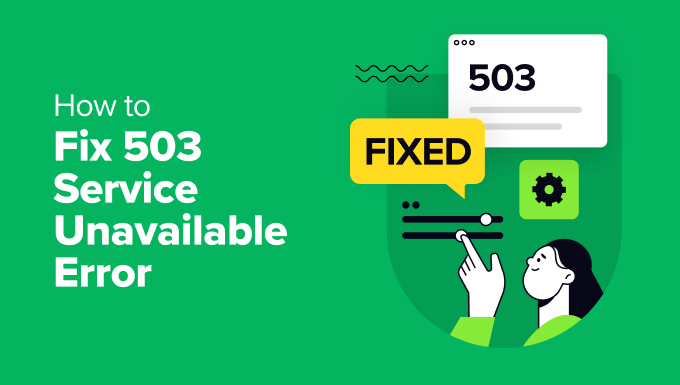
503 Service Unavailable Hatası Nedir?
503 service unavailable hatası, web sitesi sunucunuzun aşırı yüklenme veya bakım nedeniyle herhangi bir isteği karşılayamadığını gösterir.
503 hatası, web sunucunuz bir PHP betiğinden düzgün bir yanıt alamadığında ortaya çıkar. Bu PHP betiği bir WordPress eklentisi, bir tema veya hatalı davranan bir özel kod parçacığı olabilir.
Tüm WordPress barındırma şirketleri, her barındırma hesabı için sabit miktarda kaynak sunar. Paylaşımlı barındırma kullanan web siteleri için bu sınır, sunucu kaynaklarının yoğun kullanımını kaldıramaz.
Hata yoğun kullanım, sunucu arızası veya DDoS saldırısından kaynaklanıyorsa, birkaç dakika içinde otomatik olarak kaybolabilir. Ancak, web sitenizdeki kötü koddan kaynaklanıyorsa, buna neden olan kodu bulup devre dışı bırakmadığınız sürece oluşmaya devam edecektir.
Bununla birlikte, WordPress’te 503 hizmet kullanılamıyor hatalarının nasıl kolayca düzeltilebileceğine bir göz atalım.
WordPress’te 503 Hizmet Kullanılamıyor Hatasını Düzeltme
Yukarıda bahsettiğimiz gibi, bu hata web sunucunuzun arka planda çalışan bir PHP betiğinden düzgün bir yanıt alamaması nedeniyle oluşur.
Bunu düzeltmek için, hata çözülene kadar tüm gereksiz PHP betiklerini tek tek devre dışı bırakacağız.
Hadi başlayalım.
1. Tüm WordPress Eklentilerini Devre Dışı Bırakın
Tüm WordPress eklentileriniz PHP komut dosyalarıdır, bu nedenle yapmanız gereken ilk şey tüm WordPress eklentilerinizi devre dışı bırakmaktır.
WordPress panonuza 503 hatası nedeniyle giriş yapamadığınız için, cPanel’de bir FTP istemcisi veya Dosya Yöneticisi kullanarak web sitenize bağlanmanız gerekecektir.
Bir FTP istemcisi kullanıyorsanız, bunu web sitenize bağlamanız yeterlidir. Daha fazla ayrıntı için lütfen WordPress’e dosya yüklemek için FTP’nin nasıl kullanılacağına ilişkin kılavuzumuza bakın.
Bağlandıktan sonra /wp-content/ klasörüne gidin. Ardından ‘plugins’ klasörüne sağ tıklayın ve ‘plugins-old’ olarak yeniden adlandırın.

Ardından, yeni bir klasör oluşturmanız ve adını eklentiler koymanız gerekir.
Şimdi, bunun hatayı çözüp çözmediğini görmek için WordPress sitenizi ziyaret etmeniz gerekir.
Eğer öyleyse, bu, web sitenizde yüklü bir eklentinin hataya neden olduğu anlamına gelir. Yukarıdaki adımlar tüm WordPress eklentilerini devre dışı bıraktı.
Soruna hangi eklentinin neden olduğunu bulmak için /wp-content/ klasörüne gidebilirsiniz. Buradan, boş eklentiler klasörüne sağ tıklayın ve ‘Sil’ seçeneğini seçin.

Bundan sonra plugins-old klasörünü plugins olarak yeniden adlandırmanız gerekir. Bu, daha önce yüklediğiniz tüm eklentileri WordPress için kullanılabilir hale getirecektir. Ancak, bu eklentiler devre dışı kalacaktır.
WordPress yönetici alanını ziyaret etmeniz ve ardından eklentiler sayfasına gitmeniz gerekir. Eklentilerinizi tek tek etkinleştirebilir ve her eklentiyi etkinleştirdikten sonra web sitenizdeki farklı sayfaları ziyaret edebilirsiniz. Bunu 503 hatasına neden olan eklentiyi bulana kadar yapmaya devam edin.
Bu adım sorununuzu çözerse, bu sayfadaki talimatların geri kalanını izlemenize gerek yoktur. Aksi takdirde, bir sonraki adıma geçebilirsiniz.
Daha fazla ayrıntı için lütfen wp-admin’e erişemediğinizde tüm eklentilerin nasıl devre dışı bırakılacağına ilişkin kılavuzumuza bakın.
2. Varsayılan WordPress Temasına Geçin
Eklentileri devre dışı bırakmak sorunu çözmediyse, bir sonraki adım varsayılan bir WordPress temasına geçmek olacaktır. Bu, mevcut WordPress temanızı devre dışı bırakacaktır.
Öncelikle, bir FTP istemcisi veya cPanel’deki Dosya Yöneticisi’ni kullanarak WordPress sitenize bağlanmanız gerekir. Bağlandıktan sonra /wp-content/themes/ klasörüne gidin.

Ardından, şu anda etkin olan WordPress temanızı bulabilir ve yedek olarak bilgisayarınıza indirebilirsiniz.
Bunu yapmak için, web sitenizin temasının adını taşıyan klasöre sağ tıklayın ve ‘İndir’ seçeneğine tıklayın.

Tema dosyalarınızı indirdikten sonra devam edebilir ve sunucunuzdan silebilirsiniz.
Şimdi, Twenty Twenty-Four gibi varsayılan bir temanız zaten yüklüyse, otomatik olarak etkinleştirilecektir. Eğer yoksa, devam edebilir ve web sitenize varsayılan bir tema yükleyebilirsiniz.
Web sitenizi iyice kontrol ederek 503 service unavailable hatasının çözüldüğünden emin olun.
3. WordPress’i Yeni Bir Kopya ile Yeniden Yükleyin
Eklentileri devre dışı bıraktıktan ve web sitesi temasını değiştirdikten sonra WordPress web sitenizde hala 503 hatasıyla karşılaşıyorsanız, WordPress’i yeniden yüklemeniz gerekebilir.
Bu yöntem genellikle WordPress çekirdek dosyalarınızdan biri bozulduğunda veya değiştirildiğinde gereklidir. Sonuç olarak, sitenizin işlevselliğini etkileyebilir ve 503 service unavailable hatasına neden olabilir.
WordPress’i yeniden yüklemeden önce, web sitenizin bir yedeğini oluşturmak daha iyidir. Bu şekilde, bir şeylerin ters gitmesi durumunda önceki duruma geri dönebilir ve verilerinizi kurtarabilirsiniz.
Daha fazla ayrıntı için WordPress’in nasıl kaldırılacağı ve yeniden yüklen eceği ile ilgili adım adım kılavuzumuzu takip edebilirsiniz.
4. Sunucu Kaynaklarınızı Yükseltin
Web sitenizin sunucu kaynakları tüm istekleri karşılayamıyor da olabilir. Bu durumda, web sitesi barındırma planınızı yükseltmeye ve 503 hatasını çözüp çözmediğini kontrol etmeye değer.
Ancak, yükseltme işlemine devam etmeden önce, barındırma sağlayıcınızla iletişime geçmeniz ve 503 hatasına neyin neden olduğunu öğrenmeniz en iyisi olacaktır.
Sunucu kaynaklarının yetersizliğinden kaynaklanıyorsa, en hızlı barındırma sağlayıcısını seçebilir veya mevcut barındırma şirketinizde daha yüksek fiyatlı bir pakete geçebilirsiniz.
Daha fazla depolama alanı ve hıza sahip bir web sitesi sunucusu seçmeyi unutmayın. Yüksek trafik yüklerini gecikmeden kaldırabilmelidir.
Paylaşımlı WordPress barındırma kullanıyorsanız, yönetilen bir barındırma çözümüne geçmeyi düşünün. Bunun yanı sıra, sunucunuzun performansını artırmaya yardımcı olacak yerleşik önbelleğe alma özelliğini aramalısınız.
Diğer WordPress Hatalarını Düzeltmek için Ek Kaynaklar
Web sitenizi çalıştırırken karşılaşabileceğiniz diğer WordPress hataları için bazı ek kaynakları burada bulabilirsiniz:
- WordPress’te ERR_NAME_NOT_RESOLVED Nasıl Düzeltilir (Adım Adım)
- WordPress’te 500 Dahili Sunucu Hatası Nasıl Giderilir?
- WordPress’te Kritik Hata Nasıl Giderilir (Adım Adım)
- WordPress’te DNS Sunucusu Yanıt Vermiyor Hatası Nasıl Giderilir
- WordPress’te ERR_CONNECTION_RESET Hatası Nasıl Giderilir
- WordPress’te Bu Siteye Ulaşılamıyor Hatası Nasıl Kolayca Düzeltilir
- “WordPress Veritabanı Hatası Disk Dolu” Hatası Nasıl Giderilir
- WordPress Admin Ajax 400 (Kötü İstek) Hatası Nasıl Giderilir?
Umarız bu makale WordPress’te 503 hizmet kullanılamıyor hatasını nasıl düzelteceğinizi öğrenmenize yardımcı olmuştur. Ayrıca en yaygın WordPress hataları listemizi ve 414 request URI too long hatasının ne olduğu ve nasıl düzeltileceği hakkındaki nihai kılavuzumuzu da görmek isteyebilirsiniz.
If you liked this article, then please subscribe to our YouTube Channel for WordPress video tutorials. You can also find us on Twitter and Facebook.





mohadese esmaeeli
Hello, thank you for this excellent article. I have realized that malicious plugins in WordPress and the use of improperly coded plugins consistently contribute the most to the occurrence of the 503 error on hosting. Not installing plugins from the WordPress repository can result in a worse impact, as some individuals download plugins from unreliable sources, leading to the installation of problematic WordPress plugins due to the presence of malicious or outdated code, resulting in the 503 error.
WPBeginner Support
If you are installing plugins from non-trustworthy sources then you certainly can run into this error from those plugins.
Admin
Moinuddin Waheed
I have seen many prominent websites selling the premium themes and plugins in way less price than the actual price.
Most of the people who make these purchase don’t know the security consequences and end up in messing with the website.
I have made a general rule for me and that is to install the plugins that are recommended by wpbeginner and always make purchase directly from the plugin developer.
Anumit Jooloor
This resolved my 503 issue. Thanks very much.
WPBeginner Support
You’re welcome, glad it was helpful!
Admin
karma tsheten
@Wpbeginner Mine worked Now,
Solution: I checked for PHP version from Cpanel, PHP Version was 7.3 so i update PHP Version to 8.2 and now my site is all good.
Thank you Team
karma tsheten
I tried both renaming Plugins folder and and renaming theme folder still same not working for me.
WPBeginner Support
In that situation you would want to reach out to your hosting provider to ensure there are no errors on the hosting’s end.
Admin
Gerlof
Thanks. Worked great!!
WPBeginner Support
You’re welcome, glad our guide was helpful!
Admin
Bency
Hi,
I got the 503 error when I visit the website, but if I reload the page, the error has gone. How can I fix the error?
WPBeginner Support
In that case, you would want to check with your hosting provider and let them know about the issue to see if they can look into the error from their end.
Admin
Josh
Holy cow it actually worked. I don’t get it but I can see my sight and admin page. I’m not even tech savvy but I’m glad to see some good results. Thanks a ton!!
WPBeginner Support
Glad our guide could help fix the error
Admin
Chandan Chaudhari
I reinstalled a fresh WordPress but 503 error is till there. I don’t know what to do Please, help me.
karma tsheten
Check for your PHP version from Cpanel-PHP setting and Change PHP version to latest (8.2) Mine worked after changing PHP Version
Andy
Thank you for the article. Over the past 3 months, the 503 error has been on my site 5 times. Now I think that I need to change hosting in order to avoid problems in the future.
lainie
i followed your steps of renaming plug in folder as old plugins and then renaming it back to just plugins and none of my plugins show up in the dashboard and i tried reinstalling one and received an error that wordpress could not create directory please help
WPBeginner Support
There’s a chance the permissions changed when you renamed it, you would want to take a look at our guide below for the most likely method for fixing this:
https://www.wpbeginner.com/beginners-guide/how-to-fix-file-and-folder-permissions-error-in-wordpress/
Admin
Diane
Hi my issue is i don’t have access to the cpanel but can access the dashboard for my wordpress how do i solve this 503 error from here
WPBeginner Support
If you don’t have access to your cPanel, reach out to your hosting provider and they should be able to assist.
Admin
Magnus
I had this problem, well still having under specific circumstances. I tried everything: updated php, disabled some plugins, increased memory. And after all that I noticed that when I close admin panel for one of my websites, I have two websites on the same hosting, error stops. When I login into two admin panels simultaneously the problem appears. Any advice on how to solve this?
WPBeginner Support
You would want to reach out to the support for your specific hosting to see if you are hitting a resource limit or something similar as the most likely cause.
Admin
Katy Durnford
I have error 503 on my news feed at my site. How can I mend it please. I had to delete some plugins. It cleared 503 error on my fiction page, but I still have it showing on news feed. I have contacted my hosts, who gave me more memory, but then it show error 503. On deleting plugins made no change.
WPBeginner Support
If the recommendations in our article did not work, we would recommend reaching out to your hosting provider for them to ensure there are no errors on the hosting end.
Admin
Paul Jolley
Have to add my thanks to the 36 others to date for this support post.
My site was getting slower and slower after a recent plug-in update both loading and when accessing pages / posts within my Admin area.
Thinking it was my PC or Internet connection I logged out. Then things really got worrying for this beginner as I couldn’t log back in. Having installed a 2 factor authentication plug-in by the time the log in page loaded the verification access code had expired and I was locked out.
Following the steps above, (just to disabling all Plug-ins stage, thankfully), cured both access, page load speeds and no, (currently after 3 hours testing), 503 service unavailable errors.
BIG THANK YOU to all at WP Beginner.
Like others below you are my first “go to” resource for all things WordPress.
WPBeginner Support
You’re welcome, glad our recommendations were able to help
Admin
Ravi
Thanks mate.. it worked.. what i did is just made a new folder named as Plugins and copied plugins one by one to it it worked for me..
WPBeginner Support
Glad you were able to find a solution to your issue
Admin
Stefan
The actual reason I received this error, is not listed here. To everybody reading this: Before you go through all the steps above, check the following first!
After I updated my plugins I started receiving this error. Apparently, some of the newer plugins don’t work as well with older versions of PHP! I logged-in to cpanel and changed the PHP version of my site to 7.0.
In my case, 7.0 solved the error for me, but earlier as well as some later versions DID NOT.
WPBeginner Support
Thank you for sharing what solved the error for you
Admin
Babatunde Peter oluwatimileyin
Wow! Great! I followed this article and find out that it was caused by one of my plugins.. But it one of the most important plugins I got.. If I install and activate it back. Would this error happen again?
WPBeginner Support
You can reinstall it to see if the error continues and if so you would want to reach out to the plugin’s support for them to know about the error.
Admin
Aziz
Thanks a million! You saved my life. I deactivated my plugins via cpanel as you mentioned and it worked. Jetpack plugins turned out to be the cause of that trouble since the last update.
WPBeginner Support
Glad our guide could help
Admin
Sven
In my case the issue was caused by me using my registered emailaddress instead instead of user name at the login prompt. Dunno why, because it used to work in the past. But anyway, using the user name at the login prompt solved it for me.
WPBeginner Support
Thanks for sharing what solved the issue for you
Admin
Ellie
WOW, that was it for me too!! Thank you so much for sharing this!!
Saddam Kassim
I read many solutions for fixing 503 error like your one and few other blogs and I tried to rename plugins with an underscore at the end but still not getting the issue resolved. In case if none of the solutions works then what is the last option to follow?
WPBeginner Support
You would want to use the steps in the troubleshooting section of contacting your hosting provider for what they can see on their end as well as possibly reuploading the WordPress files.
Admin
mojtaba
I uninstall theme after that i install the latest version of my theme and website got alive again.
Thanks.
WPBeginner Support
Thanks for sharing your solution
Admin
Sudeesh
When I tried to contact Go Daddy, they were asking me to customize the content but on average my page memory is of 50KB, and all the plugins were removed from wordpress. Im using Avada Theme do I need to switch back to the basic theme?
WPBeginner Support
You would want to try disabling the theme to see if it could be a conflict with the theme and your site in which case you could reach out to the theme’s support for their assistance.
Admin
Martha
I increased php version and got the 503 error. By increasing the wp memory limit my site was restored.
define( ‘WP_MEMORY_LIMIT’, ‘256M’ );
As per https://www.wpbeginner.com/wp-tutorials/fix-wordpress-memory-exhausted-error-increase-php-memory/
Stefan Pabst
In my case, there was an active spam filter that blocked various POST requests. Just had to turn off the filter to remove the 503 error.
Matt
Hi Guys,
Before you go for clean install go and disable SSL setup on your hosting/plugins.
Solves many 503 admin-ajax process errors!
Worked for my “add media” issues
Mariska
Deactivate Plugins did not work, delete theme did not work.
Still working on this, but in the meantime. After (downloading and) deleting the theme, my site did not go to the default theme and is now blanc. How can I re-install the old theme so that even if I cannot login to the admin page, my site will still be visible?
marlene ytterland
It was my brand new theme! I just couldn’t…! Thank you soooo so much!!
Armando
Hi,
I had 503 error and just logged in the WP admin panel it solved the problem. This happened with to different sites at different time.
Do you know something about it? I can’t find anything about this.
Thanks
Alex Seidanis
This should be titled “How to locate the root cause of a 503 error in WordPress”, as it only provides hints to pinpoint what causes the error, but no rectification advise. My root cause was woocommerce; now what?
Jennifer W
Contact your webhost! I just did that and they fixed the problem. I was having an issue with Woocommerce too and they just changed a version in cPanel. Good luck!
Mark
What did they change? PHP version? I’m having some similar issues and I’m thinking it’s coming from woocommerece too…
WPBeginner Support
It was likely a php version change, if you reach out to your hosting provider they should be able to assist.
James
Same here… what next?
Musthafa PA
Hello,
I can upload and install a theme using ftp or c panel. But how can i activate the theme if i am facing error 503. I can not access the dashboard as you know.
Ene Sorin
Issue seems to be that hosting providers after migration keep PHP version of 5.3 for compatibility.
Change to higher and should work.
Vivek Athalye
Thanks Ene. This solved my problem.
Kiley Hernandez
I noticed this issue on a couple of sites. Even after replacing all the WP core files. I noticed that the official WP zip is missing critical files. I just downloaded the alternate .tar file just under the big blue download button and it worked.
Krzysiek Dróżdż
So basically your advice is to potentially destroy all the site, since you have no idea what dependencies there were and what will get destroyed after these operations… That’s a really great advice, I guess…
WPBeginner Support
Hey Krzysiek,
Renaming or deactivating WordPress plugins does not destroy a website or delete any data. Once a user finds the culprit, they can activate all their plugins and find a replacement for the one causing the issue.
However, if the issue persists, then a fresh install is necessary. Again, reinstalling WordPress files doesn’t affect the data stored in the database or images stored in the uploads folder.
Admin
Jeremy grates
I have also seen cases where it could be a maintenance plugin as well while you are working k n a website. This also will also result in a 503 error
Rushikesh Thawale
Hello,
Thank you for this Wonderful website. Whenever I get any problem on WordPress, I come to your site for finding the solution.
Thank you for awesome service.