WordPress’teki arama özelliği çoğu web sitesi için kullanışlı bir araçtır, ancak tamamen devre dışı bırakmak isteyebileceğiniz zamanlar da vardır.
Örneğin, arama işlevi gerektirmeyen bir site çalıştırıyor olabilirsiniz veya temanızdaki arama formu kullanıcı deneyimini engelleyebilir.
Nedeni ne olursa olsun, WordPress arama özelliğini kapatmak ve sitenizin kullanıcı deneyimini iyileştirmek için çeşitli yollar sunar.
Bu makalede, WordPress’te arama özelliğini nasıl kolayca devre dışı bırakacağınızı göstereceğiz.
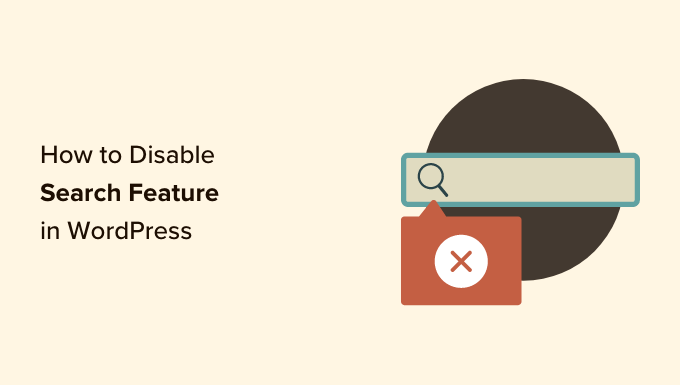
WordPress’te Arama Özelliğini Neden ve Kimler Devre Dışı Bırakmalı?
WordPress web siteleri, ziyaretçilerin web sitenizde içerik aramasına olanak tanıyan bir arama işleviyle birlikte gelir.
Birçok WordPress web sitesi birkaç sayfadan oluşan basit işletme web siteleridir. Dikey navigasyonlu tek sayfalı web siteleri de giderek artan bir trend.
Bu web sitelerinin çok fazla içeriği yoktur, bu da bir arama formunu anlamsız kılar. Ayrıca kullanıcılara, göremedikleri ve arama yoluyla bulabilecekleri başka bilgiler olabileceği izlenimini verir.
Arama özelliğini kaldırmak web sitenizi temizleyecek ve daha iyi bir kullanıcı deneyimi sunacaktır.
Bununla birlikte, arama özelliğini WordPress sitenizden nasıl kolayca kaldırabileceğinize bir göz atalım:
Yöntem 1. WordPress’te Arama Özelliğini Bir Eklenti Kullanarak Kaldırın
Bu yöntem basit ve anlaşılırdır.
Öncelikle Disable Search eklentisini yüklemeniz ve etkinleştirmeniz gerekir. Daha fazla ayrıntı için, bir WordPress eklentisinin nasıl kurulacağına ilişkin adım adım kılavuzumuza bakın.
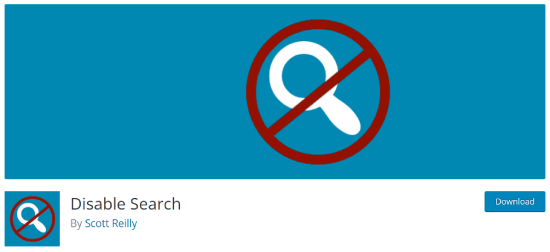
Etkinleştirmenin ardından eklenti hemen çalışacaktır. Yapılandırmanız gereken herhangi bir ayar yoktur.
WordPress temanızdan arama formlarını kaldıracak ve arama widget’ını devre dışı bırakacaktır. Bir kullanıcı doğrudan bir arama sorgusu URL’si girmeye çalışırsa, eklenti bir 404 hata sayfası döndürecektir.
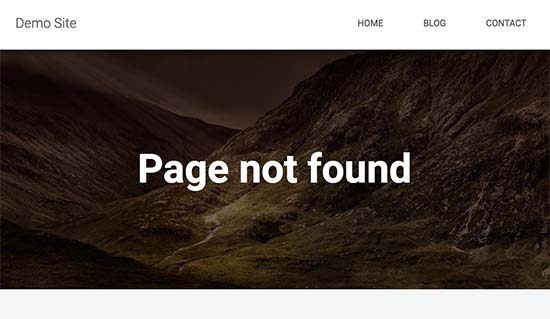
Bu eklentinin WordPress yönetici alanı içindeki arama işlevini etkilemediğini unutmayın. WordPress kontrol panelinizde hala yazı ve sayfa araması yapabilirsiniz.
Yöntem 2. WordPress’te Kod ile Aramayı Devre Dışı Bırakın (Önerilen)
Bu yöntem, sitenizin WordPress çekirdek dosyalarına özel kod eklemenizi gerektirir. Bunu daha önce yapmadıysanız, WordPress’te kod parçacıklarının nasıl ekleneceğine ilişkin kılavuzumuza göz atın.
Normalde, WordPress dosyalarınızı doğrudan düzenlemenizi önermiyoruz, çünkü küçük şeyler bile sitenizi bozabilir. Ancak, WordPress sitenize kod eklemenin en güvenli ve en kolay yolu olan WPCode‘u kullanacağız.
İlk olarak, ücretsiz WPCode eklentisini yüklemeniz gerekecektir. Daha fazla ayrıntı için, WordPress eklentisinin nasıl kurulacağına ilişkin adım adım kılavuzumuza bakın.
Etkinleştirmenin ardından, yönetici panelinizde Code Snippets “ Add Snippet seçeneğini bulmanız gerekecektir.
Ardından, alana ‘aramayı devre dışı bırak’ yazmanız ve ardından ‘Snippet kullan’a tıklamanız yeterlidir.
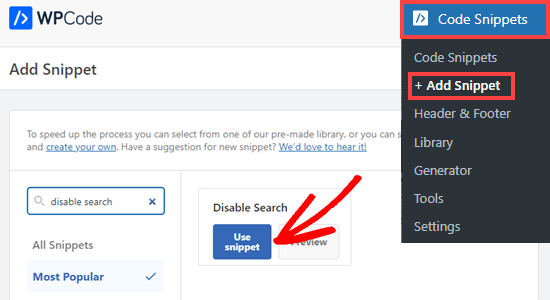
Şimdi bu kod parçacığını çalıştırmak için tüm ayarların zaten yapılandırılmış olduğu bir ekrana yönlendirileceksiniz.
Tek yapmanız gereken anahtarı ‘Aktif’ konumuna getirmek ve ‘Güncelle’ düğmesine tıklamaktır.
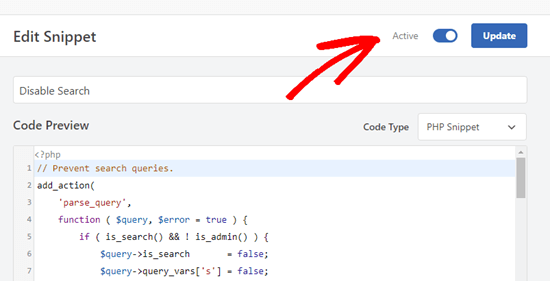
Bu kod arama sorgularını engelleyecek ve ön uçtan arama formlarını, içerik düzenleyiciden arama bloğunu ve yönetici çubuğu menüsü arama kutusunu kaldıracaktır.
Bununla birlikte, sitenin yönetici kontrol paneline erişimi olan kullanıcılar, buradan gönderiler, sayfalar ve yorumlar arasında arama yapmaya devam edebilecekler.

Bonus: WordPress’te Blog Özelliklerini Devre Dışı Bırakma
Arama çubuğunun yanı sıra, WordPress’teki blog özelliklerini de devre dışı bırakmak isteyebilirsiniz. Tek sayfalık basit bir web siteniz varsa, bir blog sergilemeniz gerekmeyecektir.
Örneğin, birçok çevrimiçi mağaza, çevrimiçi portföy sitesi veya üyelik sitesi blog yazmaya ihtiyaç duymayabilir. WordPress web sitenizi blog özelliklerini kullanmadan oluşturabilseniz de, bunlar yine de yönetici alanında görünür kalacaktır.
Tek yapmanız gereken, blogla ilgili tüm ayarlar ve yönetici sayfalarıyla birlikte yazı türünü gizleyecek olan Disable Blog eklentisini indirmektir.
Not: Bu eklentinin WordPress’in son üç sürümüyle test edilmediğini unutmayın. Ancak, aracı demo web sitemizde kullandığımızda sorunsuz çalıştı. Hala emin değilseniz, güncel olmayan eklentilerin kullanımına ilişkin kılavuzumuza bakabilirsiniz.
Etkinleştirmenin ardından blog, yönetici kenar çubuğunun sol tarafındaki menüden ‘Gönderi’ ayarlarını otomatik olarak kaldırır. Daha fazla ayrıntı için WordPress’te blog özelliklerini kolayca devre dışı bırakma hakkındaki eğitimimize göz atın.
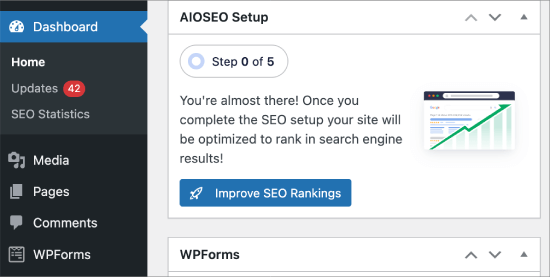
Umarız bu makale WordPress’te arama özelliğini nasıl kolayca devre dışı bırakacağınızı öğrenmenize yardımcı olmuştur. WordPress’te JSON REST API’nin nasıl devre dışı bırakılacağına ilişkin yeni başlayanlar için rehberimize ve yeni başlayanlar için yararlı WordPress kod parçacıkları için uzman seçimlerimize de göz atmak isteyebilirsiniz.
If you liked this article, then please subscribe to our YouTube Channel for WordPress video tutorials. You can also find us on Twitter and Facebook.





Steven
Line 11 of method 2 was not hiding the search form for my installation, but makes the default form appear, which is loaded / generated by general-template.php’s function get_search_form (at least WordPress 5.4.2).
The function applies the filter get_search_form. In case the filter returns null (null === $result, line 299), the previously loaded or generated default form will be shown or returned.
To hide the form, I had to change line 11 needs to return an empty string:
add_filter(‘get_search_form’, function ($a) { return ”; });
lee maupa
i have the same problem in that im failing to access the customization nav and iv tried to make changes in the code but not getting any joy. i have tried to install the plugin but still the search still appears. please some one help how to resolve this issue.
which folder/file do i get the header menus maybe i can remove it from there, please assist
WPBeginner Support
That can vary from theme to theme where the file is after you to into your wp-content/themes/theme name file. Some themes have a header.php while others have the code in another location. If you reach out to your theme’s support they should be able to assist.
Admin
Sherell
Thank you for posting this! I was filling my site with all kinds of crazy codes I was finding on the internet in hope of getting rid of that doggone search box! Now everything is good!
WPBeginner Support
Glad our article could help
Admin
Jeff Cohan
Thanks for this. Very useful.
A few comments:
1. Method 2 (manual) works for me (i.e., removing search box) on a child theme of twentyeleven, but only for a search *widget* added to a widget area. It leaves the search box that is hard-coded (using get_search_form()) into header.php. I know I can override the parent theme’s header.php by cloning/editing it, but I’l like to know how to disable that search form programatically.
2. I cannot get Method 2 to work on a Genesis theme. I wonder if you or anyone has some insights here.
3. A little thing: the method 2 script needs a closing brace on line 14.
WPBeginner Support
Thank you for letting us know about the closing brace, we’ll be sure to update it
Admin
Toddp
Ok it removed the search box but left the search title that we must now figure out how to remove.
DO you have an plugin for that?
Seems to me you would have an option like this already installed in the site builder.
Samantha
Sometimes you can disable the search feature for example, on an one page site that does not really need a search feature.
tina alfieri
hi,
I want to remove the search box completely on my home page. How do I do this please?
Tati
Thanks for the article. What I need to know is: can I disable only some terms of the search and keep the search function working? I want to exclude things like /?s=d, download, thank, success, congratultions… terms that hackers use to find specific pages inside our sites.
Can someone help me with this? TIA
Silvana Donato
Thank you very much.
I have just been hacked in the database of one of my websites and I have removed all the possible gates to these terrible annoying people, who have nothing to do in life but distroying other people work.
So I removed the search forms but i did not know how to remove the query string.
Gary C
Another reason for disabling the search box that comes with WordPress is to replace with a different search box, such as Google Custom Search.
Google Custom Search allows you to monetize your search pages provides you have an Adsense account.
Editorial Staff
Was not aware of this. Thanks for letting me know.
Admin
George Stephanis
Yup. There’s also __return_true __return_false __return_zero and __return_empty_array
http://core.trac.wordpress.org/browser/trunk/wp-includes/functions.php#L3329
W3Mag
Heh! Thanks for the tips I was looking to do this at one moment and had no clue on how I can do it!
Steven Bradley
I’m having a hard time understanding the usefulness of this code. If search is unnecessary wouldn’t it make more sense to not include the search form? If you leave a search form on a page and then don’t let someone use that search form isn’t that very poor usability?
Am I missing something?
Editorial Staff
You can remove the search form in the design, but the functionality stays. Anyone who knows it is WordPress can simply add a /?s=keyword and search the site. But by removing the form and adding this code will take care of that problem. There will be time when you have a client that only wants pages or posts to be shown if the URL is available. This function will come handy in that sense.
Admin
Toddp
Yes it makes more sense to leave out search and other widgets and allow the customer to add them if they want them and not put them by default.
Marc T
Hmmmm…. can’t imaging Search not being important for a CMS. Isn’t the fact that WordPress has such a fine Search feature a huge advantage when using it as a CMS? I can imaging Search only being not important on a small portfolio site say limited to 5 pages or so.
Editorial Staff
There are times when you are using WordPress to create a standalone site for a client where you only want people to know about the pages if they have the URL.
Admin